TABLE OF CONTENTS
Now that AM5 motherboards have been out for a while, it’s time to look at all available options and pick the best one for your next workstation or gaming build.
If you want a quick look at our recommendations, here you go:
| Recommendation Type | Motherboard |
|---|---|
| Best Overall | ASUS ProArt X670E-Creator WiFi ASUS ROG STRIX X670E-E WiFi (Alternative) MSI MPG X670E CARBON WiFi (Non-US Alternative) |
| Best Value | ASRock X670E Steel Legend ASUS ProArt B650-Creator (Alternative) |
| Best Budget | ASRock B650 PG Lightning MSI B650-P WIFI (Alternative) |
Before moving on to the motherboards, let’s understand the AM5 platform in more detail. If history is anything to go by, this platform should have a long life ahead of it!
Decoding the X670 and B650 Chipsets: What are X670E and B650E, and Do You Need Them?
The AM5 socket launches with two brand-new AMD chipsets that support DDR5 and PCIe 5.0. Remember, unlike Intel’s 12th and 13th Gen CPUs, AMD Ryzen 7000 CPUs don’t support DDR4, so you won’t find AM5 (X670/B650) motherboards with DDR4 support.
AMD announced two additional variants of the X670 and B650 chipset motherboards when unveiling the AM5 platform – X670E and B650E, where the E stands for ‘Extreme.’ Although these two variants aren’t exactly different chipsets from their base variants, they dictate what criteria motherboard manufacturers must meet to qualify as an Extreme version of, say, an X670 chipset product.
Source – AMD.com
Regular X670 only features PCIe 5.0 lanes to a single M.2 slot. An X670 motherboard can qualify as an X670E product if it offers PCIe 5.0 lanes from the CPU to both M.2 and the PCIe slot. That seems reasonably straightforward, right?
But this next part is where things can get murky for buyers – B650 and B650E. While the B650 chipset has only 36 PCIe lanes (compared to 44 on X670), B650E gives you PCIe 5.0 lanes to both an M.2 slot and your graphics card. So, between X670 and B650E, you can pick between additional PCIe lanes or faster ones.
So, depending on your use case, your priority could go either X670E > B650E > X670 > B650 or X670E > X670 > B650E > B650.
Sadly, AMD’s attempt to simplify motherboard specs hasn’t worked. Between the weird naming schemes (I’m looking at you, AMD laptop CPUs) and strange branding exercises, manufacturers set on making things more convoluted for the average buyer.
AM5 Longevity: Can You Depend on AMD’s Promise for Support?
The AM4 platform indeed enjoyed a truly obscene (I mean this in the nicest possible way) period of support that surprised even the most ardent AMD fans. The fact that you can upgrade from a Ryzen 1000 part like the Ryzen 5 1600 to something like a modern Ryzen 7 5800X3D on the exact same B350 motherboard is mind-blowing to someone like me who’s been following this space for nearly two decades.
But does this mean you should buy into AMD’s promise of longevity (through 2025) this time around too?
Well, from AMD’s shock announcement of pulling support for Zen 3 when it comes to B450 and older motherboards to first gen (300-series) AM4 motherboard owners waiting forever to get BIOS updates, it’s been a bumpy ride, to say the least. And I’m not discounting the massive technical challenges accompanying such a long-lived platform.
Here’s my take on most purchases – Never buy into a promise!
Even if such a promise comes from a company that has delivered in the past, things change all the time. It could be anything ranging from new technical limitations to a pivot in business objectives/goals.
Disregard promises and buy what you need today.
Even though PCIe 5.0 is a thing now, I don’t expect it to significantly impact professional workloads (not even storage-intensive and VRAM-intensive ones) soon. The same goes for gaming as well.
If you have the budget for it and want to keep your PC intact for over 3 years, going PCIe 5.0 with an X670E motherboard isn’t the worst idea.
An Important Note About Intel’s 2.5 Gigabit Ethernet Controller Issues
As you may or may not know, Intel’s I225-V 2.5G Controller (and its successor, the I226-V) is plagued by constant disconnects. Although Intel recently released an update about issues with Z790 motherboards using the updated I226-V controller, it’s been way too long to hope for a complete fix (assuming a full software fix is possible), especially in a professional setting where frequently disconnecting while uploading/downloading large assets might actually impact your livelihoods.
While many users report no issues, I have used a motherboard with this controller for a couple of years without too much hassle. However, I have encountered the occasional issue when accessing my NAS (the only time I’m well over Gigabit speeds) where my connection just drops.
Intel’s recommendation to drop down to 1 Gigabit to ‘fix’ the issue is, frankly, an insult to those who paid to get 2.5G LAN.
To be safe, I’ll avoid motherboards featuring this controller wherever possible. I also recommend professionals relying on ethernet for internet/LAN connectivity to avoid Intel’s I225-V controller.
For X670 motherboards, MSI and ASRock have completely abandoned the use of the I225-V controller.
Best Motherboards for Ryzen 7950X, 7900X, and 7800X
While render-focused setups need more slots and PCIe bandwidth for multiple graphics cards, some workloads just don’t scale too well past a single graphics card. So, when you’re building a PC for this kind of workload, I’ll lean towards motherboards that don’t bifurcate their primary PCIe x16 slot and give it as much bandwidth as possible.
Before we begin, a quick note: If you’re unsure what board would be best for you, please pick between the CGDirector Value and Best Recommendation options only. It’s unlikely that you’ll see any tangible benefit to spending more.
Motherboards in higher price brackets are only worth considering when you need access to a specific feature like Thunderbolt, 10G LAN, etc., to accelerate your workflow.
CGDirector Best Motherboard Recommendation for Ryzen 7000
Before I go over our recommended board, please keep a few things in mind:
- Although we could be lazy and say that the ‘best’ motherboard for a workstation is just the costliest one you can find on shelves, that’s just lazy and not how we do things. Even at the high end, you should be looking for good value.
- You don’t NEED the ‘best’ motherboard to get the most out of your hardware, but if you need access to certain features only available at higher price points, this should be your pick.
- Most gamers and value-focused professionals should consider opting for our ‘value’ picks instead of this one.
ASUS ProArt X670E-Creator WiFi Motherboard (~$499)
ASUS has been knocking it out of the park these past few releases, and the trend continues with a very aggressive offering for creators at $499 – the ASUS ProArt X670E-Creator WiFi. Its understated design oozes a minimalist, professional vibe that I absolutely love for workstation hardware.

Image-Source: Asus
If you’re working with heavy CG scenes, VFX, video editing workloads, etc., and aren’t sure what motherboard would suit your Ryzen 7000 workstation, pick this one. It offers most features that creative professionals might care about at a relatively attractive price point.
The ProArt X670E-Creator comes equipped with beefy VRMs (16+2) with 70A Power Stages – ensuring stable power delivery to even the most powerful Ryzen CPUs without issue.

Image-Source: Asus
Thanks to its ‘E-ness,’ the X670E-Creator offers PCIe 5.0 bandwidth to both PCIe as well as M.2 slots. The top PCIe 5.0 x16 slot bifurcates to x8/x8 if you use both the top slots. However, considering the spacing between them is just enough to clear a single RTX 4090, adding additional GPUs or even an M.2 AIC (Add-In Card) could be a thermal headache you may or may not want to deal with.
The motherboard gives you access to 4 M.2 slots (2 Gen 5.0 slots), which should be enough high-speed storage expansion for most professionals out there. A PCIe M.2 Expander is always an option if you need more.
The rear I/O is packed with a multitude of ports and antennae for top-tier connectivity options. You’ll find native USB 4.0 ports and Dual LAN (10G + 2.5G) that’ll make transferring data to and from your machine a breeze. Do note: the 2.5G LAN controller here is Intel’s problematic I225-V controller. Wireless connectivity won’t be a compromise either with Wi-Fi 6E support, provided you have the networking to leverage it.
ASUS is really on another level at this price bracket. The closest price competitors from MSI, Gigabyte, and ASRock just aren’t offering anything close to what the ProArt X670E-Creator does.
- Thunderbolt Header: Yes
- Dual LAN: Yes (10G + 2.5G)
- Wi-Fi: Yes (6E)
- PCIe x16 Layout: PCIe 5.0 (x8 + x8) + PCIe 4.0 x4
Alternative: ASUS ROG STRIX X670E-E WiFi (Gosh. AMD and ASUS really teamed up to make that abomination of a name a reality, didn’t they?). I recommend this board over the ProArt if a single 2.5G LAN port is all you need.
Non-ASUS Alternative: MSI MPG X670E CARBON WiFi (You miss out on quite a few features at a similar price point, but if you’re not an ASUS fan after their whole Ryzen 7000 X3D CPU debacle, the Carbon is a good pick).
CGDirector Value Motherboard Recommendation for Ryzen 7000
When it comes to our value pick, we’re looking for motherboards granting you unfettered access to top-tier features without breaking the bank. While our Best Motherboard Pick offers excellent value, it still costs a pretty penny and doesn’t really make sense for beginners or professionals running relatively lighter workloads.
If you’re looking for solid value, B650E or budget X670E options are worth considering. For the value pick, though, I think one option stands out:
(Even though I say ‘value’ here, this is the tier you should be shopping at if you don’t have any specific requirements.)
ASRock X670E Steel Legend ATX Motherboard
From a value standpoint, ASRock has outdone itself with its X670E Steel Legend. This board packs in specs that other manufacturers only offer at close to a $100 premium.
The only strike against this motherboard is the lack of bandwidth on the second PCIe x16 slot (and a general lack of PCIe x16 slots, with a grand total of just 2 on the entire board). However, with modern graphics card sizes trending towards bulky rather than slim, this shouldn’t be an issue for workloads that don’t make use of more than a single powerful GPU.

Image-Source: ASRock
Although the lack of more PCIe x16 slots might be disappointing for professionals who run more than 1 Add-in-Card, it makes sense for a good chunk of the professional market. Installing an RTX 4090 in the top slot, for example, will still leave enough space for you to use the last PCIe x16 slot. However, that last slot only features PCIe 3.0 x4 bandwidth, so don’t expect to run your fastest devices here.

Image-Source: ASRock
Unlike many other motherboards in its weight class, the X670E Steel Legend comes equipped with 4 M.2 slots (1x PCIe 5.0 x4 and 3x PCIe 4.0 x4) that’ll give you plenty of high-speed storage expansion. It also offers dual LAN (Realtek 2.5G and 1G) as well as Wi-Fi 6E to ensure seamless connectivity.

Image-Source: ASRock
The rear I/O is VERY pleasing to the eye (if you hate running out of USB ports). You’ll find 11 USB Type-A ports and a single USB Type-C, along with the Dual LAN ports and Wi-Fi and Bluetooth antennae stubs. On a sidenote, I love the design they’ve got going on here.
- Thunderbolt Header: Yes
- Dual LAN: Yes (2.5G + 1G)
- Wi-Fi: Yes (6E)
- PCIe x16 Layout: PCIe 5.0 (x16) + PCIe 3.0 x4
Alternative: ASUS ProArt B650-Creator. Pick this motherboard instead of the X670E Steel Legend ONLY if you want PCIe bifurcation at a lower price point. The ASRock board is superior in most other respects.
CGDirector Budget Motherboard Recommendation for Ryzen 7000
Although a budget recommendation could be as easy as the cheapest motherboard that’ll run these CPUs, it’s not so simple when it comes to workstation hardware. I expect a good budget pick to not only be cheap, but also have features/specs that’ll help you get work done.
ASRock B650 PG Lightning
It won’t be an understatement to say that ASRock won the lower end of the market when it comes to AM5 motherboards. The ASRock B650 PG Lightning offers fantastic value at its price, easily edging out competitors from ASUS, MSI, and Gigabyte.

Image-Source: ASRock
At first glance, the board looks really empty. That said, you’ll notice a few interesting things when you take a closer look. Including 3 M.2 slots is neat for those who want to add high-speed storage to their system later (and other price competitors only offer 2 slots).

Image-Source: ASRock
The top PCIe slot is limited to PCIe 4.0 x16 speeds. Although this might be ‘slow’ for a platform that advertises PCIe 5.0, it’s plenty for even the most monstrous GPUs on the market today and for some time in the future. However, the second slot is limited to PCIe 4.0 x2 speeds, which makes it a lousy slot for a GPU. That second slot is perfect for devices that don’t need a lot of PCIe bandwidth – ranging from an additional USB add-in card to another LAN controller.

Image-Source: ASRock
While the ASRock B650 PG Lightning is indeed a ‘budget’ board, I think they forgot to tell its rear I/O. It looks like or even better than the rear I/O config (from a number standpoint) on much pricier motherboards. You’ll get access to 11 USB Type-A ports and a single USB Type-C.
ASRock has opted for Realtek 2.5G LAN rather than Intel, and the board also supports Wi-Fi 6E and Bluetooth 5.2 for the best wired and wireless connectivity experience.
- Thunderbolt Header: Yes
- Dual LAN: No (2.5G)
- Wi-Fi: Yes (6E)
- PCIe x16 Layout: PCIe 4.0 x16 + x2
Alternative: MSI B650-P WIFI. It has fewer USB ports on the rear I/O, doesn’t include a Thunderbolt header, and features only 2 M.2 slots. However, it comes equipped with 4 full-length PCIe x16 slots (PCIe 4.0 x16 + PCIe 3.0 x1 + PCIe 4.0 x4 + PCIe 3.0 x1), making it a decent pick if you want to use several add-in cards.
Addressing Reports of Ryzen 7000 CPU Failures
Just in case you aren’t aware, many users with Ryzen 7000 X3D (7800X3D, etc.) CPUs reported sudden deaths of their processors. Steve, from Gamers Nexus, has covered this issue in significant detail in their video.
Long story short – High SOC (System-on-Chip) voltage and a lack of a safe OCP (Over Current Protection) trip point seem to be the culprits (especially on ASUS motherboards). Understandably, this has users spooked.
For workstations, this shouldn’t be too much of an issue as we don’t recommend the X3D chips for professional tasks.
ASUS has decided to take a very strange approach to dealing with this issue. While other manufacturers quickly pushed BIOS updates that fixed the issue, ASUS pushed ‘beta’ BIOS updates that didn’t fix anything.
That’s not all, though. They added insult to injury and added a blurb about the use of Beta BIOS not being covered under warranty.
So…if you want to avoid frying your CPU, don’t stay on the old BIOS. But don’t update to the Beta BIOS either? I have no clue what they’re doing over there, but they better figure it out sooner than later.
This might be miscommunication, but we can’t be sure until ASUS officially responds.
But if you are using/planning to use a Ryzen 7000 X3D chip, I’d give ASUS motherboards a wide berth until they handle whatever issues are plaguing their BIOS teams.
Update: Some issues with Ryzen 7000 and other board manufacturers are also cropping up on Reddit. Please keep your BIOS updated and check your SoC voltage under load if you’re on Ryzen 7000.
For now, please disable AMD eXPO and don’t attempt any kind of memory overclocking until the issue is fixed with a non-Beta BIOS that confirms it has been fixed.
Frequently Asked Questions (FAQs)
Should I be Worried About DDR5 Stability Issues with AM5?
Well, in a way, yes. Higher capacities of DDR5 have a tough time hitting decent clock speeds. You can find our extensive coverage of these issues in our DDR5 for Workstations article here.
Is AM5 Better than AM4?
Yes. AM5 supports more modern, faster standards. However, from a stability perspective, AM4 still holds an edge over AM5 due to its maturity.
Do AM5 Motherboards Support DDR4?
No. There are no DDR4 motherboard variants. AMD’s AM5 motherboards only offer support for DDR5.
![Best AM5 Motherboards for AMD Ryzen 7950X, 7900X, 7700X, 7600X [X670E, X670, B650E, B650] Best AM5 Motherboards for AMD Ryzen 7950X, 7900X, 7700X, 7600X [X670E, X670, B650E, B650]](https://www.cgdirector.com/wp-content/uploads/media/2023/05/Best-AM5-Motherboards-for-AMD-Ryzen-7000-CPUs-Twitter-1200x675.jpg)
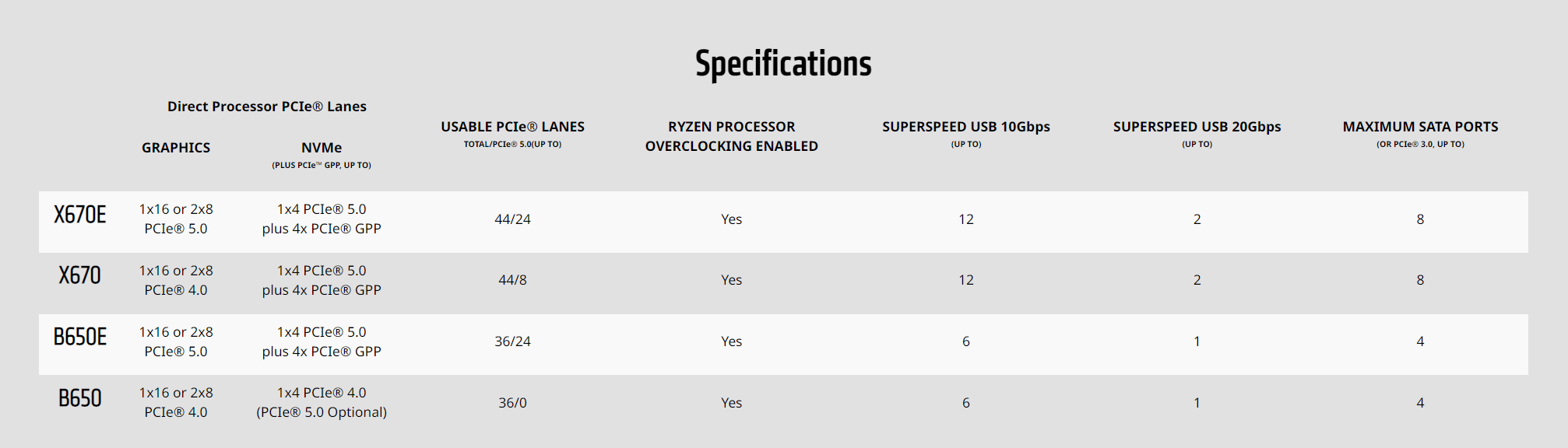
![Where Do You Connect PC Fan PWM Cables To? [Beginner’s Guide] Where Do You Connect PC Fan PWM Cables To? [Beginner’s Guide]](https://www.cgdirector.com/wp-content/uploads/media/2023/12/Where-Do-PWM-Cables-Go-Beginners-Guide-Twitter-1-594x335.jpg)
![How To Connect Front Panel Cables To Your Motherboard [Guide] How To Connect Front Panel Cables To Your Motherboard [Guide]](https://www.cgdirector.com/wp-content/uploads/media/2024/01/How-To-Connect-Front-Panel-Cables-To-Your-Motherboard-Twitter-copy-1-594x335.jpg)
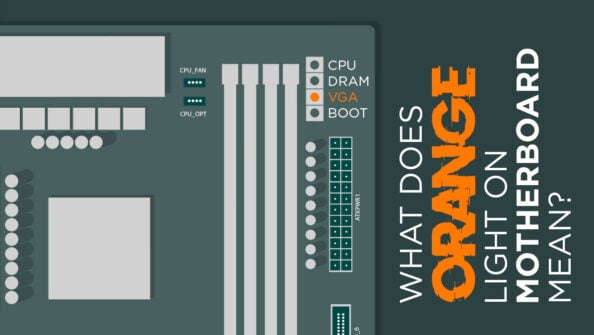


0 Comments