TABLE OF CONTENTS
There are many kinds of Benchmarks out there.
CPU Render Benchmarks, GPU Render Benchmarks, Benchmarks for Gaming, Storage, or Bandwidth are just some of them, and benching your System can be a lot of fun.
Especially in the World of building a Workstation for 3D, VFX and Animation, putting your CPU, GPU, and other components through a series of tests and comparing them to the performance of other Systems and configurations is so much fun that sometimes you upgrade, tune or overclock your system, just to see those numbers rise.
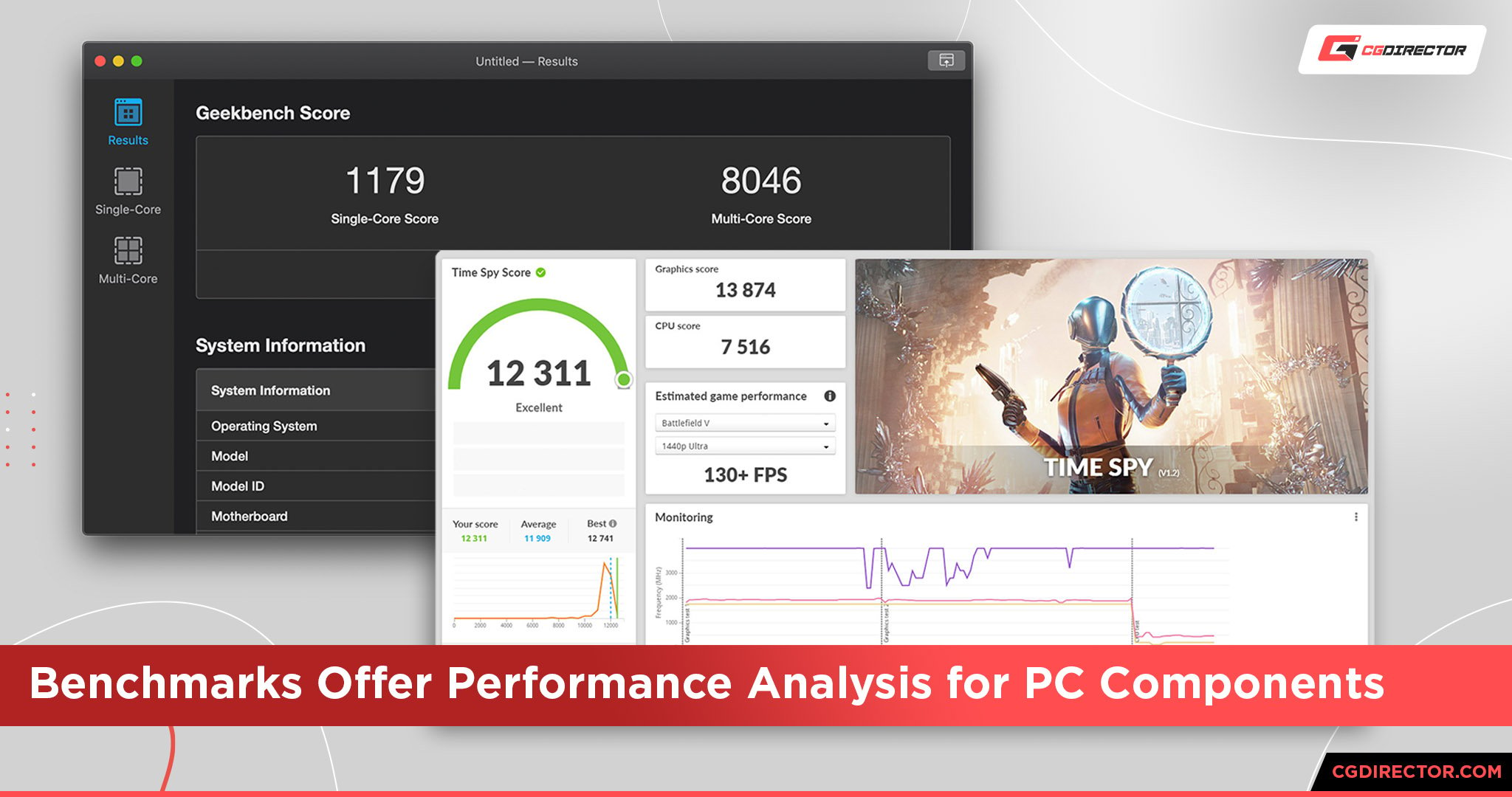
Most importantly, though, the benchmark should be able to simulate a real-world workload, because this is what it’s all about: Figuring out what Hardware Components will get you the maximum performance for the specific type of work you do.
There are many different CPU and GPU Rendering Benchmarks that will help you find and compare the best Hardware Components for your needs.
What are the CPU and GPU responsible for in 3D / 2D Workloads?
Before we dive into what Benchmarks to use, let’s look at what components in your System are mainly responsible for which tasks. This way, you’ll be able to identify what component is responsible for the type of work you do daily.
CPU, Important Component in (among others):
- CPU-Rendering
- Calculating 3D Scene-States (Objects, Modifiers, Deformers and the like)
- Real-Time Previews
- Simulation
- Animation-Calculation (Rigs, Dynamics)
GPU, Important Component in (among others):
- GPU-Rendering
- Displaying Calculated Scene Contents (Viewport)
- Displaying Polygons / Hi-Res sculpting (after they run through CPU-Calculations)
What makes CPUs and GPUs strong in Content-Creation workloads?
Now that we know what the CPU’s and GPU’s main tasks are let’s look at what features these Hardware components need for the highest performance.
CPU
- CPU-Rendering: The more cores and higher the clocks, the better
- Calculating Scene States: The higher the single-core clock and boost-clock, the better
- Simulation: The higher the single-core clock and boost-clock, the better (unless you have lots of independent sims that can be calculated simultaneously)
- Real-Time Previews, Animation Calculations: The higher the single-core clock and boost-clock, the better
GPU
- GPU-Rendering: The more CUDA-Cores or Compute Cores, the more VRAM, the higher the GPU and VRAM clock, the better
- Displaying Scene Contents / Displaying Polygons / Hi-Res sculpting: Ordinarily, a variety of OpenGL features, the higher the VRAM capacity, the better, the higher the Triangles/s, the better.
A common misconception is, that you need a faster GPU if the Viewport in your 3D-Application becomes slow.
Even though the GPU is responsible for displaying Scene-Contents, most of the time, the CPU, that first has to calculate deformers, modifiers or rigs, before the GPU can display the resulting object/mesh, is responsible for sluggish viewport performance.
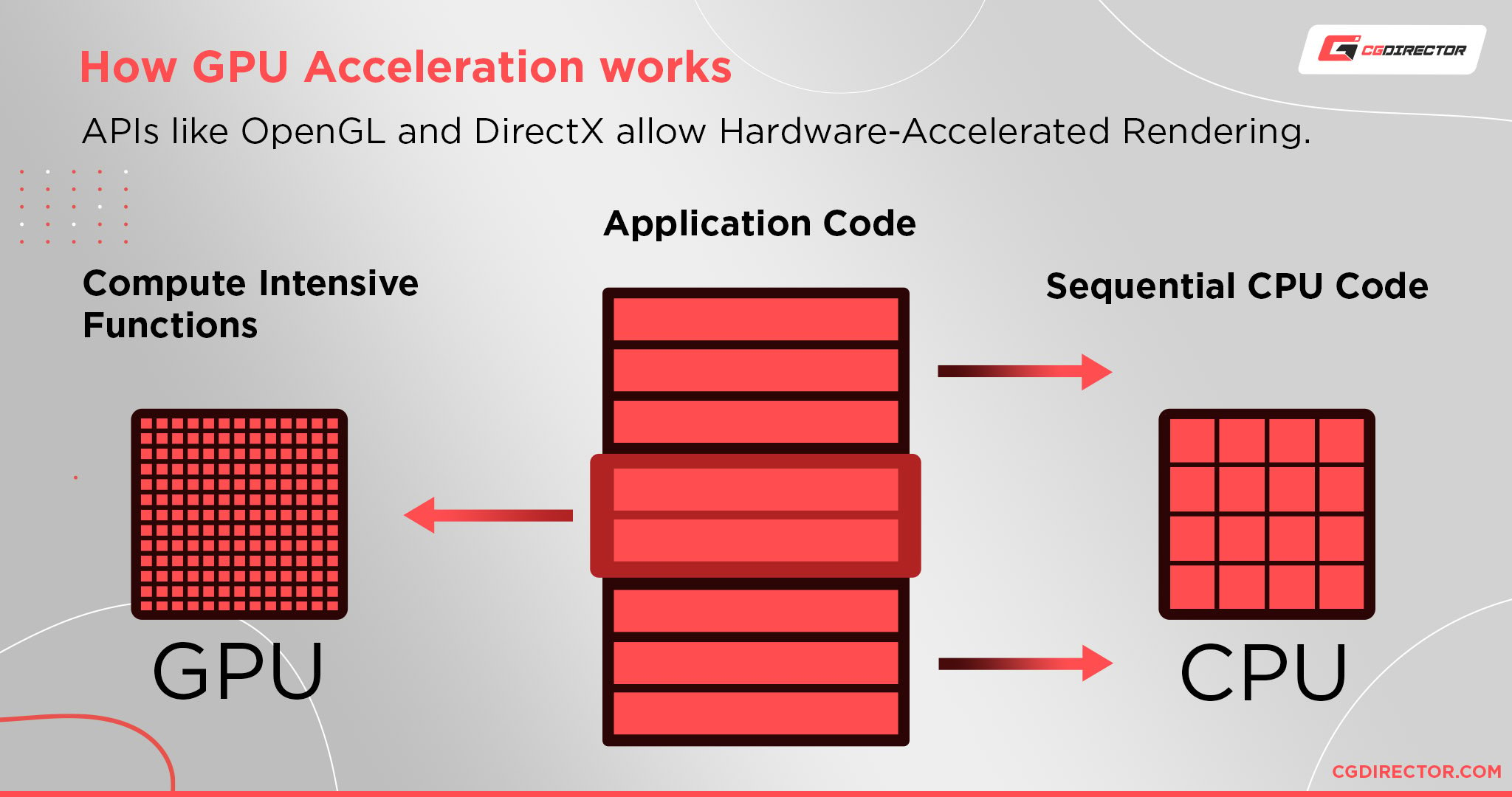
Unless you display RAW Meshes without any Mesh-modifications, your CPU ordinarily is the culprit in bad viewport performance.
Reasons for benchmarking your Hardware
There are many obvious reasons for benchmarking your system, but there are quite a few that not everyone knows about:
Are your components performing as they should?
The most obvious reason for benchmarking your CPU and GPU is to compare your results with online Databases and see if your Hardware components are performing as they should.
Possible problems when not reaching common speeds
If your system does not reach the performance and benchmarking scores other users are reaching, be sure you don’t have any background programs running while benchmarking.
It is best to benchmark your System right after a clean install.
When benching your CPU and reaching scores that are too low, be sure your BIOS settings, such as Turbo-Boost and RAM XMP, are set correctly and the CPU is not running too hot.
When benching your GPU and not reaching common scores, again, be sure no other software is running in the background, and your GPU driver is up-to-date. That said, though, sometimes reverting to an older Driver does the trick.
Here are some other typical GPU issues:
- Is the GPU overheating and therefore throttling?
- Does your Motherboard’s PCIe Slot have sufficient PCIe-Lanes for your GPU?
- Are you using an incorrect PCIe-Slot?
- Is your PSU providing ample power to the GPU?
- Does your GPU have all the necessary Power-Cables attached?
- Are your drivers up to date?
GPU performance doesn’t always scale linearly when using multiple GPUs. Using 2 GPUs might give you 1.9 times the performance, 4 GPUs might only give you 3.5 times the performance, depending on the benchmark you are using.
Check out this article about GPU-Hardware for more in-depth information on this topic.
Octane does a fairly good job at scaling performance linearly, but Redshift, for example, will usually give you less performance per GPU, the more GPUs you add.
| GPU Name | VRAM (GB) | OctaneBench Score | Price $ | Performance/Dollar |
|---|---|---|---|---|
| 8x RTX 2080 Ti | 11 | 2733 | 9592 | |
| 4x RTX 2080 Ti | 11 | 1433 | 4796 | |
| 2x RTX 2080 Ti | 11 | 693 | 2398 | |
| 1x RTX 2080 Ti | 11 | 355 | 1199 | |
| GPU Name | VRAM (GB) | Octanebench Score | Price $ | Performance/Dollar |
Planning on upgrading your PC? Bench it first!
Another great time to benchmark your Computer is when you are planning on upgrading your PC or buying an entirely new PC.
You’ll only know if spending all that money is worth it if you know what performance improvement over your current Hardware you can expect.
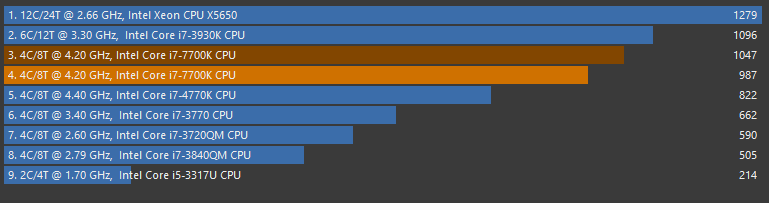
Image-Source: Cinebench
A higher price doesn’t always mean higher performance for your specific workloads. Maybe you only need to upgrade a specific bottleneck that slows down your system’s overall performance and not get an entirely new PC.
If you have a certain amount of budget you are willing to spend, benchmark your current system first. This will give you the possibility to roughly calculate what you can expect when getting new components within the budget you’re working with.
Want to optimize your system so it runs the best it can?
Overclocking and tuning/optimizing your system can greatly improve performance. There is no way around knowing if your optimizations have any effect if you don’t have a benchmarking baseline of your system’s default performance.
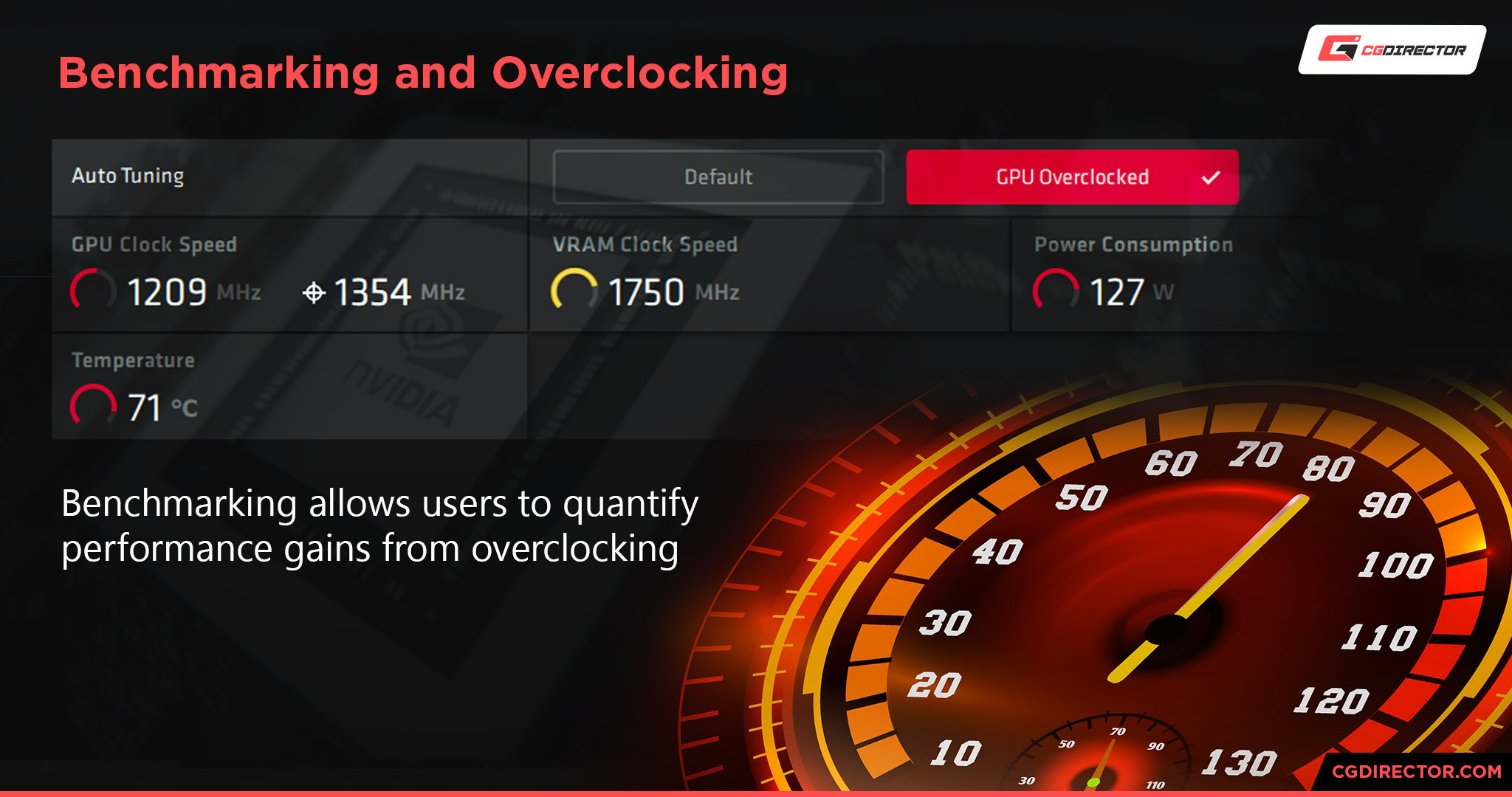
Benchmarks are also great for testing your system’s stability after overclocking.
Utilizing online Renderfarms
With internet connections getting faster and faster, online Renderfarms are more popular than ever. Calculating the cost of rendering a Scene on a Render Farm usually requires knowing your own System’s speed to be able to extrapolate.
Here is a screenshot of the Cost Estimator on the Ranch Computing Renderfarm. Notice how you have to know your Cinebench Score to be able to calculate the cost of rendering your scene on the Renderfarm:
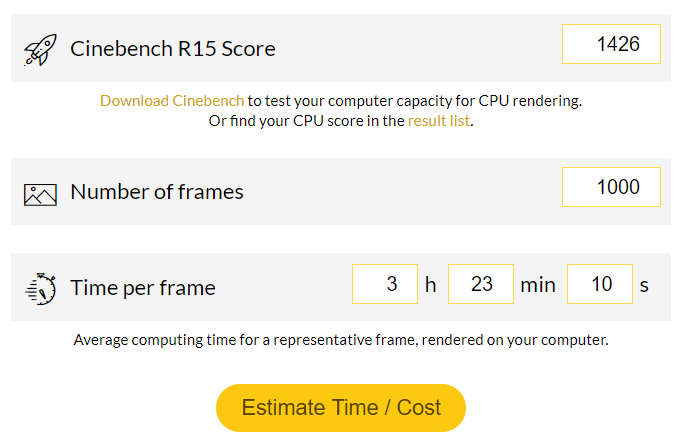
Image-Source: ranchcomputing.com
It is also great to know the scores of your own PCs, If you have many of them, to best distribute specific tasks that run optimally on the different systems. Benchmarking your PCs regularly also notifies you of any performance issues that might arise after some time, that otherwise might go unnoticed.
Best Benchmark for testing your CPU Performance
Ok, so here they are: The actual Benchmarks, that let you test your System and Hardware Components’ performance.
The most popular Benchmark for testing Multi-Core and Single-Core performance of your CPU, especially in the 3D-Rendering world, is Cinebench.
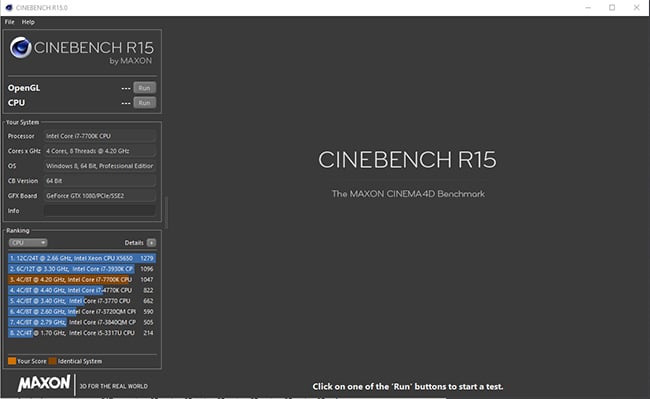
Image-Source: Cinebench
The Cinebench CPU Render Benchmark in itself is quite simple. It renders a pre-defined Scene on your CPU.
Since rendering Scenes on your CPU is something you (in the CG Industry) probably do quite often, this CPU benchmark comes very close to real-world applications and is based on the 3D-Software Cinema 4D.
Cinebench can both render the Scene on all Cores, for multi-Core performance, and on a single Core, to obtain single-Core performance results.
Be sure to check “Advanced Benchmark” in the Menu to be able to test your single-core CPU performance too.
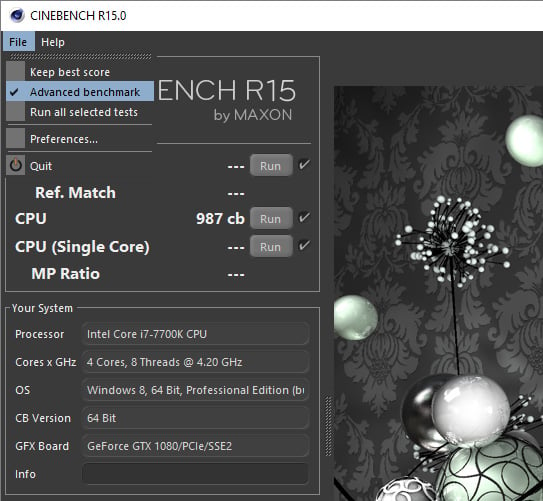
Image-Source: Cinebench
Just hit “Run” on any of the Benchmarking options, and the Benchmark will do its thing, presenting a score after completion.
Download the Cinebench CPU Render Benchmark here.
Another great Benchmark for testing your CPU Render performance is the VRAY Benchmark. It is quite similar to Cinebench, as it renders a predefined Scene on your CPU (or GPU see below) and has an extensive online database to compare results in various configurations.
Download the Vray CPU Render Benchmark here.
Best Benchmark for testing your GPU
There are 3 very popular GPU render engines: Octane, Redshift, and V-RAY. All of these have GPU Render Benchmarks based on their engines. All of these, though only run on Nvidia GPUs with CUDA-Cores.
Octane and VRAY GPU Benchmarks are easy to download, the Redshift Benchmark is currently only available for Customers.

Image-Source: Octanebench
The procedure is the same as in Cinebench. Hit “Run” to get your results.
Download the GPU Render Benchmark OctaneBench here and VRAY Bench here.
Benchmark Results
Here are some CPU Benchmark results for Cinebench R23 Single and Multi with performance/price ratio:
| CPU Name | Cores | Ghz | Single Score | Multi Score |
|---|---|---|---|---|
| AMD Threadripper PRO 7995WX | 96 | 2.5 | 1927 | 100295 |
| AMD Threadripper 3990X | 64 | 2.9 | 1262 | 75671 |
| AMD Threadripper PRO 3995WX | 64 | 2.7 | 1231 | 73220 |
| AMD Threadripper PRO 3995WX | 64 | 2.7 | 1231 | 73220 |
| AMD Threadripper PRO 5975WX | 32 | 4.0 | 1475 | 53977 |
| AMD Epyc 7702P | 64 | 2.0 | 993 | 48959 |
| AMD Threadripper 3970X | 32 | 3.7 | 1308 | 46874 |
| AMD Threadripper Pro 3975WX | 32 | 3.5 | 1244 | 43450 |
| Intel Core i9 13900K | 24 | 3.0 | 2275 | 41012 |
| AMD Threadripper PRO 5965WX | 24 | 4.0 | 1498 | 40535 |
| AMD Ryzen 9 7950X | 16 | 4.5 | 2059 | 38165 |
| AMD Threadripper 3960X | 24 | 3.8 | 1307 | 34932 |
| Intel Xeon W-3175X | 28 | 3.8 | 1112 | 31350 |
| Intel Core i7 13700K | 16 | 3.4 | 2117 | 31069 |
| AMD Threadripper 2990WX | 32 | 3.0 | 1005 | 29651 |
| AMD Ryzen 9 7900X | 12 | 4.7 | 2034 | 29358 |
| AMD Ryzen 9 5950X | 16 | 3.4 | 1684 | 28782 |
| Intel Xeon W-3275 | 28 | 3.4 | 1107 | 28051 |
| Intel Core i9 12900KS | 16 | 3.4 | 2082 | 27796 |
| Intel Core i9 12900K | 16 | 3.2 | 2003 | 27483 |
| AMD Threadripper Pro 3955WX | 16 | 3.9 | 1401 | 27175 |
| Intel Core i9 9980XE | 18 | 3.0 | 1114 | 27093 |
| Intel Core i9 12900F | 16 | 2.4 | 1988 | 26455 |
| Intel Core i9 12900 | 16 | 2.4 | 1988 | 26454 |
| AMD Ryzen 9 3950X | 16 | 3.5 | 1406 | 26375 |
| Intel Core i9 10980XE | 18 | 3.0 | 1063 | 25490 |
| Intel Core i5 13600K | 14 | 3.5 | 2021 | 24528 |
| Intel Core i7 12700K | 12 | 3.6 | 1939 | 23488 |
| AMD Ryzen 9 5900X | 12 | 3.7 | 1670 | 22046 |
| Apple M1 Ultra | 20 | 3.2 | 1570 | 21740 |
| AMD Ryzen 7 7700X | 8 | 4.5 | 1969 | 19910 |
| AMD Threadripper 1950X | 16 | 3.4 | 1027 | 19635 |
| AMD Threadripper 2950X | 16 | 3.5 | 1135 | 18797 |
| AMD Ryzen 9 3900X | 12 | 3.8 | 1312 | 18682 |
| AMD Ryzen 9 3900XT | 12 | 4.1 | 1354 | 18511 |
| Intel Core i9 10900K | 10 | 3.7 | 1415 | 18034 |
| Intel Core i9 9960X | 16 | 3.1 | 1075 | 17953 |
| Intel Core i5 12600K | 10 | 3.7 | 1918 | 17660 |
| Intel Core i9 10850K | 10 | 3.6 | 1367 | 16820 |
| Intel Core i9 11900K | 8 | 3.5 | 1671 | 16211 |
| AMD Ryzen 7 5800X | 8 | 3.8 | 1596 | 15228 |
| AMD Ryzen 5 7600X | 6 | 4.7 | 1951 | 15204 |
| AMD Threadripper 1920X | 12 | 3.5 | 1054 | 15038 |
| Intel Core i7 11700K | 8 | 3.6 | 1595 | 15011 |
| AMD Ryzen 7 5800X3D | 8 | 3.4 | 1491 | 15003 |
| Intel Core i9 9920X | 12 | 3.5 | 1067 | 14793 |
| AMD Ryzen 7 5700G | 8 | 3.8 | 1535 | 14350 |
| Intel Core i9 10900X | 10 | 3.7 | 1145 | 14312 |
| Intel Core i9 9900X | 10 | 3.5 | 1182 | 13994 |
| AMD Ryzen 7 3800X | 8 | 3.9 | 1346 | 13848 |
| Intel Core i7 10700K | 8 | 3.8 | 1345 | 13302 |
| AMD Ryzen 7 3800XT | 8 | 4.2 | 1355 | 12955 |
| AMD Ryzen 9 5980HS | 8 | 3.0 | 1538 | 12844 |
| Intel Core i9 9900K | 8 | 3.6 | 1343 | 12470 |
| Apple M1 Max | 10 | 3.2 | 1555 | 12422 |
| Intel Core i5 12400 | 6 | 2.5 | 1647 | 12344 |
| AMD Ryzen 7 3700X | 8 | 3.6 | 1345 | 12195 |
| Apple M1 Pro | 10 | 3.2 | 1543 | 12170 |
| AMD Ryzen 5 5600 | 6 | 3.5 | 1472 | 11429 |
| Intel Core i5 11600K | 6 | 3.9 | 1564 | 11277 |
| AMD Ryzen 5 5600X | 6 | 3.7 | 1593 | 11201 |
| AMD Ryzen 5 5500 | 6 | 3.6 | 1372 | 10710 |
| AMD Ryzen 7 2700X | 8 | 3.7 | 1102 | 10140 |
| AMD Ryzen 5 3600XT | 6 | 3.8 | 1330 | 9945 |
| AMD Ryzen 5 3600X | 6 | 3.8 | 1323 | 9526 |
| Intel Core i7 9700K | 8 | 3.6 | 1285 | 9428 |
| AMD Ryzen 5 3600 | 6 | 3.6 | 1245 | 9073 |
| AMD Threadripper 1900X | 8 | 3.8 | 1005 | 8979 |
| Apple M2 | 8 | 3.5 | 1701 | 8538 |
| Apple M1 | 8 | 3.2 | 1528 | 7799 |
| AMD Ryzen 5 2600X | 6 | 3.6 | 1094 | 7523 |
| AMD Ryzen 3 3300X | 4 | 3.8 | 1299 | 6787 |
| Intel Core i5 9600K | 6 | 3.7 | 1187 | 6596 |
| AMD Ryzen 3 3100 | 4 | 3.6 | 1105 | 5423 |
| Intel Core i9 14900K | 24 | 3.2 | 2358 | 38497 |
| Intel Core i9 13900KS | 24 | 3.2 | 2317 | 40986 |
| Intel Core i7 14700K | 20 | 3.4 | 2228 | 33572 |
| Intel Core i5 14600K | 14 | 3.5 | 2097 | 24683 |
| AMD Ryzen 9 7950X3D | 16 | 4.2 | 2043 | 38581 |
| AMD Ryzen 9 7900X3D | 12 | 4.4 | 2039 | 27084 |
| AMD Ryzen 7 7800X3D | 8 | 4.6 | 1811 | 17762 |
| CPU Name | Cores | GHz | Single Score | Multi Score |
Head over to this post for Octanebench GPU results with performance/price ratio.
An extensive VRAY Benchmark List can be found here.
Need help benchmarking your CPU / GPU? What scores did you reach? Let us know in the comments!

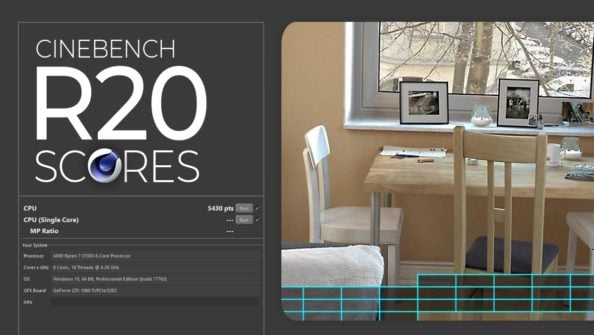




39 Comments
16 December, 2022
Hi Alex,
I’m jumping ship from Mac to PC and I’m being offered a PC build for C4D with the following spec. What do you think? Good or bad spec, and what would you swap out?
Thanks
Nick
CPU – AMD Ryzen 16 core 5959x
RAM – 64GB DDR4 3200MHz
OS – 1TB Samsung NVMe 980 pro
GPU – RTX4090 24GB
HDD – 10TB
Cache – 2TB SSD
NIC – 1GB NIC
19 December, 2022
That’s a solid PC indeed, I wouldn’t change a thing. What are they asking for, price-wise?
Cheers,
Alex
29 November, 2021
Hi Alex! Thanks so much for all this info you definitely helped me and others understand everything a lot easier! Ok, So I am a beginner 3D Artist. Looking to be the next beeple…lol. Im looking to use a pc for active work and rendering. I seen that in a previous comment on one of your articles you stated that it would be best to get two PC’s , one just for rendering and one for active work and I was wondering if you could please put a link below or let me know what pc to get for rendering and which one for actively working? I also would like to know if 1 or 2 monitors would be best? Please let me know if you have any other suggestions! Thank you so much.
30 November, 2021
Hey Brianna,
If you’re just starting out you won’t need two PCs. The split is to maximize performance for two different kind of workloads. One being rendering which needs a lot of GPUs or CPU cores, the other being active work that needs a CPU with high core clocks / single core performance.
Most of the stuff beeple does can be easily done on a single PC. The animations / loops might need another PC or rendernode to render the frames in short time, though.
Check this article for PC Build recommendations: https://www.cgdirector.com/best-computer-3d-modeling-rendering/
Cheers,
Alex
17 November, 2021
I had a Threadripper 2950x from late 2018 with 128GB 3200MHz DDR4, two Samsung 970 Pro 1TB drives, two RTX2080s in SLI, a Corsair ax1600i PSU, and some additional pci-e 3 x4 ssds. I was getting pretty decent Cinebench R23 scores, in the 18000-20000 range with PBO maxed out and no cooling problems. (Never higher temps than about 68C with all cores at 4.2GHz.) The motherboard began having trouble seeing all the RAM, and it is just past the warranty expiration. I was wondering if a Threadripper 3955WX on an Asus WRX80E Sage Wifi would be a decent upgrade, since I can’t find a good sTR4 board to replace my Gigabyte x399 Aorus Xtreme, and the Zen+ line is pretty dead. I intend to add at least one RAID10 pci-e 4 x16 array in the immediate future, and want to either replace or augment the video system with something faster. I wanted to wait until the 59xx series Threadrippers were out, but I’ve also encountered some stability issues on the Aorus that I’ve nailed down to a physical defect in the pcb that Gigabyte previously repaired. Thank you in advance.
I need to mention that I primarily do video editing and 3d modeling, with some gaming. I know that Threadrippers aren’t exactly great for gaming, but that is just a tertiary concern. I care about pci-e lanes, ecc compatibility, a future upgrade to RAM, and overall stability. I have done extensive overclocking in the past, and I am through with it.
19 November, 2021
Are you sure it’s the motherboard that’s having trouble recognizing the RAM or are the RAM modules starting to become unstable, timing-wise? It’s usually the RAM Kit with a high number of RAM Modules that are the issue here. Did you buy them in a Kit or are they mixed?
That said, the 3955WX is a great contender for entry into that TR-gen for people that need the HEDT features but not necessarily the core counts. Can recommend.
Cheers,
Alex