TABLE OF CONTENTS
3D work on a laptop… It feels a bit wrong, doesn’t it? Unlike 2D work, or writing, or other less hardware resource-intensive creative work, 3D work really doesn’t feel like it’s something suited for a laptop.
When you look at the cost and size of a professional workstation computer used for 3D work, it’s kinda hard to imagine a laptop that could do that.
Well, that’s because laptops that can mimic the performance of a full 3D workstation don’t exist.
It’s because that would make the laptop be in complete contrast to what the very fundamental function of a laptop is: its portability.
Not to mention that finding a good laptop for 3D modeling and rendering can be extremely tedious.

Gigabyte targets 3D Artists in particular with their Aero Laptop Series
There are a lot of factors and trade-offs to consider—and an industry that refuses to adopt a standard for performance doesn’t help.
But the first thing to do is determine what your needs are because not all 3D work requires the highest-end hardware, so it’d be more economical to choose based on what you actually want to do.
I’ll quickly break down the different types of 3D work you’re likely to do, and then go into what laptops are available for each type.
I’ll also suggest some budget-friendly laptops that will get the job done in a pinch.
Laptops for 3D Modeling vs 3D Rendering vs 3D Animation
3D Modeling:
3D modeling is well suited for a laptop because of its relatively low resource costs.
It’s one of the least demanding 3D work you can do, period, so it’s no surprise that you’d be able to do it well with pretty much any somewhat modern laptop.

That’s not to say that 3D modeling cannot be resource-intensive of course. If you’re working with very high poly scenes with lots of high-quality models, you’re probably going to experience some less than ideal performance on lower-end laptops.
However, for 80% of most 3D modeling tasks, a moderately powered laptop with a relatively powerful CPU and at least 16GBs of RAM is more than enough.
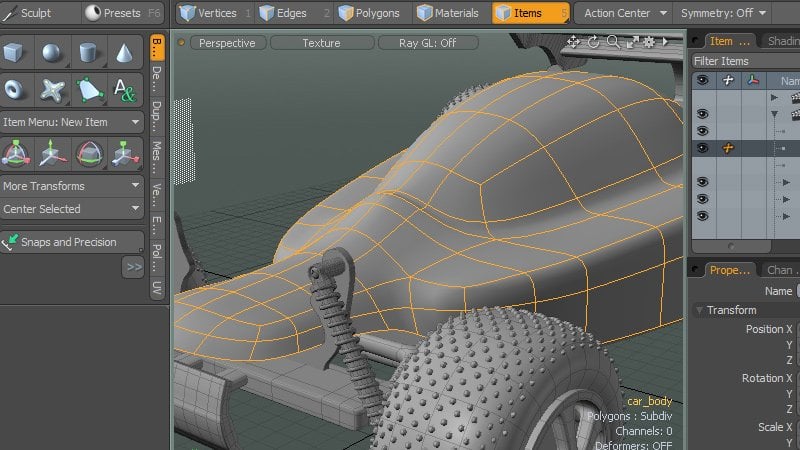
Subdivision Modeling in Modo
And if you’re wondering whether 3D sculpting can be done on laptops, the answer is yes! Sculpting is, again, a mostly CPU and RAM-intensive task.
If your laptop is covered on those ends, sculpting on a laptop with a good, small, drawing tablet can be quite nice actually.
3D Rendering:
3D rendering is the least creative and most demanding of 3D work. It’s also the most expensive resource-wise.
Unless you enjoy giving up your computer for potentially hours and days at a time until your render is finished, it’s probably not the best to use a laptop for 3D rendering.
You may be tempted to spend a lot of money on a really powerful desktop replacement system, but considering how resource and energy-intensive rendering can be, in my opinion, you’re better off spending it on a powerful external GPU setup.
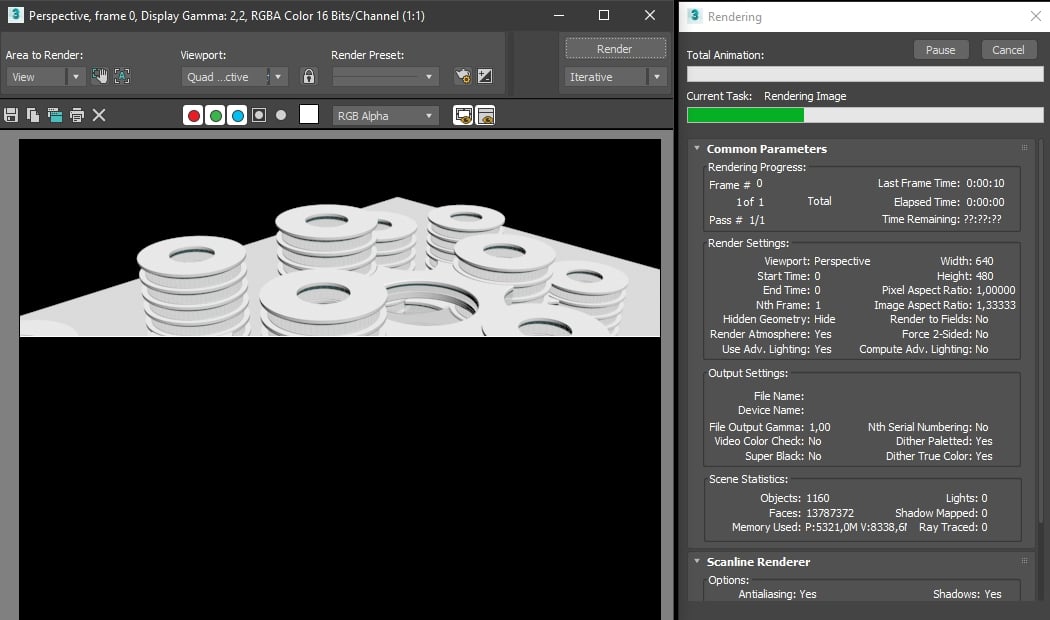
This allows you to harness the full (or mostly full) power of a fully-powered external GPU that can properly render scenes when you actually need that power and also still have a relatively mobile laptop.
Extensive 3D rendering isn’t really something I’d advise trying to do on the move as it’s just too resource-intensive to properly do using a mobile workstation.
I’d also recommend looking into render farm solutions if you only have access to a laptop.
They can be relatively low-cost, fast, and won’t lock up your computer completely, allowing you to be more efficient.
3D Animation:
3D animation—as in the process of creating animations, not rendering them—is also similar to 3D rendering in its resource cost.
However, working on 3D animations with a laptop can sometimes be a bit of a pain when you consider the usually pretty small screens of a typical laptop.
Most 3D animation suites require you to have open multiple tabs of animation graphs, dope sheets, rig settings, the thing you’re actually animating, references, and so on.
That makes for a very cluttered experience on a small laptop screen. But that’s not to say it’s not possible, obviously.

It’s just going to require you to do a lot of resizing and panning to get things to fit.
This isn’t an exhaustive list of all 3D work you could do with a laptop, but it’s a general look at what a large majority of 3D work can be summed up as.
Pretty much everything else you could do with a laptop can be taken as derivatives of these three core strata.
For example, if you are looking for a laptop to work on CAD models, you can generally assume that something that’s good for modeling would also be fine for CAD work.
But if you want to be sure, you can take a look at our other laptop articles as well.
Desktops vs Laptops for 3D Modeling and Rendering
3D rendering and modeling is an intensive task. You’ll want to have the best computer for the job, but the best computer for the job is not necessarily the best computer for your budget and needs.
The standard advice for choosing a computer for 3D rendering is to go for the fastest processor, the most memory, and the highest-end graphics card.
If you’re not on a budget, those are all great recommendations. But if you are on a budget, you’ll have a bit more to consider than just raw speed—not to mention your specific needs.
So let’s talk about some key points and pros and cons of desktops vs laptops that you’ll need to know before you buy.
Desktops:
Pros:
Upgradability – The best thing about a desktop is that you can upgrade them at any time.
Whether it be a new graphics card, another stick of ram, a new hard drive, or a whole new motherboard and CPU, you get total freedom to pick and choose what exactly you want on your computer.
This is not true of laptops, where the most you can usually do easily is replacing the ram or hard drive. But even that is getting to be a rarer sight these days as manufacturers try to achieve smaller and thinner laptops.

Image-Source: Corsair
Cost – If you’re on a budget, the best thing you can do is to buy a desktop that is already configured or, even better, build your own by picking out exactly what parts you need.
You can get a really good desktop for less than $1,000, and that’s with a pretty limited spec.
You can get a much better machine for around $2000 – $3,000 that will easily outperform any laptop you can buy and will be able to render complex 3D scenes for years to come.
Performance – Because the desktop form-factor offers more room for better cooling, and desktop PCs are allowed to draw more power, you’ll see considerably higher performance on a PC, not just at the same price point.
CPUs, GPUs, RAM capacities, etc. for desktop PCs are superior to what is available for the Laptop market. Mainly because of form-factor and power constraints.
Cons:
Portability – A desktop is going to be quite a lot heavier than a laptop. That means it’s going to be less portable, and harder to move around.
If you were active in the heyday of LAN gaming, you knew how much of a hassle it was to lug around your computer to your friend’s house down the block.
Heat – If you’re doing a lot of 3D rendering, your desktop is going to get hot. That’s just a given.
And as the hardware components of computers have gone up in performance, the heat that they output has also gone up.
Because desktop PCs are allowed to draw more power than a Laptop, they’ll become hotter. (while at the same delivering more performance)
Laptops:
Pros:
Portability/Ease of Use – The main draw of laptops. If you’re constantly on the go, but still need a computer that you can use to work, there’s nothing better than a laptop to do it.

Laptops are made to be carried around
Wherever you want to work, laptops allow you to do it and it’s wonderful, even if it might not be the best possible experience performance-wise.
Cons:
Heat – If heat was an issue with desktops, it’s a disaster with laptops. Laptops, under load, can get extremely, uncomfortably hot.
While desktop PCs might gradually heat up your room, Laptops make working on them closely, uncomfortable quickly.
This is another reason I wouldn’t recommend rendering with a laptop as it can just get so hot, so fast, and then throttle to the point where it’s going to take a week to make a single render, and that’s not exactly helpful.

Cooling, Heatpipes and Radiators for cooling the components of a Laptop – Image-Source: Gigabyte
But I’ll go into some tips and tricks that I’ve found to reduce laptop heat later on in the article to mitigate this a bit.
Performance – Laptops are never going to reach the performance of desktops. There are some extremely powerful laptops, yes, but they will always be limited by heat, power, and portability.
That’s not bad exactly, it’s just a trade-off, but it’s something to keep in mind. If you want pure performance, only desktops and workstations can offer you that.
The Minutiae of Picking a Laptop
Among consumer electronics, laptops are quite possibly some of the hardest to pick and compare.
There are so many components and there’s no industry standardized method of easily telling the performance of one laptop from another.
There’s also the fact that a concerning amount of laptop manufacturers don’t list out the specs of their laptops as well as they should, instead of forcing you to look up the laptop for yourself and hunt for all the info by going to independent reviewers.
This is especially heinous when it comes to laptop GPUs as, with laptops, an RTX 3070 in one laptop does not always equal another RTX 3070 in a different laptop because of power limit and cooling differences.
GPU (Graphics Card) Requirements
GPUs, or Graphics Cards, are the main components involved in running the graphics processing part of your computer.
Meaning, they’re responsible for quite literally everything you see on-screen right now.
And GPUs are possibly the most important thing to look for when you’re looking to get a laptop for 3D work.
Even if I don’t recommend doing large rendering work on a laptop, you’ll need to jump into a preview render from time to time to get a feel for how the scene is progressing for a smoother workflow.
So it’s important to have a GPU that can actually facilitate that.
These are the three most important things of a GPU to keep in mind when picking a new one.
Cuda Cores/Stream Processors
Cuda Cores/Stream Processors are the actual workhorses of the GPU. They process all the graphics information and allow your GPU to actually do the thing it was designed to do.
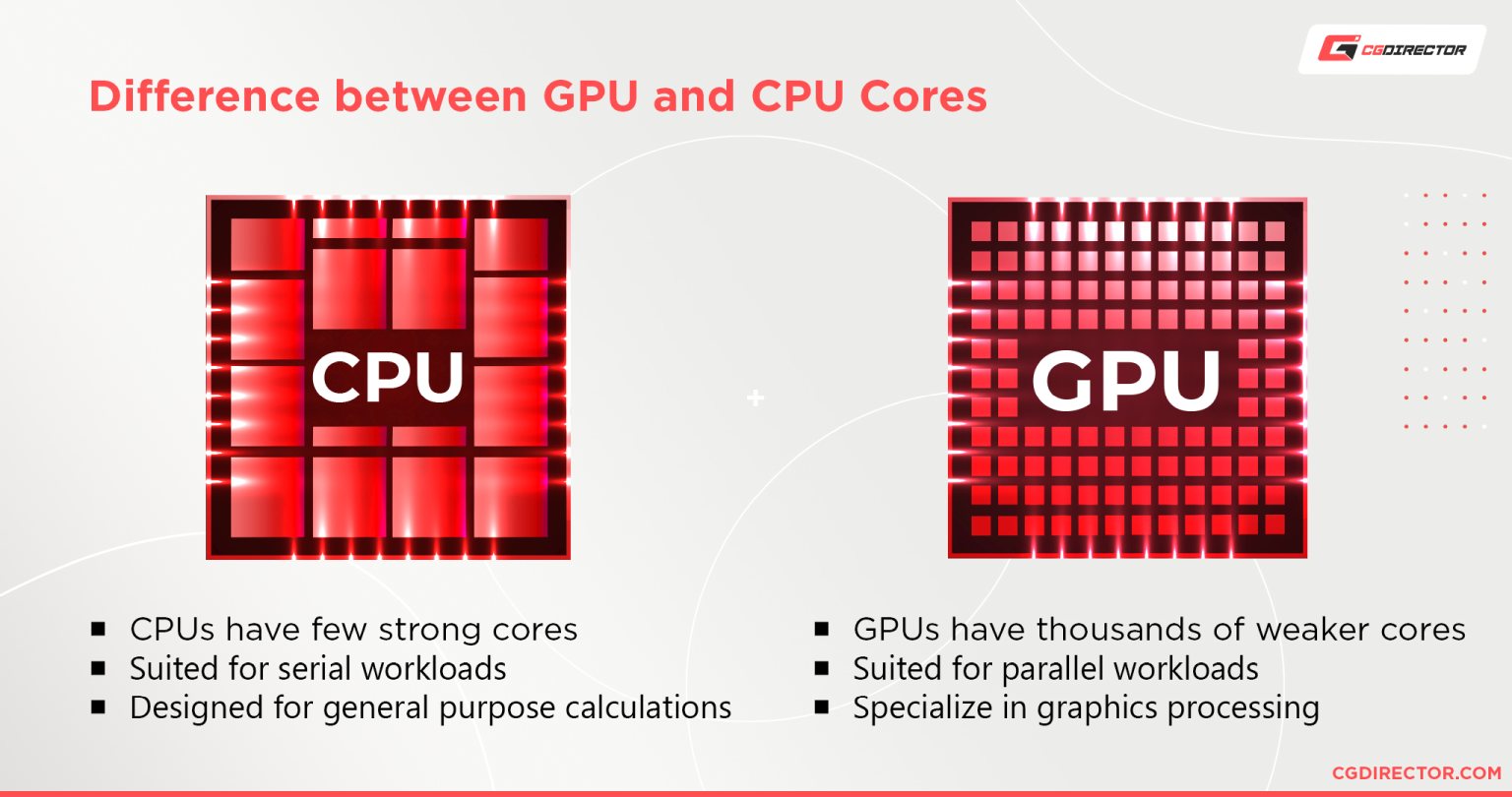
This one is easy in that, generally, it’s more the merrier. You can’t really have too many of them.
VRAM (Video Memory)
VRAM, or Video Memory, is especially crucial for 3D work.
Less so if you’re into more motion graphics, low poly, or animation work, but absolutely critical if you work on photorealistic 3D projects that require millions of polygons and 4k+ resolution textures.
Generally, I’d recommend you look at a GPU with 6GBs of VRAM at the least for 3D work. Anything lower than that is going to hold you back.

However, 8GB+ is generally recommended if you’re focusing more on photorealistic, high detail work.
Power Limits
This one is more of a laptop-specific issue.
As I mentioned above. One GPU from laptop X doesn’t exactly equal a GPU from laptop Y even though the specs might match on paper.
This is mostly because of cooling and power limits.
Power limits can be thought of as ways the manufacturers bring down the power of laptop GPUs so that they can actually function in a laptop instead of thermal throttling (slowing down due to heat) instantly.
For example, a full-fledged desktop RTX 3070 graphics card is rated to consume about 250 Watts of power. Whereas laptop RTX 3070s are generally rated to about 80 to 140 Watts.
Less than half that of the desktop counterpart.
This is because creating a laptop that could run a full-fledged desktop GPU would increase the size of the laptop to such a degree that it’s akin to carrying a small desktop around instead of a laptop.
Not to mention the general cooling inefficiency and poor battery performance that comes with it.
So that’s why manufacturers reduce the power limits.
The reason why there’s such a variety of power limits for the laptops is that certain smaller and thinner laptops can’t support the higher Wattages.
They would overheat and throttle to the point where the higher power doesn’t help anyway.
So, generally, laptops on the smaller end have GPUs with lower power limits and laptops on the larger end have bigger power limits.
Recommended GPUs
Nvidia
- GTX 1660 Super
- RTX 3060
- RTX 3070
- RTX 3080
AMD
- RX 6600M
- RX 6700M
- RX 6800M
Even though they perform at about the same level as Nvidia GPUs, AMD GPUs, as of writing this, have a tendency to not be as supported as most render engines are designed with Nvidia GPUs in mind. (CUDA capability)
So I would advise you to look at Nvidia GPUs for best compatibility until Render Engines add support for OpenCL (AMD).
CPU (Processor) Requirements
CPUs, or Central Processing Units (AKA “Processors”), are also very important when it comes to 3D work/viewport performance.
They handle all the simulations, UI calculations, geometry calculations, and other mathematical problems.
Having a good CPU allows you to run multiple things at once and provides general speed and fluidity improvements that increase the quality of life & snappiness when working on 3D projects.
Recommended CPUs
It’s hard to recommend specific CPUs because, for the most part, it’s not a straight “Get the latest and greatest!” like it is with GPUs.
Obviously, it’d be good to get the latest and greatest, but CPUs for the most part increase performance incrementally as opposed to the bigger jumps that GPUs do.
So a CPU from 5 – 7 years back would still generally perform alright in most situations.
Unless you’re doing heavy CPU-bound work such as large data processing or CPU-based rendering, it’s alright if your CPU isn’t the latest and greatest.

But, there are still some things that you should look out for when buying a CPU.
Let’s start off with the core count first of all. You’ll need a CPU with at least 4 cores. 6 would be ideal. And 8+ would be best.
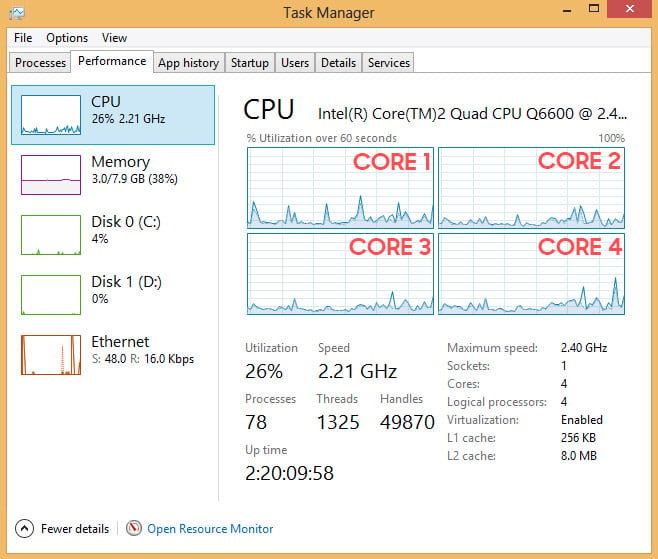
Check you Taskmanager to see how many cores you have
It’s also important to have good single and multicore performance. You can take a look at this article to see the single and multi-core performance of your CPU.
And lastly, it’s also important to find a laptop that has a base clock rate of at least 2,4GHz and above. The higher the boost clock, the better, aim for at least 3,5 and higher boost clock rates.
There are a lot of viable CPUs for a 3D modeling and rendering Laptop.
For best performance be sure the CPU Name includes an “H” and not a “U”. These characters define the power draw allowance of the CPU and more allowed power draw equals higher possible performance.
Some examples of excellent Laptop CPUs for 3D Modeling and Rendering:
- AMD Ryzen 9 5980HX, 8 Cores, 3.3GHz
- AMD Ryzen 9 5900HX, 8 Cores, 3.3GHz
- AMD Ryzen 7 5800H, 8 Cores, 3.2GHz
- AMD Ryzen 9 5980HS, 8 Cores, 3.0GHz
- Intel Core i9-11900H, 8 Cores, 2.5GHz
- Intel Core i9-11980HK, 8 Cores, 2.6GHz
- Intel Core i7-11800H, 8 Cores, 2.3GHz
RAM (Memory) Requirements
RAM, Random Access Memory, or simply “memory”, is the main thing that allows you to open up all those browser tabs and programs without any hitching.
In general, it’s more the merrier when it comes to memory. You can’t exactly have too much of it.
I would recommend you look for laptops with at least 16GBs of RAM.
8GB would be workable as well, but it would potentially hamper your ability to work smoothly and will only get worse as time goes on and the RAM requirement of applications goes up.
Most laptops also give you the ability to change/add on to the RAM available from the get-go with the laptop, so you could potentially buy something with a lower amount of RAM now and add on to it later on as well.
It’s surprisingly easy to do so by yourself as well.
Screening for Screens
A laptop screen is one of the most visible and important parts of a laptop. If you can barely make out what’s on-screen, you’re not going to be doing much work on that laptop.
So it’s important to make sure that you find a laptop with a good screen. Here are some things that will be important for you to keep in mind when looking for a screen.
Size: The most physical and immediately noticeable aspect of any screen. In my opinion, 15.6 inches is generally the sweet spot when it comes to laptop screens. Not too big, not too small, just right.
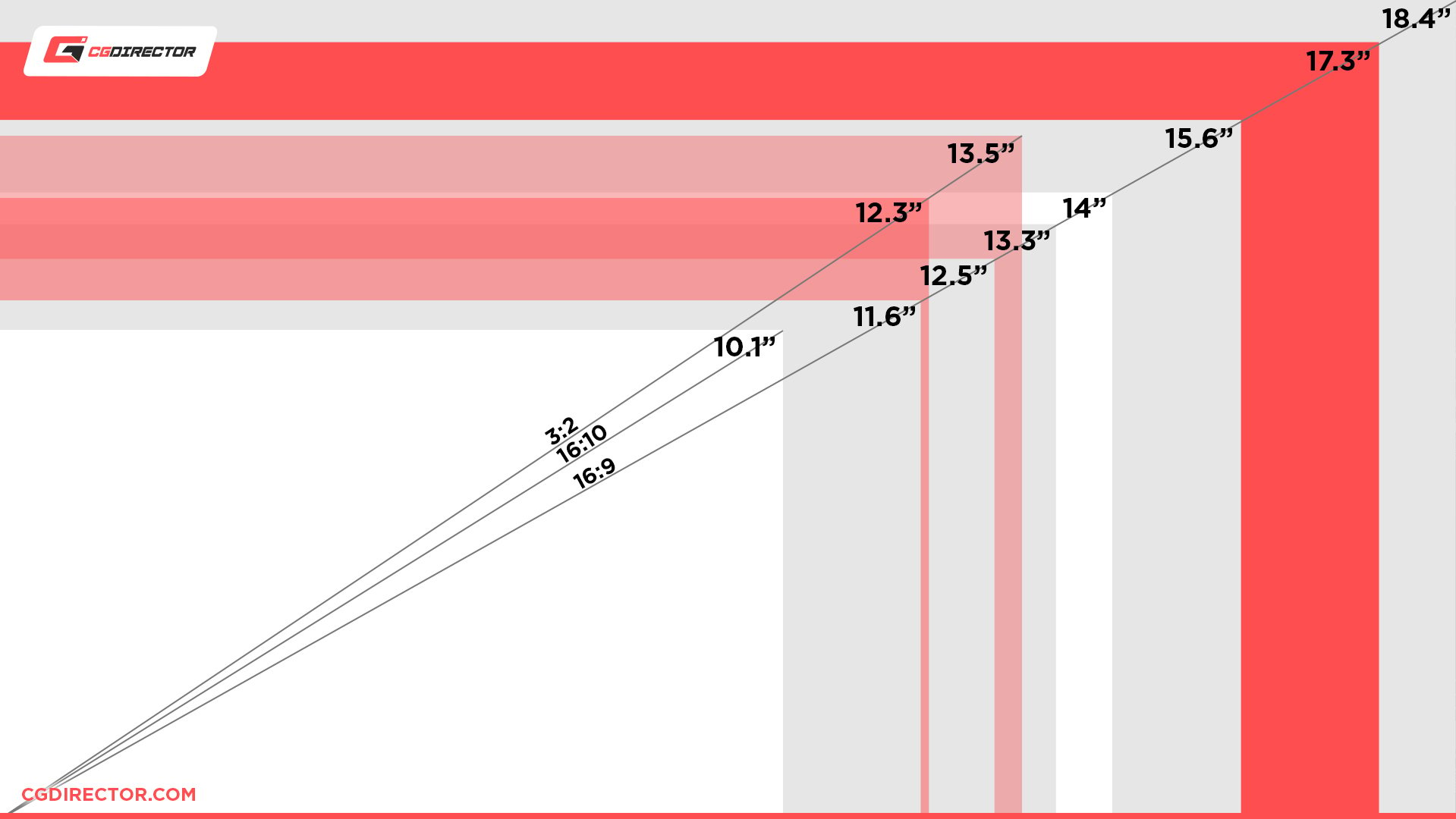
But if you prefer something a little bigger, 17.3-inch screens are also good without getting into the really unruly territory.
Panel Type: Laptops generally come with one of three different types of panels. IPS (In-plane switching) screens, TN (Twisted Nematic), OLED (organic light-emitting diode).
Out of the three, OLED gives the best contrast and generally gives better color reproduction as well. They also have the best viewing angles, but they suffer from screen burn-in at times, though they’ve gotten better at reducing burn-in over the years.
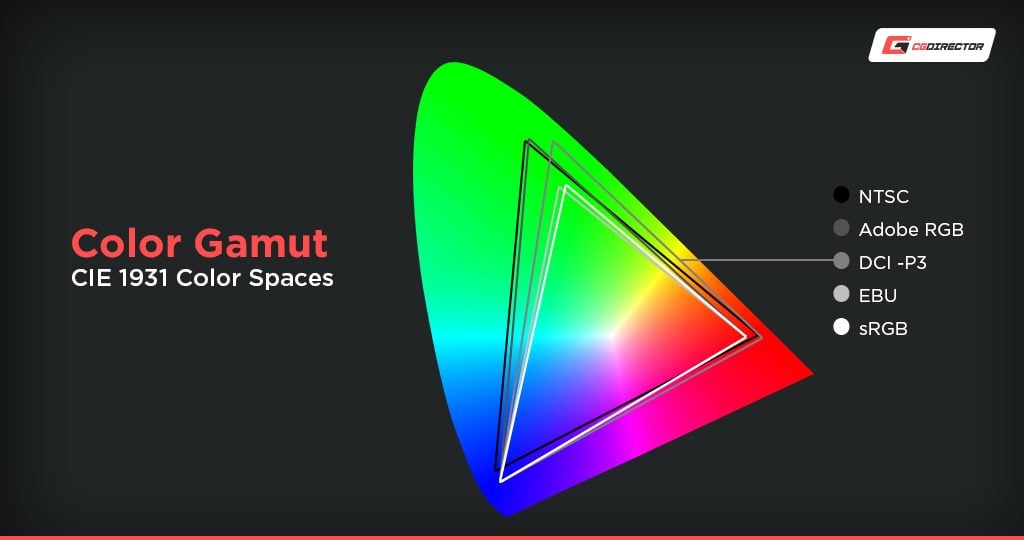
And IPS would be the second-best out of the bunch. It generally has good color reproduction, decent contrast, and good viewing angles. This is the most common type of laptop panel and for a good reason.
And finally, the TN panel comes in last. It usually has the poorest color reproduction, contrast, and viewing angles, but it’s also the cheapest to produce. So you’ll find them in more budget-oriented laptops and monitors that are meant for gaming.

IPS Panels also have wider viewing-angles
I would suggest that you try to go for a laptop with an IPS or OLED panel.
Refresh Rate: Refresh rate is the actual number of times the screen refreshes each second. Most laptops and monitors are 60Hz, which is fine.
But you’ll have a hard time going back to 60Hz after experiencing the smoothness of 144Hz+. And at this budget range, it’d be criminal to not have a 144Hz panel.
So even though 60Hz is generally fine and isn’t really going to hold you back. I’d still suggest looking for a laptop with a 144Hz+ screen.
Response Time: Response time is the time or latency between you doing an action (moving your mouse, pressing a key, etc) and it appearing on screen.
The lower this goes, the better. I would generally advise you to try to find laptops with response times of at least 5ms and below.
Storage Wars (HDD, SSD, or NVMe?)
Fast, snappy storage is one of the prime factors that affect the speed of a laptop.
Everything from booting up, starting up an application, to saving and loading, and everything in between benefits from having a fast hard drive.
But what type do you need exactly?
The most common types of hard drives are HDDs (Hard Disk Drives), SSDs (Solid State Drives), and NVMe SSDs (Non-Volatile Memory Express SSDs).
Out of the three, NVMe is the fastest type of drive available right now. They’re usually 3 – 6 times as fast as SSDs and 5 – 10 times faster than HDDs.
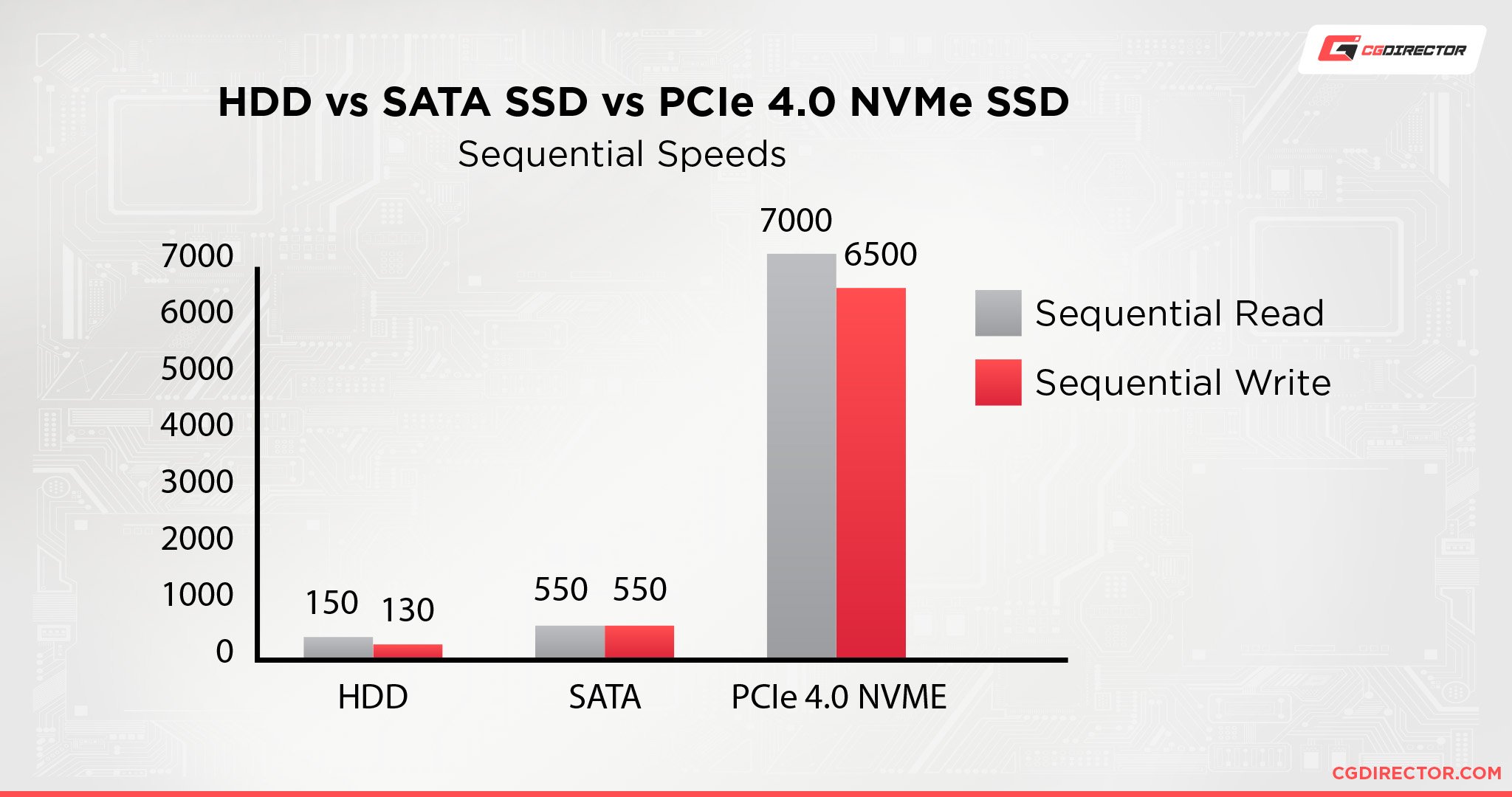
But sadly, as the universe requires balance, they also cost the most out of the bunch at around $200 per terabyte of storage.
In second place come standard SSDs. They’re usually plenty fast enough for 90% of all tasks you might want to do and are a lot more affordable than what a comparably sized NVMe SSD would be.
And finally, there are good ol’ HDDs. They have existed for decades now and so their production has been refined to the point that you can get a drive that holds double or triple what an SSD or NVMe drive could hold for far, far cheaper.
Almost ten times as cheap at around $20 per terabyte.
Generally, a standard SSD would be more than enough for most tasks, but considering what you would be paying for a laptop that could be a good 3D modeling/rendering computer, it’d be a waste to not have an NVMe SSD in it—even if it’s a small one just for your OS.
But if you need more storage, you can look into upgrading the storage that comes with your laptop by default—it’s actually quite easy generally. Or you can look into getting an external SSD that you can take with you.
Battery
One of the most infuriating and awesome parts of a laptop is its battery. The ability to just…carry your work with you anywhere you go is amazing and incredibly freeing.
But at the same time, because of how powerful the laptops that can be used for 3D work are, they usually also don’t last too long on battery power alone—which is the infuriating part.
Manufacturers will say that a laptop will work for “10 – 12 hours” but in reality, these metrics are usually taken in extremely ideal conditions and so are not a great way to look at how they will perform in the real world.
In general, I’d trust a 10 – 12 hour rated laptop to run for about 6 – 8 hours when doing moderate work (3D modeling, browsing, writing, light gaming, etc), and 2 – 4 hours when doing intense work (Rendering, gaming, simulating, etc).
All Things I/O Ports
I/O ports, or Input/Output ports, are the ports that allow you to actually interface with your laptop.
Everything from USB to HDMI to Ethernet counts as ports, and it’s important to make sure that any laptop you’re considering actually has all the ports that you might need.
USB Ports
Possibly the most important ports of any laptop; USB ports allow you to read and write data to your laptop, attach an external mouse (or a Bluetooth-stick), add a wifi-stick and do a lot of other stuff as well.

I would consider 4 USB ports decently workable in a work laptop. Something with 2 USB Type-A ports and 2 USB Type-C ports if possible.
Most laptops come with 3 USB Type-A ports and 1 USB Type-C port, which is fine for the most part, but more and more devices are transferring to USB Type-C so the extra port is bound to get more use as time goes on.
Display Ports
HDMI, DisplayPort, VGA, are all display ports, and they allow you to plug your laptop’s display into a bigger screen.
If you plan on creating a laptop workstation setup where you have a stationary system with external monitors at home and take your laptop out when you need it, it’s quite important to make sure that your laptop has access to these ports.
It should also be mentioned that USB Type-C can be used as a display port as well.

You will need to buy a converter cable like this to do it, but it’s possible. You can even connect two monitors using a converter cable like this.
So make sure that your laptop has at least one of these ports available so that you can connect to an external monitor if needed.
Other Ports
Other ports that you should look out for are Ethernet ports and SD card slots.
If you need to use wired internet for latency or for whatever reason, it’s important that you make sure you have an ethernet port available on your laptop.
But if you find yourself without an ethernet port, you can use a USB Type-C to ethernet converter cable like this to still be able to use wired internet.
The Trade-Offs of Size vs Portability
You might feel like it’s a good idea to always just go for the biggest laptop available. Bigger is better, right?
Well, no. Not if you want to actually be able to use it as a laptop and carry it around and whatnot of course.
Even though larger laptops are generally more performant than smaller ones, there is a balance that you need to achieve to make sure that you don’t get a laptop that’ll give you back pain when you carry it around.
There’s also the fact that bigger laptops generally have bigger batteries and with that comes larger power bricks. Which might be inconvenient for you depending on your situation.
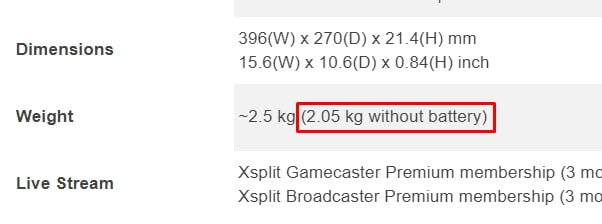
The OS
When picking out an OS to go with for your laptop, you generally have three options, Windows, Linux, and macOS (through a whole complicated process).
But considering that most 3D modeling/rendering software is built with Windows users in mind and might not have any support for other operating systems.
My recommendation would be to just go with Windows for the most compatibility.
But it’s best you check to make sure that whatever software you’re thinking of running can run on your OS regardless.
Best Laptops for 3D Modeling and Rendering (2021)
As these laptops are frequently out of stock due to current global situations, I will try to give my overall recommendation and some other similarly specced laptops that you can look at if the first is out of stock.
The Budget-Conscious Pick: Lenovo Legion 5

For my budget pick, I recommend the Lenovo Legion 5.
Lenovo Legions are great little laptops that pack a punch without breaking the bank, and the newest Legion is no exception.
With a 15.3 inch, 1080p IPS screen, AMD Ryzen 7 5800H Processor, 16GBs of 3200Mhz RAM, 512GB NVMe SSD, and an NVIDIA GeForce RTX 3050Ti with 4GBs of VRAM, this little powerhouse is a steal at around $1000.
It’s well built and sturdy, with good ventilation so that it won’t get too hot, and has a 720p webcam and a full-sized RGB backlit keyboard so your late-night modeling sessions don’t need to slow down.
Alternatives
If you have a hard time finding the Lenovo Legion in stock, I’d also recommend the Acer Nitro 5 and ASUS TUF Dash 15 as equivalent alternatives.
The All-Rounder Pick: GIGABYTE A7 X1

For my all-rounder pick, I recommend the GIGABYTE A7 X1.
GIGABYTE is known for creating high-quality laptops and graphics cards and they haven’t failed here.
The A7 is an absolute powerhouse of a laptop that comes with a 17.3 inch, 144Hz, 1080p IPS screen, an AMD Ryzen 9 5900HX, 16GBs of 3200Mhz RAM, 512 GB PCIe SSD, and an NVIDIA GeForce RTX 3070 with 8GBs of VRAM.
At around $1500 – $1900, the A7 is a sleek-looking laptop that will handle anything that you can throw at it. Even rendering will be a breeze with that 140 Watt RTX 3070.
Alternatives
If you have a hard time finding the A7 in stock, I’d also recommend the HP OMEN and MSI GL66 as equivalent alternatives.
The Best of the Best Pick: ASUS ROG Strix Scar 15

And lastly, the best of the best. The most expensive and performant laptop on this list.
The ASUS ROG Strix Scar 15 is what you need if you’re considering making your laptop your primary workstation for high-end projects.
It comes with a 15.6 inch, 165Hz, 1440p IPS screen, an AMD Ryzen 9 5900HX, 32GBs of 3200Mhz RAM, 1TB PCIe SSD, and an NVIDIA GeForce RTX 3080 with 8GBs of VRAM.
It also has a very unique function of having low-profile mechanical keyboard switches with a nice tactile, clicky feeling and sound to me. You can have your mechanical keyboard even without your bulky mechanical keyboard!
At around $2000 – $3000, the Scar 15 is an absolute beast of a laptop that will destroy anything you throw at it without breaking a sweat.
The only caveat is the missing Numpad. If that’s something you need often for quick navigation inside your 3D Viewport, check out the GIGABYTE AERO 15 instead.

The Gigabyte AERO 15 with Numpad and top-end performance
Alternatives
If you have a hard time finding the Scar 15 in stock, I’d also recommend the GIGABYTE AERO 15 and MSI GE76 Raider as equivalent alternatives. Especially the Gigabyte AERO 15 Series Laptops are built with professional Creators in mind. And that includes 3D workloads.
What’s up with all these Gaming Laptops?
Gaming this, gaming that, lit up like a Christmas tree. This is something that’s a pretty common theme when picking out powerful laptops. Why is this?
It’s pretty simple really. Modern video games require lots of hardware power to adequately run, which is a problem they share with 3D software and the like.
But why aren’t there more work-oriented laptops with fewer flashy LEDs? There are, but that’s the thing, 3D professionals using laptops are a niche, so there’s barely any laptop workstations out there, and even less marketing for them.
Most professionals will invest in a desktop when getting a work computer. It’s simply cheaper and better suited for their work.
So most manufacturers just advertise to the audience that actually buys these laptops in mass, gamers.
That, of course, doesn’t mean that you can’t work on them, it just means that you might need to turn down the light show a bit if you really want to look professional.
Dealing With Laptop Heat
Heat is a huge issue when it comes to laptops, and sadly, most of the things you can do to reduce heat also come with a large cost to portability or power.
That’s just the nature of the beast. But even still, it’ll be useful to know what options you might have to deal with it at least.
External GPUs
GPUs are probably the most heat outputting component of any computer. It’s not to show that most desktop GPUs have 2 – 3 fans dedicated solely to them to dissipate the heat.
But most laptops only manage 1 – 2, and they’re shared with the CPU and other components that might need heating. There’s also a lot less room for bulky radiators.
So it’s hard to adequately cool and power laptop GPUs, to say the least.
So that’s why external GPUs came to be.

Razer CoreX is a popular eGPU enclosure that comes in many variants, Image-Credit: Razer
The fundamental principles of external GPUs are simple. Take the most heat outputting part of a laptop and bring it outside so that it can be adequately cooled and powered.
But this severely limits the portability of your laptop. So most people use this for very specific situations. For rendering/gaming/other GPU intensive tasks mostly.
You don’t need all that power all the time, so you just get an external GPU that you can plug into your laptop when you actually need the performance.
The biggest issue with GPU enclosures is that they require especially high bandwidth ports that some laptops might not have.
You can take a look at this article to find external GPU enclosures, and you can always ask us in our forums if you have any questions.
Laptop Cooling Pads
This is a common solution to laptop heating issues. A laptop cooling pad is a sort of station with fans that you can put your laptop on to cool it.
They usually have louder, but faster fans than a laptop and manage to cool down laptops decently well—if your laptop is actually built for it that is.

A Laptop cooling pad helps keep your temperatures in check
If, for example, your laptop exhausts heat downward, most laptop cooling pads aren’t going to help much because all they’ll be doing will be just blowing the hot air back into the laptop.
You can take a look at this article to find good laptop cooling pads.
GPU Underclocking
GPU underclocking is the process of intentionally gimping the performance of your GPU to reduce its heat output.
This is usually done by lowering the amount of power the GPU can use and lowering the overall speed the GPU can run at.
A lot of laptops these days, especially gaming-oriented ones, have low power, balanced, and high power overclock modes that you can easily toggle.
What that’s doing is basically GPU underclocking, but automatically instead of you having to manually adjust anything.
Some of them even allow you to have custom profiles for certain applications, where, if you’re just browsing and doing everyday stuff, it’ll use a low power profile, but then ramp up when you boot up a game or get to work.
You can take a look at this article to learn more about GPU underclocking and how to do it.
FAQ
Is a laptop worth it for 3D modeling and rendering?
It really depends on your desire for mobility and space.
Are you always on the go? Do you still want to get work done regardless of whether you’re on a mountain, in a blimp, or on the train?
Then get a laptop. A desktop might be more powerful, but you’re not going to be lugging it around like that.
But you’ll also have to remember that a laptop is never going to be as powerful as a full desktop.
Did that explain everything you need to know about picking out a good laptop for 3D work? Got any other unanswered questions about them? Ask us in the comments or our forum!
![Best Laptops for 3D Modeling and Rendering [Updated Guide] Best Laptops for 3D Modeling and Rendering [Updated Guide]](https://www.cgdirector.com/wp-content/uploads/media/2021/07/Best-Laptop-for-3D-Modeling-and-Rendering-Twitter-1200x675.jpg)

![What Is “Rendering” in Digital Art? [2D/3D] What Is “Rendering” in Digital Art? [2D/3D]](https://www.cgdirector.com/wp-content/uploads/media/2022/09/What-Is-Rendering-in-Digital-Art-Twitter-594x335.jpg)
![IOR / Index of Refraction List For Common Materials [For Use In 3D Materials / Rendering] IOR / Index of Refraction List For Common Materials [For Use In 3D Materials / Rendering]](https://www.cgdirector.com/wp-content/uploads/media/2022/06/IORIndex-of-Refraction-List-for-Common-Materials-Twitter-594x335.jpg)
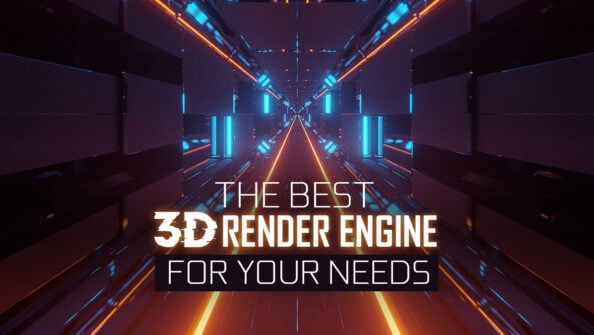

37 Comments
25 November, 2022
Hey Alex, hope you’re having a great day cause you made ALOT better, by far this is the most
detailed and straight forward article I’ve read about this topic, thanks a lot . I wanted to take your advice about which laptop I should opt for
option 1 : msi gp66 Intel Core i7 11800h and nvidea rtx 3070 8Gb
option 2 : msi ge76 Intel Core i7 12700h and nvidea rtx 3060 6 Gb
the usage is for architectural school of course, my main concern about the 11th gen intel is that I heard they heat up quite a bit, but also are 6 P-cores in 12th gen enough for my 3d programs
appritiated!
13 December, 2022
Hey Elie,
Both are great Laptops – which Software will you be running mostly? And do you know what kind of render engines (if they’re GPU or CPU based)?
Cheers,
Alex
1 November, 2022
Hi Alex, thanks for the great article! Would you recommend the Lenovo Legion 7i (16”) over your best of the best pick (ROG Strix Scar 15) at a similar price point (~$2500)?
Legion 7: 12th gen i7-12800HX, RTX 3070 Ti 8GB, 64GB RAM, 1TB SSD PCLe Gen4
Laptop would be use for Houdini mostly (sims, 3D render and animation).
7 November, 2022
Hey Annie,
Yes the Legion 7i is quite a beast and comes with all the newest hardware. I’d recommend it over the ROG Strix Scar 15, at least the gen in the article above. Will have to do a round of updating to the recommendations as there have been a few great new models in the past months.
Cheers,
Alex
18 November, 2022
Thanks so much for the reply!