TABLE OF CONTENTS
Wondering what RAM would be perfect for your Ryzen PC Build?
RAM/Memory is one of the core components you need to build any PC. Although its specifications have always been affected performance, we haven’t seen such a drastic performance boost until AMD’s Ryzen processors came along.
I’ll go over why memory is so crucial to the performance of Ryzen CPUs as well as various factors you need to consider before buying your kit.
If you’re looking for a quick and dirty 16 GB RAM recommendation for Ryzen, here you go:
- Budget Builds (also great for gaming):
Corsair Vengeance LPX 16GB (2x8GB) DDR4 DRAM 3200MHz C16 - Recommended/Best Performance Builds:
G.SKILL Trident Z Royal 16GB (2 x 8GB) 3600MHz C16
Understanding RAM: What Do You Look for When Buying Memory?
What Does it Mean? What Does it do?
RAM stands for Random Access Memory.
It acts as a fast, volatile memory for your operating system to access data. Now, they’re called volatile because they lose the information stored in them when you turn off your PC (or cut power supply to them), unlike your HDD and SSD.
However, the speeds they can write and read at are mind-boggling, even compared to modern NVMe (flash) SSDs, which is what makes them so useful.
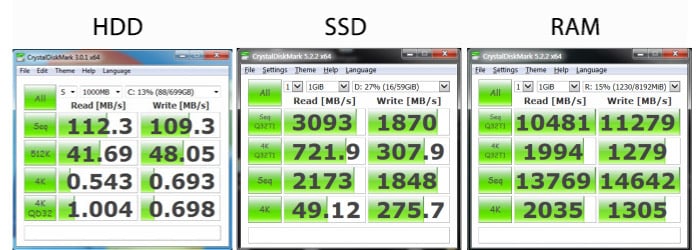
In fact, a relatively inexpensive 3000 MHz memory module is at least 4-5 times faster than the fastest flash storage you can buy today.
Think of RAM as a short-term memory for your PC. It is used for everything you do on a PC. Whether you’re opening a file, switching between browser tabs, gaming, or even rendering a complex scene, your RAM is an invaluable asset to these operations.
DDR4, DDR3, DDR2? What is DDR? How Does it Affect Performance?
DDR or Double Data Rate is an advanced version of SDRAM (Synchronous Dynamic Random Access Memory). While SDRAM sent signals once per clock cycle, DDR transfers signals twice per cycle.
Constant improvements in the access time and rate of data transfer necessitated hardware-level changes, which is why standards like DDR2, DDR3, and DDR4 emerged. Each successive iteration improves upon its predecessor.
I recommend going through Transcend’s extensive DDR info page if you want to learn more about the various DDR standards and the improvements they brought to the table over the years.
Memory Clock Speeds (Clock Cycles)
You might’ve come across various MHz specifications when buying RAM. The number given with this unit is simply the maximum cycles per second it can handle. So, a memory rated at 3600 MHz is capable of performing 3.6 billion cycles per second.
Then does a higher clock indicate faster RAM? Well, yes and no.
There are many factors at play when it comes to memory speeds in real-world usage. They’re often limited by latency, processor architecture, and other things. However, as a simple rule of thumb, faster memory clocks will usually be faster than RAM with lower memory clocks.
Memory Timings & CAS Latency
When buying memory, you’ll often see a series of four numbers – something like this: 14-16-16-35. These numbers are called memory timings; they indicate the delay/latency between each command.

Image-Source: guru3d.com
As I said above, memory speeds and latency both contribute to making a RAM module ‘fast.’
In theory, you could buy a higher-clocked RAM that’s slower than lower-clocked RAM with better timings.
Avoiding this is important because manufacturers will often try to sell you overpriced memory kits using marketing jargon and ultra-high clock speed specifications. Faster, but higher latency memory kits could be worse for your workload than a slower, lower latency memory kit.
Before we begin breaking down timings, visualize your RAM as a simple spreadsheet with rows and columns to simplify things. Let’s consider the above timings – 14-16-16-35
- The first number in the memory timings is called the CAS (Column Access Strobe) latency or CL. It indicates the time taken by any RAM module to start responding to any request it receives, and so, lower is better.
If you’re thinking of it as a spreadsheet, it’s the time taken to find and activate a column in RAM. In this case, that delay is 14 clock cycles. - The second number is Row Address to Column Address Delay (tRCD). Now, once you access a column, there’s a delay to find the correct row with the required information. In this case, that number is 16 and is the tRCD of that memory module.
- The third number is Row Precharge Time (tRP). This timing number indicates the delay to identify another row within the same column. In this case, 16.
- The last number is Row Active Time (tRAS). This particular number will be much higher than all other figures in memory timings because it indicates the minimum number of clock cycles a row needs to stay open to ensure that data is read or written correctly.
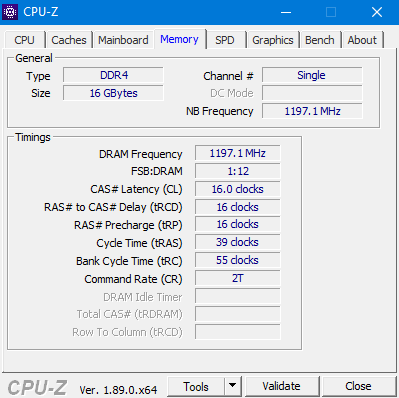
Example of Memory Timings and Clock
In the above case, your actual data rate is the double of listed DRAM frequency, i.e., 1197.1×2 ~ 2400MHz.
To find the latency of your RAM using CAS latency and memory clock, you can use this simple latency calculator.
Tweaking Memory Timings Manually
TechPowerUp’s DRAM calculator for Ryzen is making waves all around. Using it is pretty straightforward.
Every memory module you buy is manufactured by one of three companies – Samsung, Hynix, or Micron. The DRAM calculator detects the grade and manufacturer of your memory die before suggesting memory timings that should work.
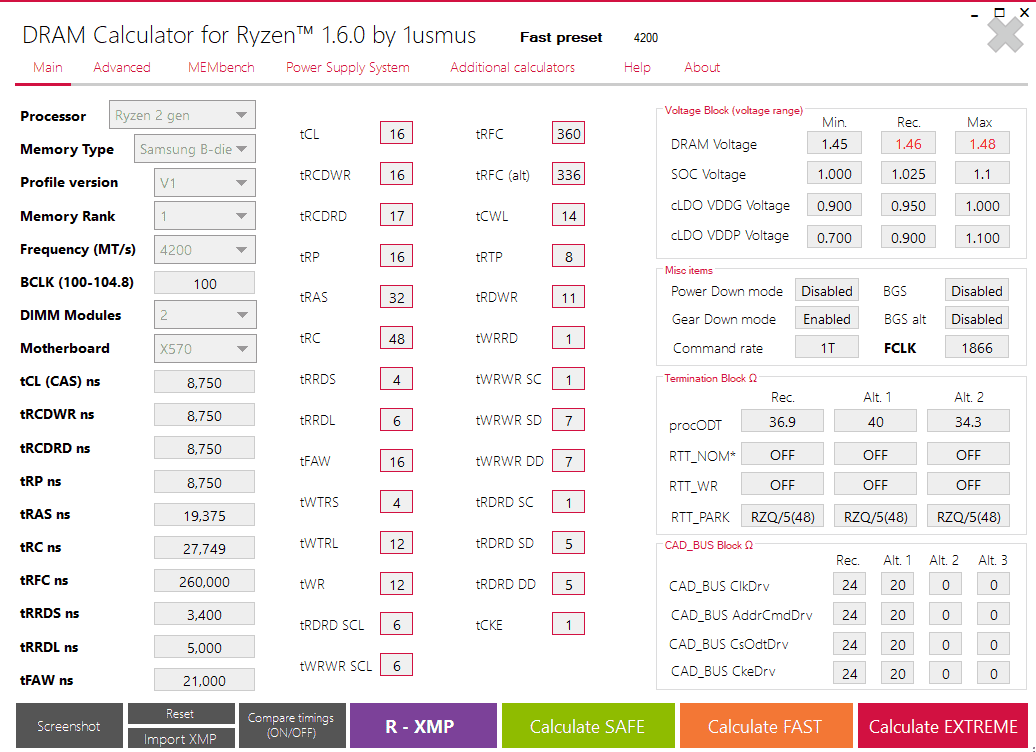
Image-Source: Techpowerup Ryzen DRAM Calculator
As you can see, you can calculate a safe timing, a fast timing, and an extreme timing. I recommend starting with the safe timing and then proceeding to tighter timings recommended by the FAST and EXTREME calculations. These timings have to be set in your BIOS.
How Much RAM do You Need?
With the launch of mammoth 32GB memory modules, you can now run an astounding amount of RAM in your system. However, do you need all that much?
The amount of RAM you need depends on the primary goal of your PC build as well as the applications you use.
Are you building a PC to render high-quality video footage or complex scenes? Applications like Adobe Premiere Pro officially recommend 32 GB of RAM if you’re working with 4K footage. However, I’ve seen it use much more when handling bigger files.
So, I’ll make it simple for most of you:
- For gaming, you don’t need more than 16GB memory at the moment.
- For rendering and other memory-intensive workloads, I’d recommend at least 32GB.
What is a QVL? Does it Matter?
A QVL, or Qualified Vendor List, is a list published by motherboard manufacturers that categorically reveals the memory modules that were tested by them and are confirmed to be working at their rated speeds.
To check against this list, you’ll need to know the module part number of your memory module(s).
Take this RAM kit on Amazon for example:
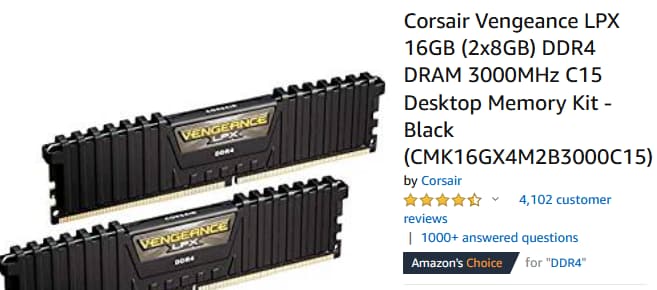
Image-Source: Amazon
See those series of numbers and alphabets in the brackets at the end? That’s your module’s part number. In this case, it’s “CMK16GX4M2B3000C15.” Let’s match it against the MSI Prestige X570 CREATION motherboard’s QVL page.

Image-Source: MSI
You can see multiple versions of this same memory module tested on the X570 Creation Motherboard, even in 4-module configurations. What’s more, every one of them is working at their rated speed of 3000 MHz.
Does this mean that if this number isn’t listed, there’s no chance of this RAM working at its rated speed? Absolutely not.
Cross-referencing this number with a QVL is just a way to guarantee the rated clock speed of your memory kit on your motherboard.
In some regions, it’s tough to find RAM that’s been tested for compatibility and listed in a QVL. That’s okay.
If that’s the case, then explore the motherboard’s QVL carefully. Check how many manufacturers and how many configurations have been tested, and are running successfully at rated speeds.
The more extensive a QVL, the better the internal memory configuration – improving the chances of your RAM working just fine on that motherboard, even if it’s not listed on the QVL.
Even after all this, you might end up with a RAM kit that just doesn’t run at its rated speed. Make sure you keep your BIOS updated for any future improvements and attempt to get to the rated speed after each update.
When I built a PC with 1st Generation Ryzen, my 2400 MHz memory kit wouldn’t boot at that speed. I tried everything, to no avail. However, 6 months and a few BIOS revisions later, it started working, no problem!
Note – Modern Fast Boot settings don’t allow the memory timings to synchronize with the plethora of clocks in a system on first boot. If your system isn’t booting the first time, attempt to train your memory by clearing your BIOS and repeating this step 3-4 times.
Single/Dual/Quad Channel Memory Configurations
Single, dual, and quad-channel memory configurations indicate the bandwidth available for memory to work simultaneously.
So, a single-channel memory configuration would have half the bandwidth of a dual-channel configuration and one-fourth the bandwidth of a quad-channel one.
To avoid any confusion, let me start by saying that the AM4 socket (Ryzen) doesn’t support quad-channel memory.

Some Motherboards will Have the Correct RAM Configuration Printed (top right) on the Board (Gigabyte X570 Aorus Elite)
Yes, most motherboards do have 4 RAM slots. But populating all four of them means running them on dual-channel mode. Some people need more memory than bandwidth and can use these slots.
However, if your workload demands high memory bandwidth, you should consider HEDT platforms like X399 (TR4) for Threadripper.
Note – All rumors point to an October release of a new generation of Threadripper CPUs from AMD. If I were in the market for an HEDT build, I’d hold off on any purchases for a couple of months.
Running single-channel memory isn’t ideal; even games have started to punish systems with single-channel memory.
Moreover, buying a single 16GB memory module is almost as costly as a dual-channel 16GB (8×2) kit.
For any workload, go with dual-channel memory. Nothing less.
Consult your motherboard manual to identify the slots you need to use for dual-channel memory. Usually, they’ll be slot 2 and slot 4.
Populate the slots marked as ‘first’ and then add memory sticks to the remaining slots if you need more.
RGB or No RGB? Any Difference Besides Looks?
Short answer…no difference at all.
RGB memory modules look great in cases with tempered glass panels and clean builds with excellent cable management. However, I’d take that extra premium for RGB and go for a memory module with higher speeds and/or lower CAS latency, to be honest.

Image-Source: G.Skill
But even I have to admit, some of those designs look pretty sick.
Memory Module Height
With the advent of RGB, RAM modules are getting thicker, higher, and more prominent in general. While this isn’t usually an issue if you’re sticking with the stock Ryzen coolers, CPU coolers with larger heatsinks are starting to pose a challenge – I’m looking at you, BeQuiet Dark Rock Pro 4!
I jest, it’s a fantastic air cooler for any CPU.
Consult your CPU cooler product page to find its RAM clearance. Here’s an example from the Noctua NH-D15 product page that tells you exactly what you need to know.
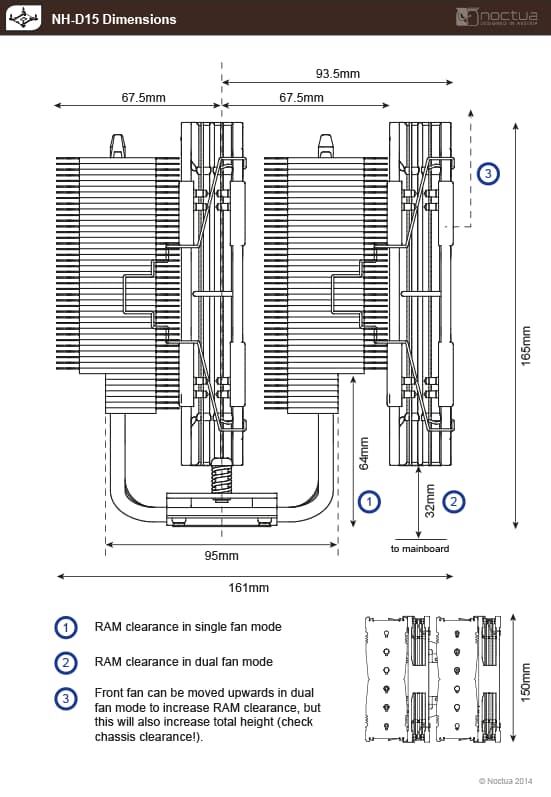
Image-Source: Noctua
Ryzen’s Infinity Fabric, Latency, and Memory Clock Speed
During the launch of AMD’s 3rd Generation Ryzen processors, one slide caught everyone’s attention. The slide contained invaluable information about how Ryzen’s infinity fabric and memory clocks interact.
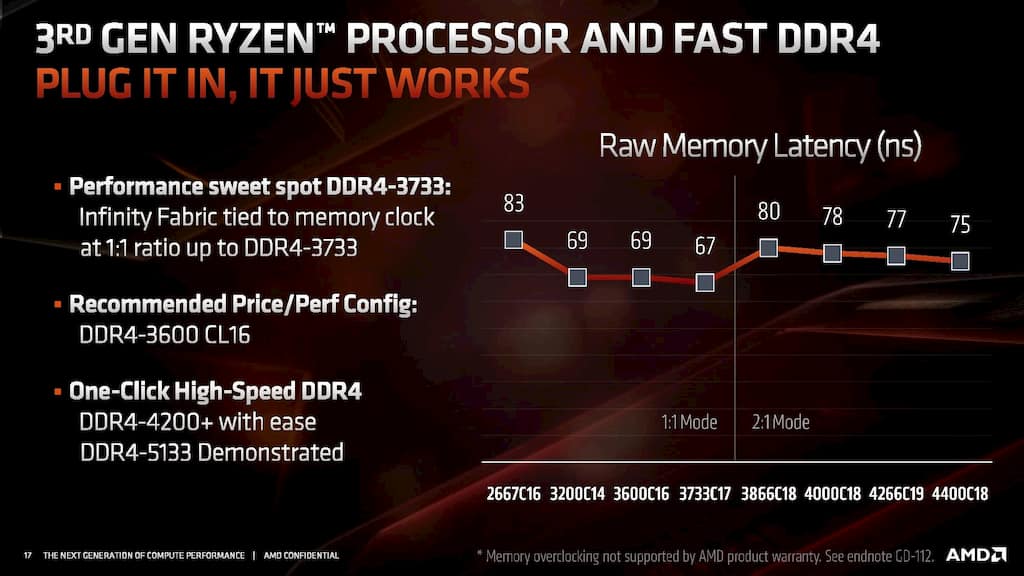
Image-Source: AMD
The Infinity Fabric is a proprietary interchip interconnect for AMD CPUs and GPUs. Since AMD’s Ryzen processors consist of multiple core complexes, this directly affects real-world performance.
Ryzen’s architecture leverages infinity fabric to communicate across core complexes. Reducing the latency between this communication makes the processor snappier and more responsive to tasks.
Here’s the slide from their presentation:
The infinity fabric performance sweet spot is DDR4 3733. Now, before you go hunting for 3733 MHz memory, I think that those who want the best can safely consider 3600 MHz CL16 RAM. A 2ns latency reduction isn’t worth the extra premium you might have to pay.
Here’s a benchmark from ComputerBase.de showing performance differences in a relatively CPU-bound scenario:

Image-Source: Computerbase
As you can see, the real performance drop-off happens when you go below 3000 MHz of CL16 memory.
Tighter (lower) timings, like the 3200 MHz CL14 at the top of the chart will make much more of a difference than memory that’s just clocked higher with high latency.
The value sweet spot for an average buyer using a Ryzen processor is 16GB (8×2) 3200 MHz CL16 RAM.
RAM/Memory Recommendations for Ryzen Processors
3rd Generation Ryzen processors now support many more memory modules at much higher clock cycles. All the kits listed below should work at their rated speeds and timings by changing to the correct XMP profile in your BIOS.
Value Champs (3200 MHz CL16)
When shopping within this category, buy whatever you can find on your motherboard’s QVL list. If you find all of them, then go ahead and pick the cheapest or the best-looking one!
Every one of these modules is rated at 3200 MHz with a CAS Latency of 16.
Corsair Vengeance LPX 16GB (2 x 8GB) DDR4 3200 MHz CL16
Corsair’s Vengeance LPX is probably one of the most widely-used RAM kits out there and hence, is supported by most boards. All the motherboards that I’ve personally tested have run this particular kit at its rated speed without a hitch.

Image-Source: Corsair
If you can’t find the other kits on your motherboard’s QVL, pick this one!
Crucial Ballistix Sport LT DDR4 3200 MHz CL16
Crucial Ballistix offers one of the most affordable kits on the market today. They work well with many motherboards and feature the timings similar to the other options in this category.

Image-Source: Crucial
If both Corsair and Ballistix are priced equally, go with the one you think looks better. They’ll both work just fine.
With RGB
G.SKILL Trident Z RGB Series 16GB (2 x 8GB) DDR4 3200 MHz CL16
Although the Trident Z is among the costlier options with the same memory timings as the Corsair and Crucial options I recommended above, it does look pretty good.

Image-Source: G.Skill
If you’re building a system with a tempered glass side panel and RGB components, this memory kit from G.Skill is certainly the best one out there.
It offers excellent memory timings and should work with most AM4 motherboards out there.
Performance Champs (3600 MHz CL16)
The memory kits in this category offer a 3600 MHz clock with a CAS Latency of 16 – making them perfect for any Ryzen build. Of course, the performance improvement you get will depend on your specific workloads. However, if you want the best performance at a great price, this is it.
G.Skill Ripjaws V Series 16GB (2 x 8GB) DDR4 3600 MHz CL16
The price-point for this memory kit is exceptional. It offers blazing-fast 3600 MHz CL16 memory at a price tier that is crowded with 3200 MHz options with the same timings.

Image-Source: G.Skill
If you’re not set on RGB and want the best performance you can get, while spending smart, the G.Skill Ripjaws V is my recommendation.
G.Skill Trident Z Royal Series 16GB (2 x 8GB) DDR4 3600 MHz CL16
If anyone’s perfected the art of making drop-dead gorgeous RAM modules, it has to be G.Skill. Even though it’s priced much higher than its peers, the Trident Z Royal is a tempting option for those who want both performance and a stunning RAM kit.
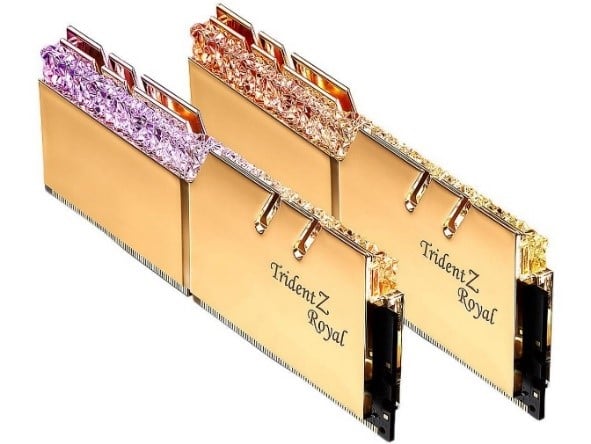
Image-Source: G.Skill
They’re tested for both AMD and Intel platforms and should work on most motherboards at their rated speeds and timings without any issues.
I hope you’ll have an easier time picking out memory for your Ryzen build now. What memory kit did you decide to buy? Leave me a comment and let me know!
Have questions? Feel free to leave a comment below; I’ll do my best to help.



![Best CPU for Video Encoding [2024 Update] Best CPU for Video Encoding [2024 Update]](https://www.cgdirector.com/wp-content/uploads/media/2022/02/Best-CPU-For-Video-Encoding-Twitter-594x335.jpg)
![Is AMD’s AM5 Socket Backwards Compatible? [Quick & Easy] Is AMD’s AM5 Socket Backwards Compatible? [Quick & Easy]](https://www.cgdirector.com/wp-content/uploads/media/2024/01/Is-AMDs-AM5-Socket-Backwards-Compatible-Twitter-594x335.jpg)

282 Comments
11 December, 2022
Hello Jerry,
I would like to confirm something regarding the RAM Dual Configuration on MOBO’s.
Will 32×2 DDR4 3600mhz cl16 is better than 16×4 DDR4 3600mhz cl16?
I’ve read some information on reddit and qoura number of ram sticks matters.
If the mobo support dual channel, they said that it is better to have 2 RAM sticks than 4.
I’ve also read that both choices don’t matter and will always work the same.
Please give some insights and verify.
Thank you very much.
Best regards,
Arjay
12 December, 2022
Hey Arjay,
You’ll find more info about that here – https://www.cgdirector.com/single-rank-vs-dual-rank-ram/
In short, 4 sticks of dual rank memory would be best, and 2 sticks of dual rank or 4 sticks of single rank would be pretty similar from a performance pov. I would go 32×2 in your case.
Cheers!
Jerry
6 April, 2022
Hello Jerry. I always love to going back to this website for your ap to date info especially for CG. I hope you can help me to pick correct rams please. I am working mainly C4D but having slow viewports lately like using voronoi, forester tree plugin, something just slowing my viewport but also 32 gb is just not enough to jump between c4d and AE and comp 4k footage in same time.
I have ryzen 3700x, ASUS TUF GAMING X570-PRO (WI-FI), I am rendering GPU 99% of time.
My question to you: I am thinking to get 128 GB ram kit – Kingston Fury Beast Black 128GB (4x32GB) DDR4 3200 CL16. According to your table of latency I should get 10ns. Do you think it’s too slow? On the market for the 128 GB ram I see 2666 or 3000 MHZ CL15 or , CL16 3000, 3200. G.SKill 3600 is kinda out of the budget. And do you think is better to buy 2×64 kit or 4×32 ram kit? (other stupid thing is that I would have to move a little bit, yes Dark pro 4 fun, if I pick 4×32 kit 😀 )
Thank you so much.
8 April, 2022
Hey Petr,
Let me chime in here. Viewport performance in Cinema 4D rarely depends on RAM speed, latency or even capacity. Forester, or procedural shaders like voronoi, displacements, high mesh-resolutions and the like are very much single-core CPU dependent – at least viewing them in your viewport (rendering is another matter). Your 3700X is pretty good already, of course you could get slightly higher performance with a 5900X for example, or a 5800X3d that is being released right now, or even switching to a 12700K. But that would be an extreme measure.
Back to the RAM: Sure, if it’s full, you might see slowdowns, but you won’t have a better viewport experience with double the ram if it wasn’t full to begin with.
That said, a 4K AE comp will fill up any amount of RAM without any difficulties in no time, so if AE is hogging your RAM when you switch back to C4D, also be sure to increase the amount of RAM to be left free in the AE settings. This is easier with more RAM, of course, so to address your upgrading needs:
DDR4 CL16 3200MHz is pretty much standard and the sweet spot for 3xxx Ryzen CPUs, so your choice is good. Can recommend.
Cheers,
Alex
8 April, 2022
Thank you so much for rich informations Alex. It looks like I have to break piggy bank and maybe get 5950X. Very well, I will be thinking about RAM CL16 3200 MHZ or my favourite Crucial has Ballistix 3600 MHZ, This could be a good improvement for another 2 years I hope. 😀
9 July, 2021
Hello Jerry! Thank you for an awesome article. I have a question regarding using RAMs of different capacities together.
I have this RAM currently: https://www.newegg.com/g-skill-32gb-288-pin-ddr4-sdram/p/N82E16820232091?Description=G.SKILL%20Ripjaws%20V%20Series%2016gb%203200&cm_re=G.SKILL_Ripjaws%20V%20Series%2016gb%203200-_-20-232-091-_-Product&quicklink=true
MBD: Asus Pro WS X570-ACE ATX AM4
CPU: Ryzen 7 3800x
So I was thinking about increasing my RAM and as I need more than 64GB as I am running heavy simulations in Houdini, I was wondering if using RAM of different capacity but same speed & frequency is a good idea.
What are your thoughts about sticking together 2x16GB and 32GB modules or 2×16 + 2x32GB? It seems like if I use 3 modules I can run into some performance loss as I’ve read from the article and it’s preferable to use 2 dual-channel kits.
Thank you in advance.
9 July, 2021
Hey Roma,
Well, combining literally any memory kit with another kind is pretty much a dice roll. Memory sub timings will usually vary even with kits that look nearly identical on a spec sheet.
Worst case scenario, you’ll have to run your memory at a lower speed (3600 down to 3200, for example) IF the kits you get don’t play well with each other on your motherboard. That’s okay. You won’t notice a relatively small dip in memory clocks but you will notice having much more total system memory 🙂
I’d say give it a go.
Cheers!
Jerry
22 July, 2021
Thank you for all the insights, Jerry, definitely gonna give it a try!