TABLE OF CONTENTS
One of the most frustrating things about connecting your PC to the internet is that, sometimes, it feels like everything is going against you.
The Ethernet cable is too short, or the Wi-Fi connection just barely doesn’t reach, or maybe your PC doesn’t have a powerful enough Wi-Fi receiver to reach your connection, or maybe it doesn’t have a Wi-Fi receiver at all.
These aren’t issues that are too hard to solve, but that doesn’t mean they aren’t annoying.
You can get a longer Ethernet cable or move your router to fix the first two issues, but what about the last two?
The obvious solution is to get a Wi-Fi adapter, but what kind?
And that’s the question I’ll answer in this article!
What Are PCIe Wi-Fi Adapters? – Power Over Convenience
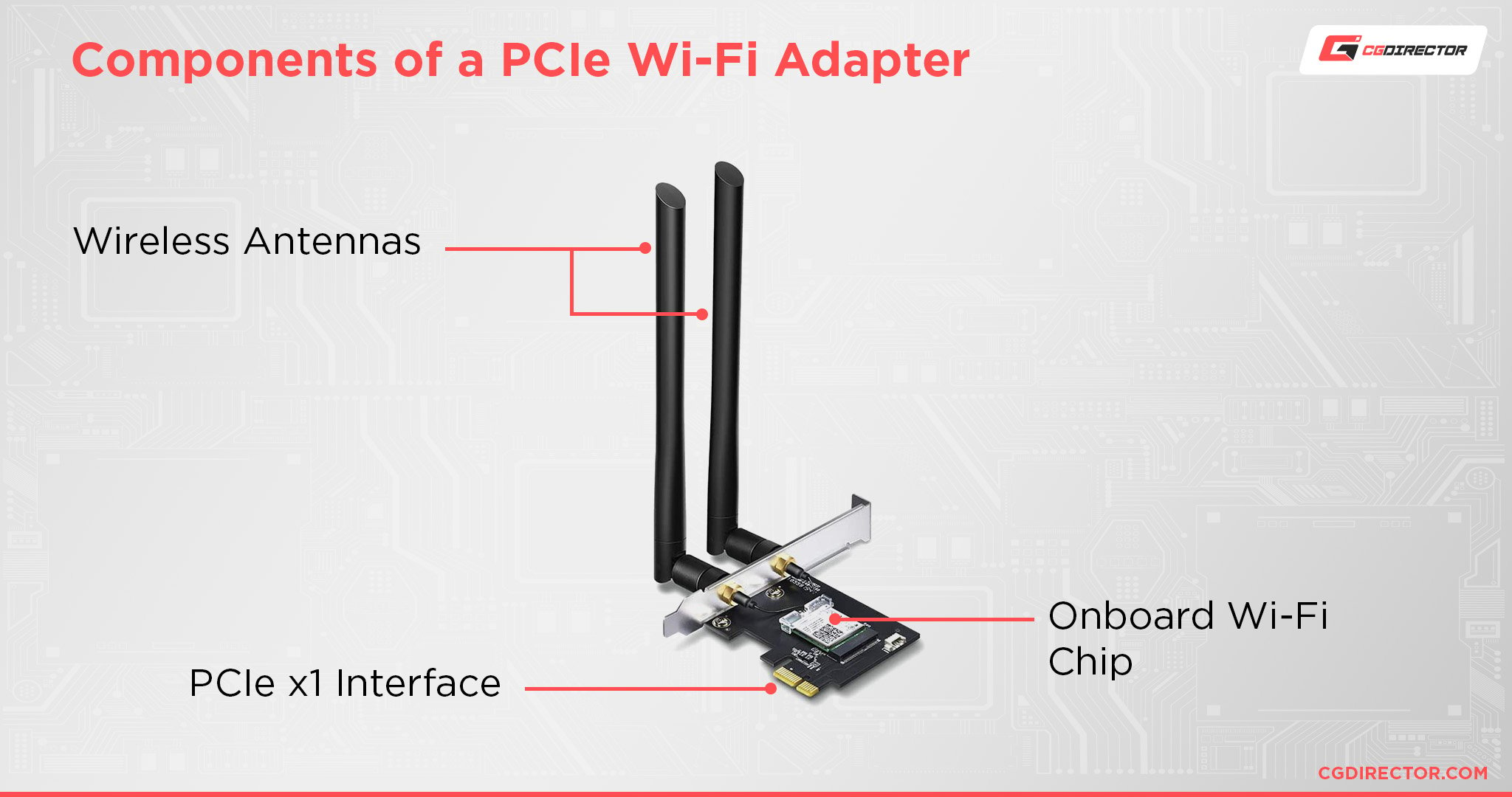
A PCIe Wi-Fi adapter is a PC component that you slot into the PCIe slot of your motherboard in the same vein as a GPU (Graphics Card).
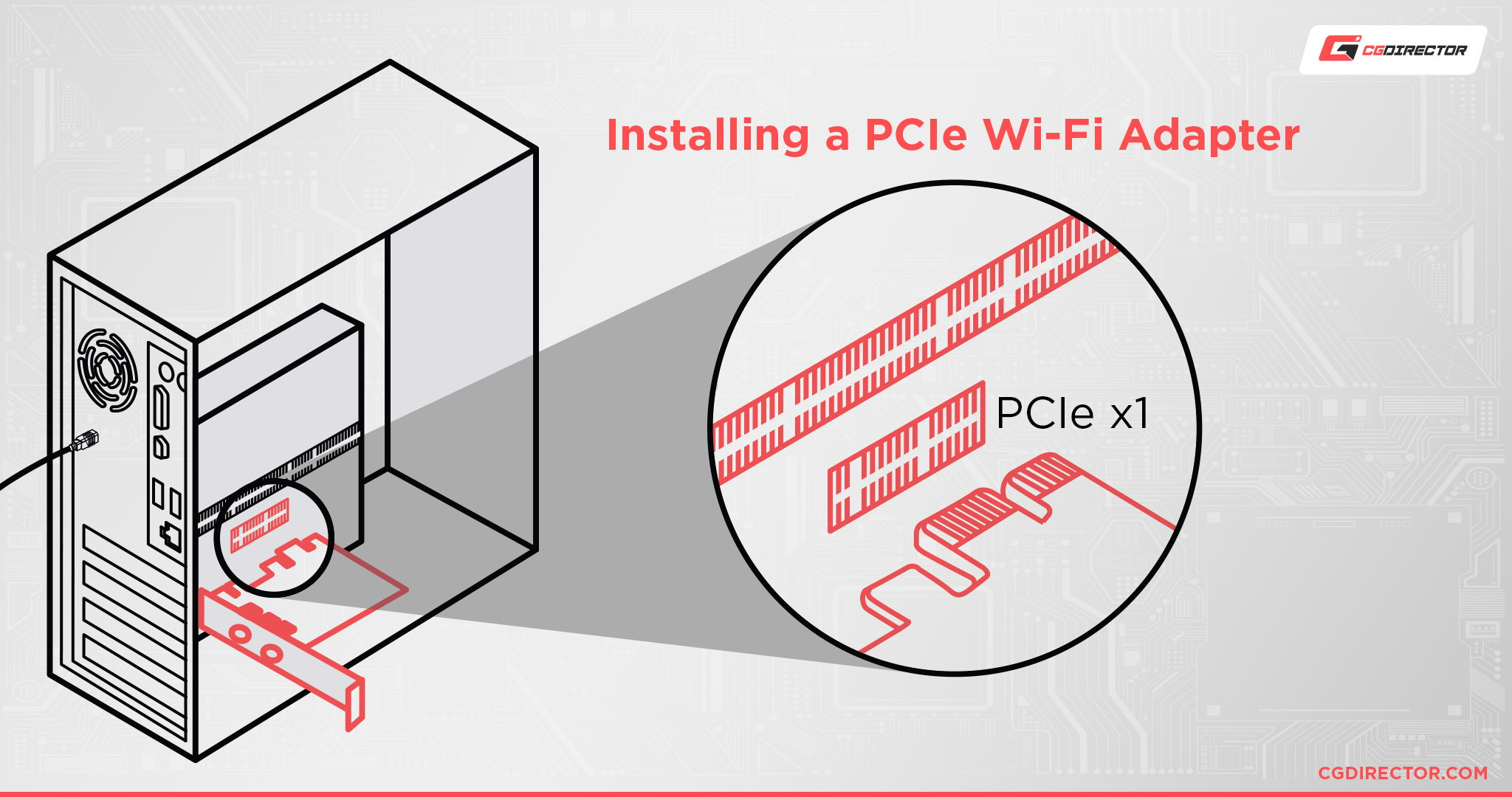
They have an onboard Wi-Fi network chip and wireless antennas that allow them to communicate with your Wi-Fi router and connect your PC to your internet connection.
What Are USB Wi-Fi Adapters? – Convenience Over Power

A USB Wi-Fi adapter is a PC component that you can plug into the back of your motherboard, the front of your PC, or pretty much any device with a USB female slot.
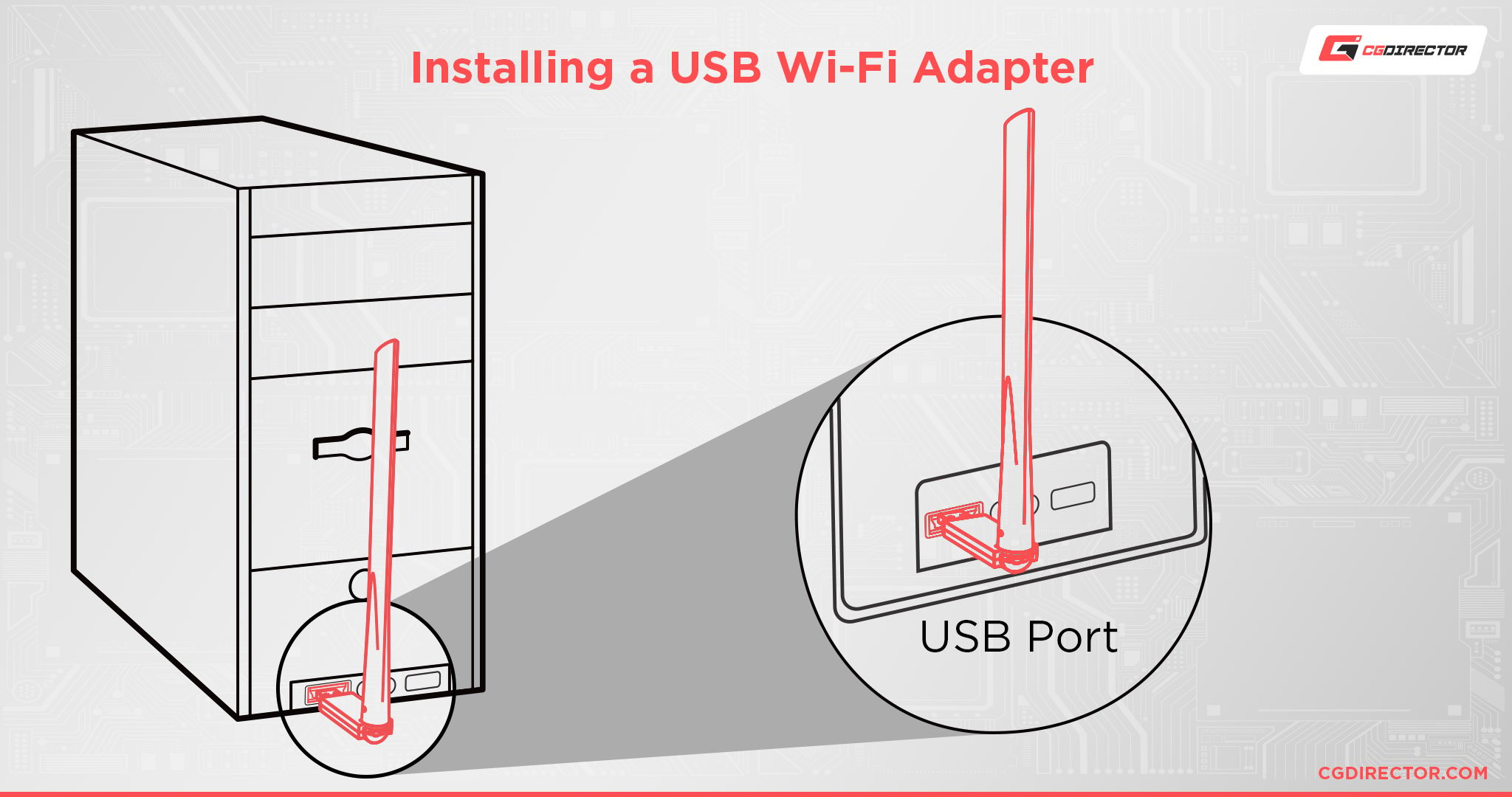
They have a teeny-tiny Wi-Fi network chip inside them and can either come with large antennas or have them be inside the USB casing.
What’s the Difference?
Use a PCIe and USB Wi-Fi adapter side to side, and you might not really notice much of a difference in your day-to-day internet experience, but I can assure you that there’s more to the equation than meets the eye.
Physical Differences
PCIe Wi-Fi adapters are a lot bigger and clunkier than USB Wi-Fi adapters.
USB Wi-Fi adapters can be as small as the nail on your thumb or at most as long as the length of your arm.

Source: TP-Link
PCIe Wi-Fi adapters are also an internal component (you plug it into your motherboard inside your PC, meaning you have to be able or want to open up your PC) as opposed to USB Wi-Fi adapters being an external component (you plug it into a USB slot outside your PC).
Ease of Use Differences
Depending on your level of PC technical proficiency, it’s really not that hard to install and use a PCIe Wi-Fi adapter.
But it can’t be denied that most USB Wi-Fi adapters are practically fool-proof because they’re literally plug and play—no need to fuss with opening up your PC or installing drivers—and you can use it on practically any PC device with a USB slot (Laptop, etc.).
There’s also the fact that you might not have a PCIe slot available for your PCIe Wi-Fi adapter.
Maybe your PCIe slots are covered by your GPU, or you simply don’t have enough left because of other PCIe components.
Regardless, you almost always have a USB slot or two available.
Performance Differences
The two prior points might’ve painted an unflattering picture of PCIe Wi-Fi adapters, but this is the competition where PCIe Wi-Fi adapters take the win.
Performance.
In a head-to-head test, most PCIe Wi-Fi adapters are much faster than their USB counterparts.
PCIe Wi-Fi adapters might be bulky and more involved than USB Wi-Fi adapters initially, but their bulk helps them out in the end.
Their large + multiple antennas are much, much better than USB Wi-Fi adapters at getting a Wi-Fi signal and holding it without having connection dropouts.
There are certain areas where USB might match speeds with PCIe Wi-Fi adapters, but that’s generally when they have a direct line of sight with the router and have a great connection.
Even then, some USB Wi-Fi adapters can have a 5 – 15% loss in performance compared to an equal PCIe Wi-Fi adapter.
Benchmarks
We benchmarked 3 Wi-Fi Adapters (rated at the same bandwidth) and compared them to a regular Cat 6 LAN Cable connection.
Test System: Ryzen 5900X, MSI Prestige Creation x570, 128GB DDR4-3600 RAM, RTX 2080Ti, Win 10 64bit
Router: AVM FritzBox 6690 Cable
Test Products:
- PCIe Wifi Add-In Card, Dual Antenna: TP-Link Archer T6E (AC1300 High Gain)
- USB Thumb Stick, internal Antenna: TP-Link Archer T3U (AC1300 High Gain)
- USB Adapter, single Antenna: TP-Link Archer T3U Plus (AC1300 High Gain)
- RJ45 Cat 6 LAN Cable, 10 meter on an Intel 1 Gigabit Connection
Test Settings:
- 5GHz, 867 MBps
Benchmark Results:
| T6E | T3U | T3U PLUS | Cable | |
|---|---|---|---|---|
| 1 Meter direct line of sight: Bandwidth | 632 Mbit/s | 543 Mbit/s | 581 Mbit/s | 1 Gbit/s |
| 1 Meter direct line of sight: Ping to Router | below 1ms | 1-2ms | 1ms | below 1ms |
| 1 Meter direct line of sight: Ping to google.com | 18ms | 21ms | 20ms | 14ms |
| 8 Meter through concrete wall: Bandwidth | 381 Mbit/s | 188 Mbit/s | 230 Mbit/s | 1 Gbit/s |
| 8 Meter through concrete wall: Ping to Router | 2ms | 4ms | 4ms | below 1ms |
| 8 Meter through concrete wall: Ping to google.com | 20ms | 26ms | 23ms | 14ms |
A Wifi Adapter, whether PCIe or USB, is no match for a LAN Cable.
That said, in the battle between PCIe and USB Wifi, as we expected, the internal PCIe Wifi Card performs considerably better in situations where you have a wall or lots of furniture in between your Wifi Device and router.
What Should You Get?
As with most things, it depends.
Are you comfortable tinkering within a PC? Do you want the best performance for the money?
Get a PCIe Wi-Fi adapter. They aren’t as flexible as a USB Wi-Fi adapter, but they’ll serve you much better.
Do you want something that just works out of the box? Do you not care if you don’t get the best performance?
Are you fine with a couple of network hiccups here and there?
Then you’ll do just fine with a USB Wi-Fi adapter. As we’ve established, they aren’t fast or stable as PCIe adapters, but their convenience is unparalleled, and sometimes, you just need some sort of Wi-Fi connection, even if it’s not the best.
FAQ
Is PCIe Wi-Fi Better Than Built-in Wi-Fi?
If you have built-in Wi-Fi from a relatively modern motherboard, then probably not.
Most modern Wi-Fi-capable motherboards are relatively well-equipped with good Wi-Fi receiver chips and antennas.
Because of this, you’re most likely not going to see any great difference between the built-in solution and a PCIe adapter.
Is USB Wi-Fi Better Than Built-in Wi-Fi?
Most likely not.
Unless your USB Wi-Fi adapter can somehow reach your Wi-Fi signal better than the built-in Wi-Fi on your motherboard, you most likely will get better or equal performance from a USB Wi-Fi adapter.
Are USB Wi-Fi Adapters With Antennas Better?
Generally, yes.
USB Wi-Fi adapters with antennas might not have that big of a difference when it comes to pure performance, but their biggest differences lie in stability.
The dedicated antenna(s) allows them to reach your Wi-Fi connection much better and hold on to it without losing the connection. This can make it so that your speeds are more stable and your connection doesn’t drop out as much.
Are USB Wi-Fi Adapters Worth It?
It depends.
Do you need some simple solution to get Wi-Fi into your PC or laptop? Then yeah, a USB Wi-Fi adapter can absolutely be worth it.
They might not offer the best performance, but that doesn’t mean that they are useless.
Are USB Wi-Fi Adapters Good for Gaming?
Not really. Wi-Fi is already pretty bad when it comes to jitters and latency.
Having to send a signal through air and God knows what else is much slower than sending it straight through a cable.
Add to that the instability of a USB Wi-Fi adapter and you have a recipe for insane latency, ping, and rubber banding issues.
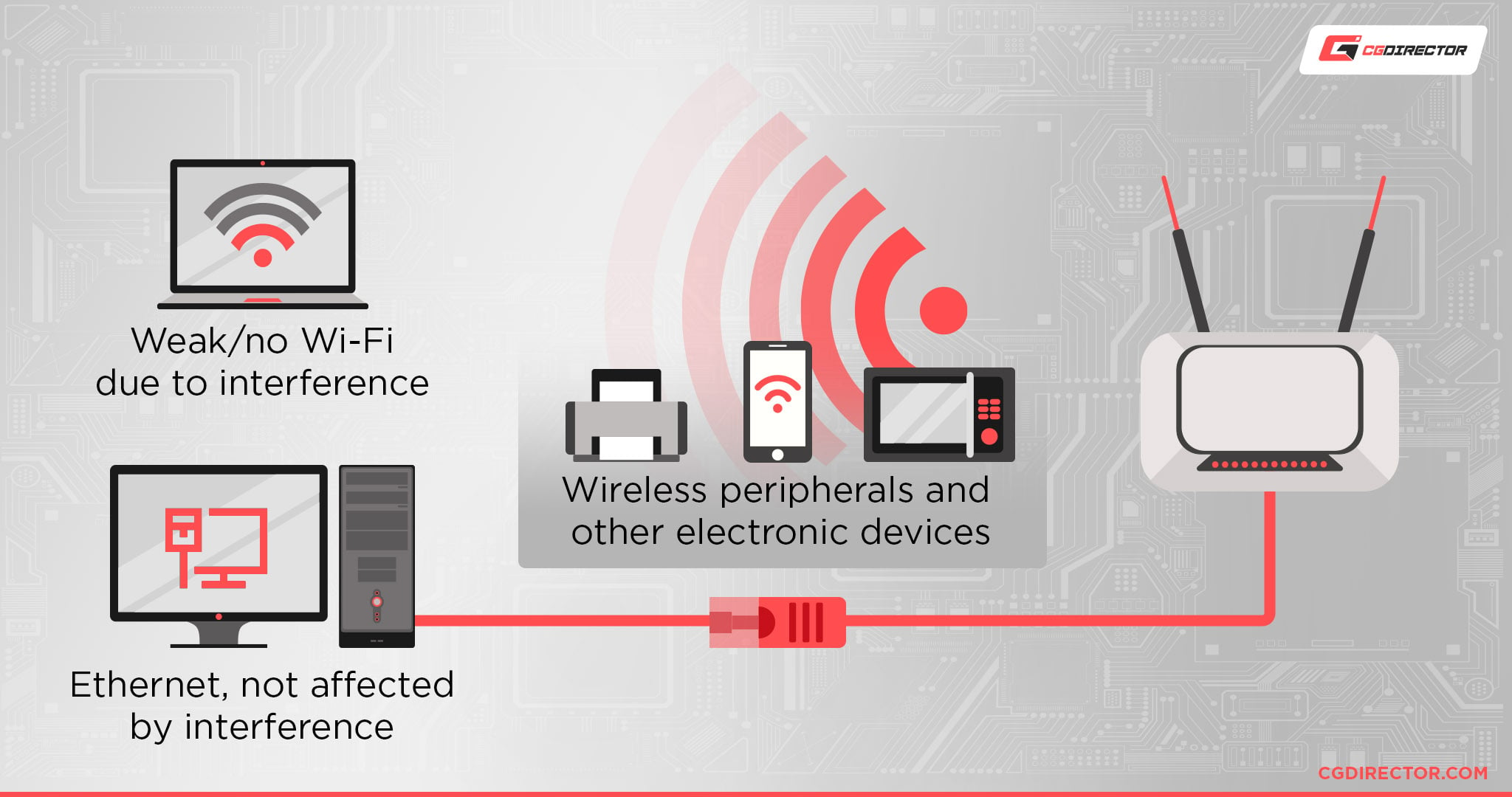
For anything other than casual online gaming, I definitely recommend going with an Ethernet cable for your internet needs.
What Is the Difference Between Wi-Fi Dongle and Wi-Fi Adapter?
Generally, a “Wi-Fi Dongle” is a USB Wi-Fi adapter.
Whereas a “Wi-Fi Adapter” can be either USB or PCIe.
Is Wi-Fi Adapter Better Than Ethernet?
Depends. For speed and stability? No.
Wi-Fi has gotten pretty fast these days, and it even has respectable latency in a proper setup, but you can’t beat a good ol’ cable. As long as you have the proper CAT cables and supported router speeds.
But no one can deny that Wi-Fi adapters are mighty convenient sometimes when you can’t or don’t want to connect with an Ethernet cable.
Over to You
Have any other questions about Wi-Fi adapters? Feel free to ask us in the comments or our forum!

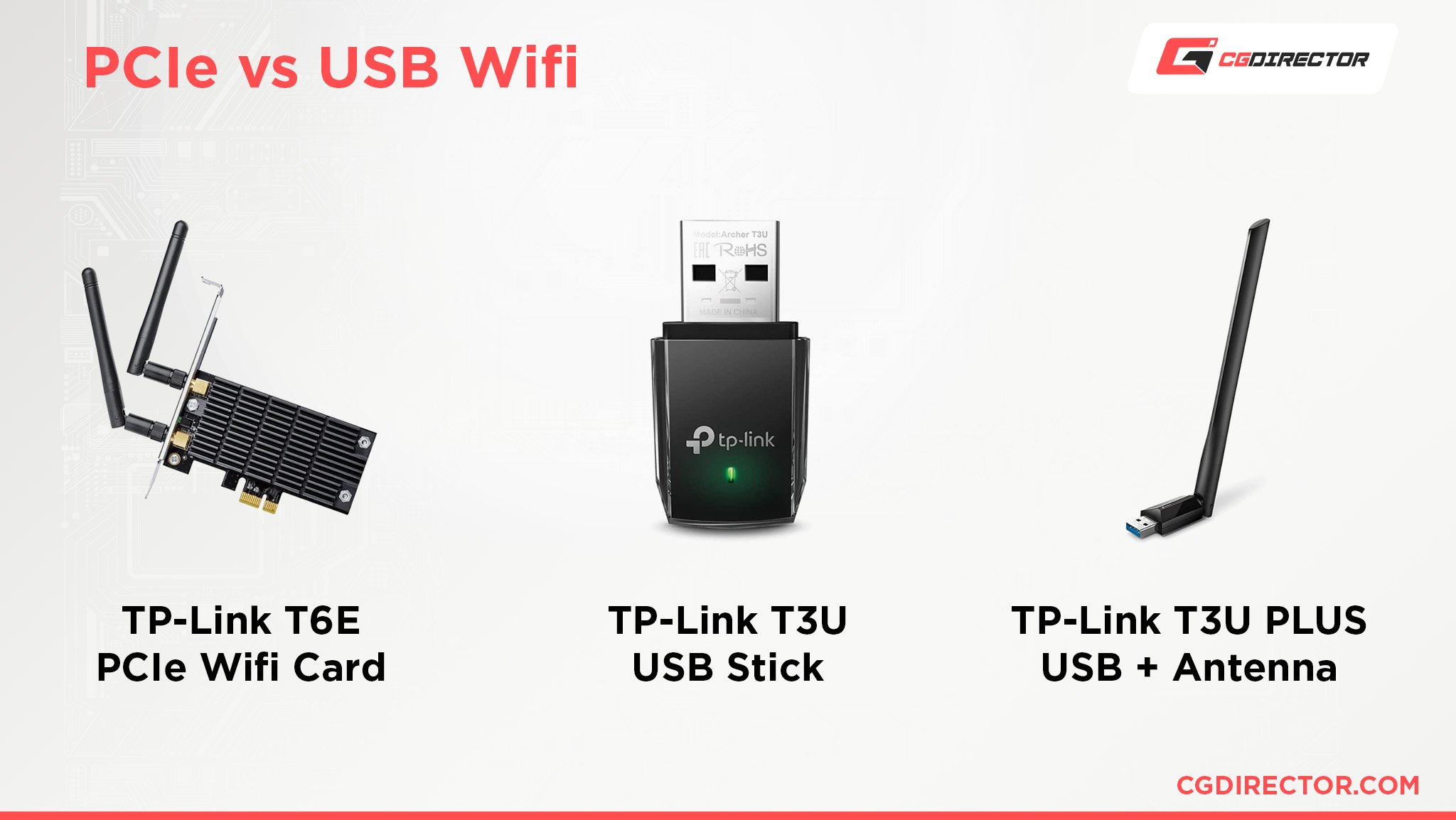
![Wi-Fi vs Internet: What’s The Difference? [Beginner’s Guide] Wi-Fi vs Internet: What’s The Difference? [Beginner’s Guide]](https://www.cgdirector.com/wp-content/uploads/media/2023/11/Wi-Fi-vs-Internet-Whats-The-Difference-Beginners-Guide-Twitter-594x335.jpg)

![Is PCI Express (PCIe) Backward Compatible? Concerns Explained [2024 Update] Is PCI Express (PCIe) Backward Compatible? Concerns Explained [2024 Update]](https://www.cgdirector.com/wp-content/uploads/media/2023/06/Is-PCIe-Backward-Compatible-Concerns-Explained-Twitter-594x335.jpg)


0 Comments