Looking for a straightforward CPU Power Cable Guide? You’ve come to the right place!
Today, I’ll be breaking down the differences between CPU Power Cable types and configurations, as well as directing you to a few expanded PC building resources so you can put these tips to work inside your own PC build.
Let’s not waste any time diving in!
TABLE OF CONTENTS
A Brief on CPU Power Delivery
Your CPU will be one of the most power-consuming, heat-generating components in your PC, especially as you start climbing the hierarchy and using higher-end chips with more densely-packed processing cores.
However, did you know that CPU power actually goes through several steps of voltage regulation before it reaches your processor?
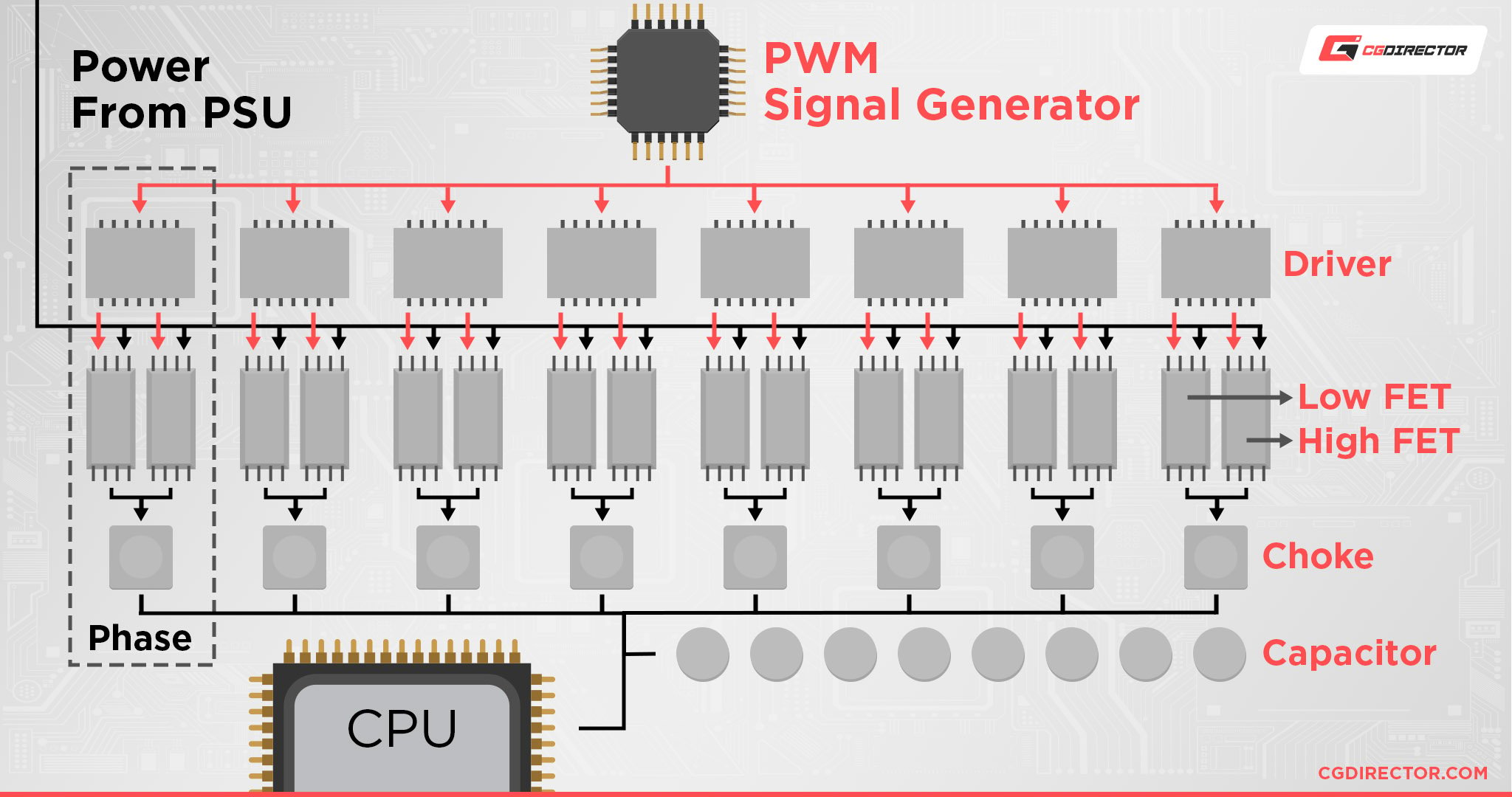
Source: ekwb
This voltage regulation is necessary in order to prevent your CPU from overheating, provide it with a steady stream of electricity and enable it to run at its best performance.
Voltage Regulation Modules (VRMs) aren’t necessarily built equally on a motherboard-to-motherboard basis, either, and can have a tangible impact on your performance. This applies especially if you are overclocking.
Now, though, let’s talk about the CPU power cables you’ll be connecting to your motherboard, which will route that PSU power through your VRM and to your CPU.
Types of CPU Power Cables and Use Case Explained
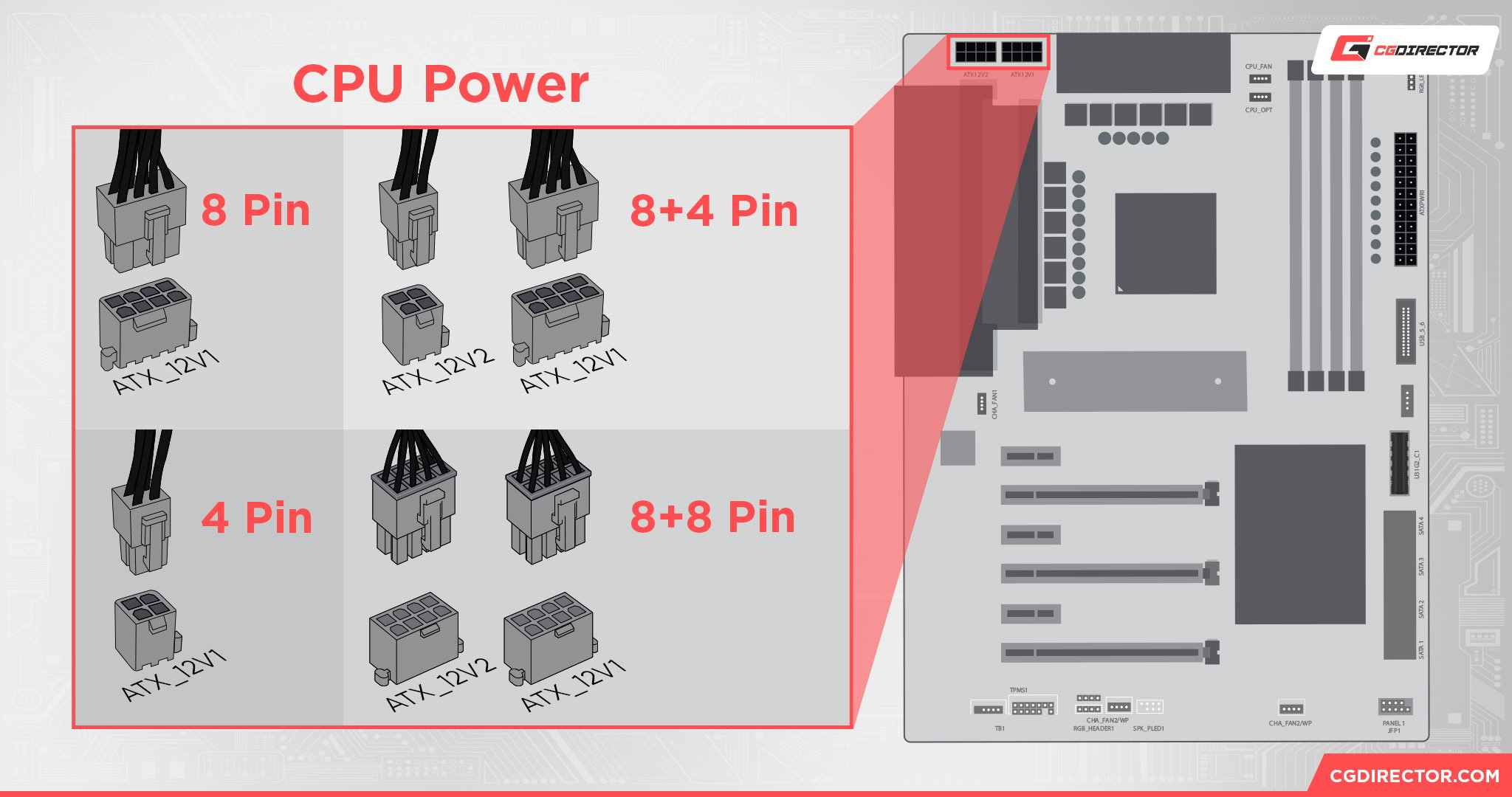
Depending on your motherboard, you’ll be relying on 4-Pin CPU Power Cables, 8-Pin CPU Power Cables, or a mix of both. These will come in one of the following configurations:
- One 4-Pin CPU Power Cable
- One 8-Pin CPU Power Cable
- One 4-Pin And One 8-Pin CPU Power Cable
- Two 8-Pin CPU Power Cables
I’ll be discussing some more specific use cases for 4-Pin and 8-Pin Cables below, but these are the basic configurations to be looking out for when building a PC.
4-Pin CPU Power Cable

A 4-Pin CPU Power cable provides up to 155 Watts of power to the CPU on its own. This is nothing to scoff at, considering the TDP of most mainstream CPUs, even high-end ones, don’t tend to go over this wattage.
However, it’s important to also remember that this power is going through steps of voltage regulation before it reaches your CPU, and thus some of it is going to be lost in the form of heat on the way there.
Even so, a 4-Pin Power Cable by itself should be enough to power most CPUs without issue. Be mindful of limitations in overclocking capabilities and voltage regulation on motherboards using only 4-Pin CPU Power headers, though.
8-Pin CPU Power Cable

An 8-Pin CPU Power Cable provides up to 235 Watts of power to the CPU and is technically two 4-Pin Cables combined.
Most consumer CPUs on the market, even high-end Core i7s, and Ryzen 7 CPUs, don’t tend to actually need this full 235 Watt capacity in order to operate at default settings.
Those CPUs tend to fall into the ~150-170 TDP range more frequently. However, when you climb into HEDT and Server boards (Threadripper, EPYC, Xeon, etc), you will find CPUs that need this wattage and more just to operate.
As we speak, the Threadripper 3990X is demanding 280 Watts just to run! Wild, if you ask me, but also sensible since it’s a 64-core CPU.
Don’t underestimate the utility of the 8-Pin Power setup, though, or the 8+8 Pin configuration, for that matter.
Even if your CPU isn’t maxing out the power delivery made available through an 8-Pin connector on its default settings, that overhead can go a long way when you’re overclocking with the right cooling setup and a stable VRM.
FAQ
How Do You Install CPU Power Cables?
Like most cables coming from the Power Supply, CPU Power Cables are fortunately pretty straightforward to install.
I’ve embedded a video of this above, but I recommend checking out Jerry’s Guide to Building a PC for a more in-depth look at the build process!
Can A 4-Pin CPU Power Cable Be Used In an 8-Pin Slot?
Sometimes, yes!
However, the results are going to be dependent on your exact motherboard and CPU combination. With lower-power CPUs, it’s less likely to be an issue if you aren’t maximizing input CPU power.
However, with higher-power CPUs, you’re very likely to experience throttling or even a potential system crash when you’re doing a configuration like this. In some cases, a 4-Pin Power Cable in an 8-Pin Slot won’t even boot.
Can An 8-Pin CPU Power Cable Be Used In a 4-Pin Slot?
Yup! Since it’s basically just two 4-Pin Cables attached to each other, you pretty much only need to insert one “half” of the cable into the 4-Pin Slot.
That’s all there is to it, really.
What If My Motherboard Needs 2 8-Pin Cables But My PSU Only Has One?
Ahh, this one might be more of a conundrum, especially if you’re using an HEDT, Server, or Core i9/Ryzen 9 CPU.
As already discussed a few headers up, failing to provide all the power that your motherboard is built to support can result in compatibility issues, even if a single cable would provide all the power you need.
Additionally, the 8-Pin Cables used for PCI Express cards on your PSU will not work for CPU Power headers on your motherboard.
If you’re in this situation, I’d advise setting a low power plan or undervolting if you’re able to boot into your OS, and replacing your power supply entirely if you can’t boot at all.
Over to You
And that’s all, for now!
I hope this CPU Power Cable Guide broke down all the information you needed to know about powering your CPU.
In general, it’s advisable to double-check specifications like motherboard power requirements and your PSU’s available connectors before you assemble your PC, lest mismatched cables and connectors cause problems for you down the line. Hopefully, you don’t need to worry about that, though!
If you are in a PC building-related mishap or just have some PC hardware-related questions to ask, don’t fret!
Leave a comment in the comments section below and me or one of my fellow CGDirector Team members will be happy to help. You can also head over to our Forums to interact with other Enthusiasts and Experts with more in-depth questions or engagement with others’ projects and tech topics.
Until then or until next time, happy building and tweaking!
![CPU Power Cable Guide – Everything you need to know [2024 Update] CPU Power Cable Guide – Everything you need to know [2024 Update]](https://www.cgdirector.com/wp-content/uploads/media/2023/07/CPU-Power-Cable-Guide-Twitter-1200x675.jpg)
![How to Get a CPU Cooler off of a CPU [Un-stick Glued-On Cooler] How to Get a CPU Cooler off of a CPU [Un-stick Glued-On Cooler]](https://www.cgdirector.com/wp-content/uploads/media/2024/03/How-to-get-CPU-Cooler-off-CPU-Twitter-copy-594x335.jpg)

![“Best” PC Bottleneck Calculators [CPU/GPU]: Do they even work? “Best” PC Bottleneck Calculators [CPU/GPU]: Do they even work?](https://www.cgdirector.com/wp-content/uploads/media/2024/01/Best-PC-Bottleneck-Calculators-CPUGPU-Explained-Twitter-594x335.jpg)
![Best CPU for Video Encoding [2024 Update] Best CPU for Video Encoding [2024 Update]](https://www.cgdirector.com/wp-content/uploads/media/2022/02/Best-CPU-For-Video-Encoding-Twitter-594x335.jpg)

0 Comments