TABLE OF CONTENTS
Enscape is one of the foremost industry-leading visualization and rendering programs for professional architectural and interior rendering needs.
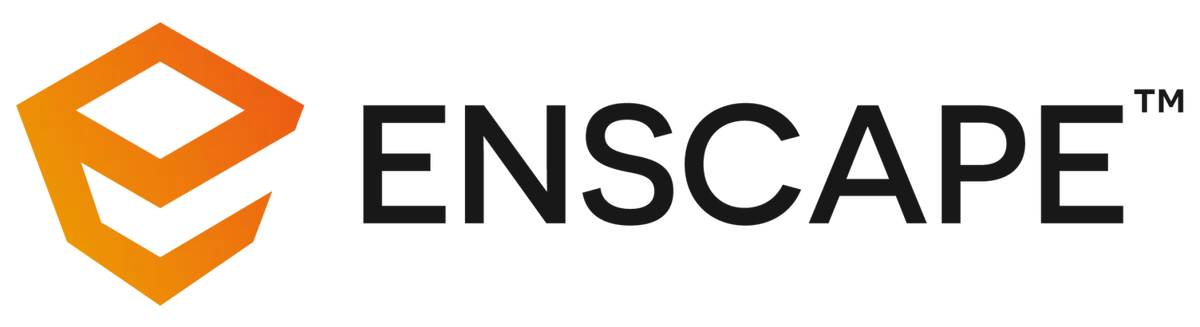
Enscape Logo
Made with simplicity in mind, Enscape is a delight to use as it offers you a high-quality, real-time look at your scene, giving you unparalleled iterability.
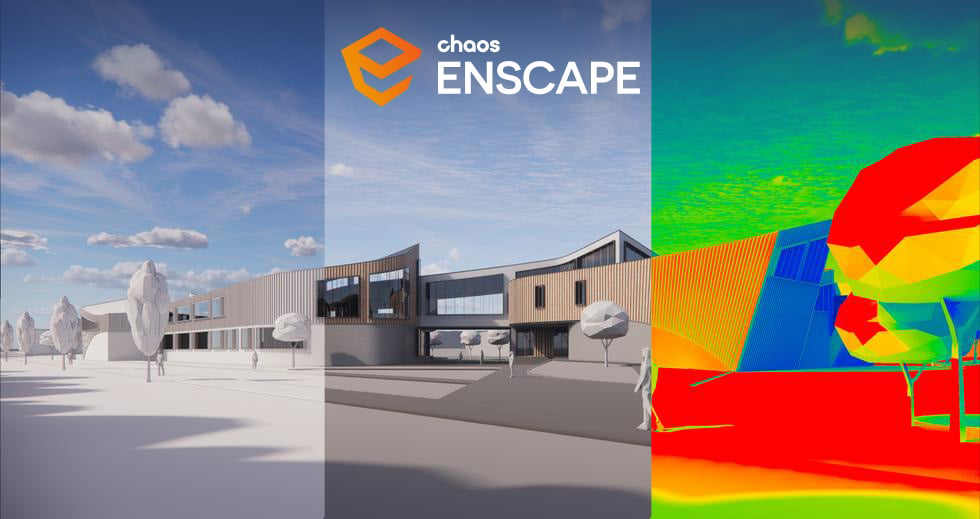
Source: Enscape
But all that power will need a computer just as powerful, right? Or can you get away with something much more modest? That’s precisely the question I’ll be exploring in this article!
Enscape Official System Requirements
Taken from Enscape’s official website, these are the latest system hardware requirements for Enscape as of version 3.4.4.
| Minimum Requirements | Recommended Requirements | |
|---|---|---|
| Operating System: | Windows 10 or higher | Windows 10 or higher |
| Graphics Card: | NVIDIA or AMD dedicated GPU with 4GB VRAM that supports Vulkan 1.1 - NVIDIA GeForce GTX 900 series/Quadro M series and newer - AMD Radeon RX 400 series/equivalent Radeon Pro series and newer | NVIDIA GeForce RTX 2070 / Quadro RTX 4000 or AMD equivalent (eg. Radeon RX 5700 XT) |
| VRAM: | 4 GB VRAM | 6 GB VRAM |
| Unsupported Hardware/Known Issues: | Radeon 6000 mobile GPUs Intel Integrated Graphics onboard GPUs NVIDIA SLI In cases where you have multiple GPUs, Enscape will only utilize one of those GPUs DLSS is not supported on the NVIDIA GTX 1660 product line and although the GTX 1660 cards can run RTX features, you will likely experience many performance issues. In this scenario, we highly recommend disabling RTX for these GPUs | |
We won’t be covering MacOS support here because Enscape has already covered the exact supported hardware in the linked article.
Our Take On the Official Enscape System Requirements
It’s not the worst I’ve seen, but it’s not great either.
They exclusively focus on the GPU requirements—which, granted, is important for a rendering application—but that leaves you absolutely clueless as to what hardware you might need for the rest of your computer.
So let me expand on that.
CPU (Processor) Requirements
Enscape is not a CPU-heavy application.
It—along with most other rendering applications—uses the CPU purely to process the non-rendering calculations such as the UI or loading in scene data.
This isn’t to say that a CPU is unimportant of course. A slow CPU that makes your UI chug or forces you to wait for ages as it loads your scene is a huge detriment to your quality of life and the speed at which you can work.
So what exactly should you even look for in a CPU? Is a CPU with a ton of cores what you should go after or is one with the highest “GHz” value what you need instead?
Sadly, it’s not that simple. If I was to talk about Enscape alone, then I would suggest that you look for a CPU with high single-core performance, however, I’d be willing to bet that you’re not going to be dedicating your whole computer just to render with Enscape.
Because of that, my CPU recommendation has to take into account what application(s) you might use alongside Enscape as well.
But I’m only human and I can’t possibly break down every possible combination of hardware and software, so I’ll have to take some liberties and give you a general suggestion instead.
If you’re planning in using Enscape alongside 3D software such as SketchUp, Revit, etc., and want a CPU that will last you a long while without breaking the bank, then I would suggest taking a look at the Intel i5-13600K or the slightly older i5-12600K if you can grab it for cheap.
Not to mention that if you find that you need a little extra horsepower down the line, you can easily upgrade to an i7 or i9.
And if you’re a fan of team red instead, the AMD Ryzen 9 7900X or 7900X3D is also an absolute value beast.
GPU (Video Card) Requirements
As with any rendering application, the most important part of a PC—the part that the application will use the most—is the GPU.
So there really is no upper limit to how much GPU horsepower you can throw at it—other than the upper limit of your bank account of course.
However, depending on your needs, even a relatively mid-range GPU can do the job. The key detail here is that you still need to have at least 4 GBs of VRAM—I would go so far as to say that 6 GBs is the actual minimum these days.
This is because the VRAM is where Enscape saves your scene data while it’s rendering. With a slow GPU, you’ll still be able to render stuff even if it might take a little longer.
With a GPU that doesn’t have enough VRAM, however? You won’t even be able to start the render.
Thankfully, if you’re building a new PC, this isn’t much of an issue these days.
Simply get an NVIDIA RTX 3060 or AMD RX 6600 XT and you’re perfectly set to render pretty much any scene that you throw at Enscape.
If you want even more performance, CUDA Cores & Stream Processors, and VRAM for faster render times, however, I’d suggest you look at an RTX 4080/4090 or AMD RX 6950 XT.
RAM (Memory) Requirements
When it comes to RAM, Enscape follows the same formula as most other programs. As long as you have at least 16 GBs of RAM, you will be just fine.
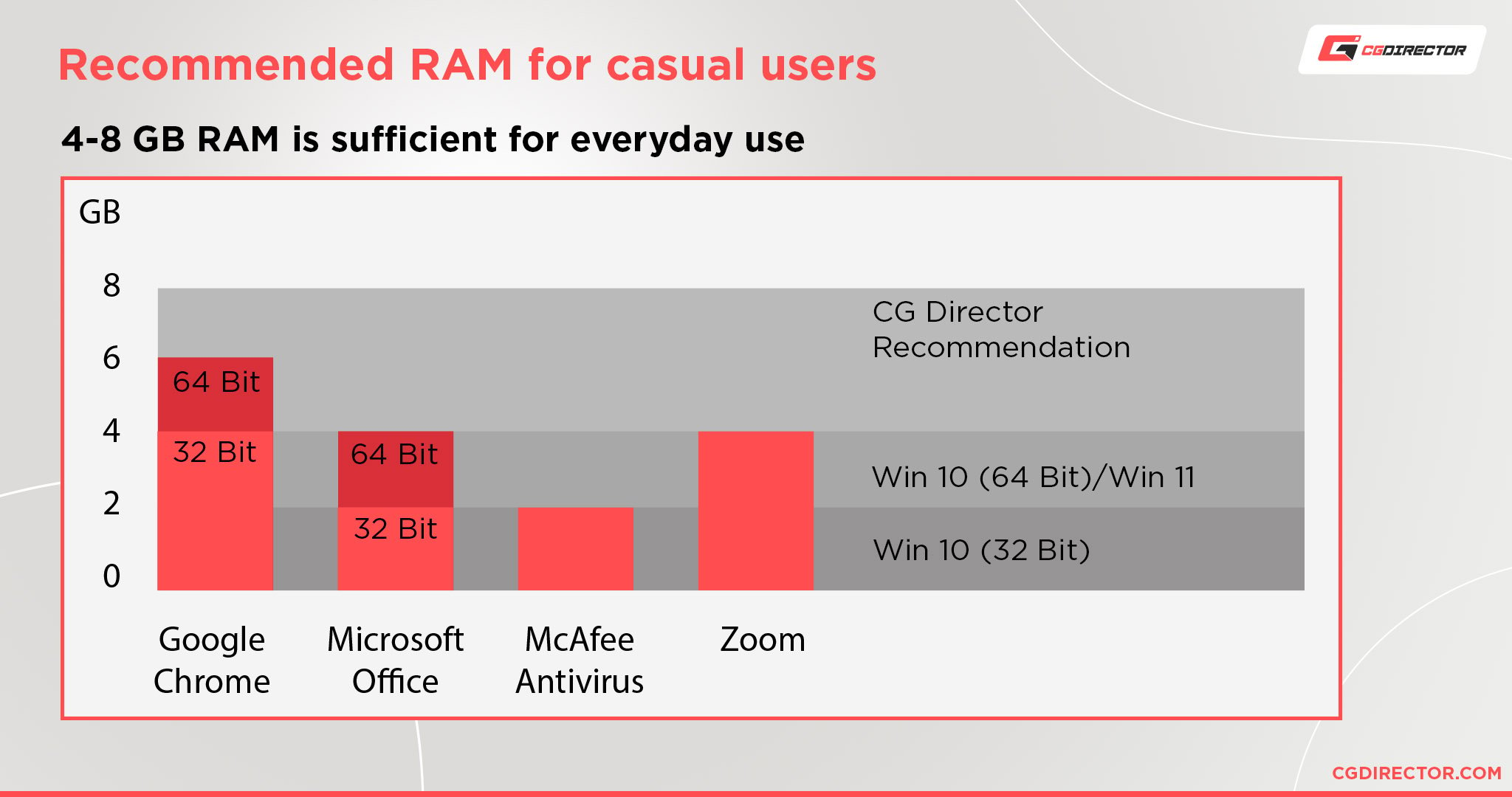
You can technically run Enscape mostly fine with 8 GBs of RAM, but I would suggest that you don’t limit yourself to that.
Modern OS’ and programs can be very RAM-hungry, and if you’re the type to have a couple browser tabs or a video running in the background, you will quickly run out of RAM.
This recommendation also ignores whether you plan on using other software such as Photoshop, After Effects, or Premiere Pro where RAM is much more important.
If you do plan on using apps like those, I’d suggest bumping up the RAM to 32 GBs or maybe even 64 GBs if you’re working with extremely complex projects.
Performance Demands of Different Applications of Enscape
Giving general hardware requirements is all well and good but that ignores the fact that there are so many possible types of projects that you can use Enscape with.
From simple interior renders to huge architectural projects!
And not every type of project requires the same level of hardware. If all you plan on doing is making simple projects, there’s no point spending a fortune on an extremely powerful PC.
That’s why I’ll be outlining three types of potential projects that you can use for Enscape and what sort of hardware you can expect to need for said projects!
Simple Projects
Simple projects are generally made up of scenes with lower poly counts, lower-quality textures, and sparse use of advanced lighting and effects.

Image Credit: Viggo Paulman
Not to say that these sorts of projects are worth any less, of course. As you can see from the image above, you can still make fantastic renders without having to dish out thousands for a powerful PC.
Hardware Requirements: For simple projects with polygon counts of around 50K to 200K, you can get away with a lot.
Pretty much any GPU with 4 GBs of VRAM would be enough for scenes such as this. Though I would suggest that you keep the resolution of your textures down. They can use up a lot of VRAM.
And as for the CPU, as long as you have one with good single-core performance, you’re good. I’d suggest that you target something with a clock speed of around 2 – 2.5 GHz and at least 4 cores.
Finally, for the RAM, 6 GBs plus is the minimum that I’d recommend. Ideally, at least 8 GBs.
Intermediate Projects
Intermediate projects consist of the vast majority of projects rendered using Enscape.

Image Credit: Jack Watson
These projects use relatively high-resolution textures, much more complex geometry, richer lighting effects, etc. This is a big jump from simple projects, but you can still use relatively affordable hardware to achieve this level of quality.
Hardware Requirements: For intermediate projects with poly counts over 500K, you absolutely need to have a GPU with at least 6 GBs of VRAM. Ideally, over 8 GBs of VRAM.
Because of the far denser geometry and higher-quality textures, VRAM becomes very important for projects of this level.
The CPU, however, still doesn’t need that much more power. You might run into minor viewport lag if your old CPU can’t keep up, however, it’s not an absolute necessity to upgrade.
If you do want to upgrade, though, I’d suggest upping the core count to at least 6 cores while targeting a CPU with clock speeds of at least 3 GHz.
And with RAM, you should ideally have at least 16 GBs to make sure that you don’t run into any RAM-related slowdowns. However, if you are planning on upgrading to 16 GBs of RAM, I’d suggest going up a level and getting a 32 GB kit instead.
It’s not that much more expensive and gives you some wiggle room when it comes to having multiple programs open.
Complex Projects
Complex projects encompass the upper end of what Enscape can handle. From detailed cities to huge, detailed buildings with a lot of hustle and bustle.

Image Credit: Yevgen Gozhenko
Most people generally do not work at this detail level on day-to-day projects.
However, if you do plan on working at this level, Enscape suits you well because, compared to other render engines, it still doesn’t need that much power from your PC!
Hardware Requirements: For complex projects with poly counts in the millions and tons of texture assets, you need a ton of VRAM to be able to store and process all that data.
At this level, 10 GBs becomes the very minimum. Though I’d recommend having at least 16 GBs of VRAM instead. Maybe even more, depending on how complex a project you plan to work on. Detailed cityscapes, for example, require a ludicrous amount of VRAM.
The CPU requirements also go up because of the amount of data present with projects like this.
You still don’t need a lot of cores, but having high single-core performance is absolutely crucial. I’d recommend aiming for at least 4 – 5 GHz clock speeds.
For RAM, get 32 GBs at least, perhaps even 64 GBs if you can afford it. Once again, at this level, there is so much data that even RAM can become a bottleneck.
And even if you don’t need this much RAM for Enscape specifically, you will absolutely need it for whatever 3D application you’re using to model your scene.
Our PC Build Recommendation For Enscape
There’s no single PC that I can recommend for everyone who uses Enscape.
Everyone has different needs and budgets, so I can’t just give you one build or individual builds, which is why I’m compromising by providing three potential PC builds that you can choose based on your preferences!
These builds will perform more than adequately for pretty much anything you throw at them. But if you have any specific questions or concerns, feel free to drop us a message over at our forum, and we’ll be happy to help you out! 😉
Entry-Level Enscape PC Build at $1000
High-End Enscape PC Build $2700 – AMD
High-End Enscape PC Build $3500 – Intel
How to Check Your Current Specs to See if You Can Run Enscape
Considering that Enscape isn’t as hard to run as certain other rendering programs, I’d wager that most semi-modern PCs should be able to run it just fine.
If you’re curious about whether your PC can run it, but don’t know how to view your specs to figure that out, simply head over to our article that covers how to do just that and compare them to the specs I laid out above!
How to Upgrade Your PC to Run Enscape Faster
If you are already using Enscape but want to make it faster without making a whole new PC, we got you covered on that front as well.

If you have any specific lingering questions afterward, create a post in our forum and we’ll help you out stat! Or you could simply leave a comment under this article as well!
FAQ
Can Enscape Run On 2 – 4 GB of RAM?
Enscape should be able to run relatively well on systems with 4 GBs of RAM assuming that nothing else is eating that RAM.
But considering how much RAM your OS, background processes, and other processes take up, 4 GBs of RAM can quickly hamstring Enscape and cause stutters that mess with your productivity.
And as for 2 GBs of RAM, I think you already get the picture.
Does Enscape Require a Good PC?
Not necessarily.
A good PC would help immensely, of course, but Enscape is relatively capable of being run decently on lower-end hardware compared to some other rendering programs.
As long as you’re working with simple projects, even a moderate to low-end PC should be capable of running Enscape. But if you want to do anything fancier, then you’ll need to think about upgrading.
Is RAM Important for Enscape?
It’s as important as it is to any other program.
Meaning that without adequate RAM, you might suffer slowdowns because Enscape has to write to the page-file/hard drive instead, and that’s far slower. However, it doesn’t need an insane amount of RAM either.
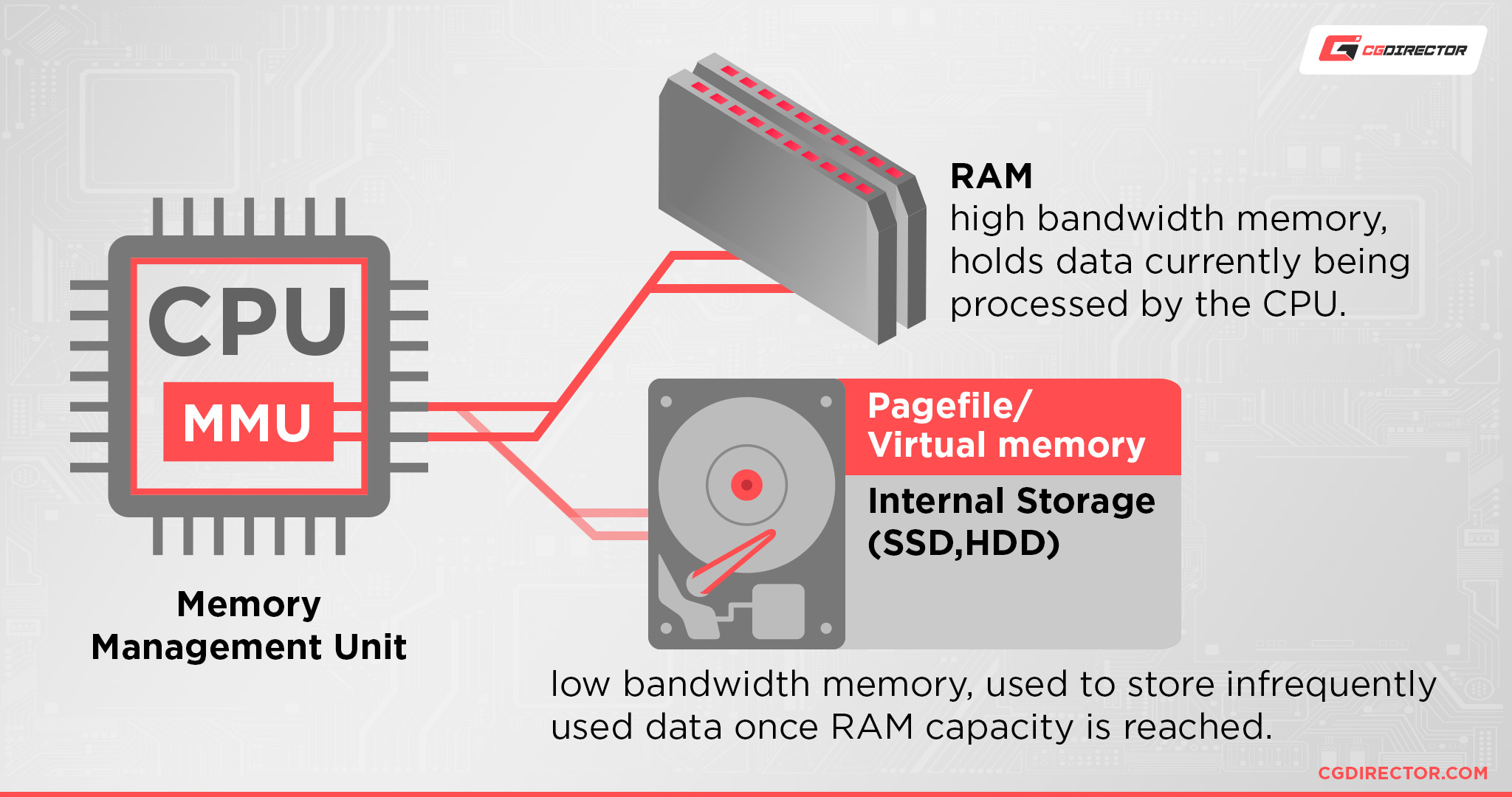
Any PC with over 8 GBs of RAM will do just fine.
Can a Laptop Run Enscape?
Of course. Enscape’s support for AMD and Intel laptop GPUs is spotty at best, so I would highly recommend that you only try to run Enscape on laptops with NVIDIA GPUs.
But other than that, Enscape is perfectly capable of being used in any semi-modern laptop.
Can I Run Enscape Without a Graphics Card?
No. Enscape doesn’t support integrated GPUs, sadly.
You might have some luck with newer AMD iGPUs, but it will still be a worse experience compared to using a full-on dedicated GPU.
Does Enscape Use the GPU or CPU?
Both. As with any program, Enscape uses both the CPU and GPU to work.
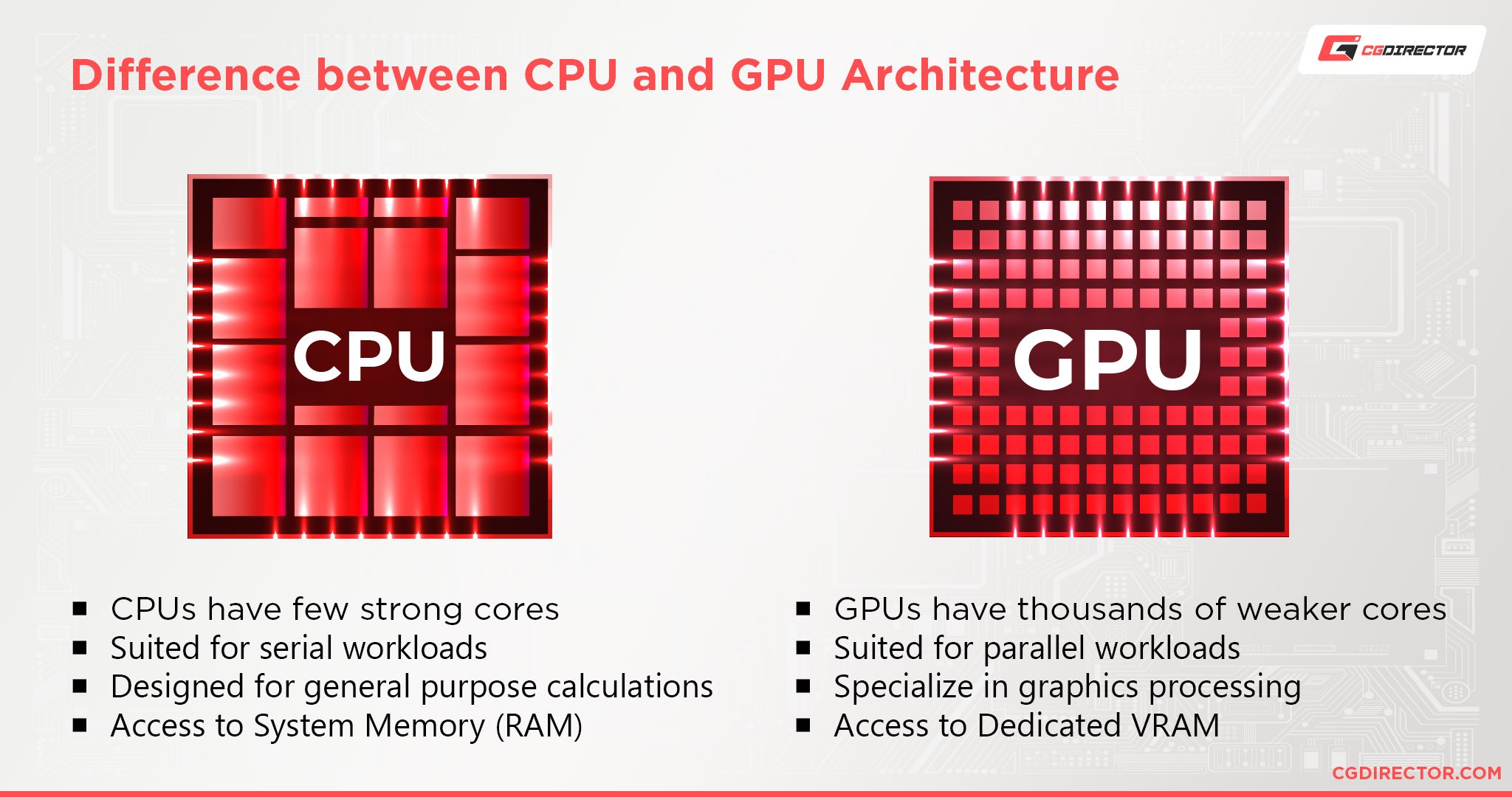
However, in Enscape’s case, it generally uses the GPU more so than the CPU. Which isn’t to say that a good CPU is unimportant, of course.
To get the best performance, you need to achieve a balance between the CPU and GPU, or else you run the risk of a bottleneck that can slow down your GPU.
Are 4 Cores Enough for Enscape?
Yes. Enscape, like most applications, uses only one or two cores for most of its processes; meaning as long as you have good single-core performance, your core count doesn’t matter as much.
Why Is Enscape So Laggy?
There are a million and one reasons why Enscape can be laggy; I need more thorough information to give any specific diagnosis.
However, the most common issue that you might face when it comes to Enscape is that your scene is too complex and/or unoptimized for your hardware.
If you have resource-heavy programs running in the background, that might also be the culprit.
The first thing I’d try doing is optimizing the geometry to reduce the poly count and then seeing if that fixes your issue. If not, I’d also try bringing down the resolution of the textures and getting rid of any superfluous geometry.
In the end, you know your scene best, so I’d suggest tinkering around a bit to figure out what the problem might be.
If the issue still persists, however, then I’d suggest making a post in the official Enscape forums, subreddit, or making a post in our own forum asking for help.
Over to You
Have any other questions about Enscape? Feel free to ask us in the comments or our forum!




![Adobe Animate System Requirements and PC Recommendations [2024 Update] Adobe Animate System Requirements and PC Recommendations [2024 Update]](https://www.cgdirector.com/wp-content/uploads/media/2023/06/Adobe-Animate-System-Requirements-and-PC-Recommendations-Twitter-594x335.jpg)
![Solidworks System Requirements & PC Recommendations [2024 Update] Solidworks System Requirements & PC Recommendations [2024 Update]](https://www.cgdirector.com/wp-content/uploads/media/2023/05/Solidworks-System-Requirements-PC-Recommendations-Twitter-594x335.jpg)


1 comment
6 August, 2023
Hi Alex,
Please suggest good laptop to run enscape or vray with sketchup.
Thank you.