TABLE OF CONTENTS
Wondering how to fix a flickering PC monitor?
Stick around, and I’ll help you break down the potential causes and find the right fix for your problem, as well as direct you to some other relevant PC troubleshooting and PC monitor resources.
Let’s get right into it!
What Are The Potential Causes of a Flickering PC Monitor?
Before I can get too deep into the “how to fix” methods, I need to break down the potential causes of your monitor flickering.
At the end of the day, everything falls under one of three umbrellas: loose cabling, power delivery issues, or driver problems.

Source: Samsung
Loose cabling is somewhat self-explanatory. Loose cables or connectors are prone to causing monitors to flicker, especially in response to physical shock (i.e. hitting the desk slightly too hard).
Fortunately, if your issue is just a loose display or power cabling, you don’t have too much to worry about.
But a wobbly connector on your monitor or GPU could be a sign of too much wear-and-tear beginning to degrade the functionality of your display.
Power delivery issues will generally involve your power cables, monitor power port, monitor power supply, and sometimes even your GPU’s power delivery inside your PC.
Depending on the severity, this will either be a minor problem or a major one, if it’s the reason your monitor is flickering.
Finally, you have driver problems: specifically, GPU driver problems. Your GPU is responsible for managing your display drivers, and unexpected flickering can sometimes come from GPU driver software issues.
GPU drivers are fairly complex and are prone to corruption over time, even with perfectly regular use. Cleaning GPU drivers can be a bit of an involved process but won’t cost you money and is fairly straightforward once you know how.
Speaking of knowing how, let’s move on to our solutions.
Let’s talk about the ways you can fix your flickering PC monitor.
How To Fix a Flickering PC Monitor
How To Fix a Flickering PC Monitor Due To Cabling or Connector Issues
The first and most obvious check is to take a second look at your cabling.

Source: Ugreen
Fully unplug and replug all of your monitor’s cables, from both the monitor’s end and the PC’s end.
When plugging everything back in, be mindful and observant. Is your cable routing clean?
Are any cables being stretched or bent in an unusual way?
And a really important one: after plugging your cables back in, is there any noticeable wobble or instability with the cable plugged into its port?
If all this checks out, your cabling is unlikely to be the problem.
But if you want to be extra sure, try testing a different display cable than the one you’re using to see if that helps the issue at all. Past that, though, you should probably be looking into power delivery and drivers as the root of your problems.
How To Fix a Flickering PC Monitor Due To Power Delivery Issues
Power delivery issues are a little bit more complicated. If you think power delivery is the problem, though, you’ll need to root out what the specific power delivery problem is.
Double-checking all power cables and connectors, not just on your monitor but also inside your PC and on your GPU, is a great way to mitigate most power delivery issues that might be cropping up.
You’d be surprised at how troublesome a loose power cable inside your PC can be— or maybe you wouldn’t since you’re here reading this.
Beyond double-checking all your connectors, though, you may also need to start buying and replacing things.
Most monitors come with an external power brick, and power bricks sometimes just…fail. If you’re particularly unfortunate, this monitor power brick will be totally exclusive to your monitor’s model.
In any case, if you suspect that your monitor isn’t getting stable power, finding an appropriate power brick replacement is a good place to start.
Power-related issues beyond the ones above are a bit out of the scale of this article, and may simply be leaning in the direction of your monitor beginning to knock-knock-knock on Heaven’s door, so to speak.
But before you resort to spending money replacing a power brick or an entire monitor, run through the options I’ve given you, and definitely look into your drivers first.
As a side note, if you think the problem is related to unstable wall power in some way, consider investing in an Uninterruptible Power Supply (UPS) with enough wattage for your PC, monitor, and some change.
My monitor used to flicker whenever I powered on an industrial fan in my old apartment, but keeping it plugged into my UPS prevented the issue from cropping up.
How To Fix a Flickering PC Monitor Due To Driver Issues
Last but certainly not least, how do you fix PC monitor flickering due to GPU driver issues? Pretty simple, actually: you just need to clean and reinstall your graphics drivers.
Whenever I’ve had weird issues with my monitor, I’ve found that reinstalling my graphics drivers is the most straightforward way to fix them, or at least narrow down the cause from “not my graphics card, unless it happens to be getting old”.
Once you’ve cleaned and installed fresh graphics drivers, the problem should be fixed if the problem was software-tied in some way.
Also, be sure to double-check that your monitor is actually running at its highest-supported (native) refresh rate.
If your PC monitor’s flicker persists after taking all of these steps, though…you’re most likely dealing with a deeper hardware issue.
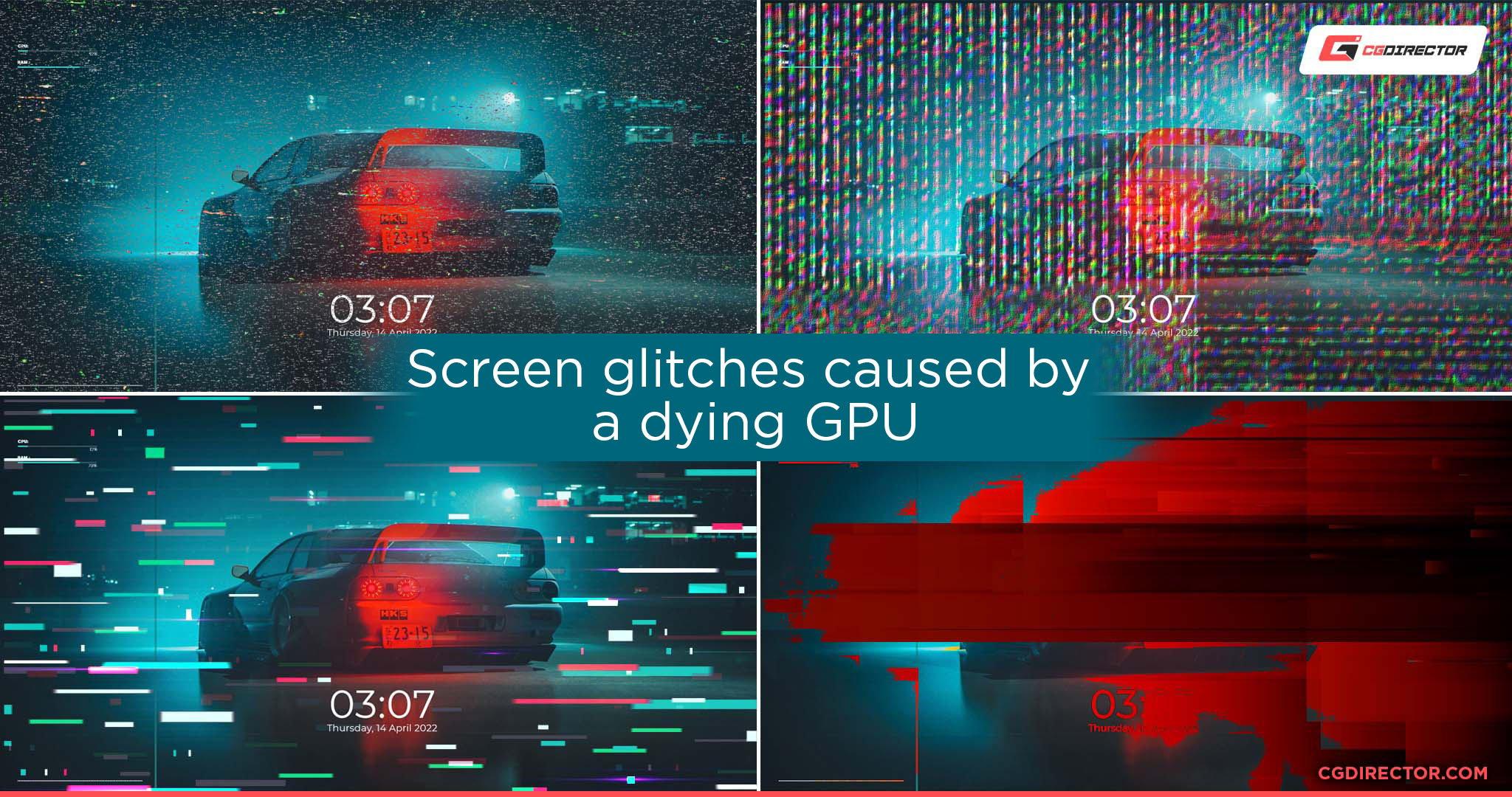
Also remember narrow down the cause and check if your Monitor stops flickering if you:
- Use a different display cable (e.g. try an HDMI port and cable if you’ve had it run on DVI or DisplayPort before)
- Hook it up to a different PC/Laptop to see if the problem persists
- Hook it up to a different wall outlet
The above can tell you a lot about what’s the cause.
What To Do If You Can’t Fix Your PC Monitor’s Flicker
Unfortunately, every piece of electronic equipment has a finite lifespan.
While electronics can last pretty long under the right conditions, there are plenty of random occurrences that can just totally screw up your electronics, and unfortunately, your monitor is as prone to that as anything else is.
So, it’s probably time to start looking into a new monitor.
If you suspect the issue is with your PC instead, test your monitor with a different device to double-check that you aren’t replacing the wrong piece of hardware. But your monitor is more likely to need replacing than your GPU or your entire PC, at least if you’ve been keeping them clean.
FAQ
Are Certain Monitor Panel Types More Prone To Flicker Than Others?
Absolutely, yes.
Well, there is some nuance to it. I would say the most likely monitor type to give you flickering issues is going to be a CRT monitor.
Even at standard-for-LCD refresh rates of 60 Hz, I’ve experienced a lot of excessive screen flicker on CRT monitors.
CRTs are easy to push to higher refresh rates with less noticeable screen flicker, but it’s definitely the worst on CRT monitors, and that’s only going to get worse over time.
The flicker still seems to be present in good conditions, too, at least on the CRTS I’ve tested.
When we move into other monitor panel types, it’s harder to say if any of them are more or less prone to flicker than CRT is.
Like with CRT, though, you may be able to improve the situation by increasing your monitor’s refresh rate to its maximum supported refresh rate.
For many flat panels that’ll just be 60 Hz, but if you have a high refresh rate monitor that supports numbers like 144 Hz or 240 Hz, try setting those refresh rates instead and see if that helps at all.
For more details on various monitor technologies and what sets them apart, head over to my Display Panel Comparison Guide.
How Do You Fix A PC Randomly Turning Off?
On a similar plane to a flickering PC monitor is your PC randomly turning off entirely.
You’d be unfortunate to have both issues occur simultaneously, but you also would be far from the first person to be in that exact scenario.
If you’re in that scenario or you just want more PC diagnostic ideas than this article provides, I’ve written another dedicated Cause & Fix Guide for unexpected PC shutdowns.
Like with monitor flickering, power delivery and driver issues are also fairly common for unexpected PC shutdowns.
There’s a lot more to look at and diagnose when we expand the scale to your entire PC, though: head there if that sounds interesting!
Over to You
And that’s it, at least for now!
I hope this article helped you, well…troubleshoot and fix your flickering PC monitor. That was the title.
If your monitor is still flickering after all these steps and it looks like it might be in need of replacement, I sympathize, but I do still hope this article helped make that diagnostic process a little easier.
We have some curated monitor picks for Gaming and Design elsewhere on CGDirector for you to look at if you need to make a replacement after reading this article, though!
Leave a comment below or in the Forums and let us know: did this help fix your monitor flickering issue? Are you having other monitor or PC-related issues you need help with? In any case, we’re happy to help.
Until then or until next time, happy troubleshooting, and don’t forget to consider an Uninterruptible Power Supply if you’re worried about power issues with your PC.


![How To Enable/Set Your Monitor To 144 Hz [Updated] How To Enable/Set Your Monitor To 144 Hz [Updated]](https://www.cgdirector.com/wp-content/uploads/media/2023/12/How-To-EnableSet-Monitor-To-144-Hz-Twitter-copy-594x335.jpg)

![The Monitor Guide to Refresh Rates and Response Times [Updated] The Monitor Guide to Refresh Rates and Response Times [Updated]](https://www.cgdirector.com/wp-content/uploads/media/2020/05/TheGuideToRefreshRates-Facebook_1200x675-594x335.jpg)

0 Comments