TABLE OF CONTENTS
What does coil whine sound like, how does it affect your hardware, and how can it be prevented or fixed?
I’ll guide you through everything you need to know about coil whine in this article, starting with those core questions.
What Is Coil Whine?
Coil whine refers to a common noise heard from desktop and laptop PCs, especially those doing intensive graphics work or with particularly aged power supplies.
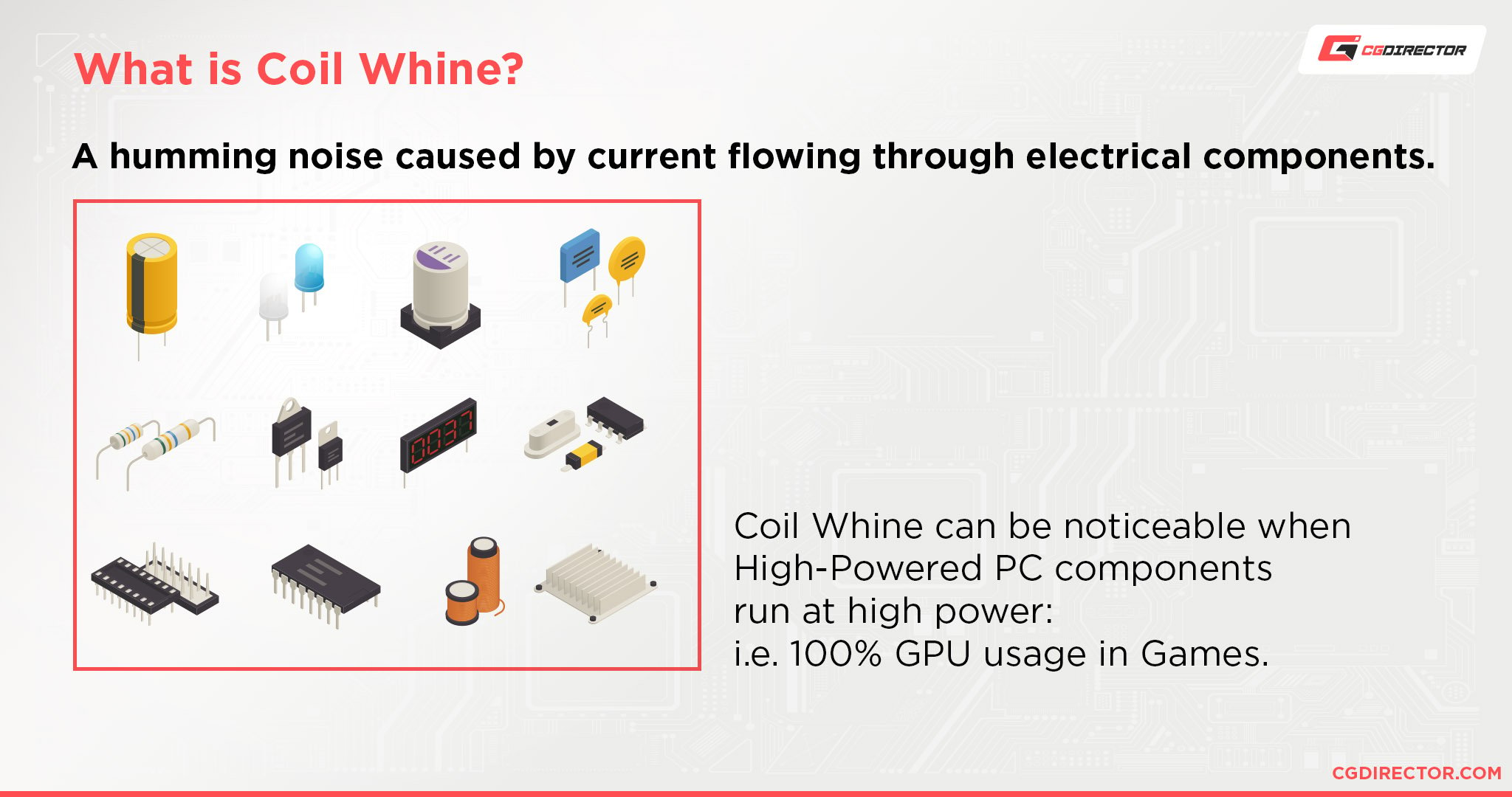
If you don’t use your PC with headphones or your speakers aren’t loud enough to drown it out, you’ll very likely hear some amount of coil whine when your GPU is put to work.
So, what actually is coil whine?
We’ll include some examples of what coil whine sounds like below, but it doesn’t necessarily have to be a “whine”.
More often it sounds like a small object rattling inside your hardware…and that’s because that’s pretty much what is happening.
Coil whine happens when a lot of power is passing through sensitive electronics, causing them to rapidly vibrate from the power surge.
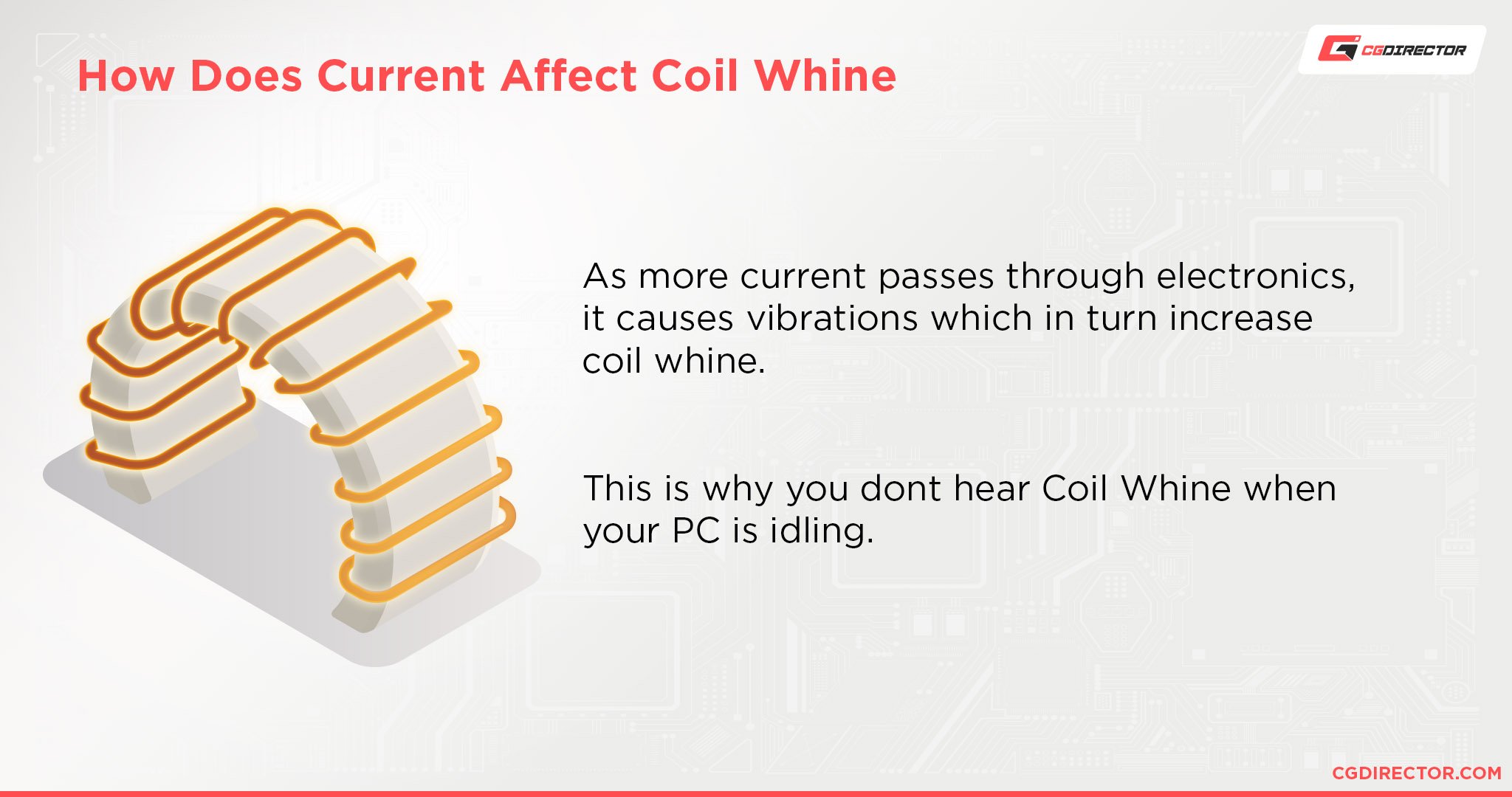
This is also why coil whine usually doesn’t happen when at idle or is at least significantly less noticeable at idle.
How Coil Whine Affects Your Hardware
Fortunately, coil whine doesn’t necessarily mean that anything is wrong with your hardware.
While it is the sound of parts of your hardware, literally, vibrating from having a large amount of power going through them, this doesn’t mean anything is coming dislodged or being damaged.
What it does mean is that you’ll need to take some special measures if you’re looking to reduce coil whine.
What Coil Whine Sounds Like: Examples
Coil Whine on an ASUS Gaming Laptop
Coil Whine on an EVGA Nvidia RTX 3080
Coil Whine on an AMD RX 6900 XT
How To Prevent Coil Whine
Enable A Strict FPS Cap
If you have a fairly powerful GPU, are running fairly old games, or both, you may be running games at extremely high framerates without realizing it.
If you don’t actually have in-game FPS caps or V-Sync enabled, you’ll most likely be running games at unlocked, uneven framerates that can result in screen tearing, especially if the framerate exceeds refresh rate.
If your monitor refresh rate is at 60 Hz, set a 60 FPS cap in RivaTuner Statistics Server or in your game, if the game supports FPS caps.
V-Sync is an option too but can introduce some latency that an FPS cap by itself does not.
If your monitor refresh rate is at 120 Hz, 144 Hz, 240 Hz, or another high refresh rate…cap your framerate at or below your native refresh rate.
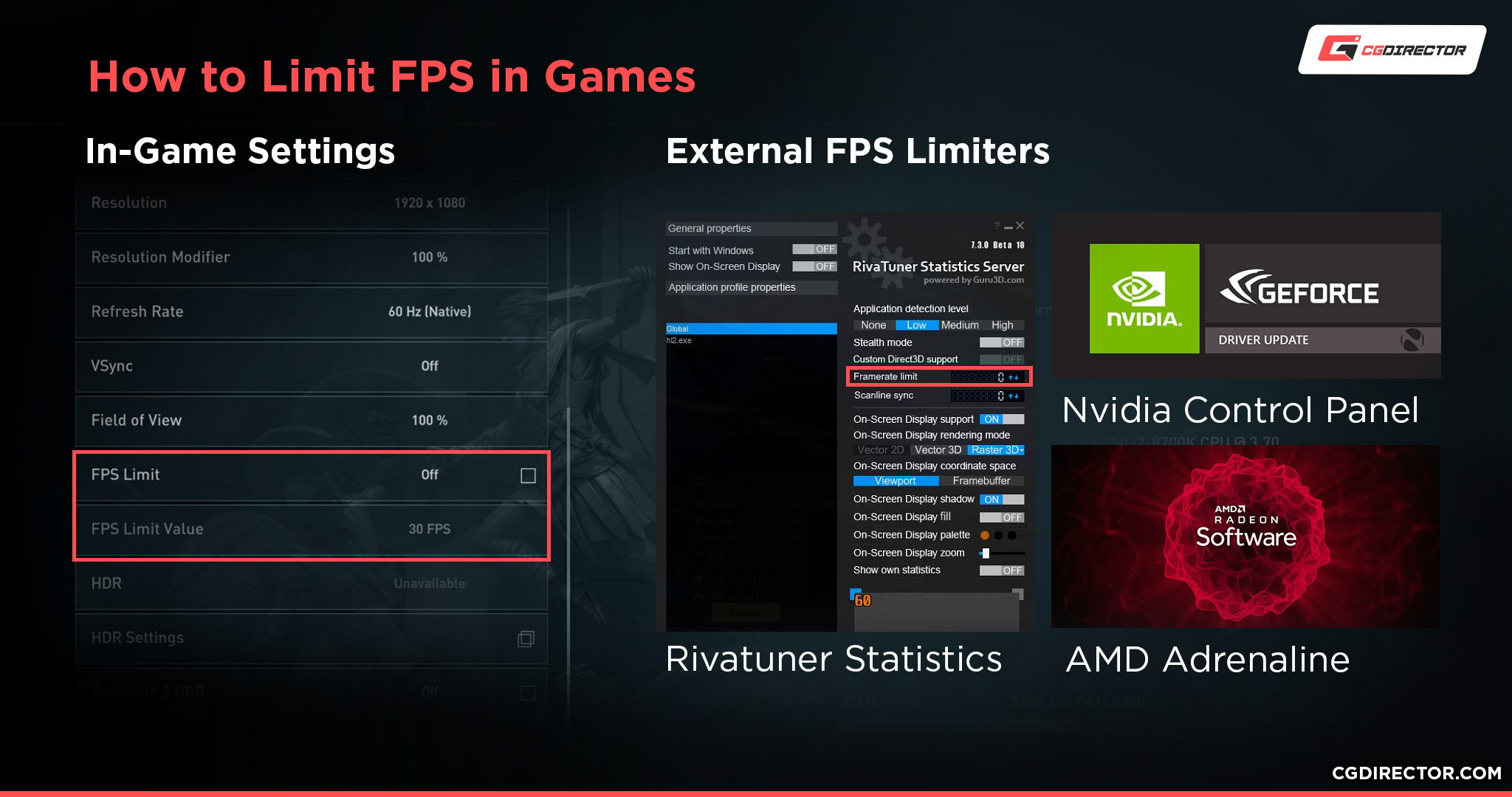
In the case of 240 Hz gaming and higher, you may still need to cap at 144 Hz or lower to significantly reduce coil whine. The amount of leeway you leave between your FPS cap and refresh rate depends on the monitor you have and the GPU you have.
For example, if you have a 144 Hz monitor with a card that isn’t hitting 144 FPS in your games, you’ll still want to consider a 120 or lower FPS cap to stop your card from going full-throttle occasionally meeting 144 FPS.
Disable Your GPU Overclock
GPU overclocking of any kind can contribute to coil whine by increasing the amount of power going through the GPU.
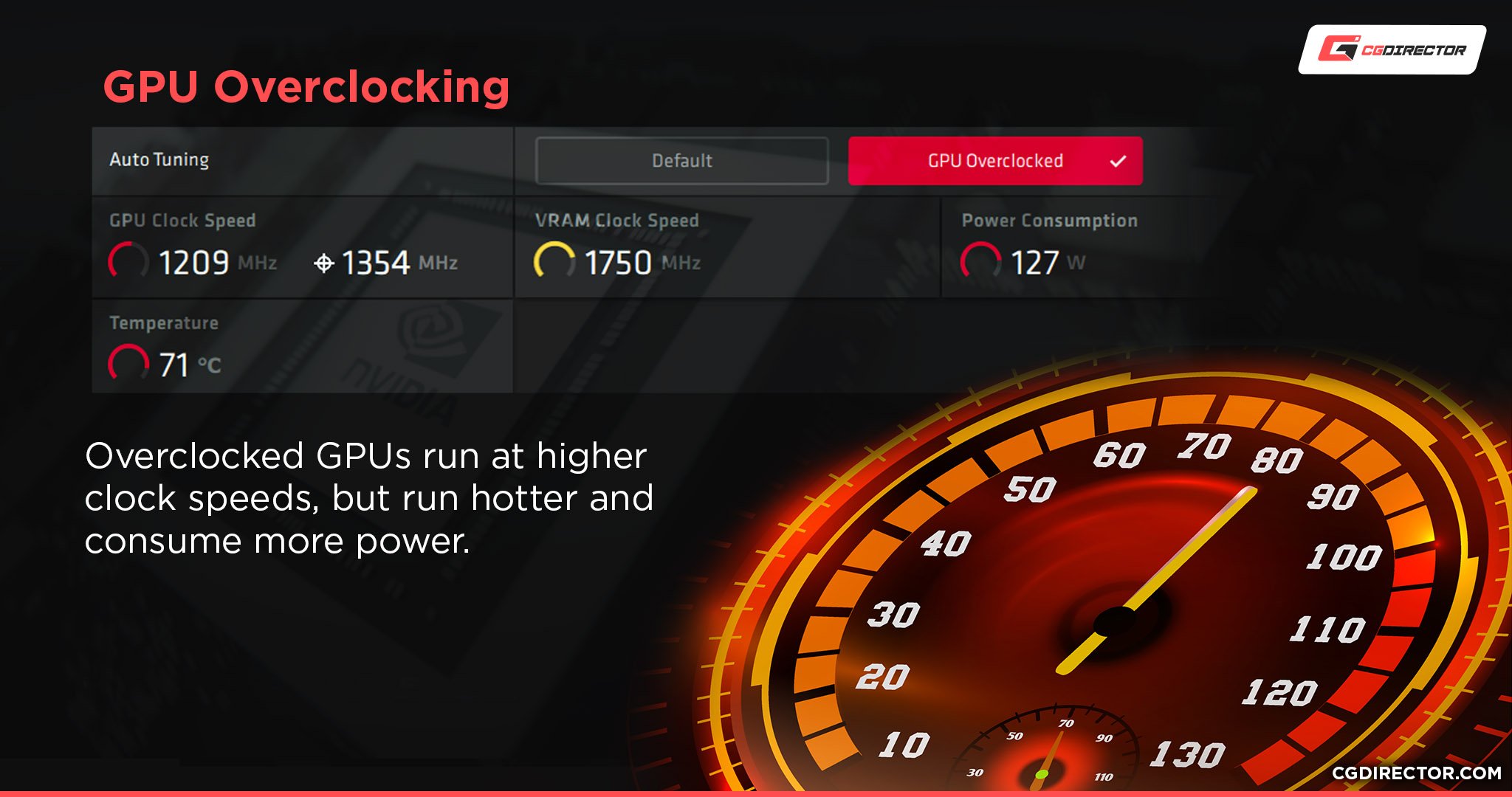
If you’ve been overclocking your graphics card and are experiencing coil whine after, disabling your overclock is one of the first things you should do to fix the issue.
If doing so works, you may still be able to overclock your graphics card- just try to tweak it more carefully, and especially reduce voltage as much as you can.
In most cases, though, a GPU overclock causing coil whine is an issue best solved by simply not overclocking.
Turn on Your GPU’s Low Power or Eco Mode
Find your specific GPU manufacturer’s driver page.
In my case, I’m using a Gigabyte G1 Gaming Nvidia GTX 1070, but I would go to Gigabyte’s support page for my specific GPU and download a recently-dated Utility program to control my card.
With this, you can enable whatever the manufacturer sets as a Low Power or Eco Mode inside your GPU.
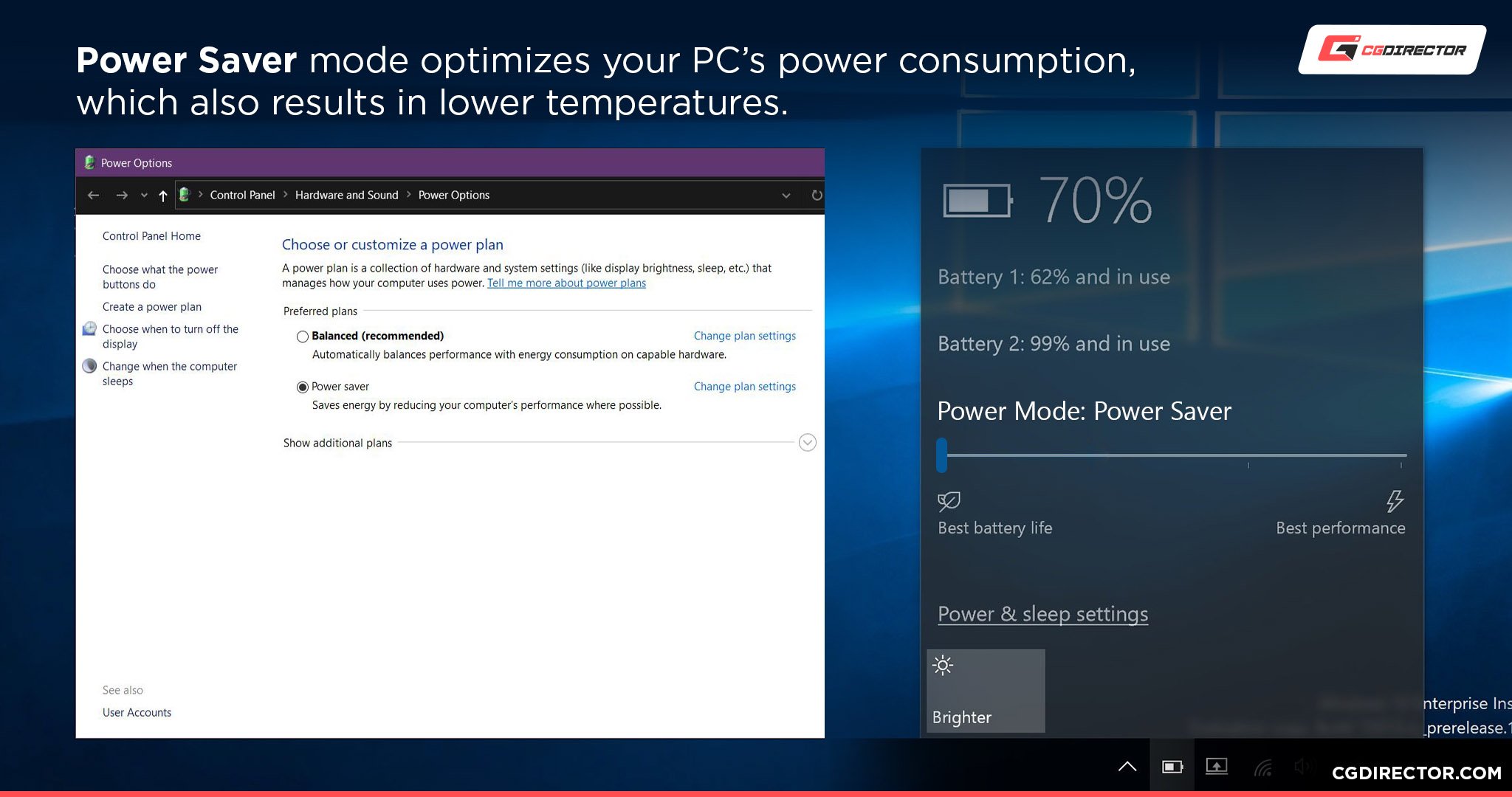
If you don’t want to get GPU tweaking software or your software doesn’t support a feature like this, you can also enable a Power Saver Power Plan/Mode in your operating system of choice.
This will impact your entire system and not just your GPU, though, which will make intensive tasks run much slower than they otherwise could be.
Undervolt Your GPU
If you want to impact performance as minimally as possible and don’t mind doing a little manual tweaking, you may want to consider undervolting your GPU.
Undervolting your GPU requires the use of your GPU tuning software of choice, a reliable benchmark, and some patience.
However, if you do it properly, you should be able to run your GPU at its stock performance levels while consuming less power, generating less heat, and most importantly producing less coil whine.
If you’re interested in learning more about undervolting your graphics card, you can check this excellent video guide from OptimumTech:
Verify PSU Performance & Replace If Needed
Coil whine is a distinctly power-related issue since it’s directly caused by surging electricity. This electricity causes capacitors to vibrate at a high frequency, producing coil whine.
While this noise most often comes directly from the graphics card, the graphics card itself may not actually be at fault.
Before you blame your GPU- especially if you’ve taken the previous steps and they somehow haven’t helped- have you taken a look at your Power Supply? What is its 80+ Efficiency Rating? What is its supported Wattage compared to your GPU’s wattage?
Especially with the high-power graphics cards of today, people can find their PSUs being pushed to the limit very quickly if they don’t double-check their specs before buying.
In general, you want an 80+ Efficiency rating of Gold or better and a Power Supply meeting or exceeding the recommended wattage on your GPU’s product page.
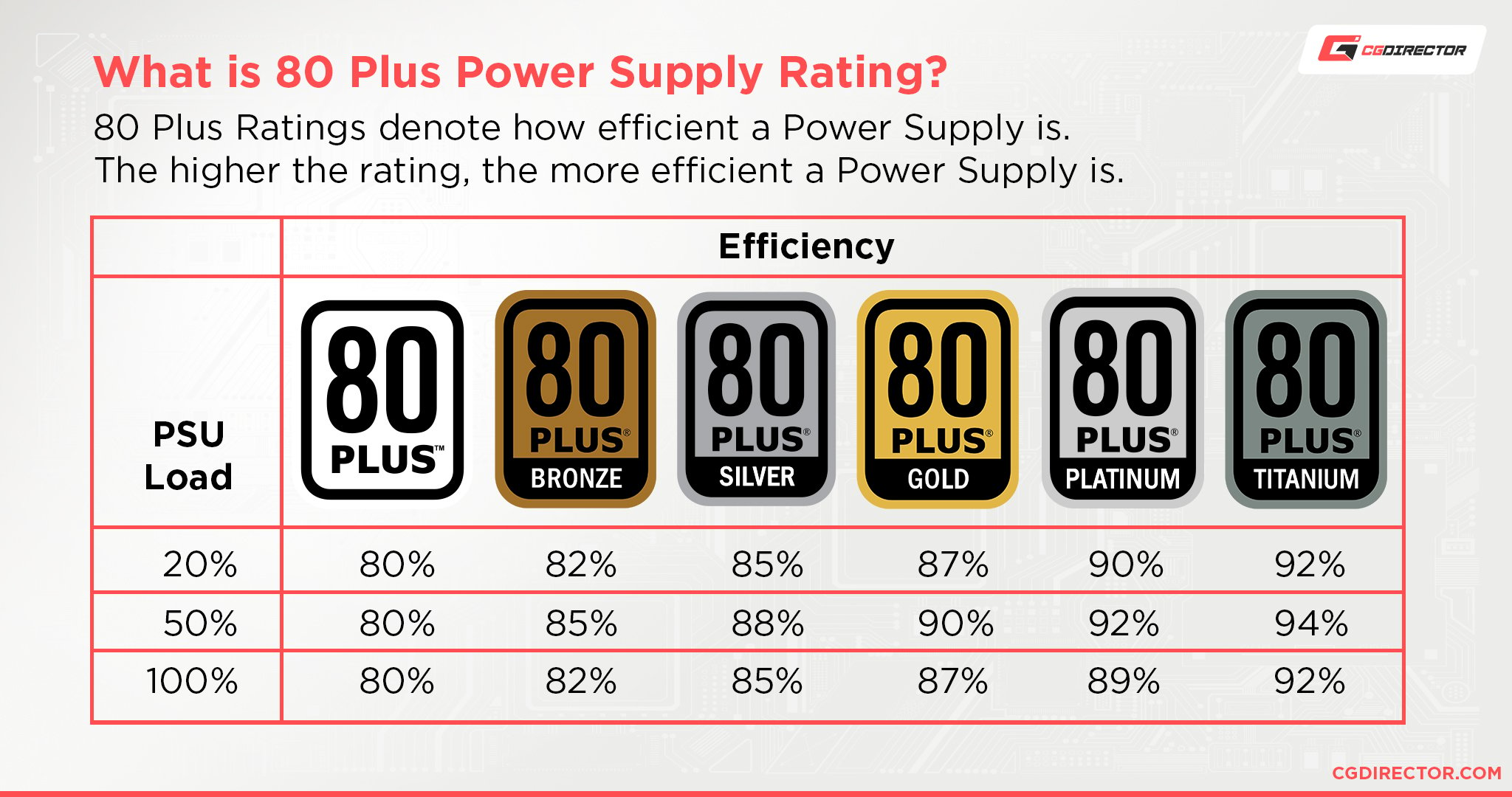
If you have a high-quality, Modular Power Supply that meets these requirements, your PSU is unlikely to be the issue if you’re still experiencing coil whine.
Test with another graphics card if you’re able to and still aren’t sure, though.
Need help finding a high-quality Power Supply for your needs? Click here for our detailed Best Modular Power Supplies Guide.
Get A GPU Replacement
If you feel that your GPU has an unreasonable level of coil whine, you’re confident it isn’t your power supply and you’re within warranty, you may be able to get a replacement.*
*However, your chances of success are going to vary greatly depending on a number of factors that are most likely out of your control. For one, the severity of the coil whine in question.
Some level of coil whine is to be expected with high-power hardware like graphics cards, so there’s a chance that you’ll just get back the same problem from a replacement.
Not all GPU manufacturers will accept coil whine as a reason for RMAs either, though EVGA is generally known to and other manufacturers are likely to if the whine is louder than the fans.
If you end up returning a coil whining GPU because of this, leave a comment below and let us know how your experience goes!
Over to You
If you have any other questions about coil whine or if this article helped you fix any issues you might be having with coil whine, let us know in the comments below or our forum!


![Graphics Card (GPU) Not Detected [How to Fix] Graphics Card (GPU) Not Detected [How to Fix]](https://www.cgdirector.com/wp-content/uploads/media/2024/01/Graphics-Card-GPU-Not-Detected-CGDIRECTOR-Twitter-594x335.jpg)

![How To Check If a GPU Is Working Properly? [With Tests] How To Check If a GPU Is Working Properly? [With Tests]](https://www.cgdirector.com/wp-content/uploads/media/2023/06/How-To-Check-If-a-GPU-Is-Working-Properly-With-Tests-Twitter-594x335.jpg)

6 Comments
11 July, 2023
hello I have a ROG STRIX 140w RTX 4070. Has a same issue. If you have any ideas how to fix this sound without replacement comment please
29 June, 2023
I have a fractal design 860w power supply which i changed because my original power supplys fan broke and after that my computer has started to keep coil whine
4 May, 2023
Hello! Can coil whine be caused by bios update! Thx!
4 May, 2023
In general they seem more likely to REDUCE coil whine, but possibly. I would actually consider disabling XMP (if you have it enabled) before trying to do something like revert your BIOS, though.
4 April, 2023
Hello everyone. I am using asus rockstick 3070 gpu. When I open the computer there is no problem browsing the internet no problem doing light work no problem. The problem only happens when I go to heavy work. Suppose that while doing 3D rendering. A soft sound comes out. Only when the thread is working.
19 December, 2022
EPIC Site got some good info..