TABLE OF CONTENTS
“CPU Fan Error!” – is being displayed on your monitor, and your PC won’t boot?
Nothing is more frustrating than turning on your PC only to be shown a cryptic error message that hinders you from getting some work (or fun) done.
Sometimes the error is easy to decipher and quick to fix, but most often, you’ll be left to manually copy-paste it into Google Search to see what the heck is going on.
The CPU Fan Error encountered on Motherboards from ASUS and other Brands somewhat falls into both of these categories – it seems obvious what’s causing it to appear, but the fix isn’t quite as straightforward in some cases.
In fact, even if your CPU cooler is plugged in and operating properly, you may still receive this error.
But worry not!
In this article, we will go through the most common scenarios that may be causing the error and provide instructions on how to fix each one.
We will also go through the types of cases where a simple fix won’t be possible and what that means for you going forward.
What Does the “CPU Fan Error” Message Mean?
On a very basic level, the CPU Fan Error Message is the motherboard’s way of telling you that it does not detect a cooling device for your CPU.
And because running a CPU without a cooler is a good way to destroy the integrity of your processor, the motherboard prevents the PC from booting.
It’s a useful safety measure from your motherboard to keep your CPU from overheating.
It ensures that unsuspecting PC Builders don’t accidentally cause irreparable damage to their hardware.
Possible Causes & How to Fix “CPU Fan Error”
Now that we have a general idea of what the CPU Fan Error means let’s take a look at some of the most common causes.
Spoiler alert: A couple of these reasons do, in fact, cause the error to appear despite a CPU fan being plugged into the proper fan header, so the obvious answer may not always be the correct one.
CPU Fan Not Properly Plugged In
The most common way to trigger this error is not having a fan plugged into the CPU_FAN header on the motherboard (Or it’s not plugged in correctly).
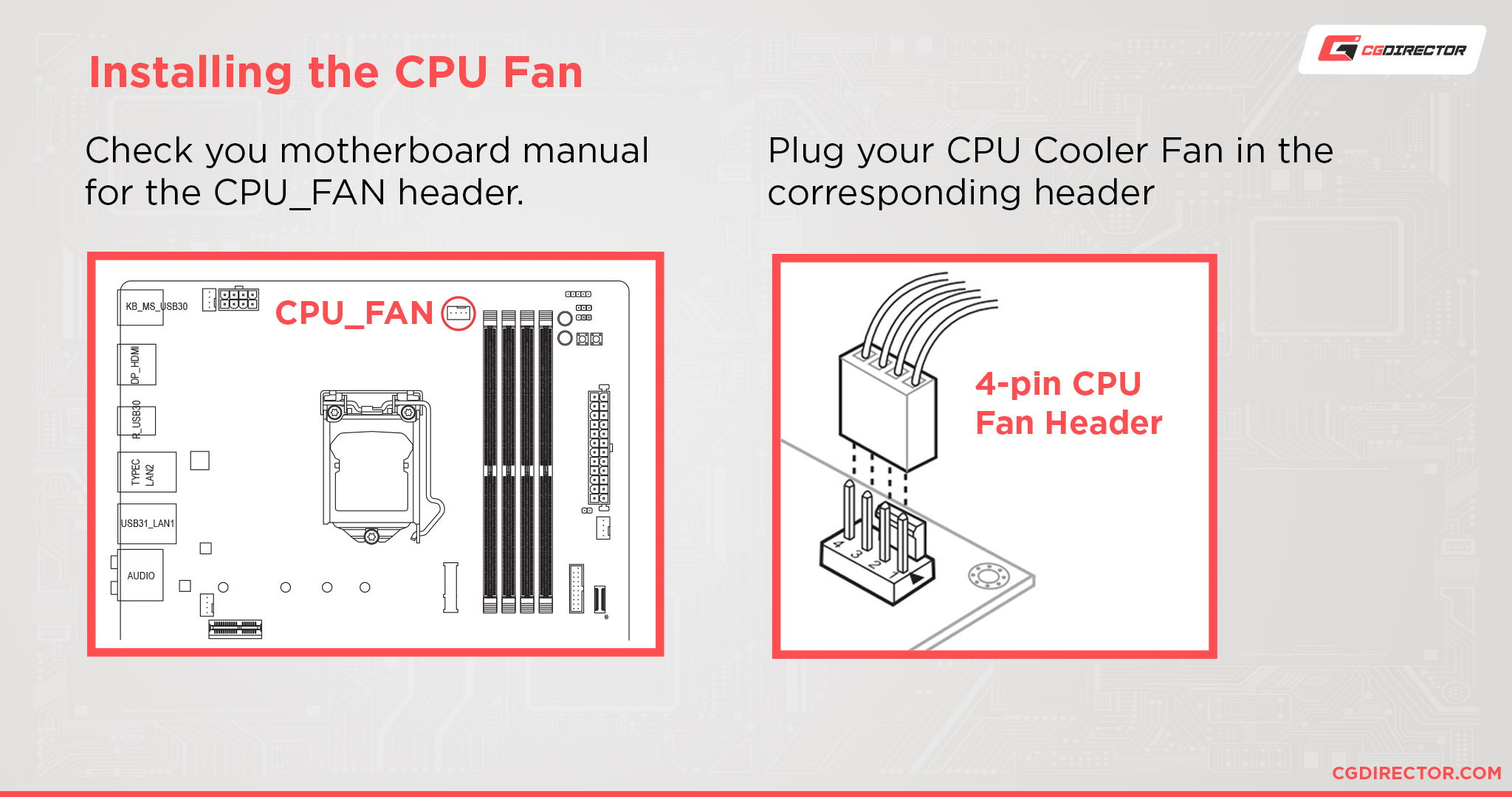
This means that even if you do have your CPU cooler’s fan plugged into another Fan Header, such as SYS_FAN (System Fan) or CHA_FAN (Chassis Fan), as long as you don’t have any fan plugged into the CPU_FAN header, you’ll be getting this error message.
Fix
Ensure the CPU Cooler is properly installed onto the motherboard (backplate, screws, thermal paste, heat-Spreader cover removed, etc., depending on your CPU Cooler) – and that the CPU cooler’s fan is specifically plugged into the CPU_FAN header.
Note that in some cases you may not receive the error, despite not having the fan plugged into the proper header.
Still, the error may eventually appear and be the cause for your PC’s inability to boot and a great deal of confusion.
Consult your Motherboard Manual or read the small text printed directly onto your Motherboard to find the CPU_FAN Header.
It’s usually positioned at the top right, next to the CPU’s Socket.
Circled in Red in the Image below are the CPU_FAN (left) and CPU_OPT (right) Headers on an MSI Unify Motherboard. Because they are usually placed close together, be sure you use the correct one.
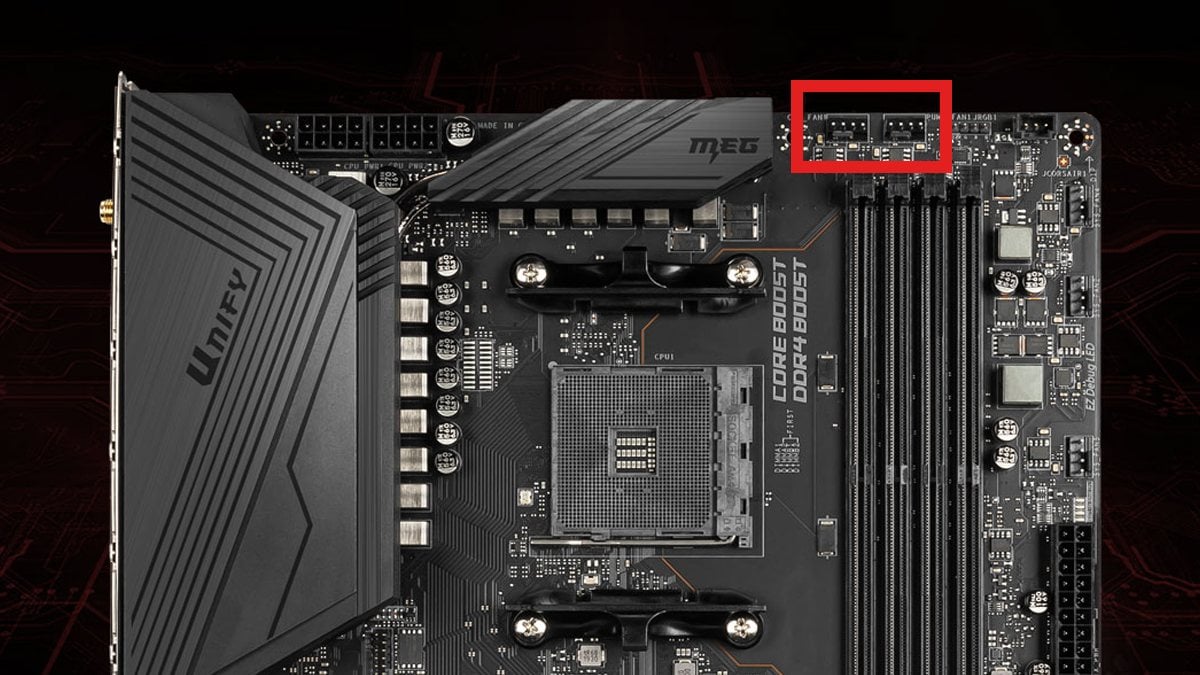
Typical CPU FAN Header Position on a modern Motherboard – Image-Credit: MSI
AIO Pump Installed into the CPU Fan Header
If you plan to cool your CPU with an AIO liquid cooler instead of an air cooler, you will want to have a radiator fan – or even a case fan – connected to the CPU_FAN header.
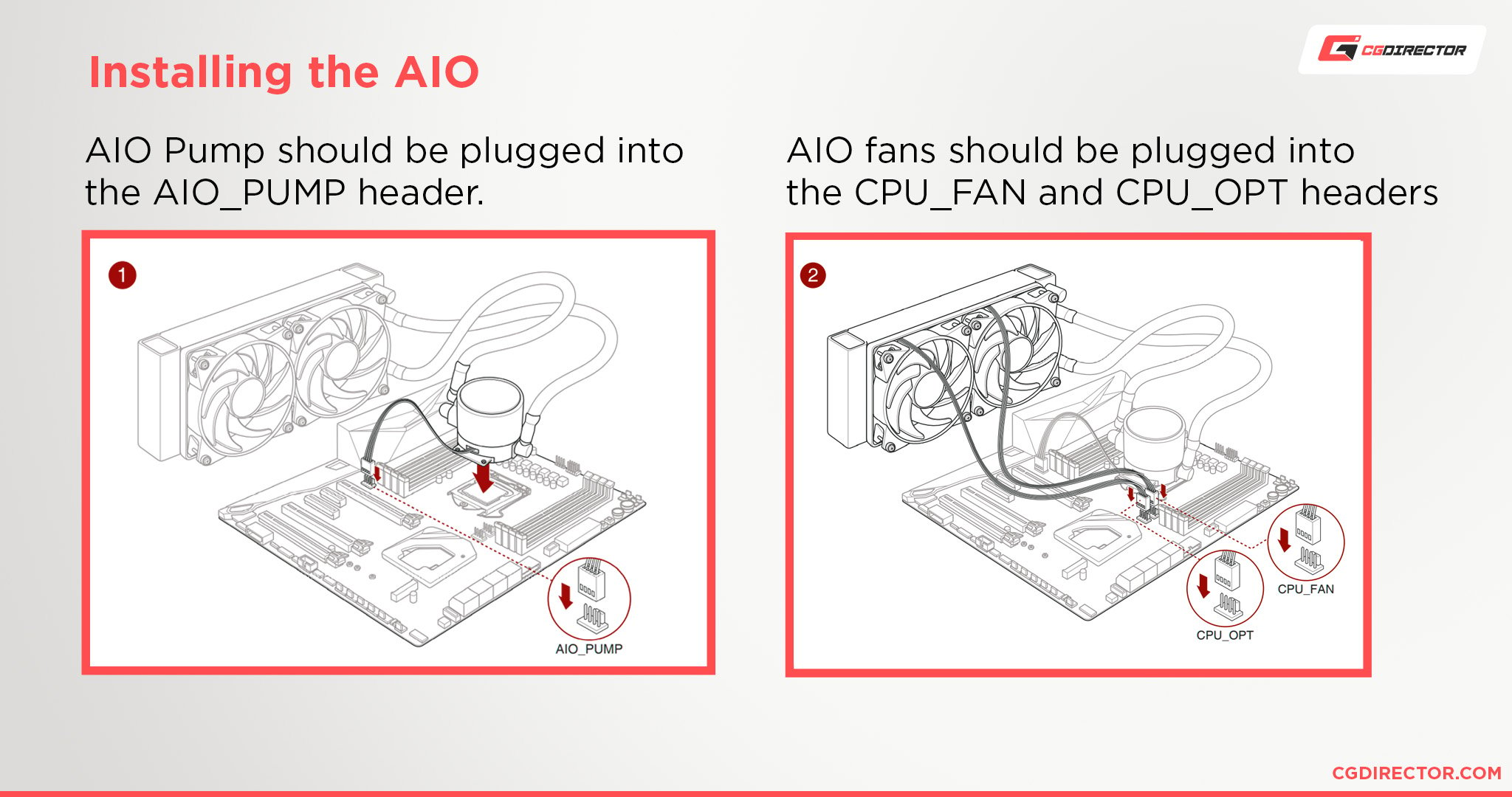
This way, the motherboard can detect that a fan is present and the CPU is safe from overheating.
Fix
A common mistake when installing an AIO liquid CPU cooler is not plugging the pump into the proper AIO_PUMP header or not connecting a fan to the CPU_FAN header.
Thankfully, this is a very quick and simple fix that can be done by properly connecting the AIO pump to the motherboard.
Plug the Pump into AIO_PUMP and the AIO Radiator Fans into CPU_FAN & CPU_OPT.
Low CPU Fan RPM
According to ASUS’s website on the topic, having a CPU fan with a slow-spinning Fan or a Fan that stops completely at low temperatures due to Q-Fan Control (measured in Rotations Per Minute: RPM) may cause the motherboard not to be able to detect it properly.
This means that you’ll see the CPU Fan Error, despite having a fully functional CPU cooler that is properly installed and connected to the motherboard and which will ramp up when the CPU temperature increases.
Fix
To alleviate the issue, you will need to reduce the “CPU Fan Speed Low Limit” option in the BIOS.
You can find this option by going to the “Monitor” tab, then to the “Q-Fan Configuration,” and then under “Q-Fan Tuning” where you’ll see “CPU Fan Speed Lower Limit Option”.
Reducing the limit to 200 RPM should fix the issue, but if you want to be safe, you can also set it to “Ignore”.
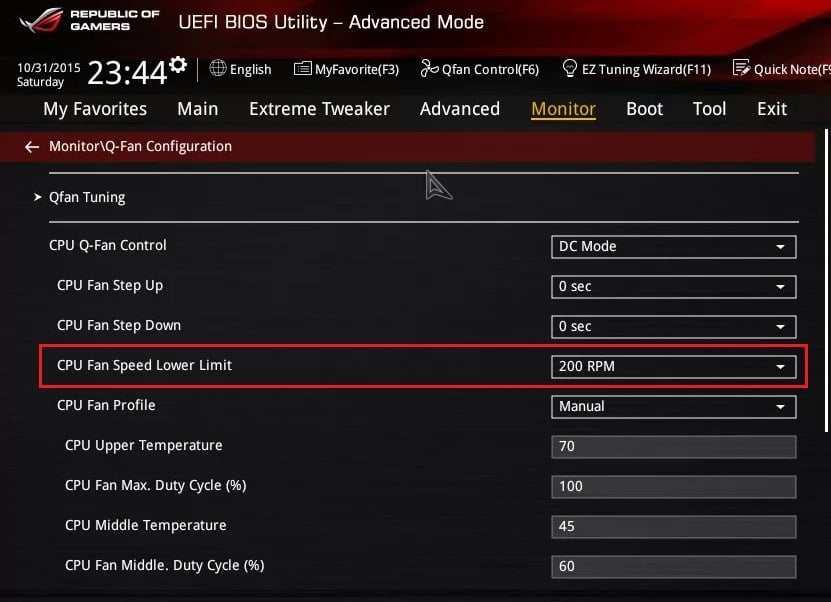
Setting the Low Limit RPM in BIOS
BIOS Not Properly Updated
Another issue that ASUS states can be causing the error to appear, oddly enough, is not having the newest BIOS version installed.
Of course, it won’t be the first time a missing BIOS update causes a component to disappear, but it’s strange nonetheless.
Still, it’s always a good idea to ensure your BIOS is up to date, and ASUS and other Motherboard Manufacturers have various EZ Update functions to help you with that.
Fix
Update the BIOS either via an EZ Flash Update (if your motherboard supports this feature), or via an internet connection.
You can find ASUS’s instructions on how to do so in this link, but this ByteSpeed article also walks you through the process using some additional visual elements.
CPU Overheating
If your CPU is not receiving sufficient cooling – either due to the CPU cooler being insufficient or the CPU being overclocked – it may cause the motherboard to trigger the CPU Fan Error.
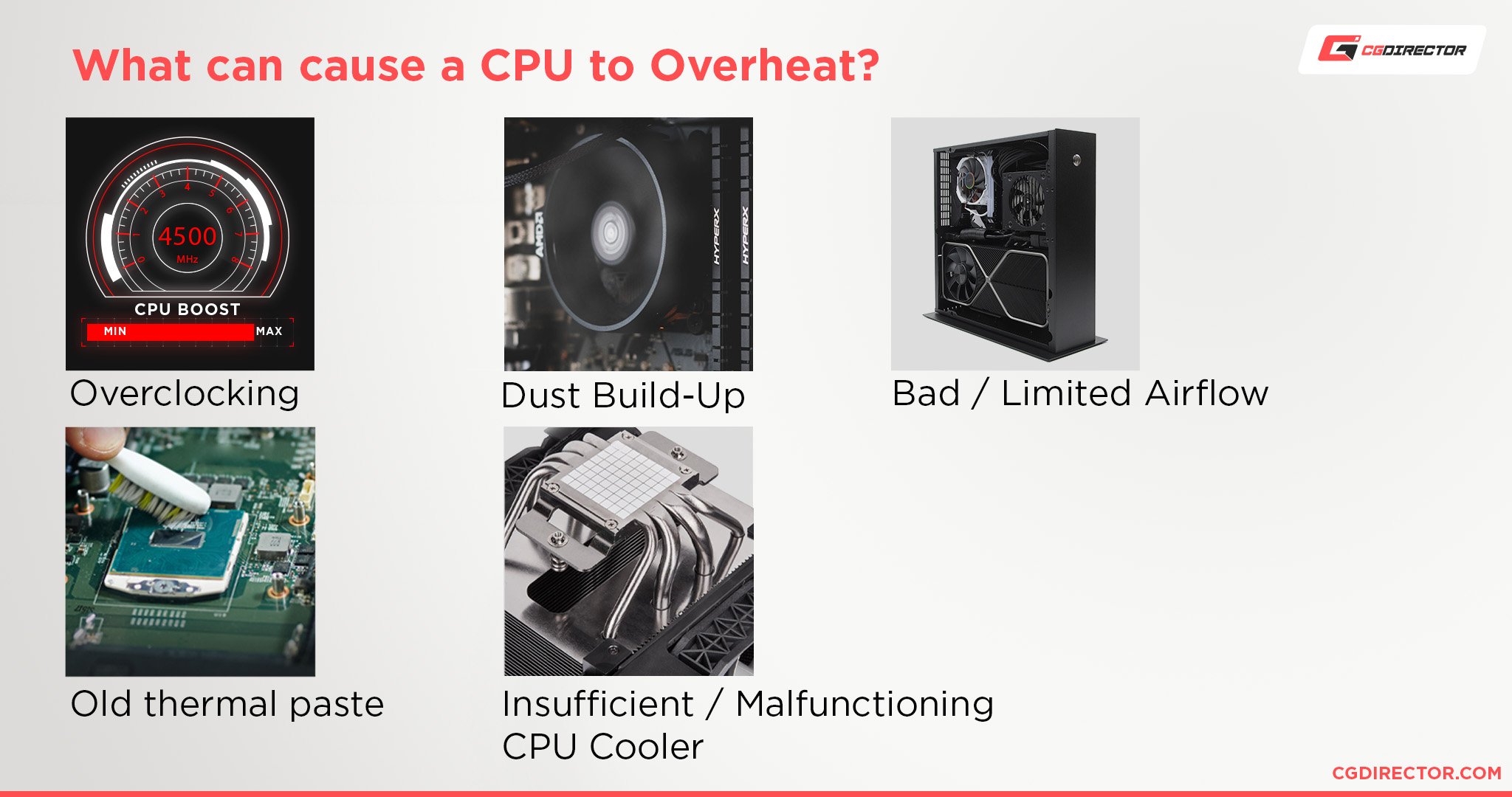
This is done purely as a precautionary measure and should be taken as a warning by the system.
Fix
There are many ways you can attempt to fix this issue, but firstly, make sure you don’t have any overclock settings still in place or remove them if they are present.
Next, check to see that your CPU cooler’s fan is functioning and that it is not overburdened by dust or other obstructions. Here’s how to clean dust from your PC (..which should be done regularly).
If you are using an AIO cooler, ensure that you don’t have any minor coolant leaks that may be the root of the overheating issues.
You may also want to replace the thermal paste between your CPU and the cooler, especially if the thermal paste has been in use for over two-to-three years.
You can find our article detailing how long thermal compounds last and how to replace them in the following link.
Also, make sure you have removed any Plastic Covers that might be pasted onto the underside of your new CPU Cooler by the manufacturer.
Rare Cases
If none of the above helped resolve the error, there might be a manufacturing fault in one of the components.
As much as we’d hate to be the bearer of bad news, the truth of the matter is that such faults do occur but are extremely rare.
Any mechanical or electrical parts will always be prone to inheriting defects from the manufacturing process or degrade through prolonged use.
As a temporary measure, you can try plugging in a Case Fan into the CPU_FAN Header just to narrow down the possibilities of what might be the root of the cause.
Don’t boot into your System in this configuration, though.
Failure of CPU Cooler
Whether it’s oxidation caused by liquid damage, an AIO pump failing, or a cooler fan spontaneously failing, there are many ways a CPU cooler can cease to function.
Of course, for an air cooler the fix is quite simple: just order a replacement fan, but for an AIO liquid cooler, you may need to contact the manufacturer for a replacement.
CPU Fan DOA
To some unlucky few, the CPU cooler’s fan may be Dead On Arrival (DOA).
You will have to contact the vendor to request an RMA (Return Merchandise Authorization).
Of course, this is one of the most disappointing things you can encounter when building a new PC, but the chances of it happening twice are slim, so there’s some solace in that.
To make sure the CPU cooler fan is indeed DOA, try plugging a different fan into the CPU_FAN header and make sure it boots properly.
Don’t use the PC in this configuration, though, as the CPU will not be cooled properly.
Conclusion
Other than the rare occurrences of a cooling component failing or being received dead on arrival, a Motherboard’s CPU fan error shouldn’t be too difficult to figure out.
This error simply tells you that your Motherboard does not detect a CPU Fan.
If your BIOS is up to date and your air or AIO cooler is installed properly, then I’m confident you’ll fix it in no time.
Over to You
Have you been receiving the CPU fan error message? Did any of the above steps help? Let us know in the comments below!
If you want to see if other users are also experiencing similar PC-related issues, you can always visit our expert forum as well.
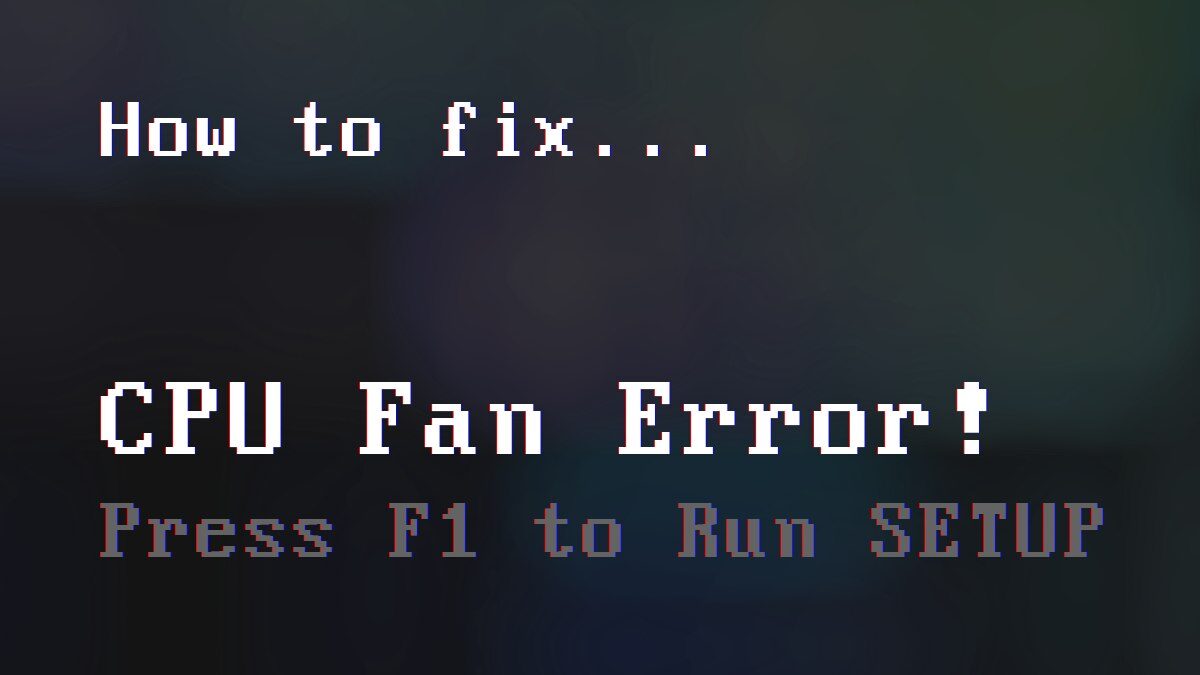
![How to Get a CPU Cooler off of a CPU [Un-stick Glued-On Cooler] How to Get a CPU Cooler off of a CPU [Un-stick Glued-On Cooler]](https://www.cgdirector.com/wp-content/uploads/media/2024/03/How-to-get-CPU-Cooler-off-CPU-Twitter-copy-594x335.jpg)
![How to fix a CPU Fan that’s not spinning [Or does it not need fixing?] How to fix a CPU Fan that’s not spinning [Or does it not need fixing?]](https://www.cgdirector.com/wp-content/uploads/media/2023/03/How-to-Fix-CPU-Fan-Not-Spinning-—-Does-It-Even-Need-Fixing-Twitter-594x335.jpg)
![How to Fix the “CPU Over Temperature Error” [Step by step] How to Fix the “CPU Over Temperature Error” [Step by step]](https://www.cgdirector.com/wp-content/uploads/media/2023/07/How-to-Fix-CPU-Over-Temperature-Error-Twitter-594x335.jpg)


4 Comments
23 July, 2023
i have same issue that is overheating issues cpu… its start when i shutdown after playing game or edditing… then suddenly i open back the pc… its become overheat… i need to wait 4-5hours to use the pc normally… the fan all work and appear when its work normaly but then during overheat… the fan is N/A in nzxt CAM
11 May, 2023
Randomly in the period of a week i get cpu fan error about 2-3 times in the newly build pc. i have an asus Prime A520M-A motherboard with thunder tcr-120 bise.
10 August, 2022
fan failed to respond dell vostro 3670 with arctic freezer 11 lp cpu cooler , normal dell cooler works fine ?
22 August, 2022
Does the Cooler have a 4- or 3-Pin connector?