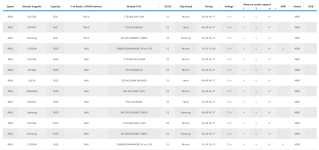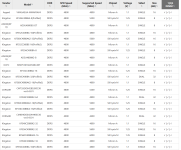linecrest
Tech Assistant
- Joined
- Nov 17, 2020
- Messages
- 14
- Reaction score
- 1
- Points
- 3
Hi friends, I just had a consultation with a PC builder over at Puget Systems, and for my specific needs, this is what he recommended. Very curious to see what you guys make of this. Btw, I mostly use After Effects, C4D, Red Shift and Houdini. lots of 2d animation and 3d rendering. Here's what they said. 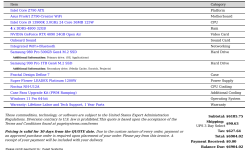
Does this seem like a good deal to you? Would love to hear any feedback you could lend me. thanks guys.
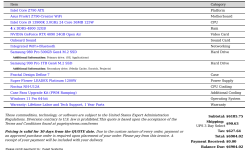
Does this seem like a good deal to you? Would love to hear any feedback you could lend me. thanks guys.