TABLE OF CONTENTS
Depending on the size of your PC case, you might not be able to just go out and buy any kind of GPU.
The smaller the enclosure, the longer the list of limitations and hindrances you have to circumvent and build around.
GPU clearance is a topic most folks don’t really think about all that often — until they’re forced to.
Today’s graphics cards vary wildly when it comes to their appearance and overall size. Some of them have a whopping three fans and a heatsink as big as your foot.

Others have just a single fan at the front and can fit even in the smallest of cases. And, well, there are even a few of them that don’t have any fans at all!
This, in essence, is a very good thing as it allows PC builders to find just the right kind of GPU, both in terms of aesthetics and form factor.
Some folks want the biggest and baddest graphics card money can buy. Others, however, prefer a more balanced approach and a GPU that’ll just get the job done and look (fairly) good doing it.
With such a wide gamut of options to choose from, learning more about GPU clearance should definitely be at the top of your priority list — lest you end up with a graphics card you literally won’t be able to fit inside your enclosure.
What Does GPU Clearance Mean?
It’s basically an “umbrella term” of sorts that covers the physical dimensions of your graphics card and the way in which they relate to your PC case.
The two things you simply have to keep track of are the length of your graphics card and also its width.
The first part is the easiest one to understand as it’s wholly logical; you can’t fit in a GPU that’s longer than your case. It’s really that simple.
In fact, there are often things inside the case that can come in the way of an overly long GPU. Drive cages, AIOs, and even badly routed Cables or water-cooling tubes.
The second part — the width of a graphics card — is a fair bit more layered and, therefore, harder to grasp.
The width/thickness of a GPU is most often referred to and talked about in one of two ways (or “units of measurement,” rather): in millimeters or slots.
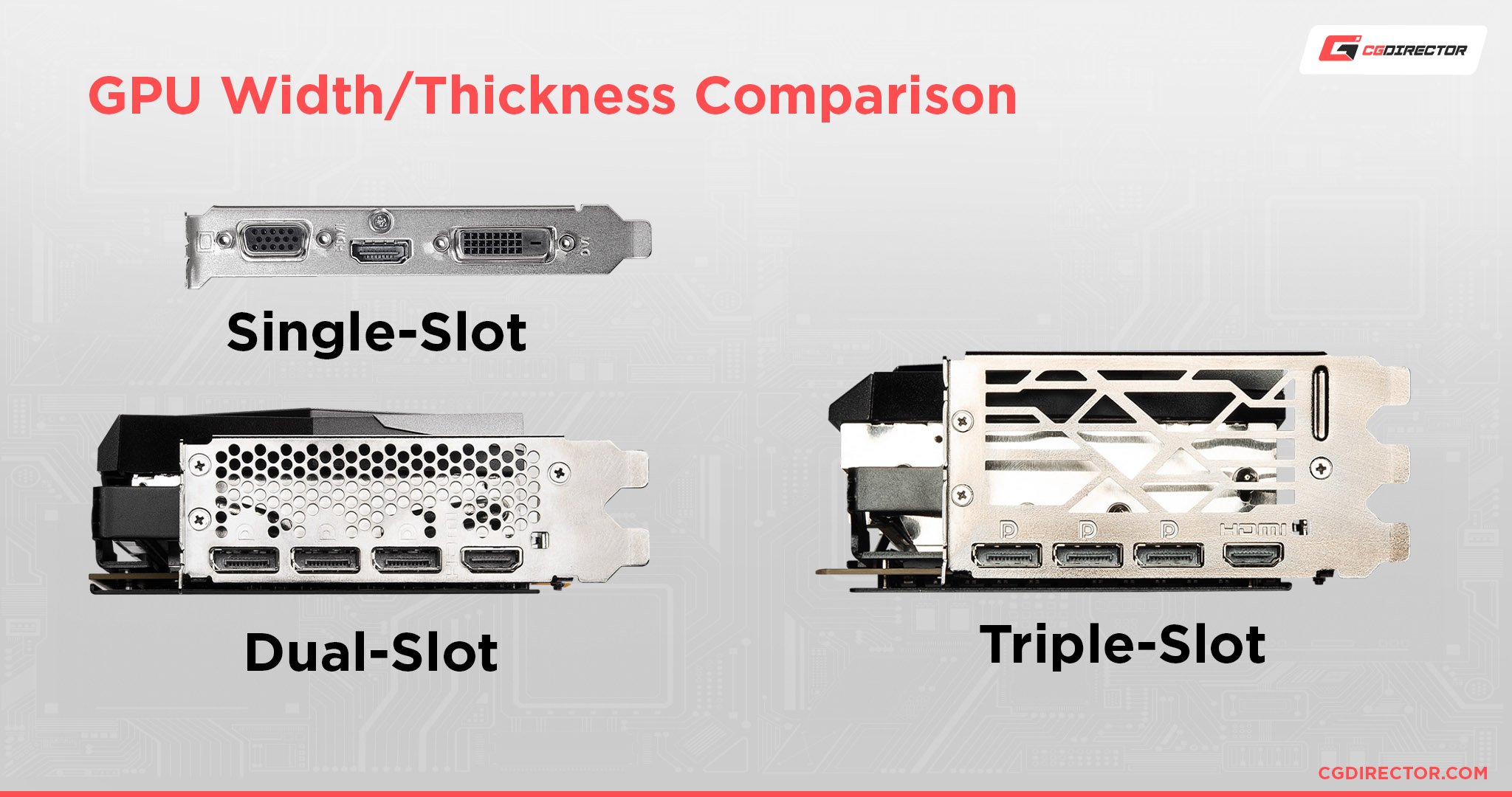
The former is self-explanatory. The latter, however, refers to the number of PCIe slots your particular GPU will cover and, by proxy, block.
Roughly speaking, single-, dual-, and triple-slot GPUs are the most prevalent.
The first ones are pretty much the rarest of the bunch (or least popular, rather) as they can only deliver a certain amount of power given their physical limitations (to say nothing of their meager cooling solutions).
By the same token, triple-slot models are also a bit rare, although they’re by no means as “extinct” as single-slot ones. These designs are “reserved” for top-tier models which, in turn, means they’re out of most people’s budgets.
That leaves us with the most ubiquitous of the bunch: dual-slot graphics cards and their many variants and variations.
That last bit is of paramount importance and it cannot be overstated.
Some dual-slot GPUs will occupy no more than two slots — just like the name implies. Others, however, can range from 2.2 to 2.75 slots, and these differences aren’t always highlighted in their spec sheets.
GPU Width | Always Double-Check
Always check the actual width of the graphics card in inches/millimeters. We really cannot stress this enough.
Just because its spec sheet says 2.5 slots in width doesn’t mean it has the exact same thickness as all other 2.5-slot GPUs.
The reference AMD Radeon™ RX 6900 XT, for instance, is 49.75mm in width.
The ASUS RX 6600 Dual, on the other hand, is 47mm — and yet they’re both categorized as 2.5-slot GPUs.
This nuanced delta is of the utmost importance and it can, by all means, end up being a difference-maker if you have a small ITX enclosure that has many physical limitations.
To the naked eye, it’s easy to mistake one for the other.
And, sadly, all it takes is a moment of carelessness to end up with a graphics card you won’t be able to fit inside your enclosure — assuming it’s on the smaller size or, say, has a sandwich layout.
These GPUs are the most prevalent, and while they’ll all “consume” a similar amount of space within your PC case, their nuanced distinctions — to say nothing of their slightly disparate shrouds and heat sinks — may end up making a world of difference.
Moreover, certain 2.7 and 2.75 models can take up a whopping three slots even though their nomenclature says otherwise, so just keep that in mind.
So, how does one go about all of this? The answer, fortunately, is very simple.
How Can I Check the GPU Clearance of My PC Case?
Doing a quick search on Google should be the first step on your list, and it should happen long before pulling out your wallet and splurging on a new GPU crosses your mind.
Find the official spec sheet of your case and then scroll down to the part that pertains to GPU clearance.
There you’ll find all the information you need in writing — in “black and white” and as official, as it gets.
To better illustrate this point, here’s the official GPU compatibility for the wildly popular Cooler Master NR200P. It supports graphics cards up to 330mm in length, 156mm in height, and 60mm in width (up to a triple-slot design).

Source: Cooler Master
Now all you need is a GPU that falls within these limitations, and you’ll be good to go.
You can repeat this process as many times as you need to and for as many components as your heart desires.
Once finished, you’ll have all the information you need to make an informed purchasing decision and, in doing so, end up with a GPU that will, by all means, fit inside your PC enclosure.
Most people really don’t care if it’s a dual- or triple-slot GPU (or something in between) if it can easily fit inside their PC case.
This simple process will eliminate any and all risk of ending up with incompatible hardware.
PCPartPicker — An Easy Alternative
If Googling isn’t your forte, you can always hop on to PCPartPicker and check whether your hardware is actually compatible.
It’s not the best possible route one can take, but it’s still a nice starting point for your research.
Simply search for the graphics card you’re interested in and then scroll down to the very end of the page. On the left-hand side, you’ll find a link that says “View Compatible Cases.”
You will now be presented with a long list of cases that PCPartPicker deems compatible with your graphics card of choice.
As already mentioned, the list itself probably isn’t perfect, but it’s still a good enough method for you to employ during your research.
You can also “fine-tune” your search using numerous different filters, all of which are located on the left.
You can sort compatible cases based on their size, color, manufacturer, price, and so on. Heck, you can even filter based on certain obscurities like whether or not it has a particular kind of side panel.
All in all, PCPartPicker can definitely come in handy, especially if you’re not particularly tech-savvy or just want to spare yourself the research.
You shouldn’t, however, take its results and “findings” as gospel.
PC building is a very layered process and much of the same can be said for the peripherals and components we use throughout it.
Some cases offer various different options when it comes to the way in which you can organize your hardware, and this kind of versatility isn’t something that PCPartPicker can account for — nor should it.
GPU Clearance and Airflow — Two Hugely Important Things
There are some truly petite PC cases out there nowadays and, by the looks of it, the entire consumer market is moving towards the compact, downsized builds whose minuscule nature doesn’t incur any concrete performance penalty.
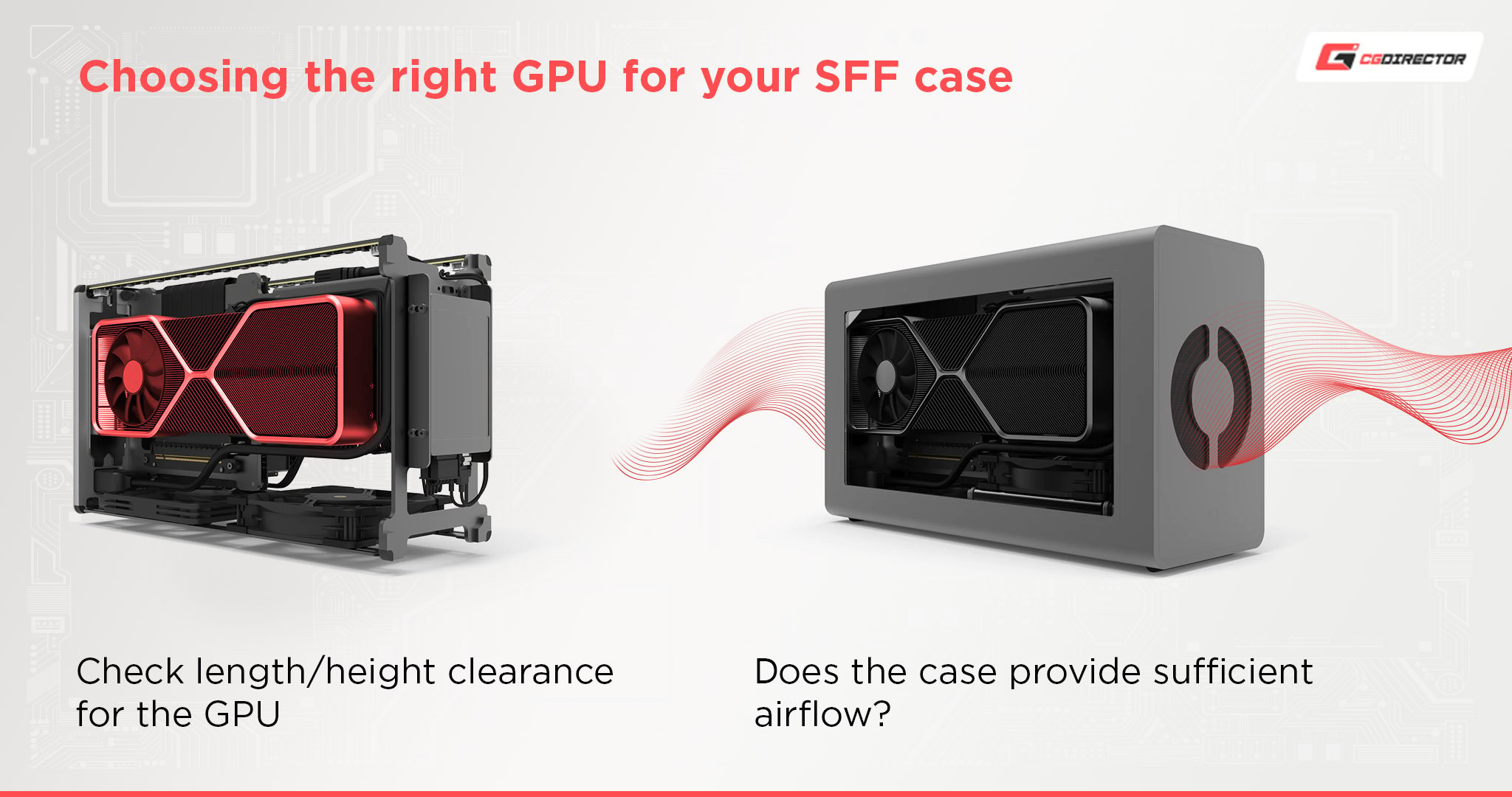
Image Source: Mjolnir
In other words: it’s the best of both worlds. You save up a bit of space on your desk without sacrificing those oh-so-important frame rates (or render times).
This “trend,” however, brings with it numerous different limitations and challenges for those building their PCs.
Hardware compatibility is often an issue and even when it isn’t, you still need to set things up in such a way so as to provide your components with as much “breathing room” as possible.

Image Source: Corsair
You don’t want your CPU or GPU to thermally throttle nor for their fans/coolers to sound like jet engines.
So just because you can fit, say, a 2.5-slot GPU inside your case doesn’t mean you should — unless there’s ample room for its axial fans to do their job.
Blower-style graphics cards, on the other hand, can be used in nearly any ITX set-up without fear of them running too hot.
FAQ
Let’s go over a few questions you might have when it comes to GPU clearance:
What Does GPU Clearance Mean?
GPU clearance is basically the amount of space your graphics card needs in order to fit inside your enclosure.
Today’s GPUs vary greatly when it comes to their length and width, so always make sure to do a bit of reading (if not even literal measuring) before pulling out your wallet and making an investment!
Can All GPUs Fit All PC Cases?
They absolutely cannot. It is imperative to understand the physical limitations and constraints of your PC case before going out and buying any kind of graphics card.
If you have an ITX enclosure — or even an mATX one — you’d be wise to roll up your sleeves and do a bit of research online.
Fortunately, the process itself is as simple and easy as it gets!
Do I Need Three Fans on My GPU?
The answer to this question varies from one model to the next.
GPUs like, say, the RTX 3060 (a mid-range graphics card, in other words), don’t really don’t need a triple-fan set-up as they’re never going to run all that hot.
They can, by all means, be cooled with just a single fan.
If, however, you plan on running a top-of-the-line graphics card — something like the RTX 3080 or an RX 6800 XT — then having more fans would be for the best.
They’ll not only keep your GPU cooler but will also result in lower fan noise as well.
How Thick Can a Graphics Card Get?
The ASUS GeForce RTX 3080 Noctua Edition is the de facto thickest GPU money can buy in 2022. It features a 4.3-slot cooler which, once transferred over to the metric system, results in a whopping 87.5 millimeters.
The ZOTAC RTX 3090 Ti is ever so slightly less intimidating — but no less comical — at 73 millimeters (3.6 slots).
A VGA support bracket comes included so as to prevent this behemoth from sagging. It goes without saying, that you should only consider these graphics cards if you have a large enough case to accommodate them.
Do I Need a Big PC Case If I Want to Run a Powerful GPU?
You actually don’t, but you do have to employ a bit of healthy logic and reason. Just because a case can accommodate a powerful GPU doesn’t mean it should.
It all depends on your graphics card of choice and, naturally, the case you plan on using.
“Regular” ITX enclosures — those that are neither too big nor too small (13-20 liters) — can handle even the most power-hungry GPUs on the market, so there’s really no reason to fret.
Over to You
How big of a graphics card are you currently “sporting?” Did you have any issues with fitting it inside your PC case? Let us know in the comment section down below, and in case you need any help, head over to our forum and ask away!
![Will My GPU Fit In My Case? [GPU Clearance Explained] Will My GPU Fit In My Case? [GPU Clearance Explained]](https://www.cgdirector.com/wp-content/uploads/media/2022/06/Will-My-GPU-Fit-In-My-Case-GPU-Clearance-Explained-Twitter-1200x675.jpg)
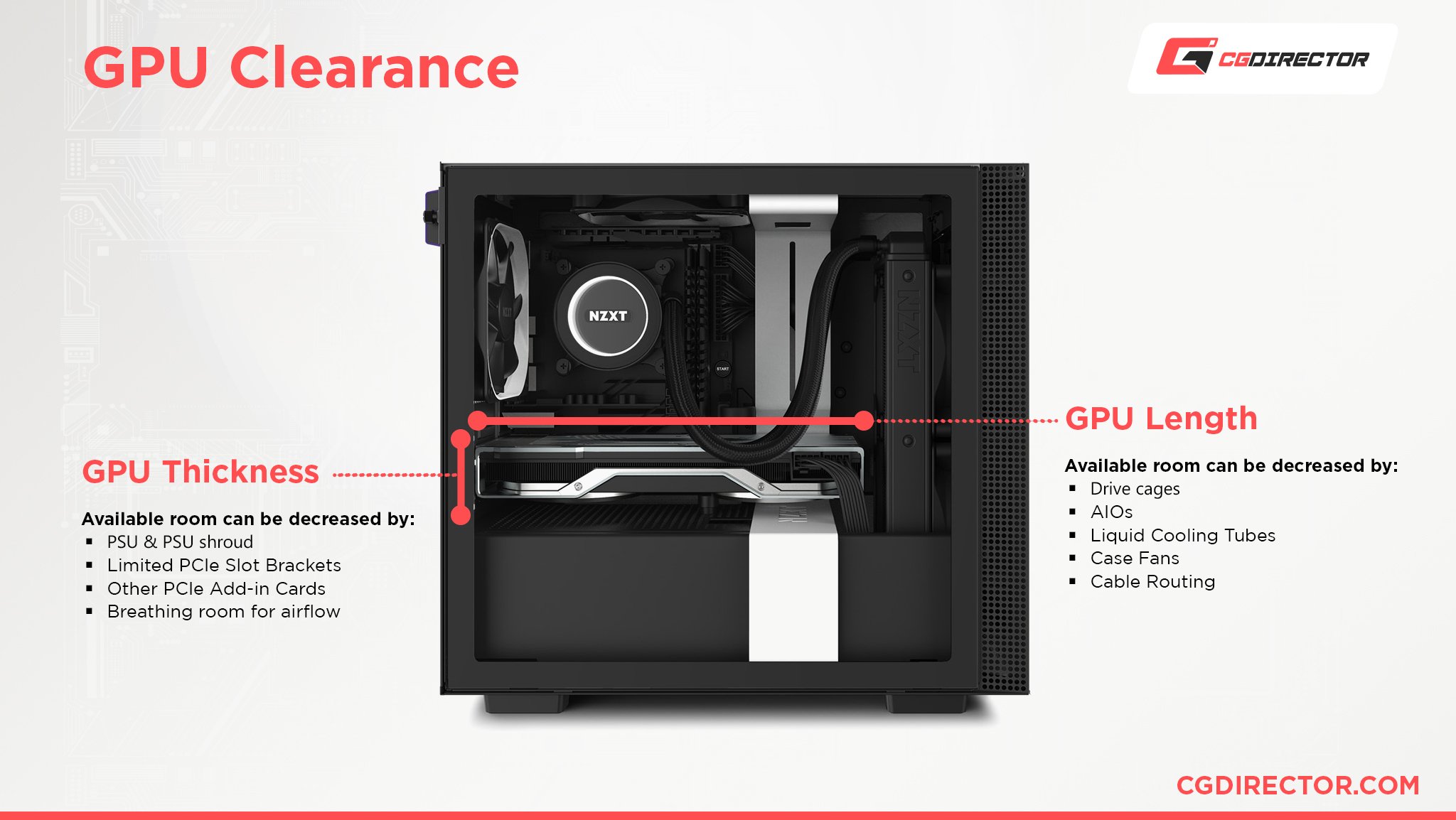
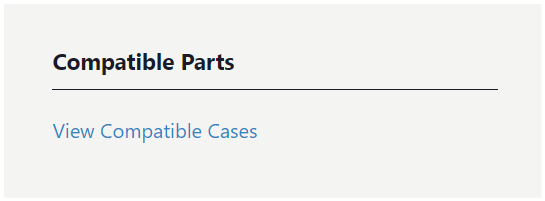
![Guide to Undervolting your GPU [Step by Step] Guide to Undervolting your GPU [Step by Step]](https://www.cgdirector.com/wp-content/uploads/media/2024/04/Guide-to-Undervolting-your-GPU-Twitter-594x335.jpg)

![The Best PC Case Brands [2024 Update] The Best PC Case Brands [2024 Update]](https://www.cgdirector.com/wp-content/uploads/media/2024/02/The-Best-PC-Case-Brands-Twitter-594x335.jpg)
![Are Intel ARC GPUs Any Good? [2024 Update] Are Intel ARC GPUs Any Good? [2024 Update]](https://www.cgdirector.com/wp-content/uploads/media/2024/02/Are-Intel-ARC-GPUs-Any-Good-Twitter-594x335.jpg)

0 Comments