TABLE OF CONTENTS
GPUs are one of the most costly parts of a PC. Especially these days, specific GPUs can be worth what a whole PC used to cost just a few years ago.
Considering that practically anything graphics intensive is running on the shoulders of your poor GPU, it’s always absolutely devastating to get the tell-tale signs of one nearing failure.
So it’s good to make sure that you’re on top of your GPU’s health and know what to look out for so that you don’t get caught with a failed GPU at the most inopportune time.
Here’re our 4 most common issues that we encounter on a dying GPU:
- Programs randomly stuttering or slowing down
- Crashes when doing graphically intensive tasks
- Graphical glitches (artifacts)
- Excessive heat and noise while doing things the GPU used to do fine
Let’s go into these in-depth:
How to Tell if Your Graphics Card Is Dying
How would you tell that your GPU is dying?
Other than a situation where your GPU literally catches on fire and explodes, GPUs usually fail quietly.
It can either happen instantly out of nowhere or it could chug along with hiccups here and there for a bit—which can be indistinguishable from other issues such as driver failures.
But, there are four main points that are important to look out for, that’ll give you a good indication of a failing GPU.
If you experience three or more of these issues simultaneously, it’s a pretty good indication that your GPU is most likely on its way to GPU heaven.
Programs Randomly Stuttering or Slowing Down
If your computer randomly starts to stutter or slow down on things that it did perfectly fine previously—especially any graphics-intensive tasks like games, rendering, etc.—your GPU might be dying. But, it could be a number of other things as well, however.
A dying GPU isn’t the only thing that can cause program stutters and slowdowns.
Background programs sucking up resources—things like sneaky crypto mining viruses, badly programmed applications taking more resources than they need, etc.—are a frequent culprit when it comes to PC lagginess and slowdown.
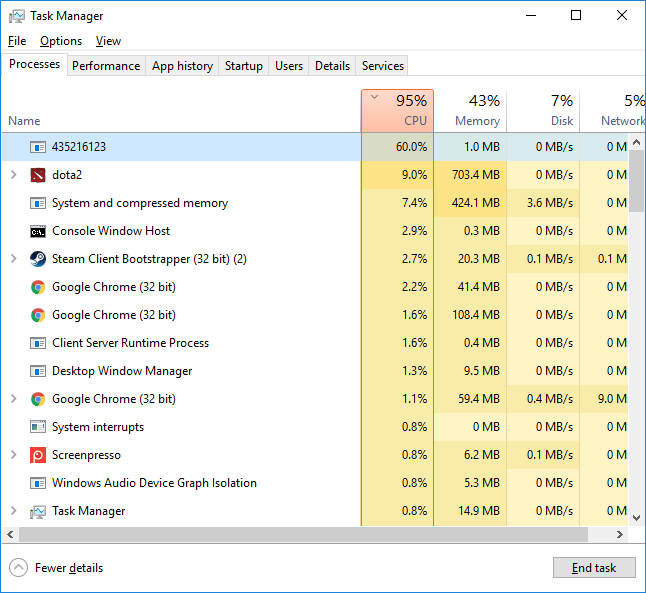
Very suspicious looking & resource hogging program shown running in the Windows Task Manager from Unfortunate Internet Denizen
It could also be a problem with any new GPU drivers that you might’ve installed.
GPU drivers are somewhat notorious for occasionally breaking certain things as much as they might fix them, so it’s essential to try to install older drivers first to make sure that it’s not a driver issue.
You could also search for your driver’s name and see if there are any other people experiencing issues with it first as well (E.g. “GeForce Driver 512.15 crashing”). If other people are also experiencing problems, chances are you’re also just having a simple driver issue.

GeForce Game Ready Driver
If you’re still suffering from slowdowns on graphics-intensive tasks after all that, you can say that it’s likely a hardware issue stemming from your GPU.
Crashing When Doing Any Graphics-Intensive Task
If your graphics card starts to sound like it’s t-minus 10 till take-off, the moment you try to do anything graphics intensive (games, rendering, etc.) and just randomly turns off/crashes/blue screens, then your GPU might be dying.
We’re talking about unusually loud fan noises.
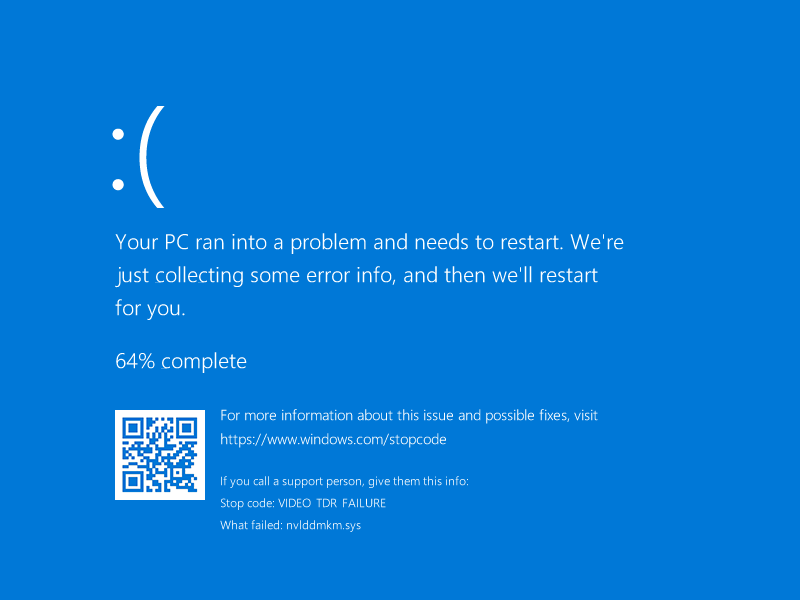
A typical “Blue Screen” BSOD on Win 10
This, in my experience, is one of the earliest and most apparent indications of a dying GPU.
Generally, it’ll work just fine when it comes to most applications that don’t require that much graphical power.
But the moment you try to use your GPU for anything that requires a bit more horsepower, it’ll just crash to the desktop or completely restart the computer.
So if you’re facing these issues, it’s a pretty good indicator that there’s something wrong with your GPU.
It might also be that you have to apply new thermal paste to the GPU chip, VRAM, or VRMs (depending on which have contact with your heatsink). Most likely your GPU chip will have thermal paste and the VRAM (The Video Memory) will have thermal pads.
Apart from a very hot running GPU, another reason for unusually loud GPU fans, is broken GPU fans. The ball bearings might be cracked, or there might be a cable obstructing a smooth rotation of the rotor blades. Check the inside of your case to see if it’s one of those issues that is usually more easily fixed to prevent an early GPU failure.
Random Graphical Glitches That Weren’t There Before
If your screen looks like it’s been taking a crash course in pointillism and is dying to show you what it has learned, then it might just be dying.
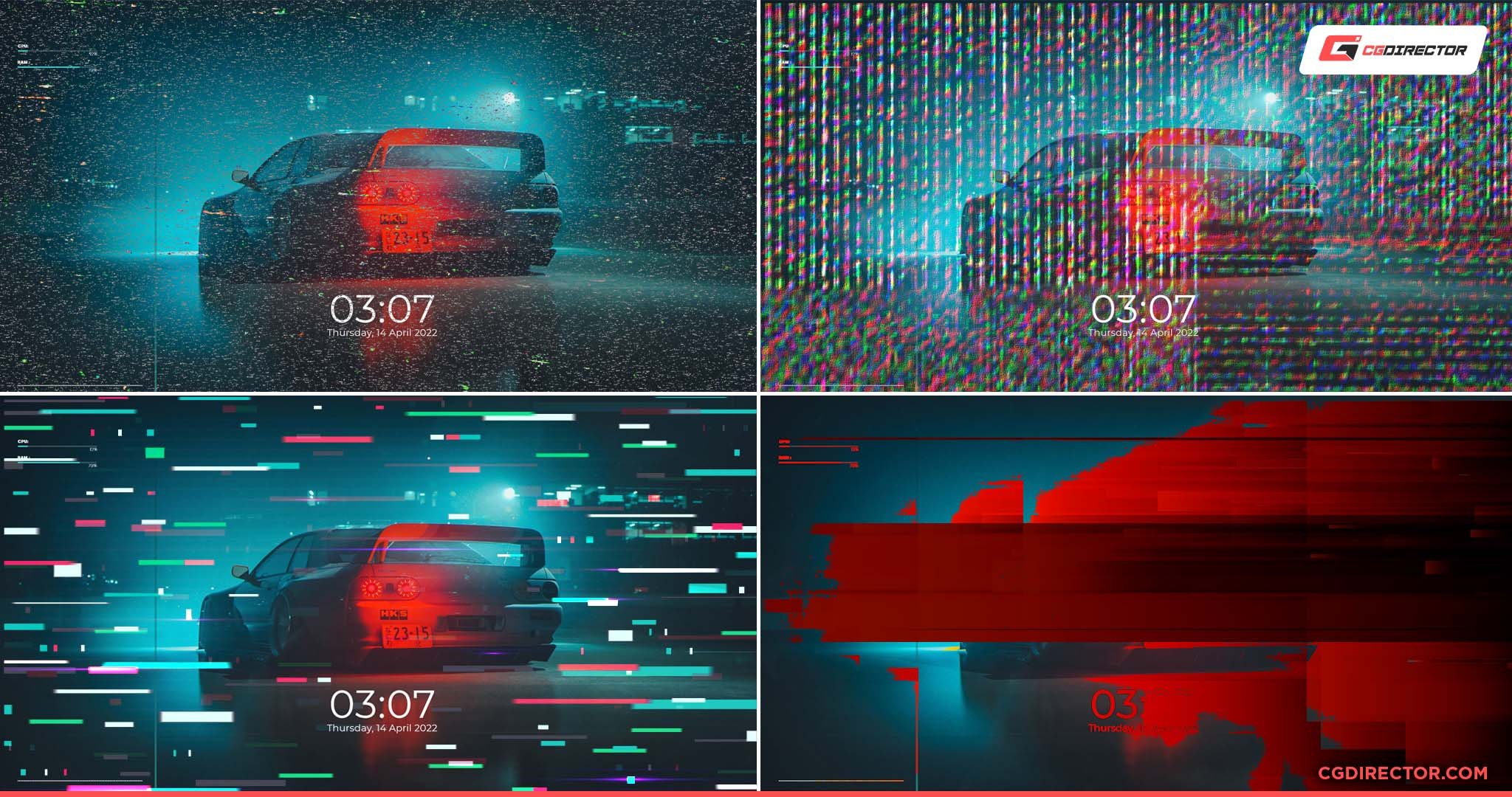
This is a pretty open and shut “method” of figuring out if you have a dying GPU.
If your PC is doing this, along with some of the other things that I mentioned, there’s almost a 100% chance that the culprit is a dying GPU.
It could still technically be a driver issue as well, but the likelihood of that is pretty low (would be some very bad PR for the manufacturers) when compared to the more simple answer of a dying GPU—Occam’s Razor and all that.
Usually, these sorts of graphical glitches start right after a crash—generally after multiple previous “benign” crashes—that force you to restart your computer. So my last point and this one goes hand in hand.
Two more reasons you might see these colorful artifacts are a display cable that is not plugged in tightly enough (both the GPU and Monitor end of the cable), and a GPU that is starved for power, because of a weak PSU or too few/weak power cables powering it. Check these first.
Excessive Heat While Doing Things It Used to Do Fine
If your PC is doubling as a portable oven whenever you try to do anything graphics intensive, your GPU might be dying.
This is another factor that’s a hallmark of a dying GPU but doesn’t necessarily prove that a GPU is close to failing.
For example, it could simply be that your GPU is overheating due to dust buildup.

Image Credit: Reddit
This can also be the cause of the stuttering issues and crashes I’ve previously mentioned.
Your GPU just can’t get enough air to cool itself, so it throttles or turns itself off to survive.
And if it’s not something visible on the outside like dust, it might be a problem on the inside. Namely, a problem with the thermal paste.

Image Credit: Reddit
GPU manufacturers aren’t really known for their excellent thermal paste applications, so specific GPUs might not get enough paste, might get a low-quality paste, etc., which can then dry out and drastically alter the thermal performance of the GPU.
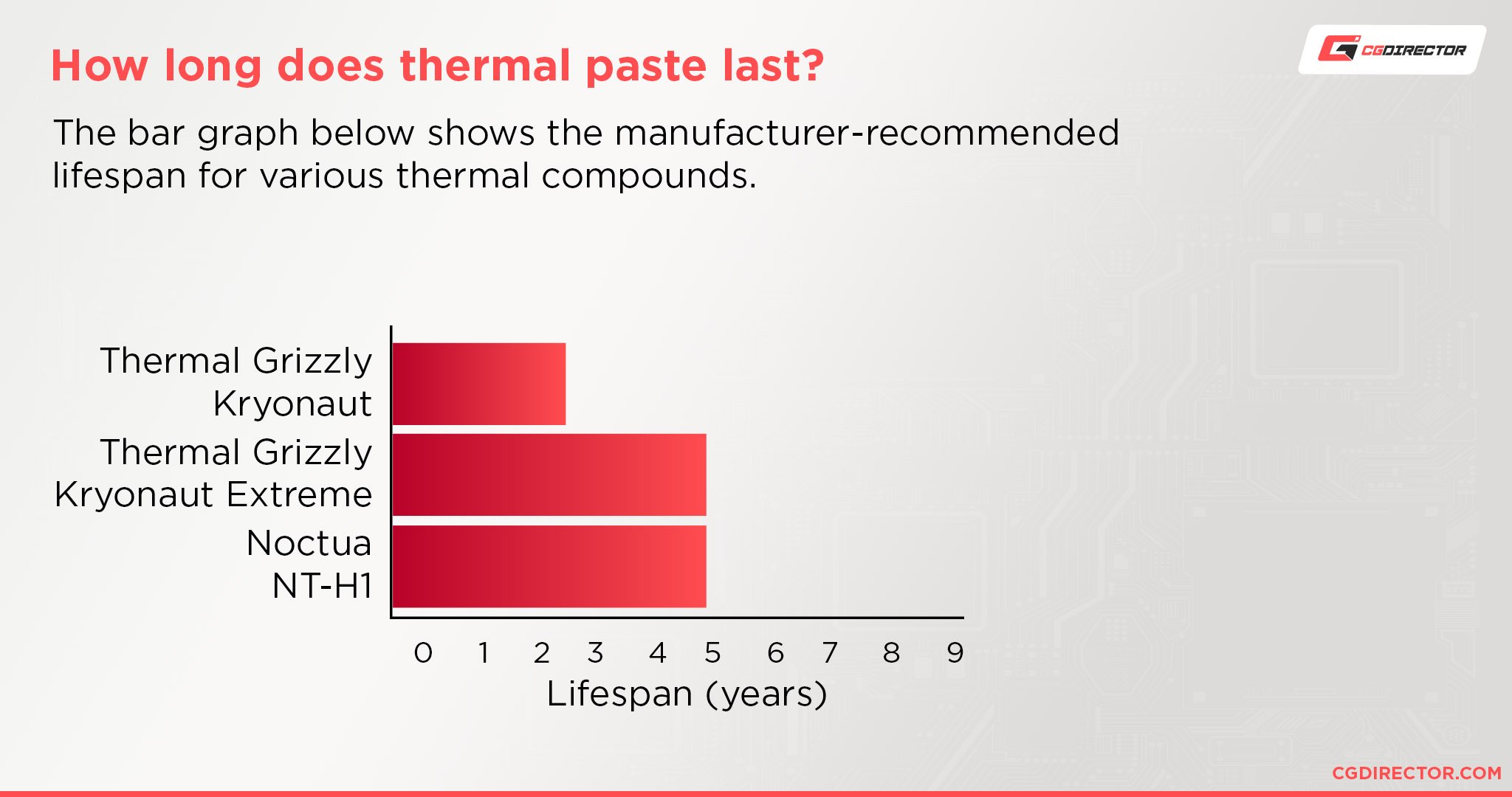
So if you’re handy enough, it might be wise to take the GPU apart and see if everything’s alright under the hood.
It’s not too hard as long as you’re careful. Here’s a good video on taking your GPU apart, cleaning it, and applying thermal paste.
However, if the GPU has heat issues regardless of how clean it is, it can be a sign of a dying GPU. Also, go over our Guide to lowering your GPU’s temperature to be sure.
How Long Do Graphic Cards Last?
Quite some time if well taken care of. GPUs are sturdy beasts.
As long as they aren’t pushed as far as they’ll go 24/7 for years, and are kept clean from dust and other debris, they can last 5 or 10 years easily—basically for as long as you’d realistically want to use a GPU for.
The first component on a GPU that might need fixing is the thermal paste or thermal pads, followed by the fans, but all other parts shouldn’t need maintenance if handled with care.
But as with most things, there’s a bit of luck involved as well.
The silicon lottery can be a harsh mistress at times, and if she decides to focus her wrath on you, there’s not much that you can do to save a card born to die.
All you can do at that point is hope that the warranty window on your GPU is still active (or hope that the manufacturer is generous) and try to RMA it.
But, most GPUs are perfectly average, so you don’t have to worry about an untimely demise too much as long as you keep on top of everything else.
FAQ
Can Coil Whine Kill GPUs?
No. Coil whine happens when you have powerful electronics (like GPUs) using lots of power.
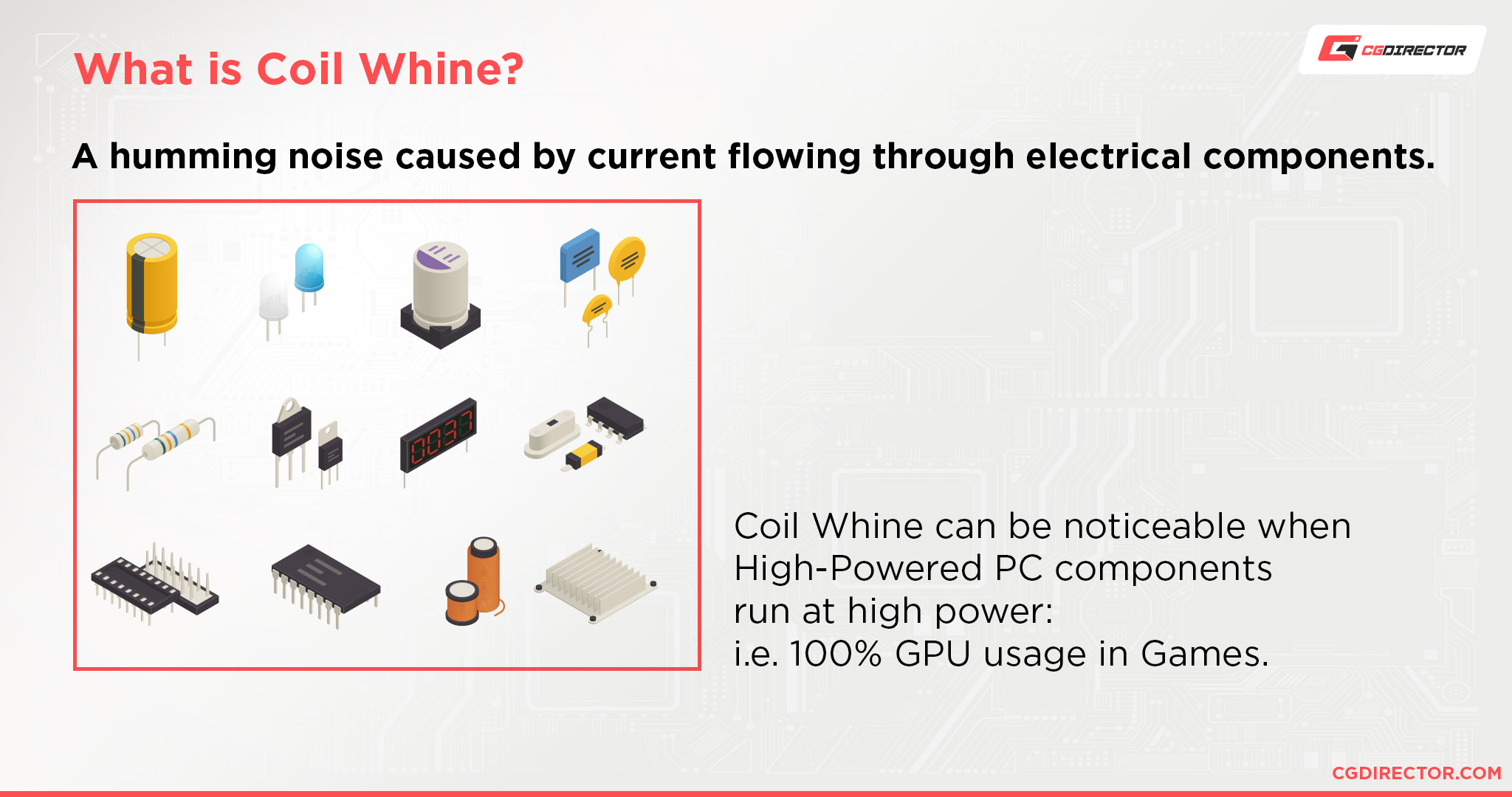
All that power going through the electrics can make it so that they create funky noises that can be pretty annoying.
But, that doesn’t mean that there’s anything wrong with the GPU. It’s just annoying.
Can You Fix a Dying GPU?
For the most part, no.
If it’s an issue with the thermal paste or something, then you might be able to fix it by taking the GPU apart and adding some new thermal paste in. But if it’s anything beyond that, there’s not much you can do.
You can always try baking it as a last resort. It is a surprisingly effective method at times.
But if you have a bit more know-how, it might be better to use a heat gun instead.
Though these methods should absolutely only be reserved for GPUs with no other hope of recovery.
What Can Kill GPUs?
Their natural enemy, heat—especially sustained heat. Using ’em 24/7 without much cooling will kill them fast.
Unstable overclocks can also do ’em in. Even though most manufacturers have idiot-proofed overclocking these days, it’s still possible to mess stuff up.
Outside electrical shocks such as static electricity, power surges, or lighting strikes can also kill them.
Blunt force trauma can kill them—but that’s true for many things.
And finally, any sort of conductive material—like water—can kill GPUs instantly if enough of it happens to get on the GPU while they’re powered on, or powered on with the material still on the GPU.
How Long Will a Dying GPU Last?
You really can’t say. Some might stutter and putter along for years, just resorting to crashing once in a while.
Some might just up and die one day with no prior symptoms. There’s no great way to tell.
Over to You
Hopefully, that answered all your questions about what it takes to identify a dying GPU.
They can certainly be pretty sneaky when it comes to the issues that they present, so it can be hard to make out what the problem is if you don’t have prior experience with it.
If you’re having a hard time determining the problem, I would generally suggest that you bring your PC to a reputable PC repair technician.
They can tell you what exactly your problem is, and if they have the tools, they might even be able to fix a GPU out of the RMA/warranty period.
Have any other questions about PC components? Feel free to ask us in the comments or on our forum!

![Guide to Undervolting your GPU [Step by Step] Guide to Undervolting your GPU [Step by Step]](https://www.cgdirector.com/wp-content/uploads/media/2024/04/Guide-to-Undervolting-your-GPU-Twitter-594x335.jpg)

![Are Intel ARC GPUs Any Good? [2024 Update] Are Intel ARC GPUs Any Good? [2024 Update]](https://www.cgdirector.com/wp-content/uploads/media/2024/02/Are-Intel-ARC-GPUs-Any-Good-Twitter-594x335.jpg)
![Graphics Card (GPU) Not Detected [How to Fix] Graphics Card (GPU) Not Detected [How to Fix]](https://www.cgdirector.com/wp-content/uploads/media/2024/01/Graphics-Card-GPU-Not-Detected-CGDIRECTOR-Twitter-594x335.jpg)

0 Comments