TABLE OF CONTENTS
If you’re building a PC for the first time, you may be wondering how long the process is really going to take.
You may have seen people complete the procedure effortlessly in a matter of minutes, but also heard horror stories of how it may even take days when minor issues occur.
So, how much time should you allot for the process? Also, what about picking the parts and planning out the components for the setup? How long will that take?
In this article, we will cover all these questions and more; going through the chronology of planning, purchasing, and building a brand-new computer according to various different preferences.
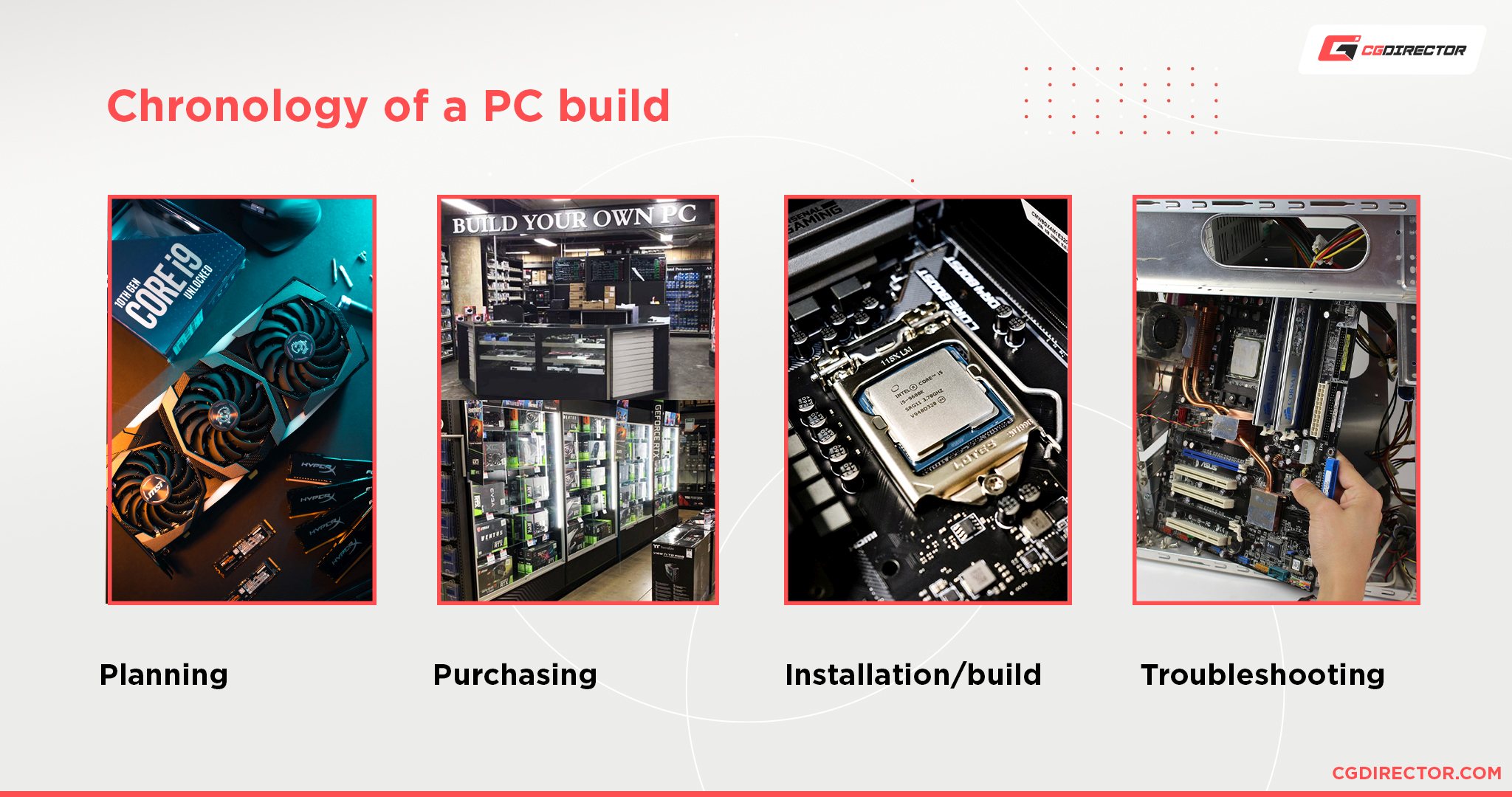
We will then come to a conclusion of how much time you should expect the entire building process to take.
What Influences the Build-Time of a PC
Before we get into specific metrics in terms of how long it will take, let’s first take a look at the factors that will ultimately determine how time-consuming the project will be.
Research
Perhaps the most important step of all: research is a key element for building the most optimal machine for your needs.
It is also paramount to ensure the absence of compatibility issues between the components, the quality & longevity of the hardware, and, of course, the overall price.
This is especially important when it comes to ensuring the availability of your desired parts, as you don’t want to sacrifice either cost or quality.
Because this step is so important, it may also become the most onerous. How long it will take will mostly depend on the purpose of the PC, the budget, and the desired performance outcome.
To help you complete this process in a swift manner, do make sure to check out our step-by-step guide, which will help you find the type of computer that will best suit your workload, as well as our PC-Builder; which will guide you toward choosing the best components for your needs and budget.
Delivery Time
Depending on where you reside, as well as the availability of your components, delivery time may also be immensely time-consuming.
Many countries have an Amazon shopping platform (which has next-day, and two-day delivery) so chances are you can cover this process in a timely manner; depending on your intended specifications.
Experience
Another factor that can play a crucial role when it comes to building a desktop is your personal experience on the subject.
When building a PC, minor issues can arise which can be identified and fixed in a matter of a few minutes by a veteran PC builder but may take hours for a novice.
Additionally, knowing the proper series of steps to take in order to build a PC can save you a significant amount of time, as you won’t have to constantly refer back to the motherboard manual, or online videos, in order to proceed.
To alleviate any inexperience on the matter, you can:
- Research the methods of PC-building while you wait for your components to arrive. You can refer to our own beginner’s guide on the subject – which will help you throughout the planning & assembling process – or several YouTube channels which go through the process step-by-step.
- Ask for a knowledgeable friend or colleague to be present during the assembly.
- Hire a professional PC-builder or IT-specialist to build your PC.
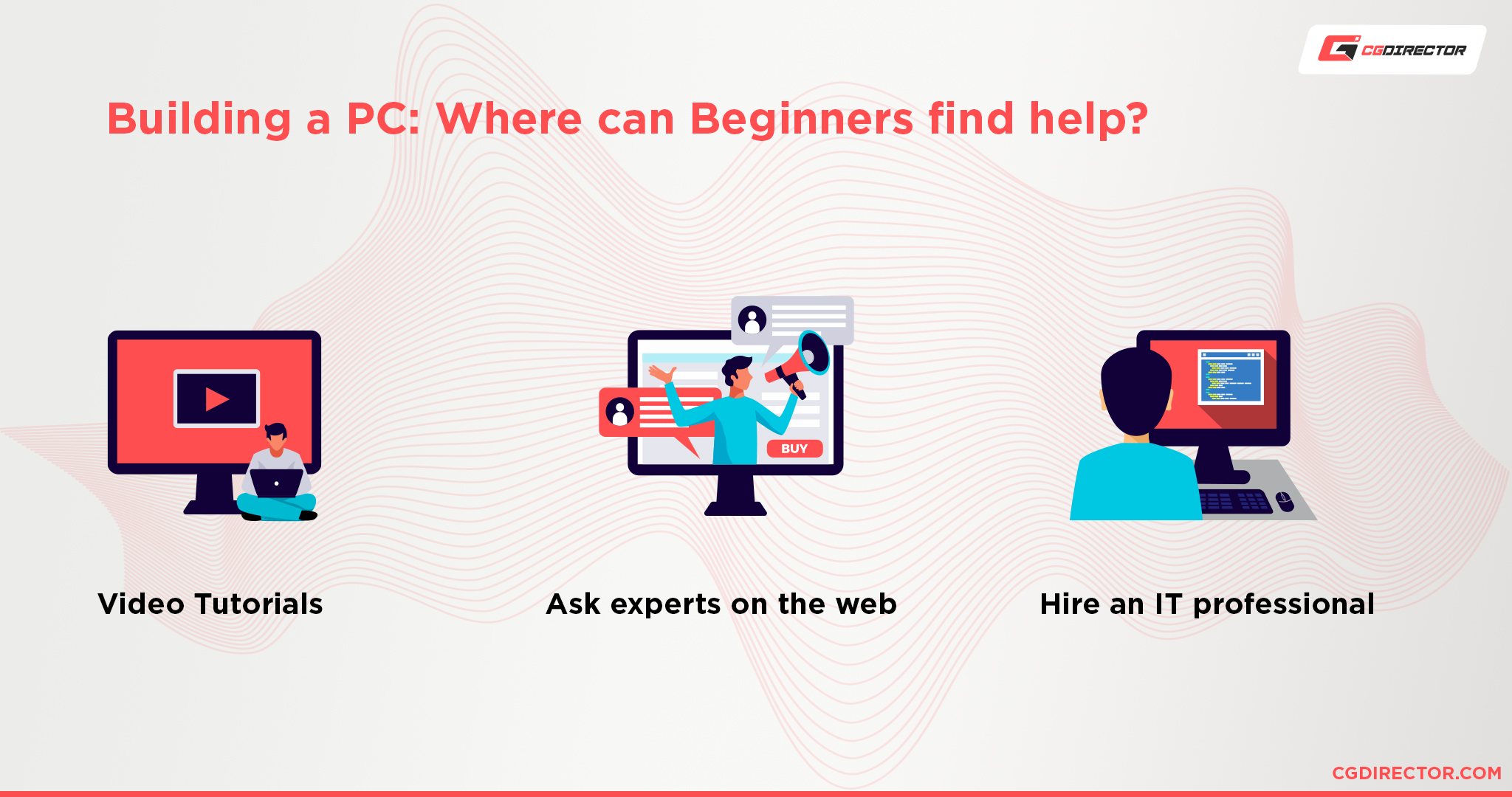
Issues
When assembling components, there are a host of minor problems that may arise. These range from being totally unforeseeable (like a faulty component), to a simple oversight in cable management. Some of the most common issues include:
- Not properly connecting the PSU cables.
- Not enough RAM clearance from the CPU cooler.
- Power supply cables being too short to reach certain components.
- Components not being properly installed or secured into place.
- BIOS & CPU incompatibility.
- The PC not turning on due to a host of possible causes ranging from improper cable installation to bent CPU pins.
Fixing the issues themselves can be a lengthy process if the errors are related to hardware incompatibility; which in turn may require a replacement to be made.
Minor mistakes in the assembly can be resolved swiftly – that is if you are able to identify from where the error stems, which may require lengthy successions of trial and error.
Customization
Some PC cases are more difficult to build than others; which is particularly the case when it comes to smaller setups.
A Small Form Factor (SFF) build, for example, can be incredibly time-consuming to build, as the space within is limited, and everything must fit perfectly.
Hence, if you have customizations in line for your PC, do make sure to allot some extra time to accommodate the changes that will make your setup unique.
Cable Management
Many will agree that beauty lies in the simple things, and there are few things that are more satisfactory than having all your cables properly lined up and neatly packed together.
This is almost an art form, and, like any art, it requires time to be done properly.
Of course, others will argue that functional cable management will do just fine, which is far easier and will save you plenty of time when it comes to assembling your build.
Indeed, proper cable management can be done in several ways and doesn’t necessarily need to take hours to be completed to perfection.
Water Cooling
Cooling can come in two forms: airflow or liquid cooling. Liquid cooling requires creating a custom loop, which is a process that must be done scrupulously.
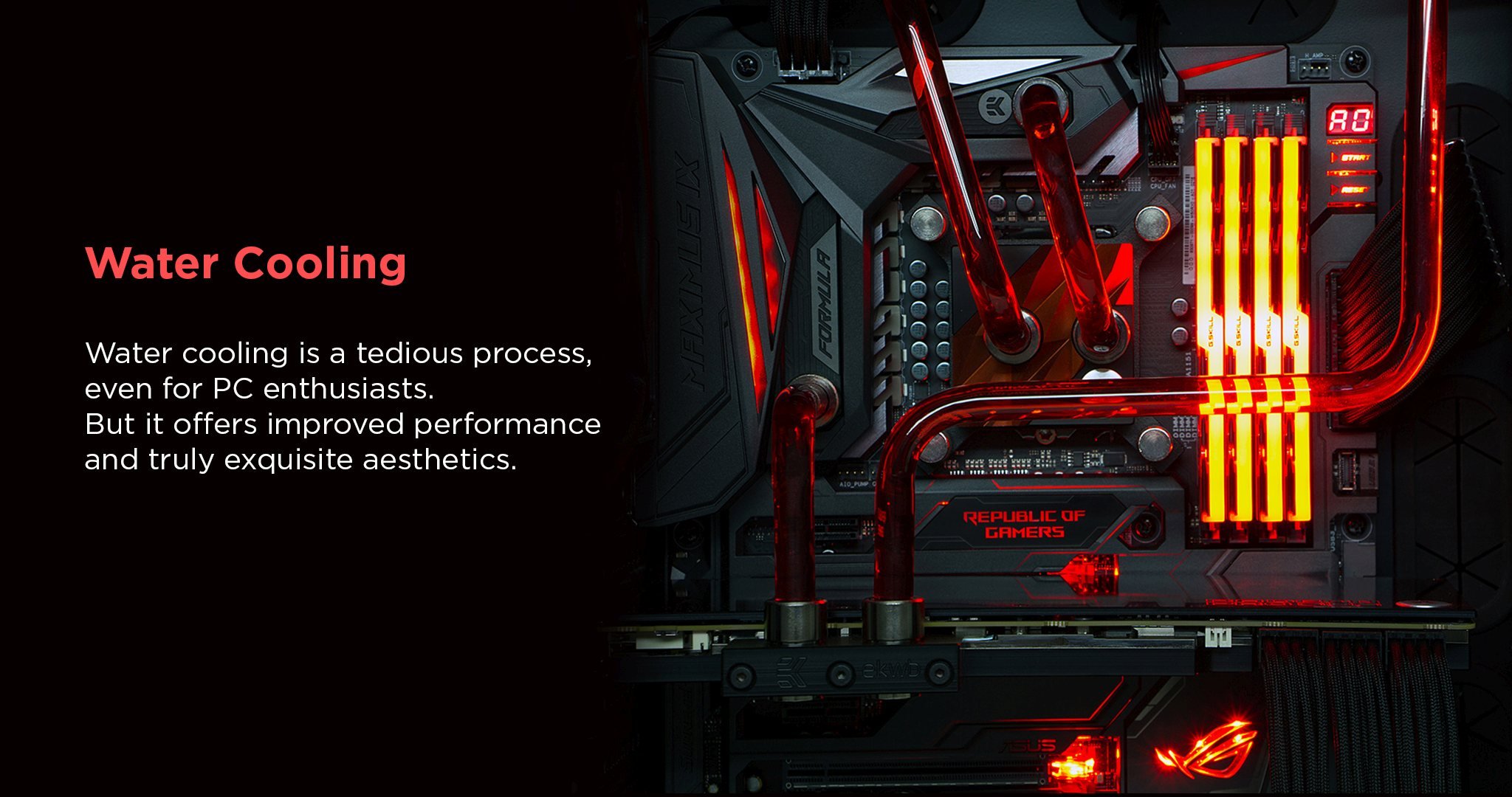
This process will, on average, take a couple of days to properly plan out and complete; in order to avoid any leaks that can damage surrounding hardware.
For those interested in adding custom water cooling for their system, check out JayTwoCents’s beginner’s guide for a more detailed breakdown of the process.
RGB Lighting
Adding RGB lighting is usually a simple, straightforward process; depending on the level of customization you wish to achieve. RGB-illuminated fans or strips simply need to be plugged into the motherboard via an RGB header, and they are set to go.
The only issue that can arise in this process is not having enough available RGB headers on your motherboard, in which case you’ll need an RGB splitter.
To avoid having to wait for one after the fact, do make sure that your particular motherboard model can accommodate all your RGB-lit parts and, if it cannot, pre-purchase a splitter or RGB controller.
Airflow
Achieving optimal airflow can be done quickly and easily, given that the positions of the fans are planned out properly.
The fans, themselves, can be installed in a matter of minutes, and no additional maintenance is required – until they need to be cleaned.
A Typical PC-Build Time-Line
So, now that we have an idea of which factors influence the assembly time of a PC, let’s move on to a timeline that you can expect for each individual step of the building process.
Of course, the time each step will take depends on the experience of the builder.

In the timelines below, the lower limit will be the time it takes an experienced builder to finish the task, while the upper limit will reflect the build-time of a novice.
Unboxing and Gathering the Necessary Tools – Time: 5-20 Minutes
Before getting into the nitty-gritty of PC-building, take some time to gather any materials you need for the assembly itself.
Ideally, you will have a clutter-free table with an anti-static mat, pliers, cable ties, a screwdriver, thermal paste, and an anti-static strap.
Most of these tools are optional, of course, but can make the building process faster and safer. Next, you want to unbox the components so that you have them ready for installation.
Setting-up the Motherboard – Time: 8 – 40 Minutes
The very first step in assembling a PC is installing the appropriate hardware components to the motherboard.
These installations are quite straightforward, and easy to execute.
They mostly consist of mechanical connections, so you don’t have to worry too much about the process.
Setting up the motherboard includes:
- Installing the CPU
- Installing the RAM
- Installing the M.2 Storage Drive
- Installing the CPU Cooler
Placing the Motherboard in the Case – Time: 12 – 60 Minutes
Now that the motherboard has all the necessary components, it can be placed into the case itself. Prior to this installation, the case must be prepared, and its cables routed accordingly.
This is where a great deal of the cable management will be dealt with, as the routing of the case cables will determine how the PSU cables will be dealt with.
The particular steps are as follows:
- Preparing the Case
- Pre-Routing the Case-Cables
- Installing the I/O Shield
- Installing the Motherboard to the Case
- Plugging in the Case Cables to the Motherboard
- Installing any 2.5”/3.5” SSDs/HDDs (optional)
Installing the Power Supply – Time: 8 – 40 Minutes
Depending on your PC’s case, a mounted PSU might or might not be easily accessible for plugging in cables. It’s usually best to plug in all necessary cables before mounting it in place.
If proper cable management was applied, this step will already be planned out and easy to follow through with.
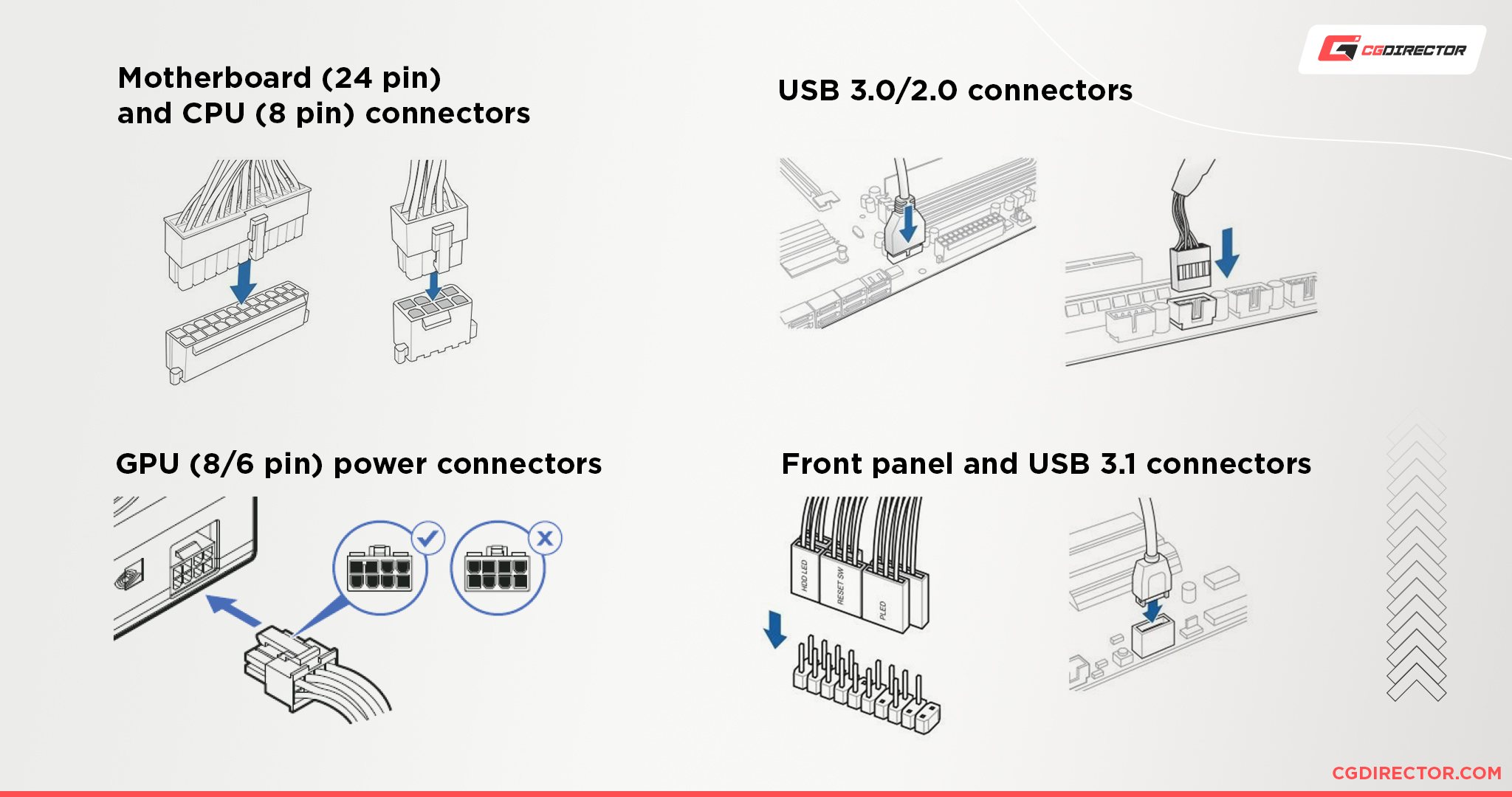
That being said, this is not an operation you want to undertake in an impetuous manner, as improperly applied PSU cables are oftentimes the cause of immense frustration when a component (or the PC in its entirety) fails to power on.
- Installing the PSU to the Case
- Plugging the PSU Cables to the Motherboard and Peripherals
Installing the GPU – Time: 4 – 15 Minutes
Another simple process that can be done in an effortless manner is installing the GPU. Now, you may be wondering, why wait so long to install the GPU? Why not do it sooner?
Well, the answer is that the GPU is a cumbersome component and it can therefore become an obstacle when plugging in smaller cables (like front panel connectors f.e.).
- Unscrewing the PCIe Slot Covers
- Installing the GPU into the PCIe Slot
- Installing the GPU to the Case
- Plugging in the PCIe Cables
Preparing the Case and Testing – Time: 2 – 5 Minutes
The fastest step – yet also the most nerve-racking – is closing up the case and turning on the PC for the first time. This will determine if the prior processes were a success, or if any troubleshooting must commence.
- Connecting the Monitor, Peripherals, and Power Cable
- Closing the Case
- Launching the BIOS
Any Additional Troubleshooting – Time: 30 Minutes to Several Hours
If an issue has occurred (like the PC not turning on or the BIOS not showing a particular component), the best way to check for the root of the error is the motherboard’s EZ debug LEDs… That is if it has them.
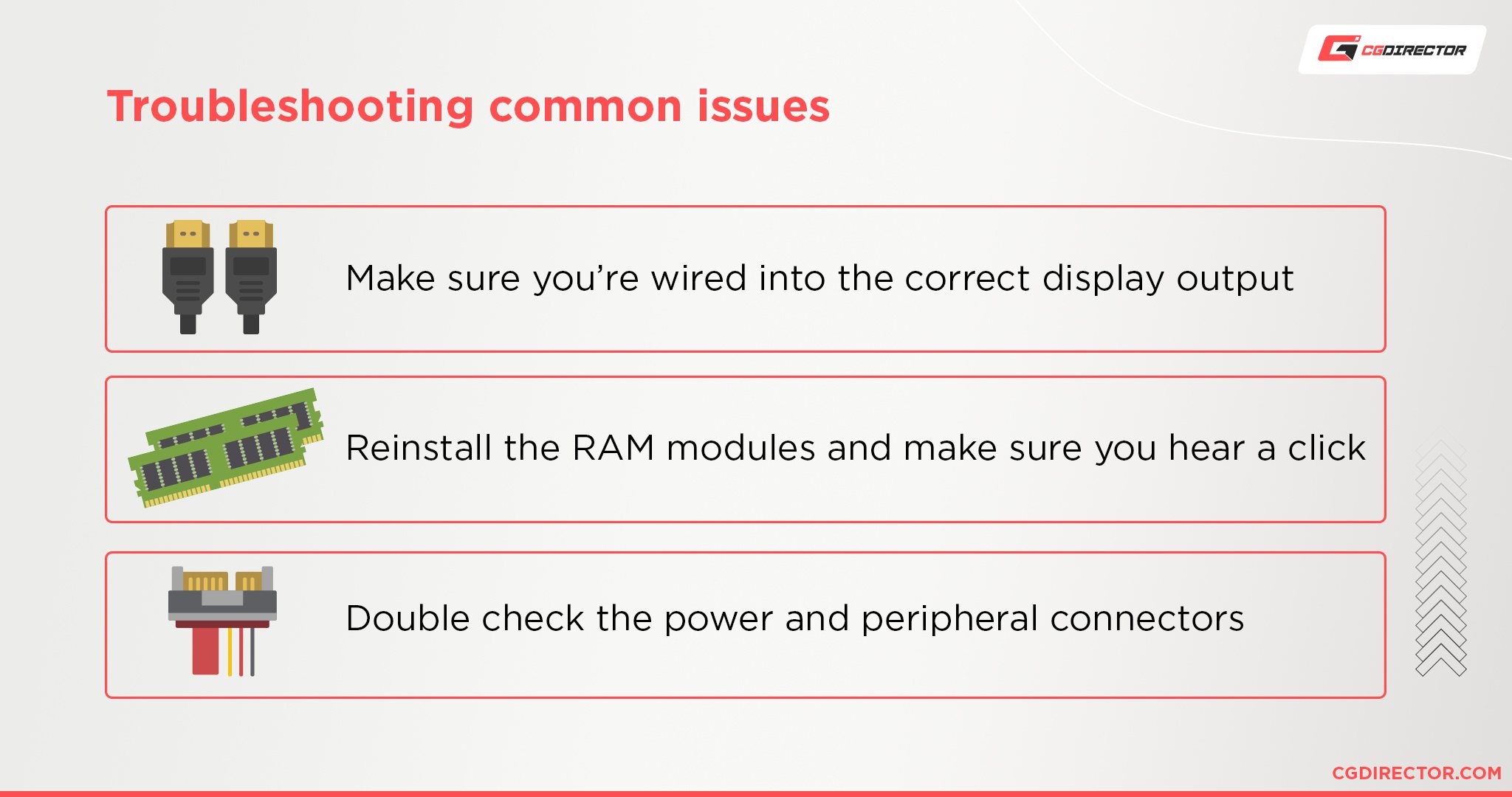
If it doesn’t, you will have to manually check the components to see what adjustments you can make to alleviate the issue.
How Long Does it Take to Build a PC?
To refer back to the original question of the article, and sum things up, let’s see how long it actually takes to build a PC.
If we take research and delivery into account, it can take anywhere between a couple of days to a couple of weeks, depending on the availability of the desired components.
When it comes to the actual assembly of the computer, it will take an experienced builder about 40 minutes to an hour for a simple build.
For a novice, or inexperienced, PC builder, it will take anywhere between three to four hours; if all steps are followed carefully so that no issues arise.
If mistakes have happened, then locating the origins of the problem and solving it may take hours; time that is compounded to the aforementioned 3-4 hour setup.
Conclusion
All in all, if you are wondering how much time you should allocate for building a PC, it’s always best to give yourself some leeway so that you do not rush the process.
Impatience may ultimately come back to haunt you in the form of undesired issues that require disassembly and reassembly of the components.
This can happen immediately, or later down the line.
Many find enjoyment in the process of assembling the PC parts, as it’s a process that is done once, and will last for years.
Perhaps it is best to view it as a pleasurable experience, especially if you are a novice so that you can become accustomed to the process, and learn to do it swiftly, and accurately.
Over to you
Are you looking to build a new PC? Wondering how long your specific build will take you? Let us know in the comments!
Also, if you have any issues with planning or building a PC, make sure to check our expert forum, where you can find answers to a myriad of similar questions.

![Should You Build a PC? [7 Great Reasons] Should You Build a PC? [7 Great Reasons]](https://www.cgdirector.com/wp-content/uploads/media/2023/11/Should-You-Build-a-PC-7-Reasons-For-Building-a-PC-Twitter-594x335.jpg)
![Is GIGABYTE a Good Brand? [2024 Update] Is GIGABYTE a Good Brand? [2024 Update]](https://www.cgdirector.com/wp-content/uploads/media/2023/07/Is-GIGABYTE-a-Good-Brand-Twitter-594x335.jpg)



3 Comments
23 July, 2021
Hi alex, I’ve been a long time reader of CGdirector and it has helped me build 2 great AMD machines that I’m so happy with. Would not have picked the right parts for my workstation and render machines without your help. What I loved about your website was the casual, friendly way of breaking down even very complex of topics into something digestible. Of late, it seems like the oppsoite. Every line tries to complicate something simple. Look at this line in the article for example:
“The quickness and efficiency of the installation of the power supply, and its accompanying PSU cables, is analogous to how well the previous steps were executed.”
I mean…
That looks like someone ran a regular sentence through an AI sentence generator or something.
Then there are contradictions in here and there now. Here is one from the different brands of memory article –
“A memory’s speed is dependent on two factors: The RAM frequency and the Column Access Strobe (CAS) latency.”
But the CGdirector Ryzen memory guide I read says that it depends on all the memory timings, and not just CAS latency? Which is it?
Another from the same different brands article –
“For those that have a PC for gaming, browsing, or undemanding workloads, the difference between single and dual channel bandwidths is ultimately negligible.”
But the memory guide tells me that single channel is significant and shouldn’t be considered? And this is probably correct because the benchmarks I checked do validate that. Like this – https://www.hardwaretimes.com/single-channel-vs-dual-channel-ram-which-one-is-better/
I love the stuff on your website and would hate for quality to go downhill 🙁 Late night rant over.
Thanks, Jake
25 July, 2021
Thanks Jake,
I very much appreciate your input! We occasionally get these kinds of comments over the years, and they are extremely helpful as they wake us up, keep us sharp, and let us know we might be slacking off too much in terms of quality.
The way you put it and listed the various sections I agree with you. That sentence sounds very robotic and unmotivated.
As for the memory speed, it depends on the Frequency and the Latency (all of them, not just the CAS) of course. Will make that more clear.
As for the bandwidth. Bandwidth is negligible if your workloads don’t require / scale with bandwidth, but is important if they do. This sounds stupid at fist but here’s the thing: Dual Channel has a theoretical doubling of bandwidth over single channel, as does quad or octa channel. But because most workloads make such poor use of it, you see much lower performance-gains. You still see them, but they are disproportional to the theoretical gains possible.
We are continually updating and editing, fact-checking articles, and will make sure they are on top of the game, Thanks for the rant! 🙂
If you see anything else that needs improving, please let us know!
Cheers,
Alex
28 July, 2021
Thanks for responding! About the RAM bandwidths part I can see double bandwidth won’t give someone double performance. But is not 10-20% around how much performance improvement we see with a new processor launch too? Calling dual channel memory performance improvement negligible seems a tad weird to me. Am I maybe not understanding something somewhere?
Thanks for the amazing website again,
Jake