TABLE OF CONTENTS
In order to achieve the maximum level of performance from each and every component of your PC, you need to make sure they’re running at optimal temperatures.
That also means having the right amount of case fans to cool the system as a whole. But what is the right amount?
Well, the answer will depend on many factors. What is the size of your case? What type of workloads do you intend to run? What model of case fans are you looking to purchase?
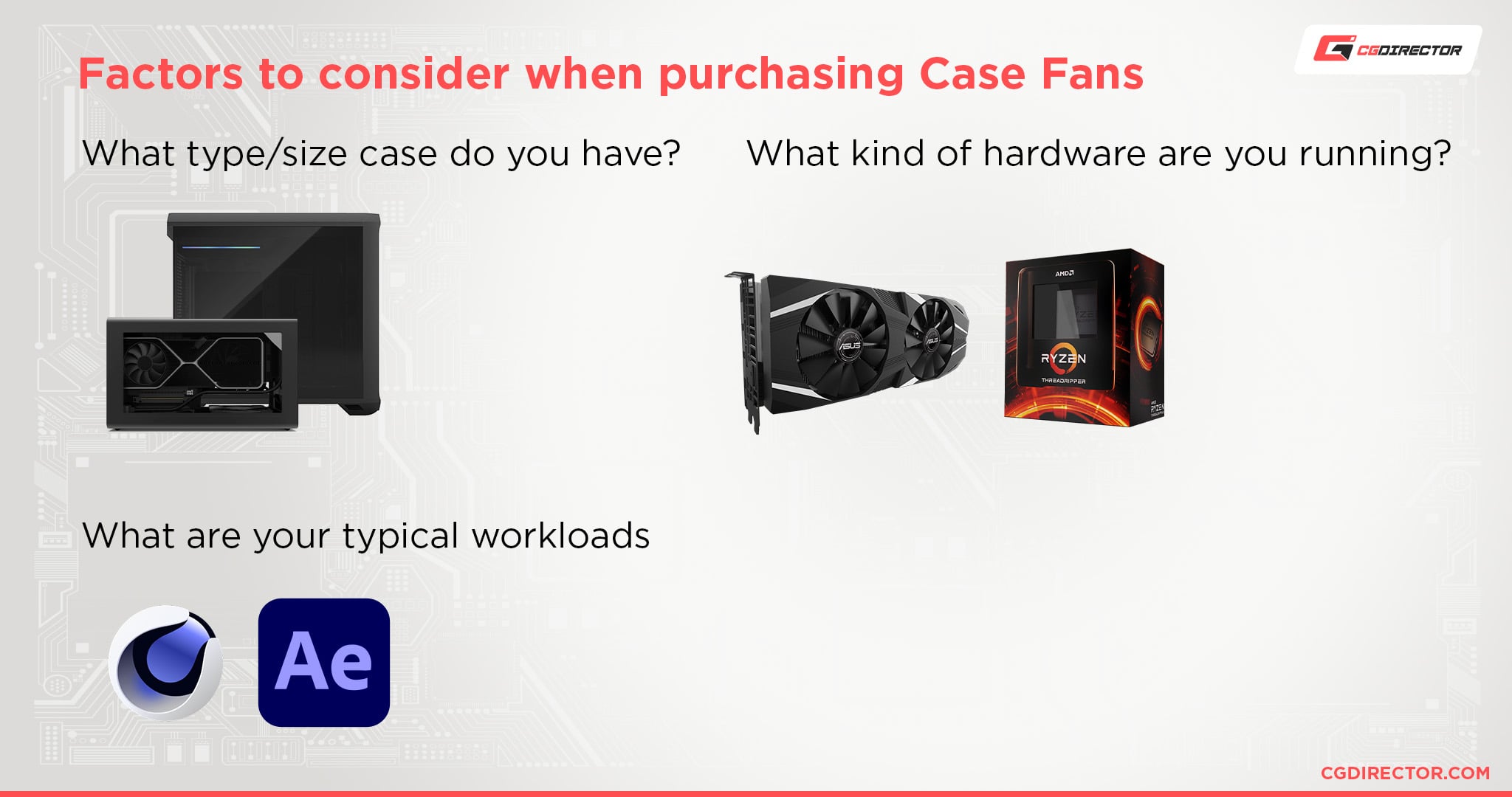
Too few case fans can potentially overheat your system, throttling your components unnecessarily, but having too many case fans can also be noisy and costly.
So what is the right number for you?
In this article we will walk you through distinguishing fan characteristics & setups, determining how hot your PC will be running, and choosing the right amount of case fans for your particular needs.
All Case Fans Aren’t Created Equal
Like any hardware component, case fan performance will vary, depending on several factors.
Each manufacturer will have their own inherent advantages and disadvantages.
Knowing which specifications are more important for your case will allow you to make the most out of the fans you do end up purchasing.
Airflow vs Static Pressure
The two main factors that determine the performance of a case fan are: the airflow and the static pressure that it generates.
Knowing which of the two factors is more important for you, based on your PC’s hardware configuration, is paramount for achieving optimal cooling potential.
Airflow
Airflow refers to the volume of air that the fan is pushing, and is usually measured in cubic meters per minute (m³/min), or Cubic Feet per Minute (CFM).
Static Pressure
Static pressure is the force of the air that the fan produces, rather than the volume.
It is usually measured in millimeters of water (mmH2O, how much pressure a 1 mm column of water exerts), but can also be measured in Pascals (Pa) or inches of water (inH2O).
Impedance
Both airflow and static pressure are directly related to impedance: the effective resistance to airflow within the PC case.
This resistance can be in the form of restrictive (or poorly ventilated) enclosures, clumped hardware, or even poor cable management.
If your PC is prone to factors that increase impedance within your case, you will either need more airflow supply, or (if your space is limited) fans with higher static pressure.
Intake vs Outtake
Airflow needs to be directed in a way so that cool air is generated and pushed towards your hardware components (positive pressure) and the hot air that circulates around heatsinks is promptly removed out of the case (negative pressure).
In order to achieve this, you will need both intake fans (that generate airflow), and outtake fans (used as exhausts).
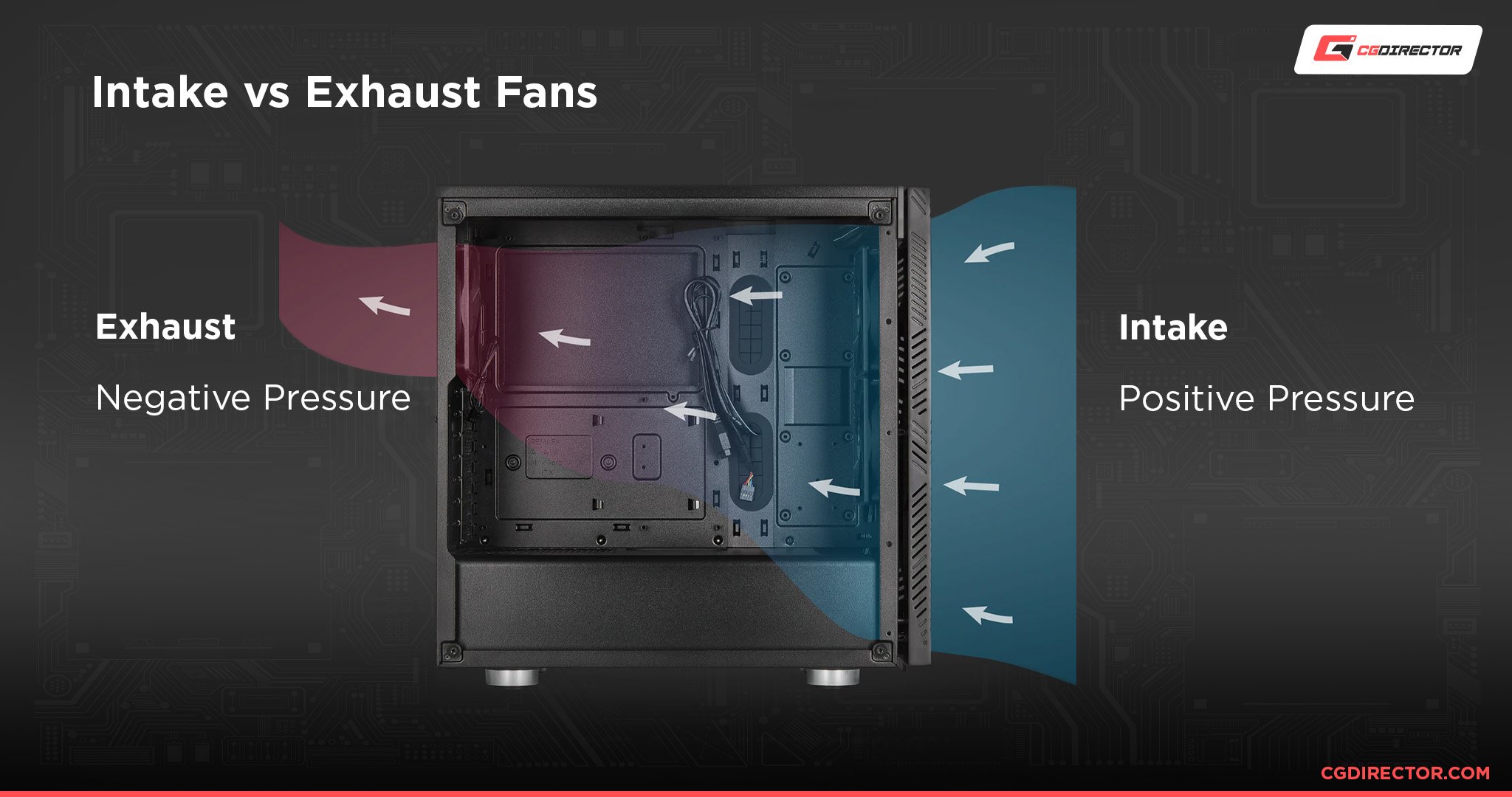
Each case fan has two sides, and depending on the side that it is installed on it can be either an exhaust or an intake fan.
For PC cases, intake fans are placed on the front and bottom panels of the case, whereas outtake fans are placed on the top and back of the case. This way, cool air reaches all the critical components of the PC, and is removed through the top and back exhausts.
Some cases may only have a back exhaust, or front fan mounts, so your fan configuration will ultimately depend on your PC’s enclosure.
Fan Sizes
The size of a case fan is a measurement of its diameter, as well as of its thickness – both measured in millimeters.
Case fans come in several different sizes, ranging from as small as 40 mm (1.57 inches) to as large as 200 mm (7.87 inches).
Thickness can also measure between 15 mm (0.59 inches) for slim fans, or 25 mm (0.98 inches) for regular fans.
As a rule of thumb, larger fans will generate more airflow, while smaller fans will generate higher static pressure.

The more popular options for case fans are the 120 mm and 140 mm in size, as they fit in most cases and provide a good balance between airflow and static pressure.
The specifications of your PC’s case will show you which fan sizes it can mount.
For example, in some cases you’ll have to choose between installing three 120 mm fans or two 140 mm fans.
Smaller cases may only allow for 80 mm fans to be installed, so choices can be a bit limited for these setups.
Rotational Speeds
Depending on the size of the fan, the Rotations Per Minute (RPM) will vary.
Smaller fans will spin faster than larger fans.
A 200 mm fan will usually spin at around 800 RPM, while an 80 mm fan can spin as fast as 7,000 RPM.
Faster rotational speeds are tied to noisier operation and higher static pressure, while slower speeds translate to more airflow and lower sound emissions.
PWM Controls
To keep noise levels in check, and conserve energy, most case fans will include Pulse Width Modulation (PWM) controls.
This allows the fan’s RPM metric to be controlled automatically: increasing or decreasing based on the temperature of the system.
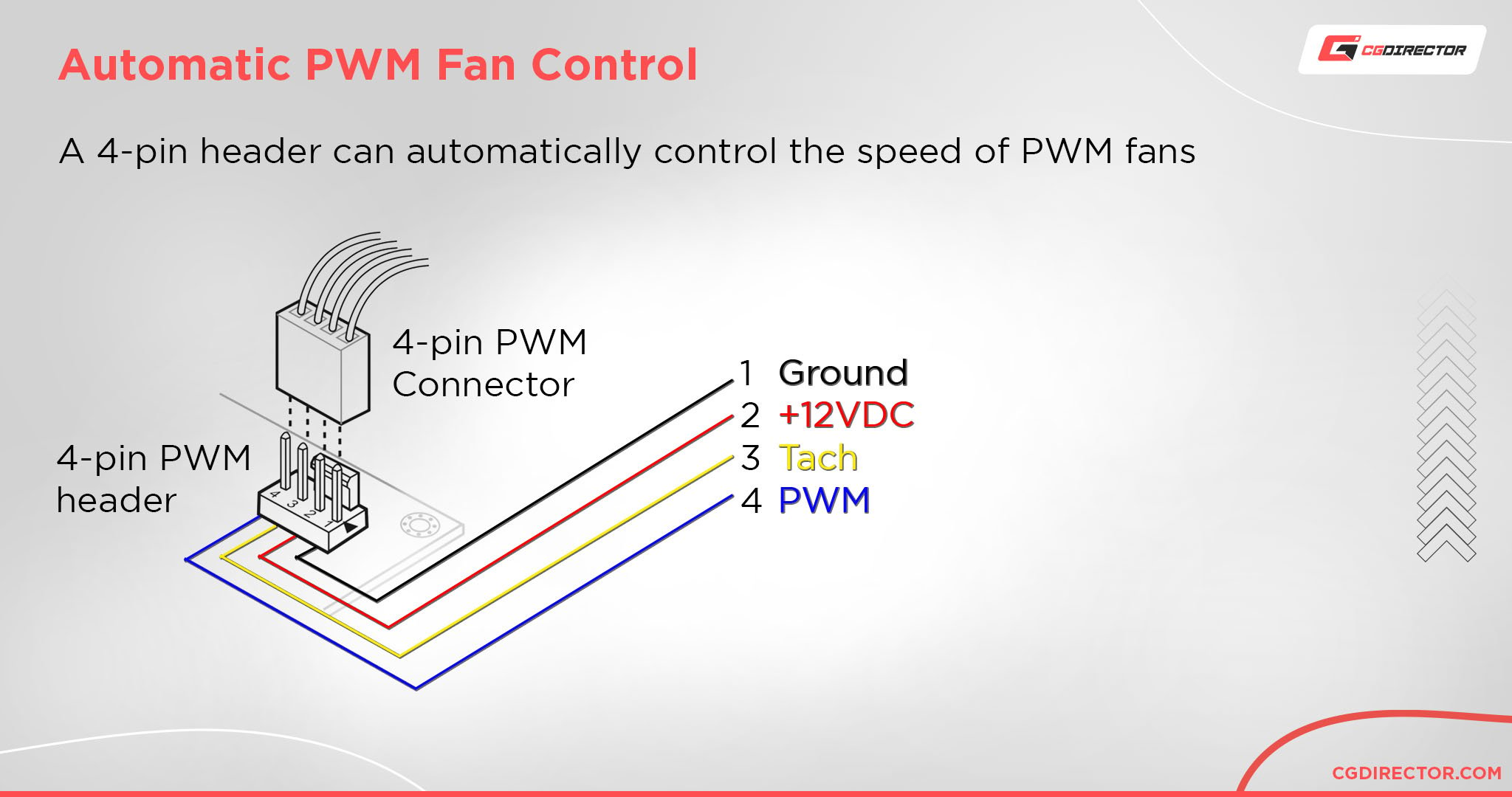
The fans can also be controlled (automatically or manually) via software included with the motherboard, or with the PWM controls of a different hardware component.
For example, the OG Strix RTX 3080 includes two PWM FanConnect II headers, so that case fans can be plugged in, and spin depending on the GPU’s internal temperatures.
Noise Levels & Lifespan
Though oftentimes overlooked, the noise emanating from a PC case can range from annoying, to even disruptive.
This is particularly the case for those looking to build a music production or audio editing workstation, where noise levels must be kept at a bare minimum.
Within the manufacturer-provided specifications of a case fan, you can find a measurement of its noise levels in dBA (decibels, A-weighted).

Case Fan Noise Measurement
These metrics can range from 20 dBA – which is barely audible from a meter away – to being as loud as a refrigerator (~50 dBA, noise level chart).
It’s important to note that the noise levels listed in case fan specifications are usually much lower than their real-world values.
The loudness of a case fan will ultimately depend on how fast it will be spinning, how it’s mounted to the case (vibrations and resonance with the case), and how it is built.
The most important factor of the fan’s construction in regards to noise is its bearings.
Bearing Types
The bearings fitted to the case fans will determine both their audio levels as well as their lifespan… to an extent.

Without going too deep into the specifics of fan-bearing technology (the basics of which you can read in this Gamer’s Nexus article), Fluid Dynamic Bearings (FDB), and Magnetic Bearings, are the best performing bearings available.
They combine low noise levels together with longevity, but at the cost of a higher price.
Sleeve and ball bearings are cheaper, but usually louder – and only last nearly half as long – as fluid-dynamic or magnetic bearings.
How Hot Will Your PC Be Running?
Now that we know how to decipher case fan specifications, let’s take the first step into determining how many case fans (and of what quality & variety) you’ll need to purchase for your particular setup.
To do so, we have to figure out how prone your PC will be to building higher internal temperatures and if you need high thermal headroom for your workloads.
What Kind of Workloads Do You Run?
Although there are many different kinds of workloads, they can be roughly divided into two groups:
- Burst workloads that depend on short bursts of performance
- “Sustained” workloads that need high sustained performance over a longer time
Burst Workloads
What we call “burst workloads” are workloads where you actively interact with software but aren’t doing any sustained processing.
Think of designing an image in photoshop, using paintbrushes, clicking buttons, accessing menus.
Or Modeling & Animating in 3D. Moving vertices, adding deformers, tweaking textures and rigs. Word-processing, browsing, designing illustrations are some other examples of burst workloads.
Such workloads rely on short bursts of performance, usually from a single core of the CPU.
This means the CPU and GPU might heat up for short periods but have enough time to cool back off before reaching any sustained throttle limits.
Sustained Workloads
As for “sustained workloads“, this is where your components come under sustained processing strain for longer periods of time.
Rendering Animations, batch processing images, particle-simulation, gaming, anything that uses all of your CPU’s Cores or the full power of your GPU for longer than just a few seconds.
In this case, these components and their coolers don’t have the option to return back to lower temperatures. They will become hot and often reach their throttling temperature for a longer time.
You can probably guess, that burst workloads will require fewer case fans than sustained workloads.
Consistent Temperatures in sustained workloads
Sustained workloads work best with high base clock speeds and multi-core CPUs.
Because these workloads maintain constant levels of hardware usage, the temperatures in your PC will be high, but consistent.
Depending on:
- whether your GPU is factory-overclocked
- weather your GPU is open-air cooled or blower-style cooled
- weather your CPU is running at stock clocks or using boosting technology such as PBO
your temperature consistency and temperatures will differ.
Even though the entire cooling system of a PC is rather sluggish (fans have to ramp up, heat has to be transferred from the CPU to the radiator and then to the surrounding air), sustained workloads are held long enough for the cooling to come into full effect.
Temperature Spikes in burst workloads
Temperature spikes in boost workloads happen very fast (millisecond range). One moment the CPU is idling at around 5% utilization, the next it spikes to 100% on one core.
The entire cooling apparatus (CPU cold plate, heat pipes, radiator, fan, case fans) is just too sluggish to actively react to such changes.
Heat has to be transferred from the CPU to the radiator, fans have to be ramped up, all this takes time, and often the heat burst is already over when the cooling system adjusts cooling performance.
This means two things:
- A lot of case fans will not help in reacting to temperature spikes in burst workloads
- A lot of case fans CAN help in keeping the initial idle/base temperature of your components a few degrees lower so heat bursts have more thermal headroom to fill
So, even though it might seem like burst workloads spike to higher temperatures, because they are very short and usually just happen on single cores, you’ll need less case cooling overall.

Hardware Considerations
Now that we’ve seen how workloads can influence your PC’s thermals, let’s take a look at various hardware configurations.
Case Sizes
The case that will house your PC components plays a crucial role in regards to the cooling potential of your setup.
An SFF (Small Form Factor) case like the Silverstone SG06 only allows for a single 120 mm fan, whereas a full tower like the Fractal Define 7 XL has room for eleven 120 mm fans (or nine 140 mm fans).
As a rule of thumb, smaller cases will run much hotter than larger cases. Hardware is more clumped together, and thermals will ultimately be transferred between one component to another. Less Air in the case to work with and obstruction of Airflow make small cases difficult to cool well.
AIO Liquid Cooled CPU or GPU
Having AIO (All In One) liquid-cooled components (CPU, or even GPU) means that you will also have a radiator installed in your case – with fans mounted on the radiator. This radiator can be placed either on the front, top, or bottom of the case.
AIO radiators and their fans substitute case fans. If you have a 240mm AIO with two fans mounted in your case, those two fans can be counted as two case fans as their functionality is the same as case fans. They pull air into the case or exhaust air out of the case.
When it comes to cooling the radiator, there are three possible configurations for the mounted fans:
- Push: Having the fans push air through the radiator.
- Pull: Having the fans pull the hot air out of the radiator.
- Push & Pull: Having fans installed on both sides of the radiator: one pushing, the other pulling.
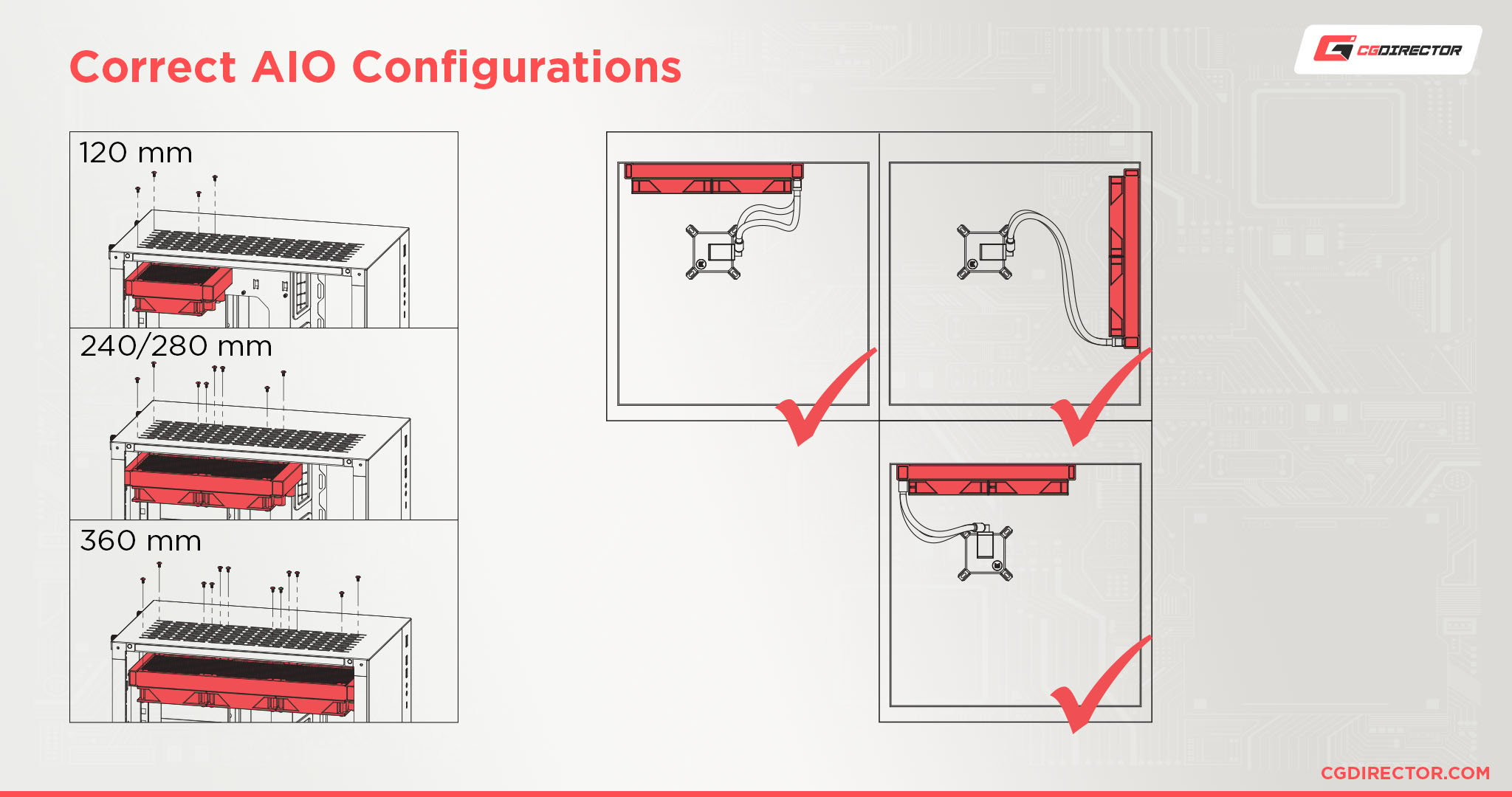
Ideally, you will want to have the fans pulling air out of the radiator, rather than trying to push the air through it.
Pushing air through the radiator will cause turbulence, which means you end up losing energy in the process.
On the other hand, because the air within the radiator is relatively at rest, it is far easier to direct it out of the radiator and maintain a laminar flow.
The push & pull, double fan method of cooling the radiator is the best option (thermally), but it requires a lot of clearance and can be expensive.
Front Side Installation
If you install the radiator on the front of the case (tubes down), it’s best to have the hot air be pulled out of the radiator, and directed toward the exhausts.
Note that although these fans are technically intakes, the air generated will be hot.
For every radiator fan, it’s best to have a corresponding exhaust fan, so that the hot air (from the radiator and the case in general) is pulled out as fast as possible.
It is also recommended to add additional case fans on the bottom of the case (as intakes), to better increase the airflow throughout.
Top Side Installation
If you install the radiator on top of the case, it is best (in terms of airflow), to have the fans installed above the radiator, so that they can function as exhausts.
If you place them on the bottom side, they will effectively be pulling hot air from the case and pushing it through the radiator, which is definitely not ideal.
For every radiator fan, it’s optimal to have at least one corresponding intake case fan.
GPU Air Cooling Solutions
Case fans might become more important, depending on the type of GPU(s) you plan on installing.
Graphics cards can either have an open-air cooling solution (usually found in consumer, or ”gaming” GPUs), or a blower fan-type cooling solution (usually found in professional GPUs).

Blower Fan
Having a single blower fan may not chill the GPU, VRAM, and MOSFETs as well as an open-air cooling solution, but all the hot air blowing through the GPU is promptly directed out of the case through the ventilation holes of the GPU.
The inside of your case will not be heated up as much by the GPU.
A blower fan GPU won’t increase the number of case fans needed to be installed on your PC.
Open Air Cooling
An open-air GPU, on the other hand, will blow hot air right into the case. This hot air needs to be moved outside of the case somehow before other components heat up too much. This is done through case fans.
Hence why both intake (front and/or bottom) and stronger outtake (top and/or back) case fans will be required for this setup.
Thermal Efficiency of Internal PC Components
If your components are prone to running hot, temperatures can rise to unsafe levels that cause throttling, system crashes and can damage your hardware.
The main source of heat inside of a PC’s Case are (in order of heat):
- Dedicated Graphics Card(s)
- CPU
- Storage Drives (NVMe, SSDs, HDDs)
- Motherboard Chipset & VRMs
More powerful components that draw more power also produce more heat. So if you’re building a high-end PC or Workstation for complex work or gaming, you should lean towards buying more case fans.
If you plan on building a smaller PC, make sure that the components you are purchasing have a relatively low Thermal Design Power (TDP), and are as efficient as possible.
This is particularly important for power supplies, where efficiency levels can vary drastically.
For instance, an 80 PLUS certified PSU has an efficiency of 80%, whereas an 80 Plus Platinum PSU has an efficiency of over 90%.
Any energy lost in the conversion will inadvertently turn to heat, which can be transferred into the system and raise internal thermals.
Ambient Temperatures
A rise in ambient temperature is directly proportional to a rise in your PC’s internal temperature.
Benchmarks by Puget Systems show us how both CPU and GPU thermals increase by about 1 degree Celsius (~1.8 F) when the ambient temperature increased by the same amount.
Therefore, if you work or live in an area that gets particularly hot, you’ll need to invest more into cooling your PC.
How Many Case Fans Do You Need?
Having gone through the main compounding factors that will influence your PC’s thermals, you should now have a general idea of the level of cooling your system will require.
We can refer to such levels as: Low, typical, high, or maxed-out.
“Maxed-out” simply refers to purchasing as many fans as your case can hold. This should only be done if either you need excessive thermal headroom, or have a smaller PC case.
It is especially important for SFF builds, for example, to make full use of the available fan mounts.
It’s also recommended that you use high static pressure fans for SFF cases, as installation density (the number of electronic components in an enclosure) will be high, due to the limited internal space.
For the other levels of cooling, here is an example of the number of 120-140 mm case fans needed in order to reach sufficient temperatures:
- Low Airflow Demands – 1 to 2 Fans (1 outtake and/or 1-2 intake)
- Typical Airflow Demands – 3 to 5 Fans (1-2 outtake and 2-3 intake)
- High Airflow Demands – 6 to 8 Fans (2-3 outtake and 4-5 intake)
Low Airflow demand are users that run burst workloads most of the time, have lower TDP components and live in a relatively cool environment.
Typical Airflow demands are users that run both burst and sustained workloads with current-gen average hardware components and see higher temperatures in the summer.
High Airflow demands are for users that run mostly sustained workloads with high TDP components, multiple GPUs, and might see higher ambient temperatures throughout the year.
Because there are so many factors involved, the above is only a rough estimate for your orientation. You can count AIO fans as either an intake or outtake case fan.
Many Smaller Fans or fewer Larger Fans?
But now a new question arises: Should you opt for many smaller fans or fewer larger ones?

It depends on whether you need more airflow or more static pressure, as well as how much noise you can tolerate, as well as your budget.
If your CPU is AIO liquid-cooled, you have good cable management and have a large enough case, then you should opt for larger fans.
On the other hand, if you have an air CPU cooler (added impedance), cramped components, or just need the best air cooling possible, it’s best to buy additional smaller (preferably 120 mm) fans.
Just keep in mind that this will add some additional noise to your build, and will require a larger portion of your budget.
Conclusion
Planning the cooling solution of your PC is paramount for keeping all your components running smoothly.
It will allow you to avoid unnecessary hardware throttling and maximize your PC’s potential performance.
How many case fans you need will ultimately depend on the quality of the fans you purchase, how you plan to install them, your case, your internal hardware configuration, and, of course, your workloads.
Over to You
How many case fans are you looking to get?
Have any questions on which case fans to choose, or how to configure them in your case?
Let us know in the comments below. You can also share your build, and interact with other users, in our expert forum!


![The Best PC Case Brands [2024 Update] The Best PC Case Brands [2024 Update]](https://www.cgdirector.com/wp-content/uploads/media/2024/02/The-Best-PC-Case-Brands-Twitter-594x335.jpg)
![Where Do You Connect PC Fan PWM Cables To? [Beginner’s Guide] Where Do You Connect PC Fan PWM Cables To? [Beginner’s Guide]](https://www.cgdirector.com/wp-content/uploads/media/2023/12/Where-Do-PWM-Cables-Go-Beginners-Guide-Twitter-1-594x335.jpg)


5 Comments
11 September, 2023
Hello, I’m looking at getting the NZXT H7 Flow case and replacing the 2 fans it comes with with the be quiet! Silent Wings 4. I will also have the NZXT Kraken Z63 cpu cooler (360mm). I plan on putting the cooler on the top, 1 case fan on back, but wasn’t sure if I should do 2 or 3 case fans in the front and what size would be best? I feel no matter what it could be negative air pressure since I’d have 4 exhaust and only 2/3 intake because of the cpu cooler. Am I correct and should change something?
27 November, 2022
Do you have any advice to make the best of a Fractal Design Define 7?
I have bought a Dark Rock Pro 4 for my 13600K CPU.
And i have a Asus Rog Strix 3070ti.
I was going to just build it all together and see what the thermals are, but alot indicates that it will be to hot in the long run.
I plan to stick with only air cooling, but are undecided on how many fans and if i have to buy new ones.
13 December, 2022
The Fractal Design Define 7 comes with two fans at the front and one at the back, right? That should be sufficient for your setup. You can adjust your fan curves so they’re blowing faster, but that said, the 13600k will be well-cooled with the Dark rock pro 4, and the 3070 Strix has a bulky cooler as well and will be fine as long as you have sufficient airflow.
You could of course replace the fans that come with the case, which might decrease noise a bit (e.g. get some beqwuiet or noctua fans) but I don’t think it’s necessary.
Cheers,
Alex
19 June, 2022
Hi, I have an NZXT H710 MidTower case, wanted to add ARGB or RGB case fans. What case fans would you suggest 140 mm or 120 mm. I read the H710 supports up to three 120/140mm fans at the front, a 120/140mm fan at the rear, and another three 120/140mm fans at the top.
28 June, 2022
If you’re not using an AIO yet, you’ll be able to mount 3x 120mm or 2x 140mm at front, 1x 140mm at back, and 3x 120mm or 2x 140mm at the top.
Depending on what kind of CPU cooler you have a push, pull with 3 at front, one back and 3 at top would be optimal, but not entirely necessary.
Cheers,
Alex