TABLE OF CONTENTS
Whether it be for work, gaming, or entertainment, life is simply unimaginable without a PC.
They come in various shapes and sizes and have become integral tools with which we interact on a daily basis.
Some of them can fit in the palm of our hands; others, however, are about as large as an average IKEA drawer.
They also vary in performance and, subsequently, power consumption. And that, in short, is something most folks seldom think about.
Have you ever wondered how much power your PC is consuming? Is it even possible to measure such a thing?
Yes, it is! 🙂
But before we delve any deeper into the nitty-gritty, we first ought to address an important question:
Why Do You Need To Measure Your PC’s Power Consumption?
Measuring and monitoring your PC’s power consumption provides several benefits.
For starters, it can help you save energy and significantly reduce your electricity bills.
Lowering your PC’s power usage has yet another benefit: it helps you prolong its life span, as lower power draw means less heat, and excessive heat can wear down PC parts more quickly, with downright overheating often being the main culprit behind hardware failure.
Finally, if you plan on upgrading your computer, you should know how much power it’ll draw to round out your build accordingly; every power supply can only provide so much “juice,” after all.
And while measuring such a thing might seem like an overly complicated endeavor, it’s actually a relatively simple and straightforward procedure, and there are even multiple different ways of going about it!
So, let’s take a closer look:
How to Check PC Power Consumption Using Online Tools
PC power consumption calculators in the form of online tools are the easiest — albeit not the most precise — way to estimate (!) your device’s power usage.
They are free to use in your browser and don’t need to be installed or downloaded.
But, and this is important, all they do is estimate. Online PSU calculators don’t measure anything in your PC at all; they just add up typical power draw of the components you’re running (resp. you select) from a database. And since no two PCs (even if they have the same parts) perform the same and don’t draw the exact same amount of power, these calculators can only estimate.
Your computer’s “wattage” depends on more than just what type of components you have. Your ambient temperature influences this, as do the workloads you’re running, how your fan curves are set up, what kind of power plan you’ve selected, or even the quality of your thermal paste.
But PSU calculators are an excellent basis to get started and check what your PC would draw typically.
So let’s see which calculators we like to use:
Outervision Power Supply Calculator
Outervision’s power supply calculator is optimized to be used both by experts and novices alike.
To calculate how much energy your PC is consuming, you will need to input all of your components (such as motherboard, CPU, GPU, etc.), how long you use it every day, and whether you use it for any power-intensive activities such as gaming, video editing, or 3D rendering.
That’s the “Basic” way of doing it. If you want to have even more granular control, click on the “Expert” tab.
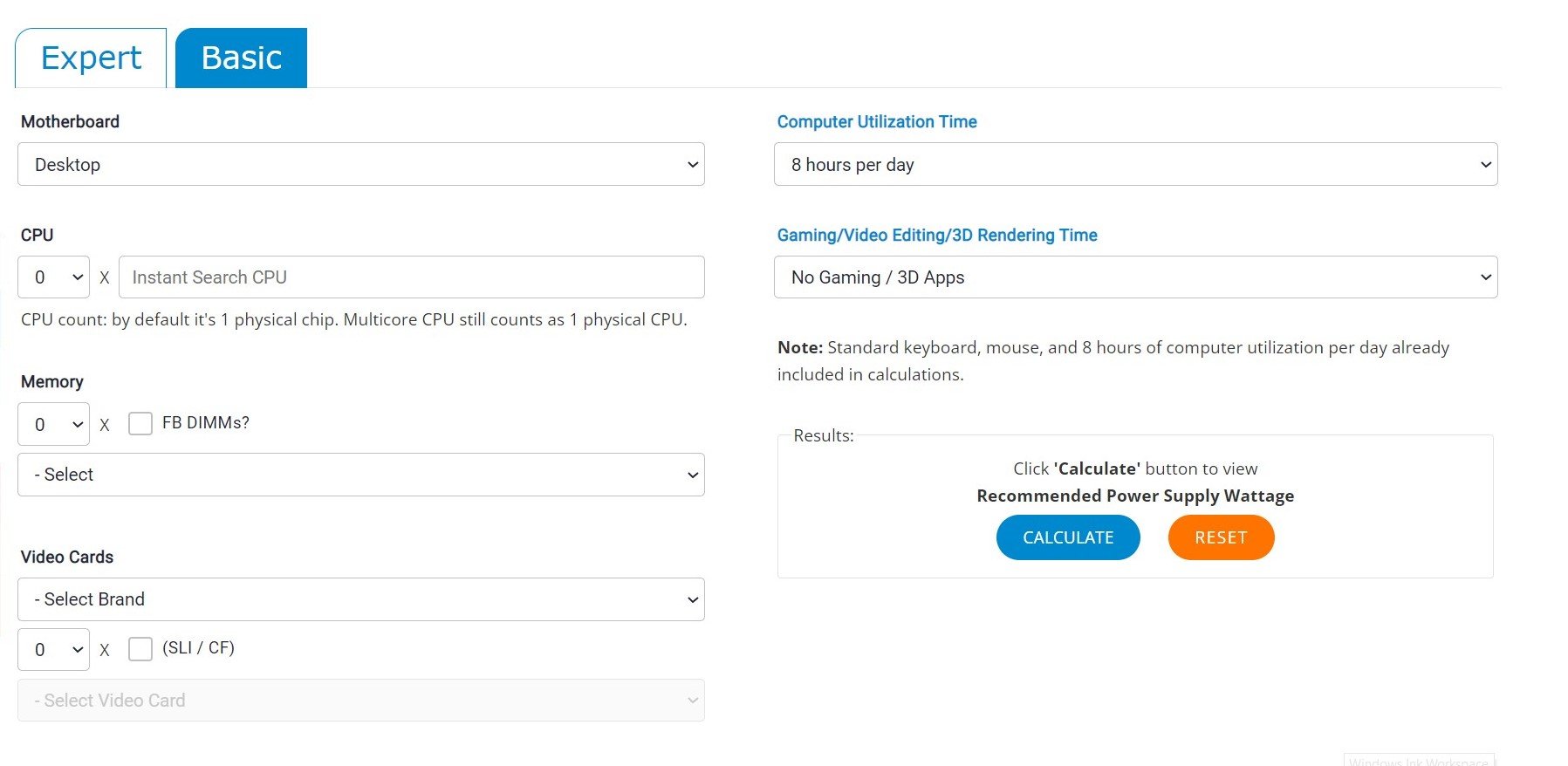
Outervision Power Supply Calculator
The expert calculator goes a step further and utilizes advanced data (such as fans, liquid cooling kits, and other external devices like USBs and LEDs) to calculate your device’s power usage. This, in essence, will give you a more accurate reading.
Outervision’s calculator is pretty darn good, but there’s one more online tool that is even easier to use!
Alternative: Be Quiet! PSU Calculator
Be Quiet’s calculator is incredibly easy to use, which makes it perfect for novice PC builders and those with very little experience! It functions very similarly to the one listed above but is perhaps a bit more streamlined.
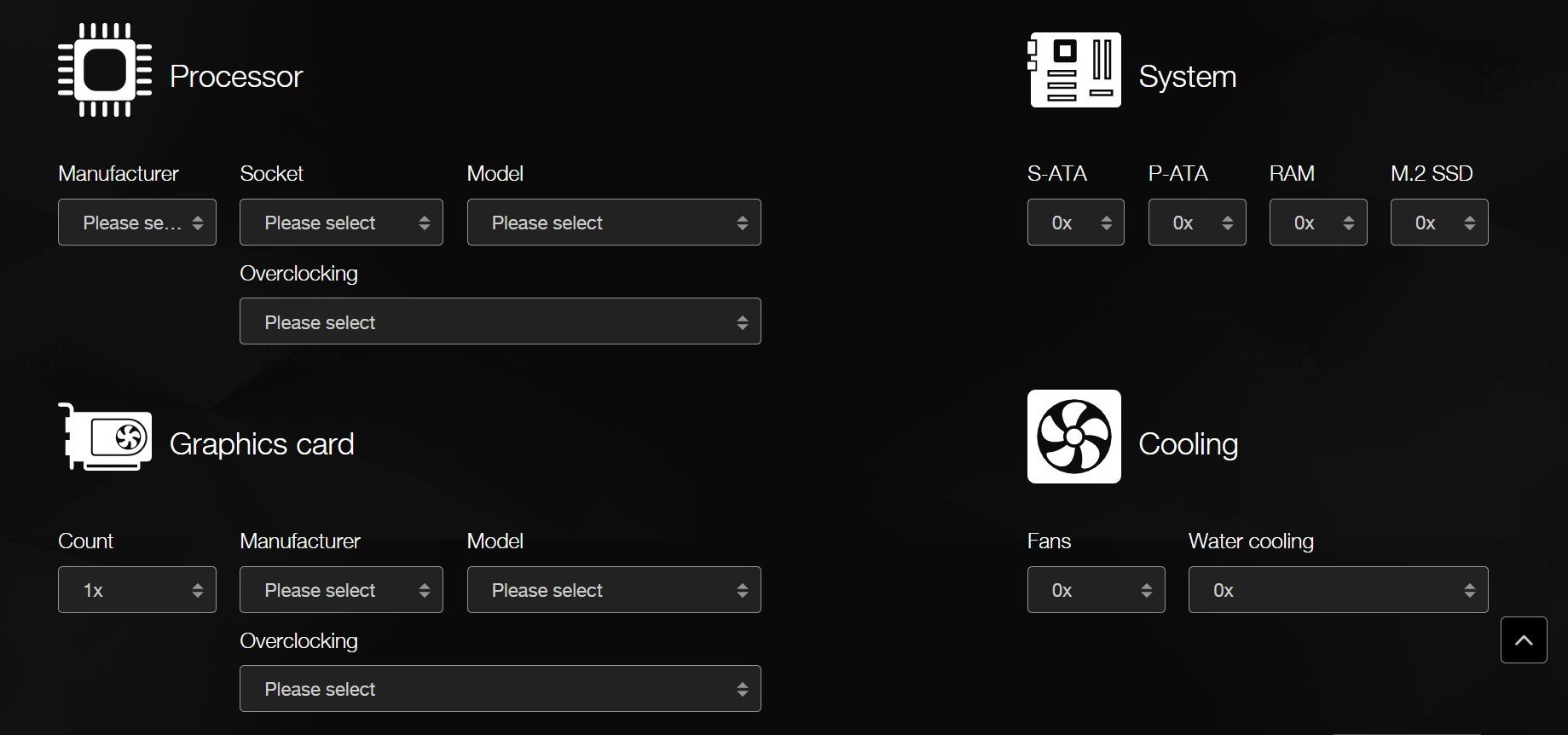
Be Quiet! PSU Calculator
It is worth noting that this calculator uses the peak power consumption of each component you enter, so you’re basically getting the “worst case” scenario, when all your PC’s components are under full use and not idling.
And since your PC’s CPU and GPU probably won’t be 100% utilized use all the time, you’ll also want to know how much power it draws when sitting around idly or when you’re just browsing the internet or working on a document.
This brings us to our next method:
Methods To Check Power Consumption Using Software
There are various lightweight applications that give you accurate estimates of your PC’s power consumption. They are more accurate because they actually analyze and don’t just estimate your PC’s components.
This kind of bespoke software does have to be downloaded and installed, but it is a lot more precise and, therefore, better:
Open Hardware Monitor
Open Hardware Monitor is a free, open-source, and lightweight application that can give you real-time power draw readings.
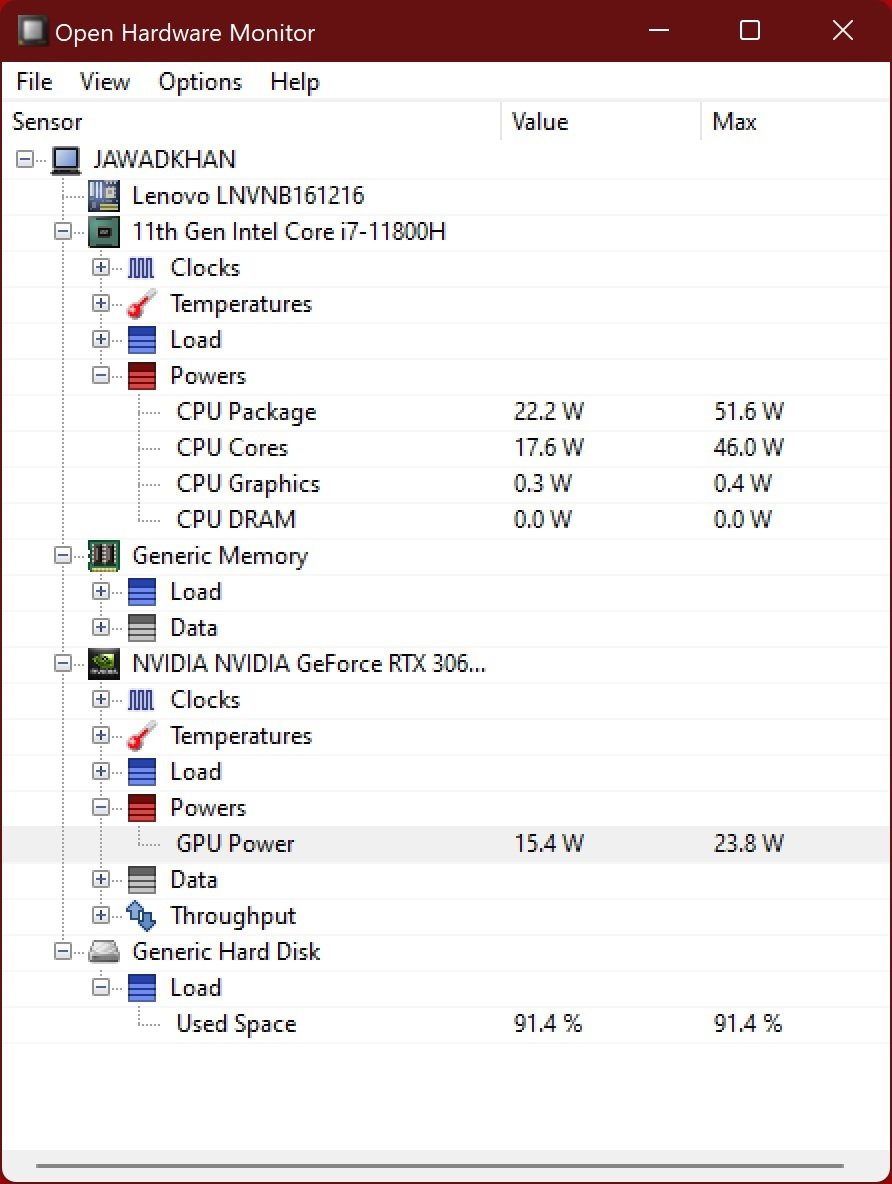
Open Hardware Monitor Screenshot
It’s also surprisingly easy to use! Just go to the website, download the software, and unpack the zip archive. It is a portable tool and requires no installation.
It is also compatible with all versions of Windows — even the old, archaic ones.
Once you run the program, it’ll collect data from all of your components — information like monitor voltages, memory load and data usage, temperatures, fan speeds, and so on.
Once done, it’ll give you real-time readings of your individual components’ power usage.
Open Hardware Monitor is an incredible little tool that can provide you with all the information you need regarding your system and its performance. A behind-the-scenes, so to speak.
The only caveat: You’ll have to add up all the different power-draw values to find the current or maximum power draw of your entire PC.
To go into more detail: While this method is more tailored to your very own PC, as it is analyzing your components, it can only analyze components that are actually reporting (have a sensor) for power draw, which unfortunately isn’t all of them. Additionally, this method can only measure what your components are drawing power-wise from your PSU, and not what your PSU is drawing from the wall. After all, depending on your PSU’s efficiency, some electricity will be lost to e.g., heat during conversion.
That means we have to use the following method to truly figure out what your entire PC is drawing from the wall:
Physical Tools for Measuring PC Power Consumption
If you want a reading that is as close to accurate as possible, using actual hardware is the way to go.
After all, the methods above might cover your PC’s power consumption, but things like your Monitors and peripherals, that’ll be turned on as well while you’re using your PC, would be missing from your power consumption estimates and calculations, as will the power lost to heat in your PSU.
Watt Meter
A watt meter – also known as a power meter – is one of the best and simplest ways to measure how much energy your PC and its peripherals are consuming in real-time.
All you need to do is plug the watt meter into a wall socket, plug your PC – or a power strip with all of your devices – directly into it, and voila!
Its monitor will display all the information you need.
The biggest downside of using a watt meter (apart from the cost) is that you cannot analyze the gathered data any further.
For example, it won’t give you a breakdown of your PC’s various components and how much power each of them uses. But you could also combine the 3 main (estimate, component breakdown, total power draw from wall) methods above to get a pretty good idea of your PC’s wattage.
One of the best power meters on the market is the Kill A Watt Electricity Usage Monitor. It’s pretty affordable (around $30) and easy to use.
If you want a power meter with advanced features (such as measuring energy consumption over a period of time), you’ll have to spring a bit more on Onset’s HOBO Plug Load Data Logger or, alternatively, the Belkin Conserve Insight Energy Use Monitor.
They’re more expensive, sure, but they do come with additional features (some of which are more useful than others).
How Accurate Are Power Supply Calculators?
Power supply calculators are pretty good at giving you an estimate of your PC’s power usage, but they should only be used as a guide.
For a reading with the lowest margin of error, you’ll have to invest in a watt meter.
How Much Power Should Your PC Use?
That heavily depends on your components, workflow, and how your PC has been configured.
Putting an exact number on it simply isn’t possible. We can, however, use estimates.
Here’s a rough estimate of how much power typical PCs use (idle – under load):
- Entry-level laptop: 30 — 100W
- High-End laptop: 40 — 150W
- A lower-end office PC: 50 — 150W
- A mid-tier gaming PC: 70 — 350W
- A high-end workstation: 100 — 1500W (a spec’d out behemoth)
You can add 40-50W per monitor.
How does one go about reducing these numbers?
Is there a way in which you can limit and decrease the power draw of your computer?
How To Reduce Your PC’s Power Consumption
Reducing your PC’s power consumption will make both the environment and your wallet happy!
Here are some ways to go about it:
- Shut down your computer when you aren’t using it
- Attach your PC and peripherals to a power strip that you can easily switch off. Your components will still consume electricity, even when they’re on standby
- If you use your PC pretty frequently and don’t want to keep shutting it down and powering it back up, put it into sleep mode whenever you are away
- Turn off external hardware such as printers and speakers when not in use, and configure your monitor(s) to go into power-saving mode after a few minutes of inactivity
- Turn off Bluetooth and WiFi when they are not being used
- Close browser tabs that are not in use as they can contribute significantly to power consumption
- Start using a more energy-efficient browser
- Upgrade your hardware. For example, replacing your mechanical hard drive with an SSD will go a long way towards boosting performance, and it’ll also cut down on your power consumption (not by a lot, but every bit counts)
- Close unnecessary apps and programs
- Invest in a more energy-efficient computer; certain macOS-based devices don’t consume nearly as much power and yet have very similar performance levels
- Be sure your CPU and GPU are set up correctly to reduce their frequencies and voltage when not in use
- Finally, invest in a more efficient power supply
Those are pretty much the simplest and most straightforward steps you can take in order to lower your PC’s power consumption.
Also check out our in-depth guide on reducing your PC’s power consumption, here.
Over To You
Whether you’re a passionate environmentalist, worried about your astronomical electricity bill, or just want to reduce excess heat, measuring your computer’s power consumption is the very first step you ought to take!
Do you know of any other methods? Let us know in the comment section down below, and if you have any questions, head over to our forum and ask away!
![How To Check Your PC’s Power Consumption [4 Methods] How To Check Your PC’s Power Consumption [4 Methods]](https://www.cgdirector.com/wp-content/uploads/media/2022/08/Power-Consumption-in-PC-Twitter-1200x675.jpg)
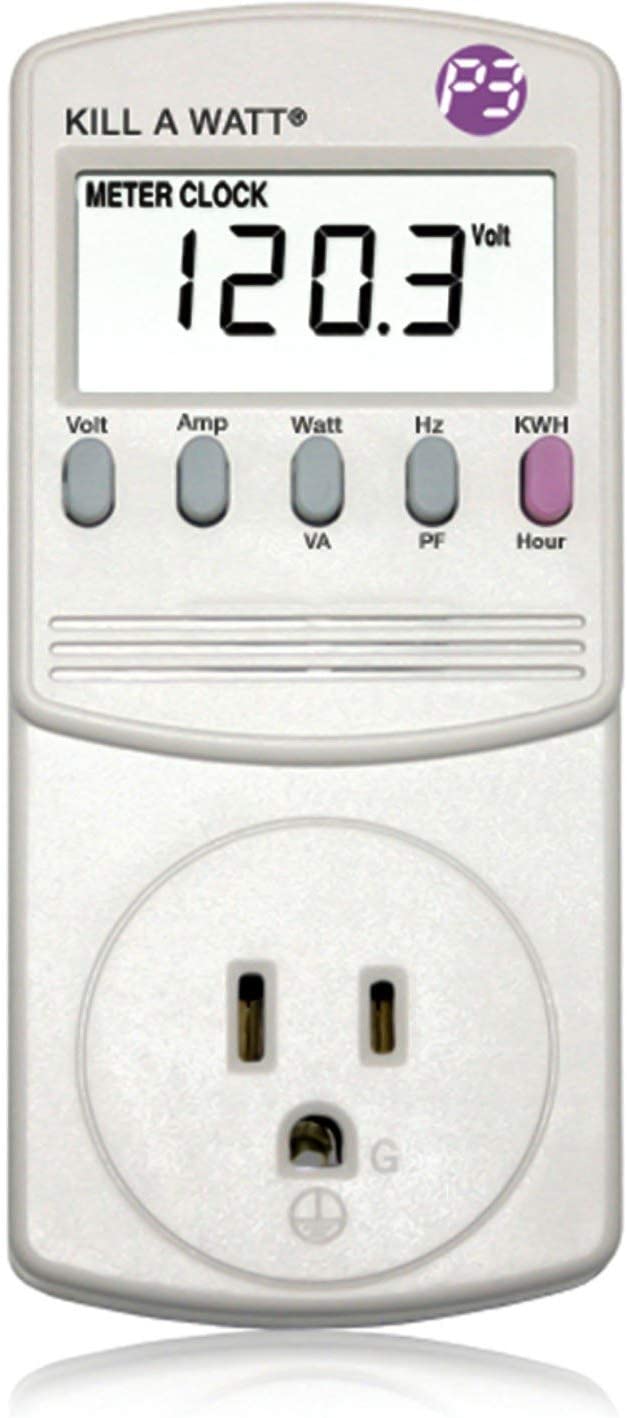





1 comment
1 December, 2024
good explanation