Is 100% GPU usage good or bad? If it’s bad, how bad is it? What else do you need to know about GPU usage?
I’ll be tackling these questions and a few more in the article below in order to make sure you know everything you need to know about your GPU utilization.
You can skip around with the Table of Contents if you like, too— so let’s get into it!
TABLE OF CONTENTS
A Brief on GPU Usage
First, let’s take a moment to talk about GPU usage in general.
Unlike other major components of your system, like your CPU or your RAM, you typically aren’t expected to be utilizing your GPU in any meaningful way in desktop use.
Enabling hardware acceleration will allow the GPU compute capabilities to assist desktop applications when actively working in them, especially for video playback, but basic functionality like this shouldn’t ramp up your GPU usage numbers very much.
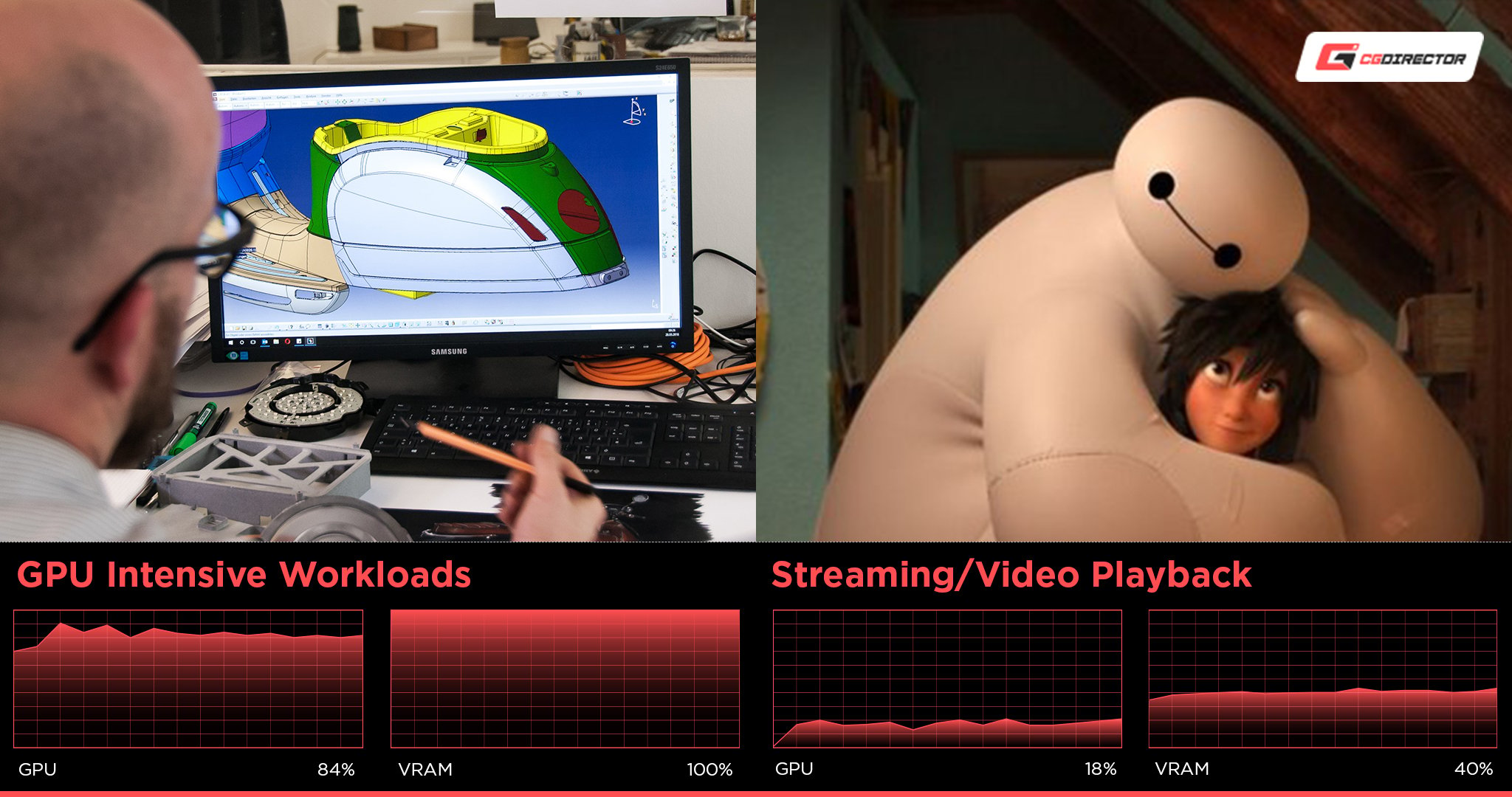
But, of course, GPU usage numbers can rapidly skyrocket in the right workloads.
This usually means some kind of renderer, video encoder, a GPU-intensive game, or even benchmarking software is what’s needed to push your GPU usage numbers to their highest.
Beware, the Windows Task Manager doesn’t always report your GPU utilization correctly. It’s best to use specialized tools such as GPU-Z to figure out how well your workloads are utilizing your GPU.
Is 100% GPU Usage Good or Bad?
So, let’s start with the good news first.
100% GPU usage can be a good thing, but only if it isn’t negatively impacting your experience.
For professional rendering and editing applications, it’s expected for your CPU and GPU to reach full speed whenever you start rendering unless you explicitly limit them in-software. After all, you want your tasks to be completed as quickly as possible, and 100% GPU usage on these tasks will benefit this goal.
So, in these workloads, maxing out your usage is a good thing since it reduces your total render time, and it means your hardware is being utilized to its full potential. It also means there’s no other hardware that is bottlenecking your GPU, which is a good thing as well. Nothing is more frustrating than buying an expensive GPU and running e.g., a GPU render, only to notice your other lower-level hardware bottlenecks your expensive GPU keeping it from unleashing its full potential (below 100% utilization).
But, if you’re seeing 100% GPU utilization and you’re nowhere near running any GPU intensive workloads, as in you’re just working in low-level desktop applications, 100% GPU utilization may be cause for concern. If it doesn’t impact your work, you could ignore it, but it may also hint at tasks running in the background that aren’t supposed to.
Why 100% GPU Usage Is Bad For Gaming
100% GPU usage is an unequivocally bad thing for gaming and for a few different reasons.
The main reason is input latency. If your GPU is constantly being pushed to full utilization while serving you frames as fast as possible, proper frame timing will fall out of the window before long.
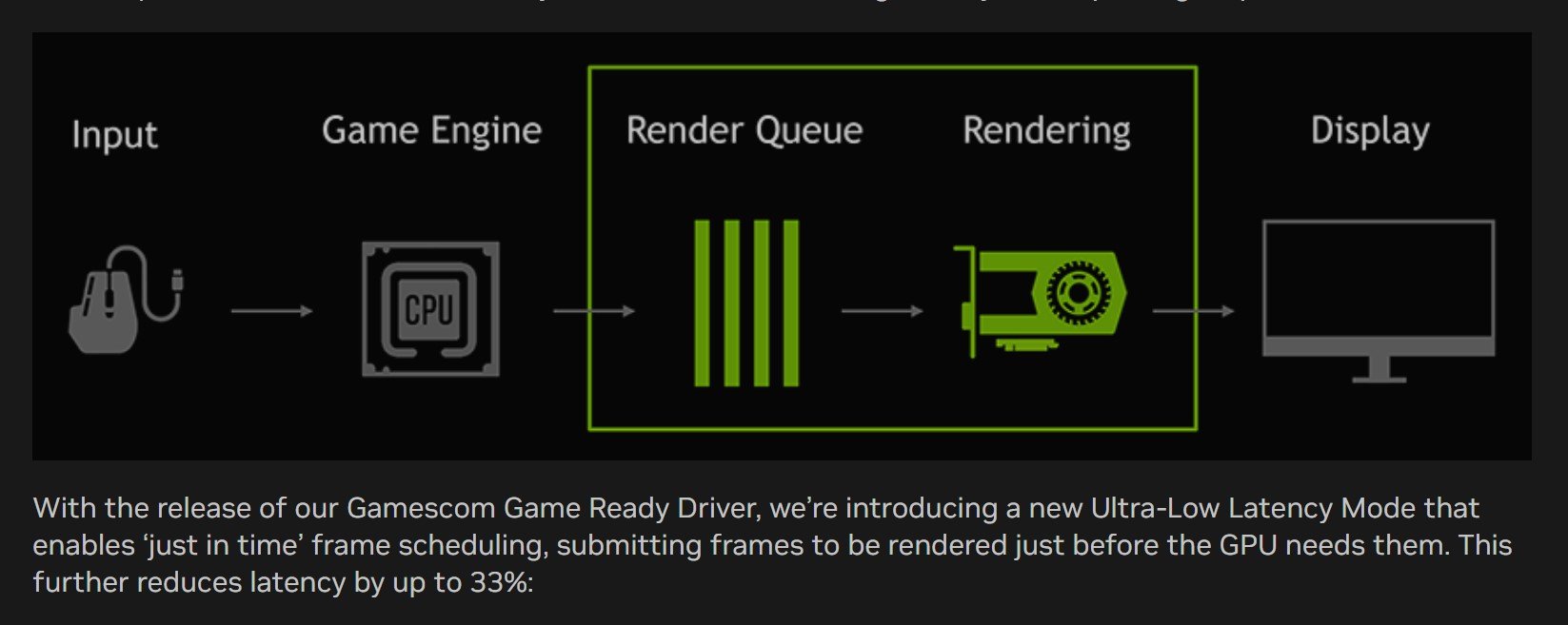
Image Credit: Nvidia
This issue is actually why Nvidia Low Latency Mode and AMD Radeon Anti-Lag were introduced on PC: to reduce input lag in PC games by preventing 100% GPU utilization.
FAQ
What Should GPU Usage Be?
Generally speaking, GPU usage should be comfortably low (below 40-50%) when you aren’t doing anything particularly intensive.
Once you start rendering or gaming, it’s pretty much expected for GPU usage to go as high as is needed to get the job done.
If your system’s cooling can handle it, there’s no real reason to prevent 100% GPU usage in productivity-oriented workloads.
However, gamers should be mindful to avoid 100% usage if at all possible, since this means that they are not only GPU bottlenecking to their settings, but also suffering increased input lag.
How Do I Lower GPU Usage?
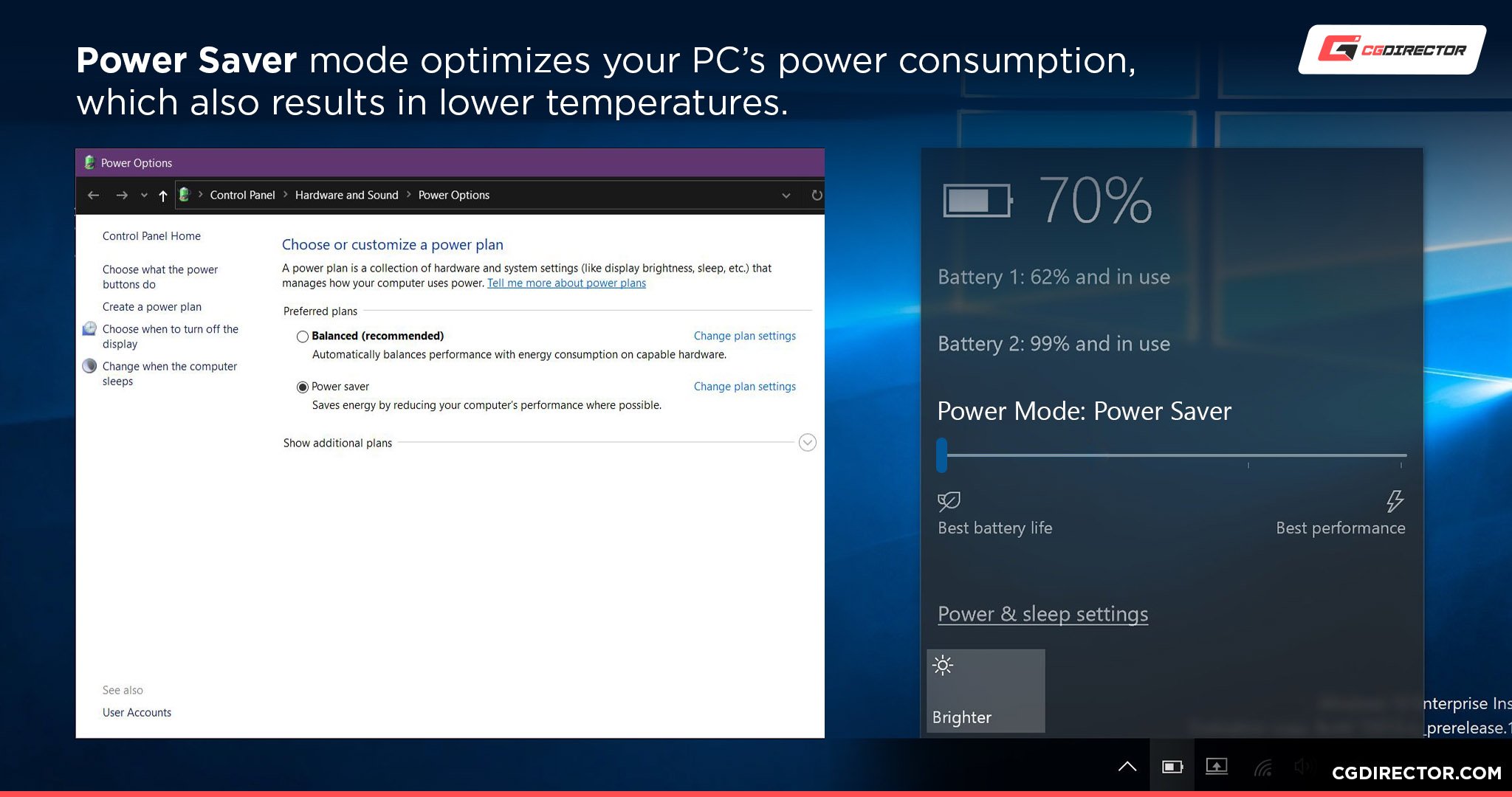
For general PC use, try setting a lower Power Plan like Balanced or Low Power to reduce your system’s total power draw.
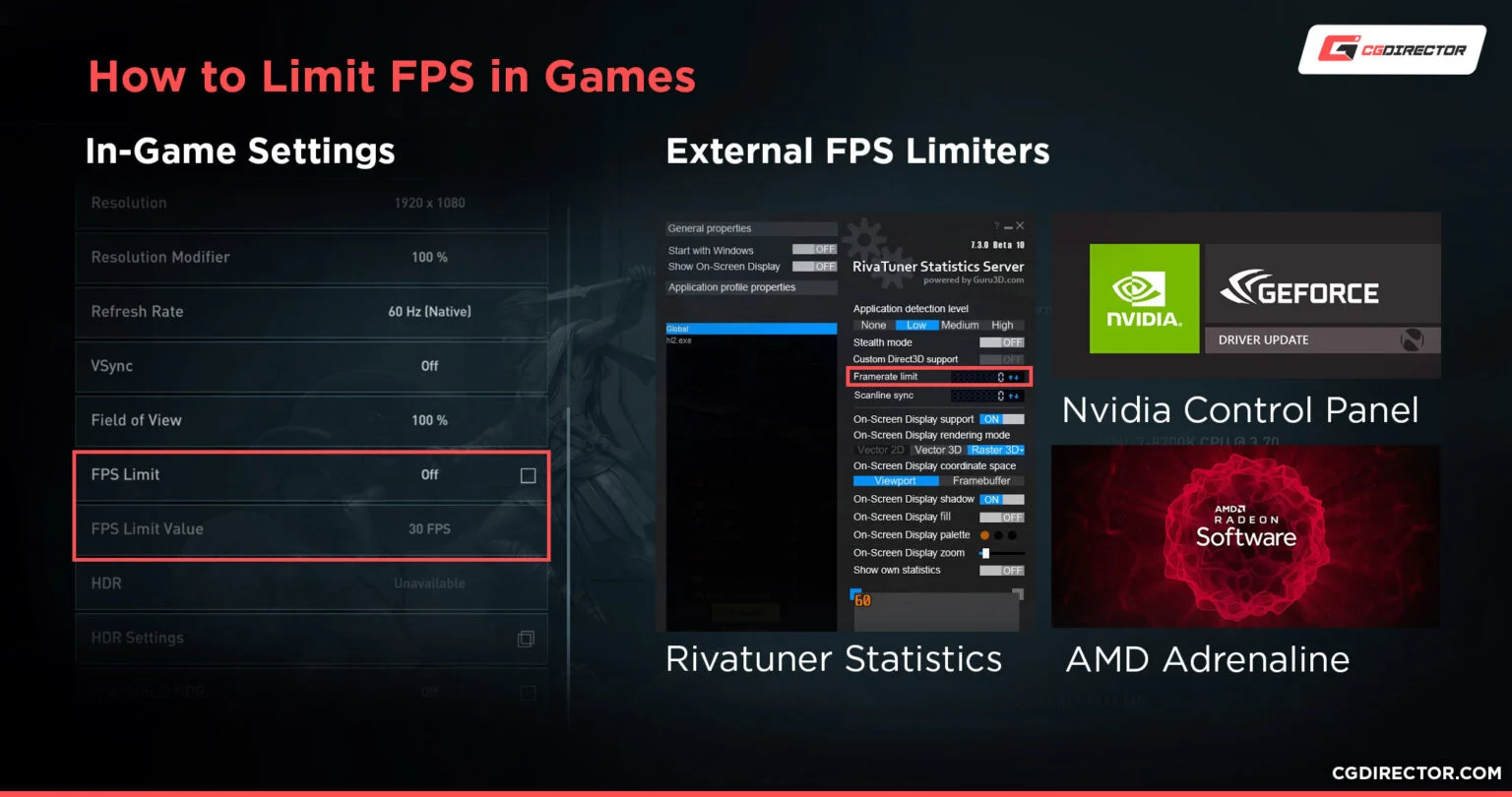
For games, the aforementioned Low Latency/Anti-Lag modes offered in your GPU drivers can be a good solution. The best solution will either be Nvidia Reflex or an in-game FPS limiter, though.
How Long Do GPUs Last?
Graphics Cards are known to have pretty long lifespans, most of the time, able to last 5-8 years with the proper care taken.
If you’re willing to go the extra mile in GPU care and maintenance, you may even be able to restore it past the point it would normally be considered “dead” (ie, by replacing the thermal paste and/or fans once they expire).
Running your GPU at 100% too frequently may reduce this number if you aren’t taking the proper system cooling precautions, though.
Over to You
And that is all!
I hope this article clears up whether 100% GPU usage is good or bad for your needs.
Most of the time, it’s pretty harmless, but it’s still important to know the potential ramifications of 100% GPU utilization, especially if you’re a gamer trying to put those graphics to good use.
If you have any other questions about GPUs or PC hardware in general, please ask them in the comments below! Myself or another team member will be happy to assist you as soon as we can.
We also have dedicated Forums for extended tech talks with other Enthusiasts and Experts in our community, if you want to try that way instead.
Until then or until next time, happy computing! And remember: whether 100% GPU usage is good or bad depends on your workload and whether or not you are properly cooling that PC.

![Guide to Undervolting your GPU [Step by Step] Guide to Undervolting your GPU [Step by Step]](https://www.cgdirector.com/wp-content/uploads/media/2024/04/Guide-to-Undervolting-your-GPU-Twitter-594x335.jpg)

![Are Intel ARC GPUs Any Good? [2024 Update] Are Intel ARC GPUs Any Good? [2024 Update]](https://www.cgdirector.com/wp-content/uploads/media/2024/02/Are-Intel-ARC-GPUs-Any-Good-Twitter-594x335.jpg)
![Graphics Card (GPU) Not Detected [How to Fix] Graphics Card (GPU) Not Detected [How to Fix]](https://www.cgdirector.com/wp-content/uploads/media/2024/01/Graphics-Card-GPU-Not-Detected-CGDIRECTOR-Twitter-594x335.jpg)

1 comment
18 September, 2024
Awesome article Chris! I’ve always been worried about 100% GPU usage, but this gave me a much better understanding how GPUs work.