TABLE OF CONTENTS
What is a laptop docking station, and do you need one?
What types of laptop docking stations are there, and what features should you be looking for to have the best experience?
Today, I’ll cover these questions and more to give you a thorough understanding of laptop docking stations and help point you in the direction of ones that will suit your needs.
Let’s get into it!
What is a Laptop Docking Station?
First, let’s define what a laptop docking station is.
Similar to a USB hub, a laptop docking station is generally used to expand the available connectivity of a laptop to a more desktop-like experience.
Unlike a standard USB hub, though, a docking station has much more to offer than just more USB ports.
A fully-fledged docking station will also include one or more video outputs for use with larger displays, as well as Ethernet connectivity.

Source: Baseus
Other extras, like card reader functionality, may also be supported.
Essentially, a laptop docking station is used to turn your laptop into a pseudo desktop.
Remember all those cables you might be used to plugging into your Laptop when you come back from a day at the office (and vice-versa) and place your Laptop on your home desk? Monitor, Mouse, Keyboard, Printer, Ethernet, and whatnot?
Well, with a Docking Station, all of these devices are already plugged into your Docking Station, and all you have to do is plug in a single cable to your Laptop. A game-changer!
You aren’t expected to carry docking stations around with you for day-to-day use, but rather use them for extended work sessions where you’ll be in the same place, most likely at work or in a home office.
But not all laptop docking stations are made equal. Let’s talk about the options available to you!
What Kinds of Laptop Docking Stations are there?
USB Docking Stations
The cheapest and most commonly available laptop docking stations will be USB docking stations.
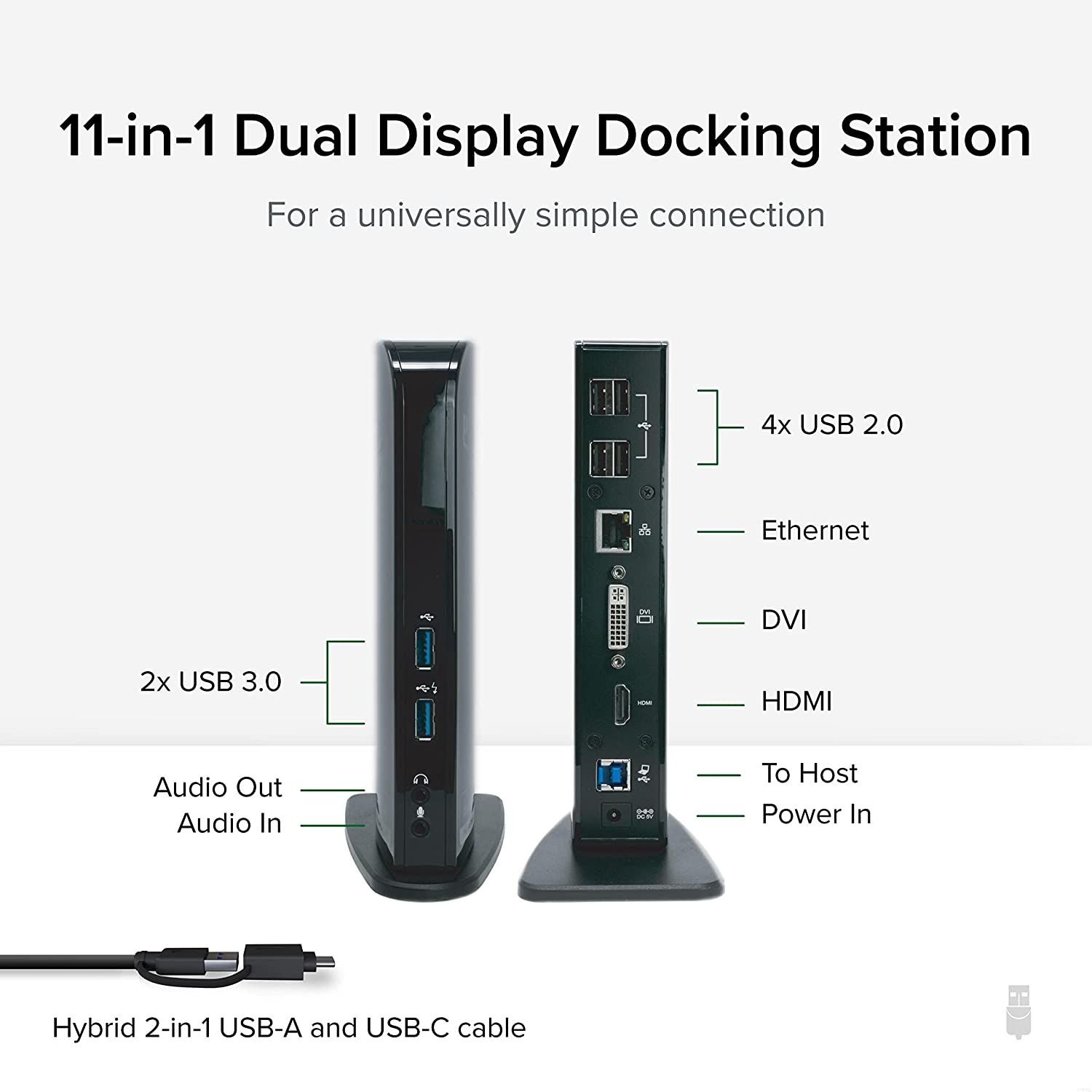
Plugable’s USB 3.0 Docking Station on Amazon
USB docking stations usually have all the core features discussed above but may be compromised in some way by the limitations of USB bandwidth.
It’s highly recommended to opt for USB 3.2 or USB 4* docking stations if you can, as these will provide the best possible experience without Thunderbolt dock support.
Generally, the compromises that come with USB docking stations can be found in limited video output options and lower Ethernet speeds.
Neither of these is necessarily a severe issue, but the DisplayLink technology used for transmitting HDMI or DisplayPort signals over USB can add latency that makes it inappropriate for gaming.
Plus, if you have heavy-duty networking or multi-monitor needs, the limitations of a USB dock will begin to show themselves.
*USB 4 is basically Thunderbolt 3, including how it manages HDMI and DisplayPort output. Read the Thunderbolt section below to get an idea of what improvements can come with USB 4.
Thunderbolt Docking Stations
On the more expensive side, you’ll encounter Thunderbolt Docking Stations.
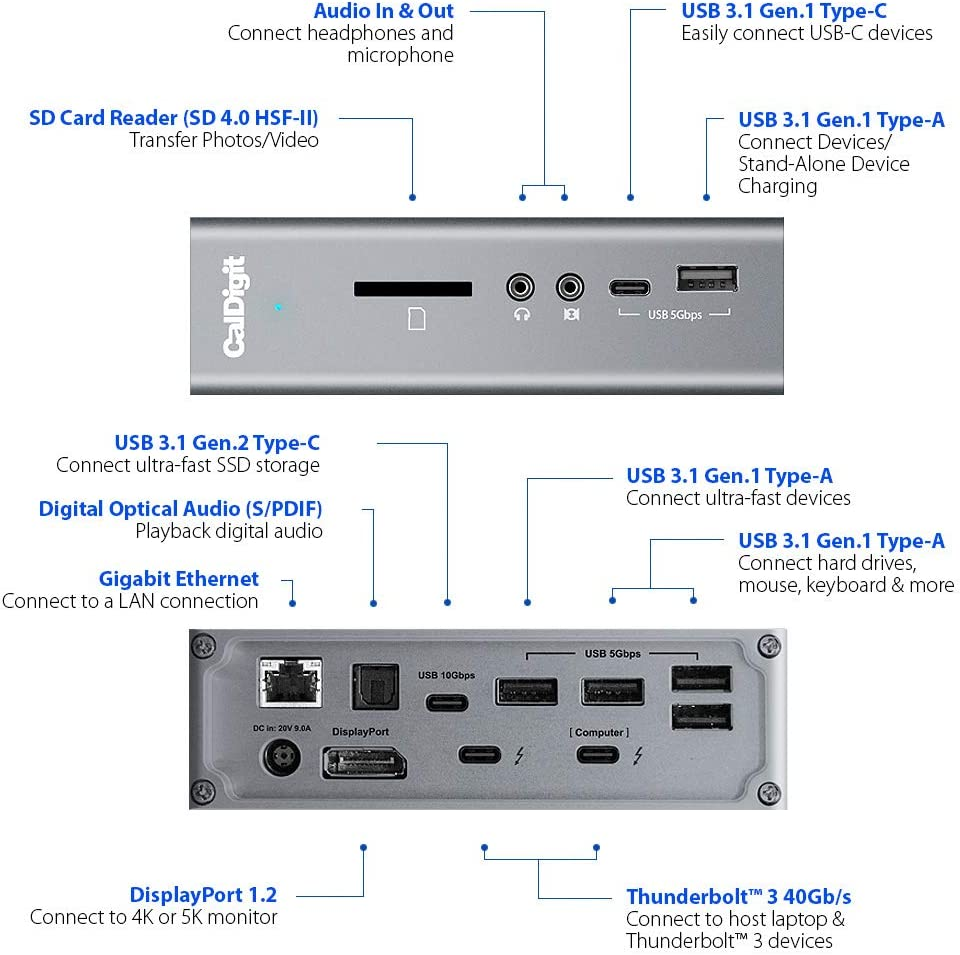
CalDigit’s TS3 Plus Thunderbolt Dock on Amazon
A Thunderbolt docking station is a lot like a USB docking station but considerably faster unless you’re using USB 4, which is still pretty much Thunderbolt.
To quantify this, understand that the upper limit of USB 3.2 is 20 Gigabits per second, whereas Thunderbolt 3, USB 4, and Thunderbolt 4 are all capable of pushing 40 Gigabits per second. That’s much more bandwidth, especially if you’re using high-resolution displays!
Besides raw throughput, Thunderbolt Docking Stations also have improved support for DisplayPort and HDMI signals. This means support for 4K and 60 Hz, or even 144 Hz at resolutions beneath 4K.
If you want a high-performance docking station for multiple monitors or gaming, Thunderbolt 3, USB 4, and Thunderbolt 4 all make much more sense than USB 3.X or slower standards.
Proprietary Docking Stations
Besides the two types of docking stations listed above, you may also come across proprietary laptop docking stations.

Image Credit: Lenovo
This means that the docking station was made for a specific laptop or line of laptops from a certain company and, as a result, will have a unique connector, form factor, or both.
In some cases, proprietary docking stations can still have standard USB-C connectors but still have laptop-specific features that not every compatible device can utilize.
One such example of a device like this is Lenovo’s ThinkPad OneLink Pro Dock, which is pictured in the image above.
Using a proprietary OneLink connector, the dock provides what you would expect from a USB 3.0 dock but also improves on video transfer capabilities compared to standard USB 3.0 docks of the time.
Most of these are largely the same in overall features but may have unique features on offer, like turning the laptop on over LAN.
These docks are usually a little bit older, though, and seem to be somewhat replaced by Thunderbolt docks as high-performance options in the current market.
Time will tell if we see more of these for more devices.
External GPU Enclosures
Last but not least is something that isn’t generally advertised as a laptop docking station, but absolutely is one, considering it supports display output and extra USB ports at the least.

Razer CoreX is a popular eGPU enclosure that comes in many variants, Image-Credit: Razer
External GPU enclosures rely on Thunderbolt connectivity and are pretty much the epitome of the pseudo-desktop ideal embodied by laptop docking stations in general.
Besides graphics cards being used to output to your monitor(s) of choice and a few extra USB ports, eGPU enclosures can also offer other features.
A common extra in the mid-range and higher is the addition of an Ethernet port, which further pushes eGPUs into the same overall category as other laptop docking stations.
However, there are some catches. For one, the desktop GPU in the enclosure will not be able to push its full performance since Thunderbolt is still slower than PCI Express.
Additionally, eGPU enclosures are hundreds of dollars more expensive than laptop docking stations, on average. Even the most cutting-edge Thunderbolt 4 docks top out at around $400 (with competing options as low as ~280), whereas eGPU enclosures start around that price point.
Interested in an eGPU Enclosure as your Docking Station? Head on over to Alex’s dedicated eGPU Guide, which includes three great recommendations.
Do You Need A Laptop Docking Station?
If your main device is a laptop, and you have single or multiple fixed workplaces (with many peripherals and monitors), a docking station makes a lot of sense.
As great as laptops are, their limited screen and keyboard size can make them a little rough for long hours of gaming or working.
A laptop docking station allows you to pretty much turn your laptop into a fully-fledged desktop machine but still enjoy the convenience it has to offer whenever you leave your fixed workplace.
Laptop docking stations make a great deal of sense for both professionals and gamers, and I would argue that they’re needed for an ideal experience with heavy-duty productivity work to stay efficient.
Larger monitors and multi-monitor setups are great for tasks like video editing, photo editing, and 3D rendering in a way that a single laptop screen just…isn’t.
What To Look For In a Laptop Docking Station
Good Video Output For Your Needs
So, if you’re buying a docking station, one of the most important things on offer is going to be video output to another display.
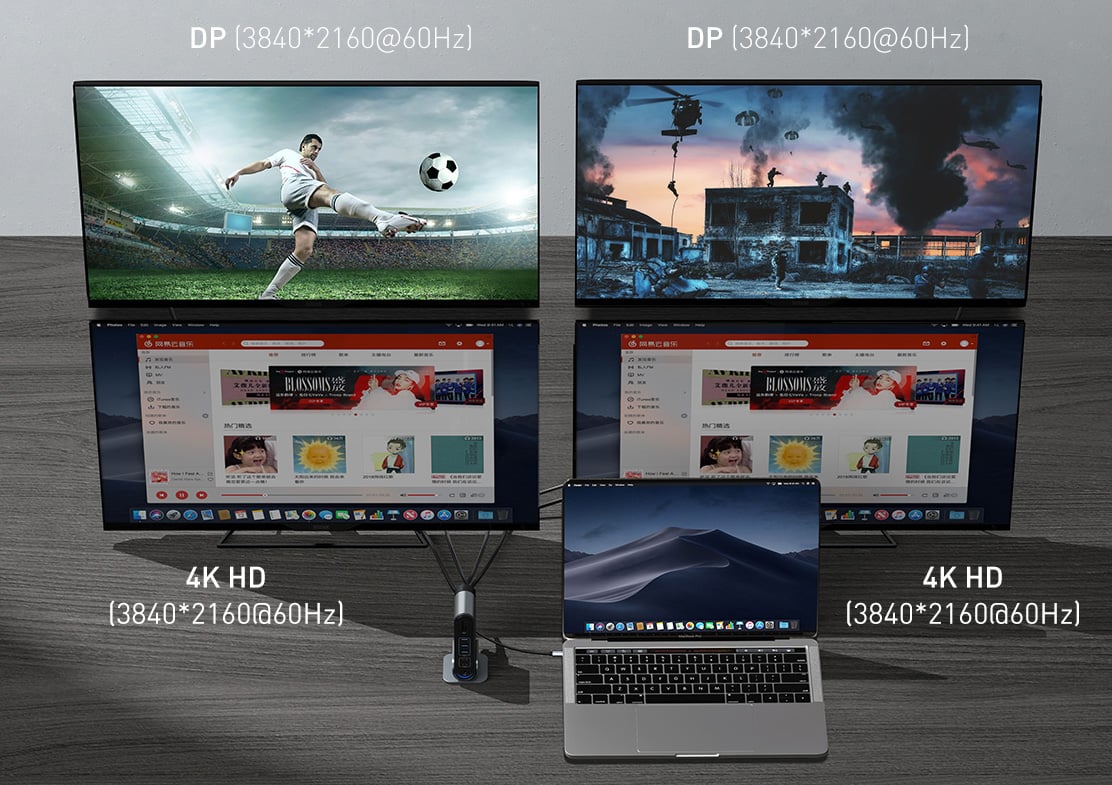
Source: Baseus
If you’re only using a single monitor at resolutions below 4K and a refresh rate of 60 Hz, you don’t need to worry too much. Any reasonably modern USB-C laptop dock will support one or even two standard monitors without too many issues.
However, if you’re using multiple monitors, high-refresh-rate monitors, or high-resolution monitors, you may want to invest in a more expensive Thunderbolt/USB4 docking station for better display support.
I also recommend a Thunderbolt or USB4 docking station for those planning to do gaming on their docked laptop.
Good Power Delivery
Another great feature for a USB or Thunderbolt Dock to have is power delivery.
A dock that can pass through power from your wall, through the Dock, and into your PC is great for reducing the number of cords you need for a good docked laptop setup.
If your laptop or dock of choice doesn’t support passthrough power, that’s okay, as long as you’re still able to charge your laptop while using the dock and your dock is getting enough power for your peripherals.
Ethernet Support
If there’s one fundamental downside of laptops, it’s probably the reliance on wireless connectivity to get online.
Don’t get me wrong: Wi-Fi can be pretty good, especially if your router and your laptop are up to snuff. But even the best Wi-Fi doesn’t match the speed and sheer stability of an Ethernet connection.
All WI-Fi signals are prone to wireless interference and data loss in a way that wired connections simply are not.
So, having a convenient dock with a built-in Ethernet cable allows you to get desktop-class Internet connectivity whenever you’re settling down with your laptop in one place.

Source: Baseus
This is quite a compelling feature to have, especially if you’re gaming or doing high-volume network tasks (ie, big video uploads).
The Correct Ports For Your Needs
This one is a little self-explanatory, but should still be kept in mind.
The number of ports available to you and their specifications should always be double-checked before you buy a docking station.
For example, if you’re hoping to use external storage with your docking station, make sure that you have a free USB or Thunderbolt port on your docking station after you’ve plugged in the rest of your peripherals.
As another example, you may want to double-check the number of video output ports offered by your dock, and any limitations that might be introduced as a result of using more than one of them at a time.
Especially with USB 3.X-based docks, there can be some bottlenecks when it comes to handling multiple high-resolution monitors.
Card Reader Functionality
This won’t be a core feature for everyone out there, but if you do a lot of photography, filming, or video recording, you’ll most likely be relying on an SD card.

Source: Baseus
SD cards are used to store and transfer data from many professional cameras, so having a card reader connected to your working PC can make a pretty big difference.
For people who don’t use SD cards regularly or need to transfer high volumes of data from them frequently, card reader functionality isn’t really a priority. But for a significant chunk of our audience that works with camera footage and does video editing, a card reader is near-essential.
FAQ
What if I just need more USB ports?
If you just need more USB ports and don’t see yourself needing to do stuff like outputting to an external monitor, you’re most likely better off just getting a regular old USB hub.
The only real concern when it comes to different classes of USB hubs besides the supported USB standard is if the USB hub is powered or not.
A powered USB hub will be better if you’re using more than two connected devices, especially if any of those devices happen to be external storage.
If you just need a few extra ports for your at-home or at-office mouse and keyboard, though, a cheap non-powered USB hub will easily do the job for under $30.
What else should I consider for a desk setup running off of a laptop?
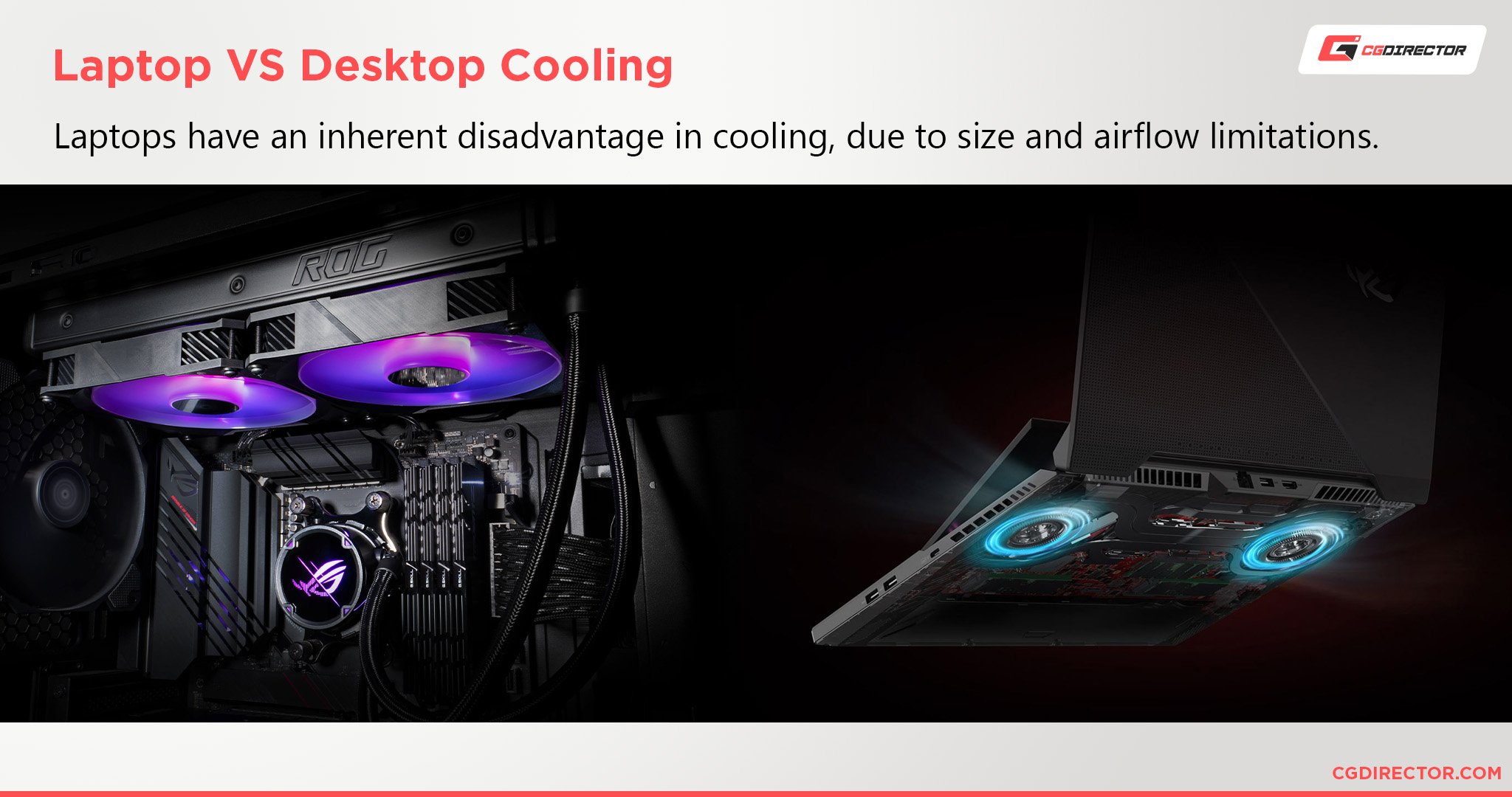
Besides getting the appropriate docking station for your needs, you may also want to consider investing in a laptop cooling pad for your docked laptop setup.
This will help alleviate any thermal throttling the laptop might experience under prolonged loads, which is a notorious problem for laptops when compared to desktops used for gaming and work.
If you aren’t doing anything, particularly taxing on your hardware, though, I wouldn’t worry about getting one of these just yet.
Over to You
And that’s it! I hope that this article helped teach you what you needed to know about laptop docking stations or even pointed you in the direction of a good one for your needs.
Feel free to leave a comment below and let me know if you have any questions, or head over to our Forums where our team and community can help.
Until then or until next time, have a good one! And don’t forget: USB 3.2 is fast, but Thunderbolt 3 is faster.


![Laptop Displays — Panel Types compared [IPS/OLED/TN] Laptop Displays — Panel Types compared [IPS/OLED/TN]](https://www.cgdirector.com/wp-content/uploads/media/2024/03/Laptop-Displays-—-Which-Panel-Technology-Should-You-Go-With-Twitter-594x335.jpg)



0 Comments