Ever wanted to see NVMe generations compared for a clear look at how modern high-end SSDs perform? If so, you’ve come to the right place!
The leap to NVMe from SATA for modern SSDs is a meaningful one, one we’ll be examining the ramifications of throughout this article.
Let’s get into it!
TABLE OF CONTENTS
What is NVMe? And Why It Matters
NVMe stands for Non-Volatile Memory Express, and is used mainly by M.2 form factor SSDs that use PCI Express bandwidth.
Specifically, an NVMe slot on any given motherboard is actually using four lanes of PCIe bandwidth (PCIe x4), and the speed of those four lanes can vary dramatically between generations.

Compared to traditional 2.5-inch SATA SSDs, M.2 NVMe SSDs are both far smaller and much faster. Some M.2 SSDs still use SATA bandwidth and speeds, but this article isn’t about those drives.
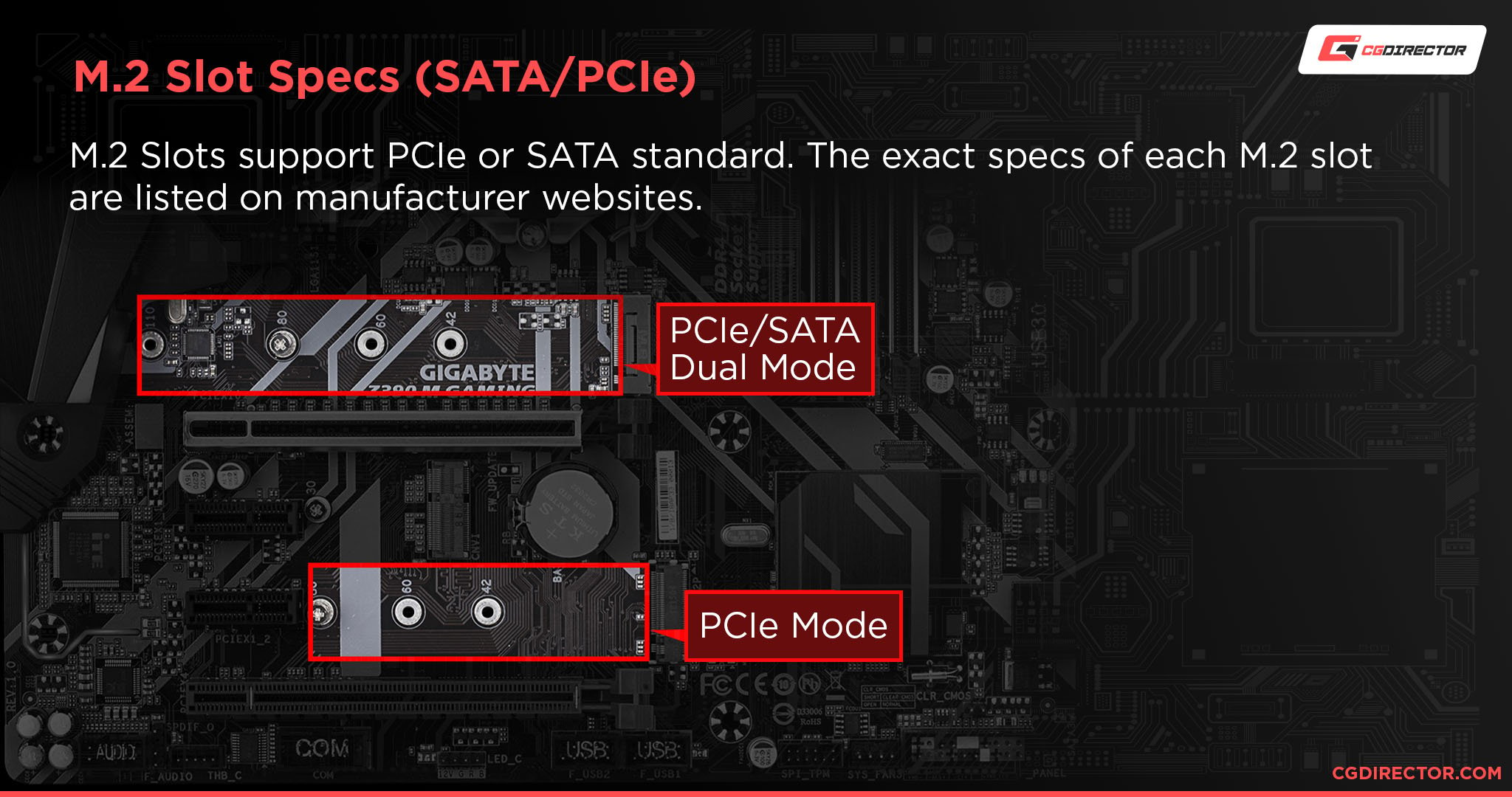
Source: Gigabyte
With the basics of NVMe established, let’s start breaking down its generations!
NVMe Generations Explained
So, whenever people refer to “NVMe Gen X”, the “Gen” they’re referring to is actually the current generation of PCI Express, not necessarily the current generation of NVMe (at least not numerically).
You see, NVMe storage debuted during the era of PCI Express Gen 3, so the first generation of NVMe is technically “NVMe Gen 3”.
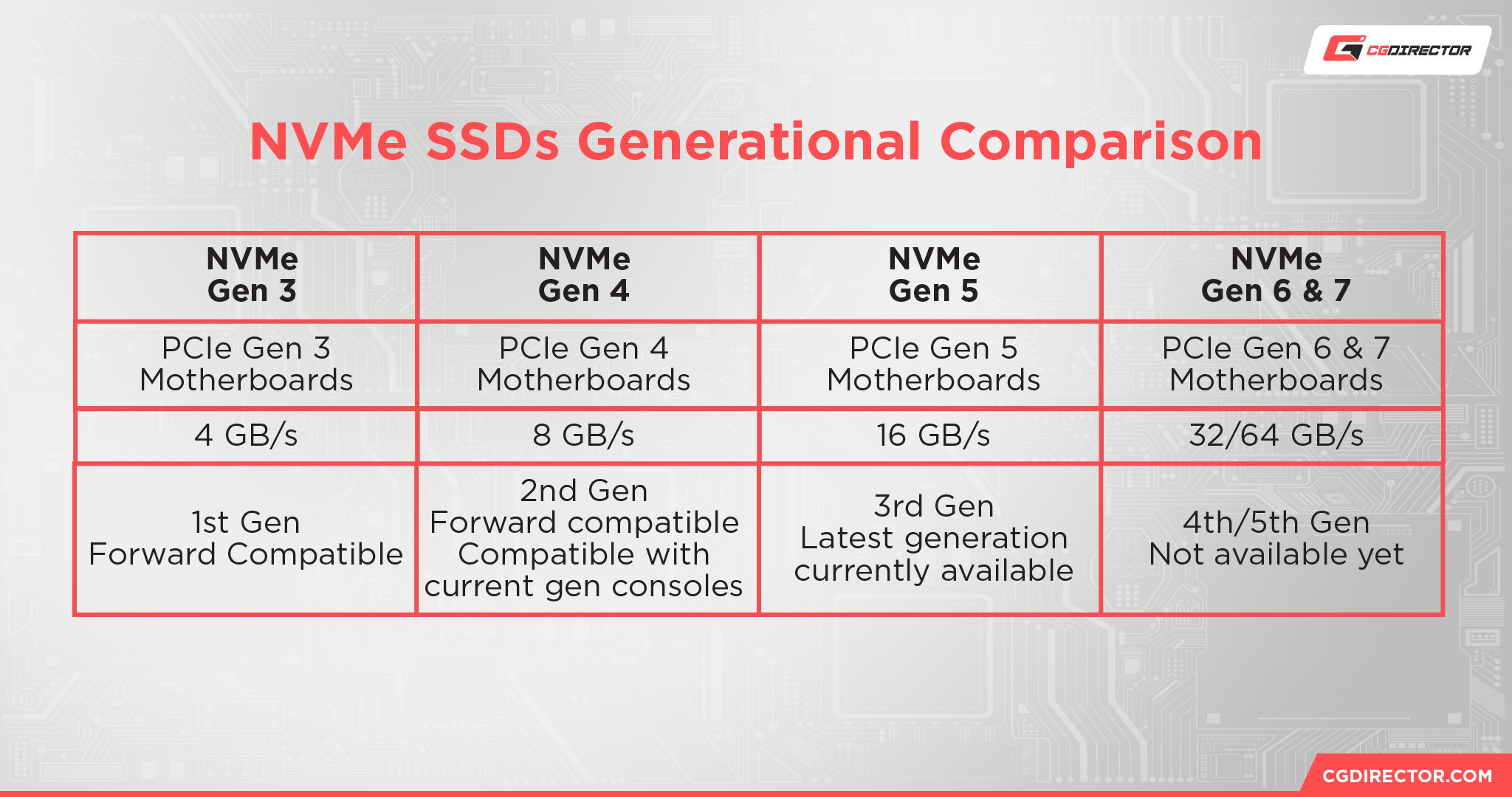
NVMe Gen 3
- For PCIe Gen 3 Motherboards.
- Theoretical drive speeds top out at 4 GB/s in read/write. Market drives more frequently push between 2.5 and 3.5 GB/s.
- The oldest NVMe drives. Still compatible with newer PC boards, though.
NVMe Gen 4
- For PCIe Gen 4 Motherboards.
- Theoretical drive speeds top out at 8 GB/s in read/write. Market drives range from 4 to 7.5 GB/s.
- The second-gen NVMe drives. Forward compatible with newer boards. Also compatible with current-generation consoles (PS5 and Xbox Series S/X).
NVMe Gen 5
- For PCIe Gen 5 Motherboards.
- Theoretical drive speeds top out at 16 GB/s in read/write. Current drives are pushing 10-12 GB/s in read and write.
- The current “cutting edge” at the time of writing.
NVMe Gen 6 and 7
- For PCIe Gen 6 and Gen 7 motherboards. Not actually out yet!
- Theoretical drive speeds will top out at 32 GB/s and 64 GB/s, respectively.
- A somewhat debatable push. While obviously PCI Express and the rest of the tech industry needs to innovate, it’s clear that NVMe drive makers are still busy trying to make the most of Gen 4 and Gen 5 at time of writing.
NVMe Generations Compared: NVMe Gen 3 vs 4 vs 5
NVMe Generations Compared: File Transfer and Compression
When it comes to file transfer and compression workloads, you can pretty much expect a linear improvement in performance moving between generations of NVMe.
Guru3D’s review of the Gen 5 Corsair T700 SSD shows just how devastating the raw speed of a Gen 5 drive can be compared to its predecessors.
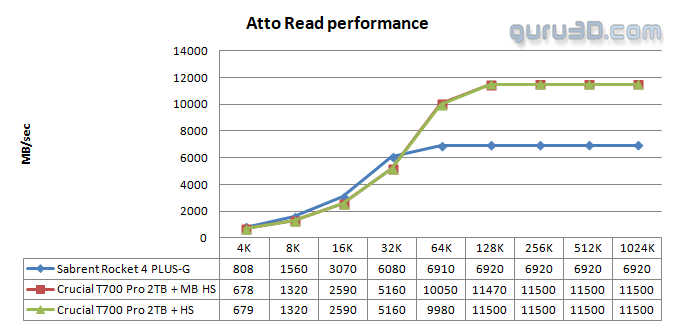
Image Credit: Guru3D
In this category, each subsequent generation of NVMe is going to win pretty handily over its predecessor.
Of course, not every NVMe drive of a given generation is going to perform equally, so be mindful of the NVMe choices available to you even if you’re a generation or two behind.
NVMe Generations Compared: Operating System Loading and Usage
One of the most important specifications on any SSD is “random read speeds”.
This is basically the speed at which your SSD can find and load “random” files (placed where needed prior), and is the metric that will most directly impact OS loading time, file browsing, and other common usage scenarios.
Comparing between NVMe generations, this one actually becomes almost irrelevant.
Make no mistake: you still want to look out for NVMe drives with better random reads.
However, the speed creep of random reads for even NVMe Gen 3 and Gen 4 outstripped SATA drives so long ago that the actual real-world difference between using a Gen 3 or Gen 5 drive isn’t going to be noticeable, most of the time.
The biggest upgrade to OS loading and usage experience is always going to be the initial leap from an HDD to an SSD, even a basic SATA SSD.
NVMe is faster than SATA SSDs, but most of the actual quality-of-life improvements in terms of booting up your PC and opening files/apps faster haven’t really changed since SATA SSDs became mainstream.
NVMe Generations Compared: Video Editing Performance
When doing Video Editing on your PC, your storage drives can actually have a tangible impact on your performance.
This applies especially if you are dealing with multiple high-resolution, uncompressed media files in a single video project at once, which is more likely than not on a PC being used for video editing.
Now, storage bottlenecking in video editing is actually pretty common. Ideally, you would have enough RAM to brute force through any and all potential hitches, but the larger and more complex a project gets, the less likely that will be to work.
Eventually, your system will be forced to fall back on a paging file for memory management, which can still be fast-ish if your paging file is on an NVMe drive but will degrade your performance if your paging file is on an HDD.
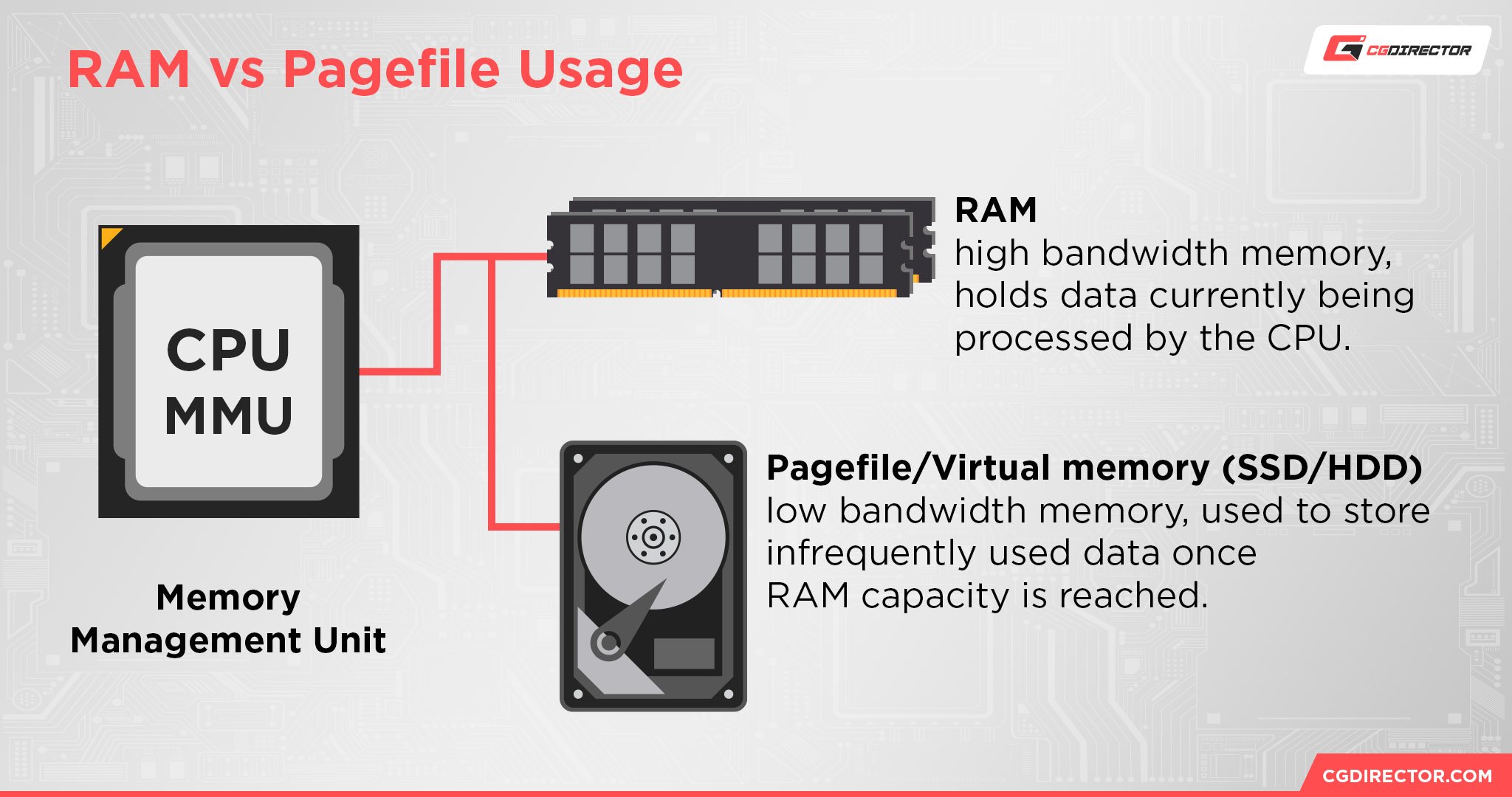
In terms of comparison, it’s unlikely that an NVMe Gen 3 drive vs an NVMe Gen 5 drive will give you a substantially different video editing experience.
However, you may still want to opt for a faster, newer NVMe drive for video editing whenever possible, especially if you anticipate you’ll be dealing with many high-resolution files at once, where NVMe excels.
NVMe Generations Compared: Render Times
The impact of NVMe drives on your 3D rendering performance will vary— and truthfully, like Video Editing, these workloads are taxing your CPU and RAM very hard before your storage gets involved.
When you’re doing professional editing and rendering, you want to have enough RAM (or VRAM) for your files to not have to rely on your (comparatively) slower storage at all, even if you’re using an SSD.
For workloads like this, fast storage is less of a performance accelerator and more of a performance saver. Being forced to fall back on the paging file is when any PC will perform at its most sluggish, especially older HDD-based systems.
This still makes a fast NVMe drive the best choice, though. As long as it doesn’t cut into the budget you need for your other components, keeping your projects running off of fast storage will help you avoid the biggest disruptions to your workflow.
And, of course, a higher NVMe generation means things like transferring in new assets, saving your progress, and other file system-related tasks will perform faster.
NVMe Generations Compared: Game Loading Times

Last but not least, let’s talk about how NVMe generations compare for gaming.
For a long time now, gaming has been responsible for pushing storage technology to its limits.
However, those limits were actually decided by SATA HDDs and other slow data transfer standards, so even though NVMe has been around for a while, the overwhelming majority of games developed in the past decade can’t actually make good usage of NVMe speeds.
Make no mistake: games have always loaded faster off of an SSD than an HDD— especially as their file sizes have hit 100 GB and well beyond.
But since games have historically been built around the expectation that they’ll be run off of an HDD, the loading time improvements made possible by faster SSD throughput have been limited by the game code itself.
Further, this also makes the speed differences between NVMe generations and sometimes between NVMe and SATA SSD— nearly undetectable.
Things have started to change, though! Games using DirectStorage have finally started coming to PC and actually leveraging SSD bandwidth in gameplay, especially in titles like Ratchet and Clank: Rift Apart.
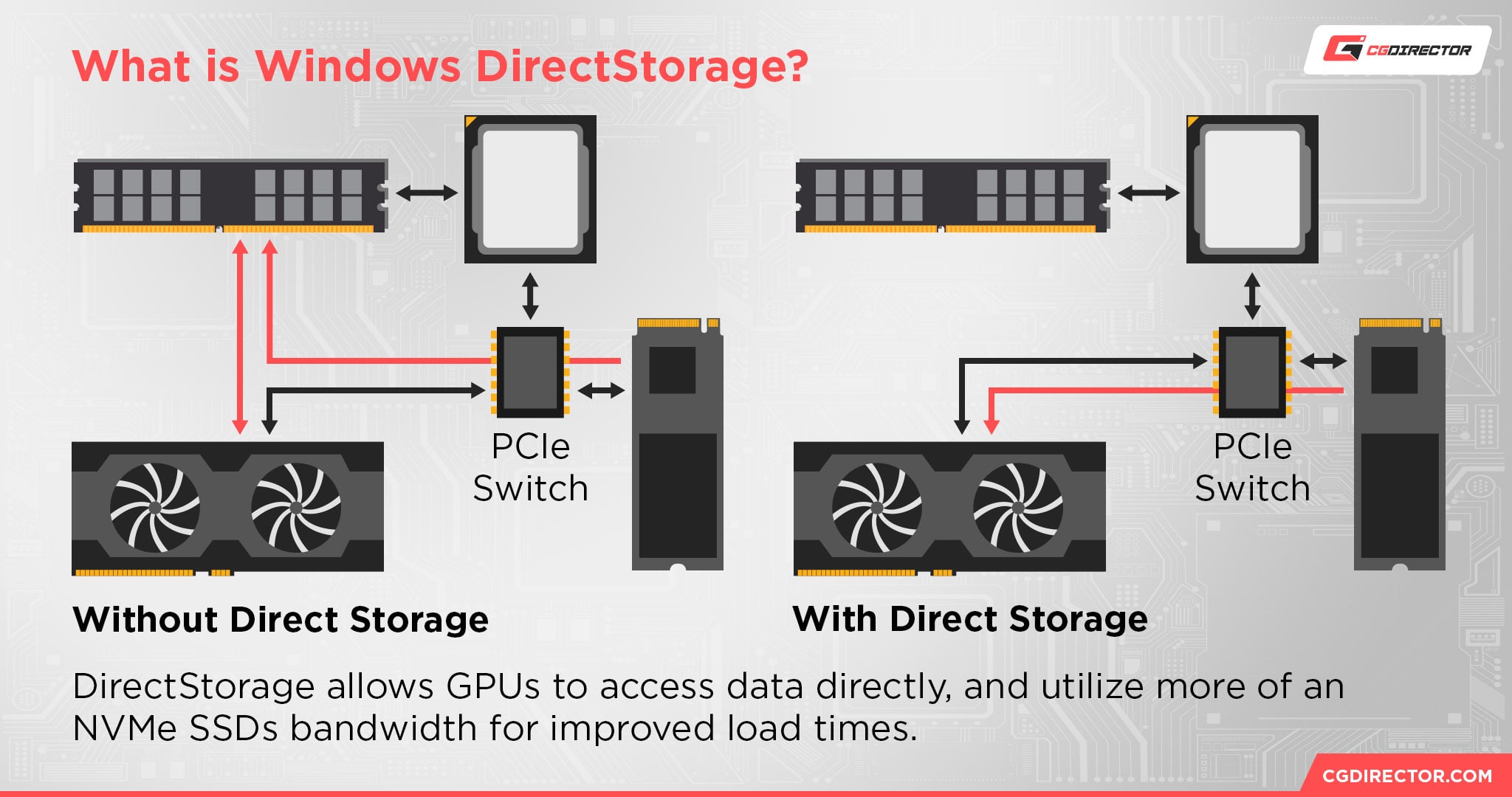
Having a higher-grade SSD actually can provide a boost in gaming performance now, whereas an HDD can reduce your in-game performance in games built for solid-state storage.
Even for games without DirectStorage support to fully utilize your NVMe drive, NVMe is a worthwhile upgrade for gamers.
Reducing game and match load times for modern titles is a huge quality of life improvement, especially for competitive multiplayer or immersive single-player games.
Ultimately, your NVMe generation doesn’t matter as much for gaming— unless you’re upgrading a console, in which case it will need to be a Gen 4 drive.
The days of games actually using all this SSD speed to its fullest have only just gotten started, and even NVMe Gen 3 drives are showing themselves capable of providing a playable experience in DirectStorage titles today.
NVMe Generations Compared: Conclusion
So, how do our NVMe Generations stack up?
Pretty much how you would expect. All that data I gave when introducing the generations of NVMe still applies, and those numbers do tell most of the story, as simple as they are.
Truthfully, moving to NVMe from SATA SSDs has always felt like something of a “diminishing returns” upgrade, since most of the speed and quality of life improvements are present even on entry-level SATA SSDs.
Moving into a future with NVMe Gen 5, 6, and 7 drives…this “Diminishing Returns” rule is unlikely to change.
Even as we see more mainstream adoption of DirectStorage, which will actually start putting NVMes through their paces, most of the general use and even productivity improvements introduced by SSDs are just…already present before we even start using NVMe for it.
At this point, all I really have left to say is to make sure you’re buying your SSD from a reputable SSD brand, to make sure you get the performance you’re paying for.
NVMe Generation and such will of course be determined by your existing (or planned) motherboard.
FAQ
Are All M.2 Drives NVMe?
No. You’ll want to verify that the M.2 drive you’re buying is an NVMe M.2 drive, not a SATA M.2 drive.
This should be clear in marketing and on the physical make of the drive itself.
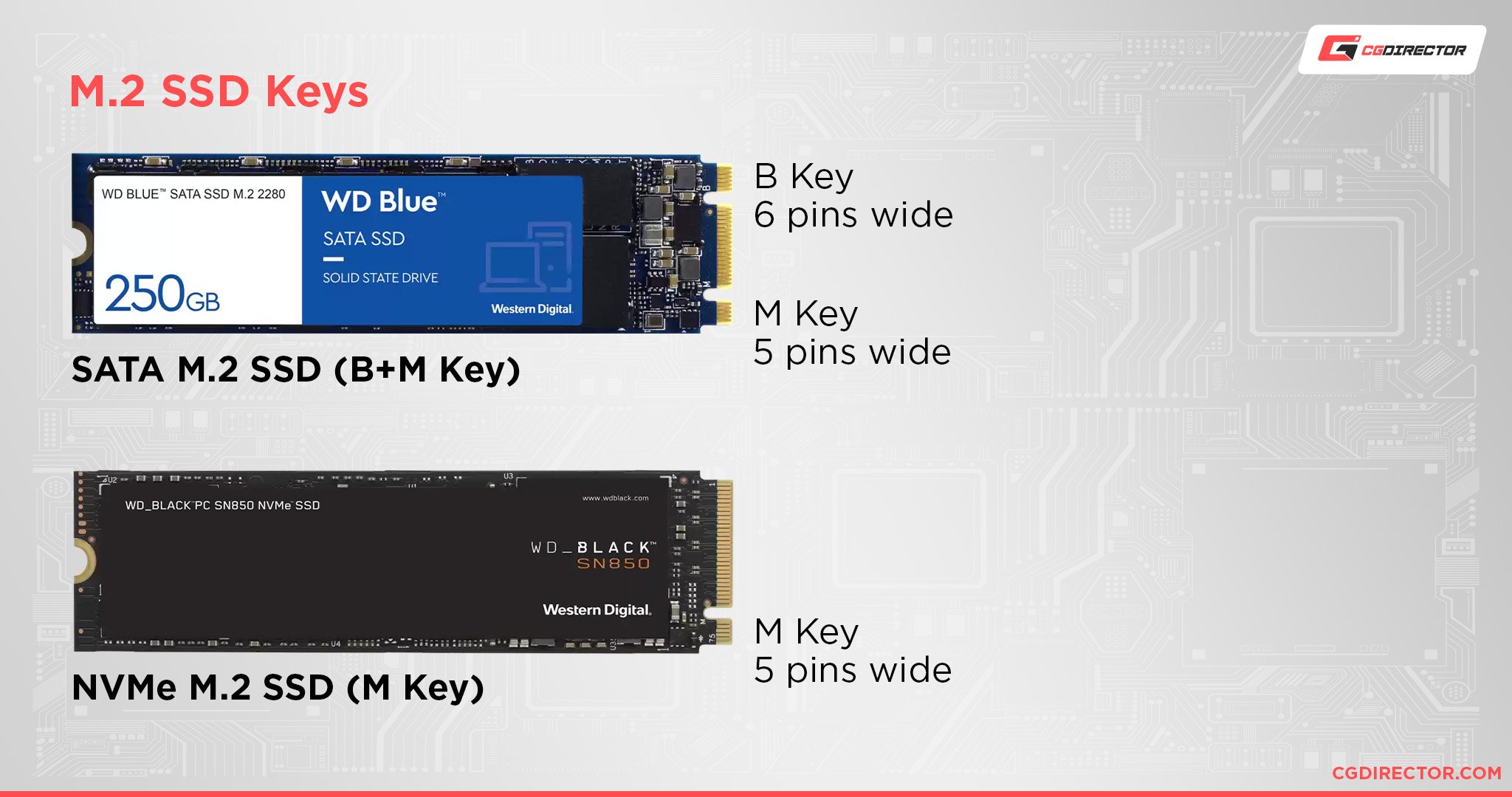
How Do I Avoid Bottlenecking an NVMe Drive?
Generally-speaking, you should be fine as long as your motherboard is actually up to spec for your NVMe drive.
Boards on lower-end chipsets with multiple NVMe slots may have trouble running more than two simultaneously if they have limited PCIe lanes, though.
Does an NVMe Need a Heatsink?
Depends on the drive!
For NVMe Gen 3, older, and weaker NVMe Gen 4 drives, I’d say the answer is “Probably Not”.
But for high-end Gen 4, and Gen 5/newer NVMe drives, the answer seems to be “Yes”.
In fact, some manufacturers are even going so far as to add an actual mini fan, not just a passive cooling heatsink, on NVMe Gen 5 drives. These storage drives are gettin’ toasty!
Are NVMe Slots Backwards Compatible?
Yes.
NVMe slots are backward compatible with previous-gen NVMe drives. New NVMe drives will work on older NVMe slots as well.
However, backward compatibility won’t make either your motherboard or your drive run at higher speeds than it is rated for.
So an NVMe Gen 4 drive on a Gen 3 board will still be restricted to running at Gen 3 speeds, even though the actual drive is much more powerful than that.
Over to You
And that’s all!
With our NVMe Generations compared, what are you thinking of the future of SSD storage?
Honestly, I think manufacturers might be jumping the gun by already starting to plan as far ahead as NVMe Gen 7 when we’re still working on getting NVMe Gen 4 and Gen 5 drives to perform at their best.
I still think NVMe drives a worthwhile buy, though— especially for gamers and professionals. Ultimately, I think SATA SSDs are going to stick around for a pretty long time.
While the arrival of DirectStorage will begin to show their limitations (as will higher-end video and 3D projects), the quality of life improvement offered by SSDs is what actually matters most about them. They need to perform fast to the end user before anything else.
Enough from me, though! Sound off with your own opinions or your own questions in the comments section below, where I or another CGD Team member will hear and address you.
You can also try heading to the CGDirector Forum for long-form tech discussions with other Enthusiasts and Experts within our community.
Until then or until next time, happy building! And remember: if you must fall back on a paging file, it may as well be on an NVMe drive.
![NVMe Generations Compared [Gen3/4/5/6] NVMe Generations Compared [Gen3/4/5/6]](https://www.cgdirector.com/wp-content/uploads/media/2023/10/NVMe-Generations-Compared-Twitter-1200x675.jpg)

![Where Are Dell Computers Made? [Mostly outside the US] Where Are Dell Computers Made? [Mostly outside the US]](https://www.cgdirector.com/wp-content/uploads/media/2022/10/Where-are-Dell-Computers-Made-Twitter-594x335.jpg)

![AIO Pump: How To Tell It’s Working Properly [Liquid CPU Cooling] AIO Pump: How To Tell It’s Working Properly [Liquid CPU Cooling]](https://www.cgdirector.com/wp-content/uploads/media/2023/11/AIO-Pump-How-To-Tell-Its-Working-Properly-Twitter-594x335.jpg)

1 comment
5 February, 2025
Christopher, great article and very helpful. I have a computer with a gen 3 NVme m2 drive (256GB). Is it worth (or possible) to upgrade to a Gen 4 drive?