So, your PC won’t turn on when pressing power button. What are the potential causes of this situation, and what do you do about them?
Below, I’ll be tackling all you need to know about fixing a PC that won’t turn on when you press the power button, and pointing you to some follow-up resources that might help if you can get your PC turned on but other issues are afoot.
Let’s get into it!
TABLE OF CONTENTS
PC Won’t Turn On When Pressing Power Button: Potential Causes

First, let’s talk about the potential causes of this issue, from most to least likely.
Your Power Supply Is Switched Off
Hey, it happens more often than you’d think, especially if you’ve been traveling or you ever open up your PC for cleaning!
Sometimes a person leaves their Power Supply switched off when pressing the power button, and has a moment of horrible stomach-sinking before they’ve realized what’s happened.
If this describes you, you’re in luck! Once you switch your PSU back on, you should be just fine.
Your Motherboard or CPU Power Cables Aren’t Connected
This one is also surprisingly likely, especially if you’ve been traveling and your PC has been exposed to more rattle and shock.
Speaking from experience, I’ve had motherboard power cables come loose from my PC after transporting it in the back of a friend’s car, requiring me to reconnect them before powering the machine back on for a weekend of basement gaming.
Your Front Panel Headers Aren’t Connected

Case Front I/O Power LED & Switch Connectors
Another potential issue is that your front panel I/O headers aren’t properly connected to your motherboard. If your PC has previously powered on without issue, this is unlikely to be the problem (these are usually very tight once mounted), but it is very much a possibility
Your Power Supply, Battery, or Motherboard is Dead
Finally, I have to acknowledge the possibility that you likely want to consider least: your PC or a key part of it is dead.
In this case, it is most likely that your power supply (or battery, if you’re using a laptop) has passed. If you’re particularly unfortunate, though, your motherboard may be damaged or dead.
If your PSU fan still spins whenever you try to power on your PC and you’ve confirmed your connections are in working order, this is unlikely to be the case. But if nothing you do gets activity from your PSU, it becomes quite likely.
PC Won’t Turn On When Pressing Power Button: How To Fix [What To Try]
Switch PSU On, If You Haven’t Already
First, just try to switch your Power Supply on if you haven’t already.
If you’re particularly acute and this article made you realize your PSU wasn’t on, you may have already turned it back on before reading this section. In any case, try that and see if it helps!
Confirm All Cables Are Properly Connected
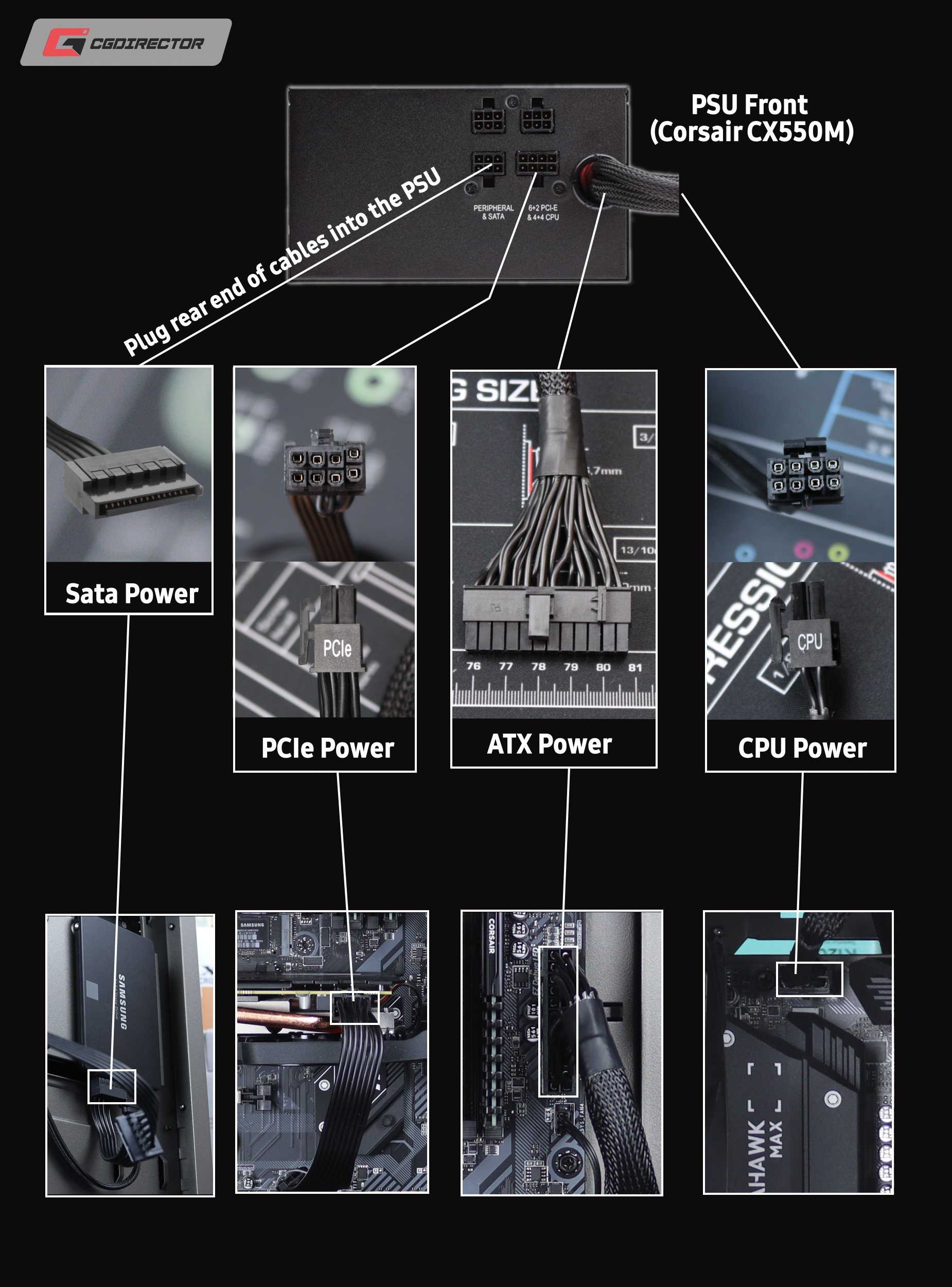
If simply switching your PSU on doesn’t help, there may be more underlying issues at work that need to be evaluated.
First, check all the usual suspects. You have a variety of cables running from your PSU to vital components that could come loose in any number of ways, so confirm they’re all snugly connected and undamaged before proceeding further into the guide.
Make Sure Your Front Panel Headers Are Installed
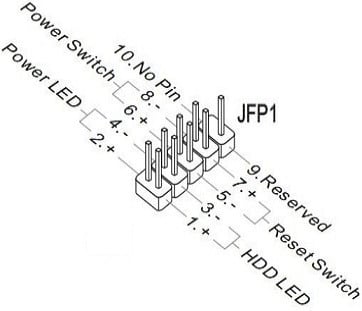
As mentioned above, front panel headers can be a bit of a pain!

Even when they come in conveniently labeled forms like the ones pictured above, figuring out how exactly to install front panel headers (especially in a small chassis) can be a bit of a pain.
Fortunately, all you need to do is consult your motherboard manual to confirm which wires go onto which pins. The header will usually be located near the bottom of your motherboard.
Replace Your Power Supply (or Battery)
If you’ve tried everything else, it’s most likely time to try replacing your PSU or your battery.
For laptops, just find an appropriate replacement battery for your specific laptop model number.
For desktops, make sure you know the size of your existing PSU before following our PSU Buying Guide to find the ideal replacement power supply for your system.
Replace Your Motherboard, or…
If you’ve tested your PSU and confirmed that it isn’t the problem and followed all other steps in this guide, you may just be dealing with a regular old dead motherboard.
Depending on the age and cost of the rest of your PC and its components, it may be time for you to consider buying a new motherboard compatible with your existing hardware, or…
Replace The PC
It may be time to replace the entire PC. Whatever has died may not be fixable, especially if we’re talking about your motherboard.
Sometimes, it really is a more economically sound decision to just replace a PC that’s aged out of its lifespan than to keep it going by replacing whatever parts fail, but that is a decision that will need to be left in your hands.
If your PC still turns on in some form, though…don’t rush to this step, since it may be salvageable.
What To Do If Your PC Turns On But Doesn’t Finish Booting
If following (or prior to) this guide, you end up with a PC that turns on but doesn’t finish booting…we may still be able to help you, particularly if you happen to hear your PC make any beeping noises or flash any LED error codes you’ve never seen before. Below, I’ll provide a list of related resources that might help:
- PC Beep Codes Guide, with List
- MSI, ASUS, ASRock, and Gigabyte Motherboard LED Error Code Articles
- A breakdown on POST (Power-On Self Test) and how to fix POST Errors
For all other questions…stick around!
Over to You
Anyway, that’s all for this article!
It always sucks when PC won’t turn on when pressing power button, so I hope this article helped you fix that issue for your own PC and didn’t inadvertently reveal the need to replace failing hardware. Hopefully, this is a simple issue you can fix without a sweat, though!
If you have any other questions about a PC not powering on or just need more PC help in general, feel free to ask in the comments section below! Myself or another member of the CGD Team will be happy to help you.
You can also try our Forum, if you’re inclined toward longer-form discussions.
Until then or until next time, happy computing and good luck with your troubleshooting! I hope we’ve helped.

![Where Do You Connect PC Fan PWM Cables To? [Beginner’s Guide] Where Do You Connect PC Fan PWM Cables To? [Beginner’s Guide]](https://www.cgdirector.com/wp-content/uploads/media/2023/12/Where-Do-PWM-Cables-Go-Beginners-Guide-Twitter-1-594x335.jpg)

![How To Connect Front Panel Cables To Your Motherboard [Guide] How To Connect Front Panel Cables To Your Motherboard [Guide]](https://www.cgdirector.com/wp-content/uploads/media/2024/01/How-To-Connect-Front-Panel-Cables-To-Your-Motherboard-Twitter-copy-1-594x335.jpg)
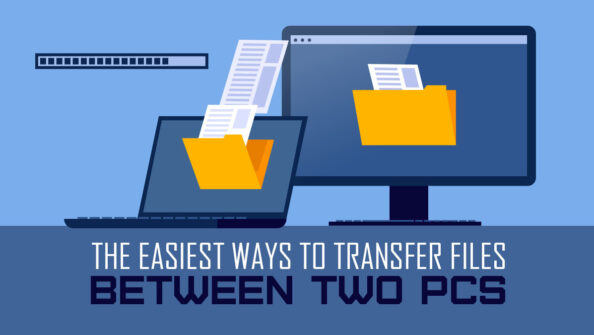

0 Comments