TABLE OF CONTENTS
Connecting your power supply cables sure can seem like a daunting task.
They’re not great in number but they’re all of varying designs and lengths and, depending on your model and its manufacturer, colored in all sorts of ways.
Fortunately, there’s no reason to fret: connecting your PSU cables is an extremely simple process and it rarely ever changes, too!
You only have to experience this process once and you’ll be good to go for the years to come! Plus, it only seems daunting at first.
Once you understand which cable does what, you’ll realize just how simple and straightforward it all actually is!
So, with that little introduction out of the way, let’s begin!
PSU Power Cables — What’s What
For this piece, specifically, we’re going to be focusing on your run-of-the-mill, cookie-cutter kind of PSU — the kind you can buy off the shelf at your local IT shop.
You’ve opened the packaging, taken the power supply out, and are now staring at a bunch of different cables and connectors.
So, what’s the purpose behind each and every single cable laying in front of you?
ATX 24-Pin Power Connector
The 24-pin connector is arguably the most important as it provides your entire motherboard with all the power it needs so as to function properly.

Older motherboards required a 20-pin connector whereas newer ones need an additional four pins. That’s why this connector is divided into two parts — the 20- and 4-pin segments (so as to ensure maximum hardware compatibility).
The easiest way to connect your 24-pin PSU cable is to first insert the smaller bit (the 4-pin one) and then line up the wider piece accordingly and push it all the way down so that it is fully leveled.
Once connected, it should look like a single connector — nothing should be sticking out or be misaligned.
Much like most other connectors on this list, the 24-pin one is both keyed and clipped which means it can only go one way. That, in short, is great for novice PC builders.
The corresponding header for this particular cable is almost always located on the right-hand side of the motherboard. In other words: you can’t miss it.
Here’s me installing the PSU:
And this is what it looks like with my 24-Pin ATX Power Cable and CPU Power Cable plugged in:
More on the CPU Power cable below:
8-Pin (4+4) CPU Connector
This particular connector will provide your processor with all the power it needs. That is its primary function and, well, it’s about as important as you can imagine.
Now, different CPUs have different power requirements which are also reflected in your motherboard of choice.
Your motherboard will have one of the following:
- a single four-pin header
- a single eight-pin header
- an eight- and a four-pin header
- or a dual eight-pin header.
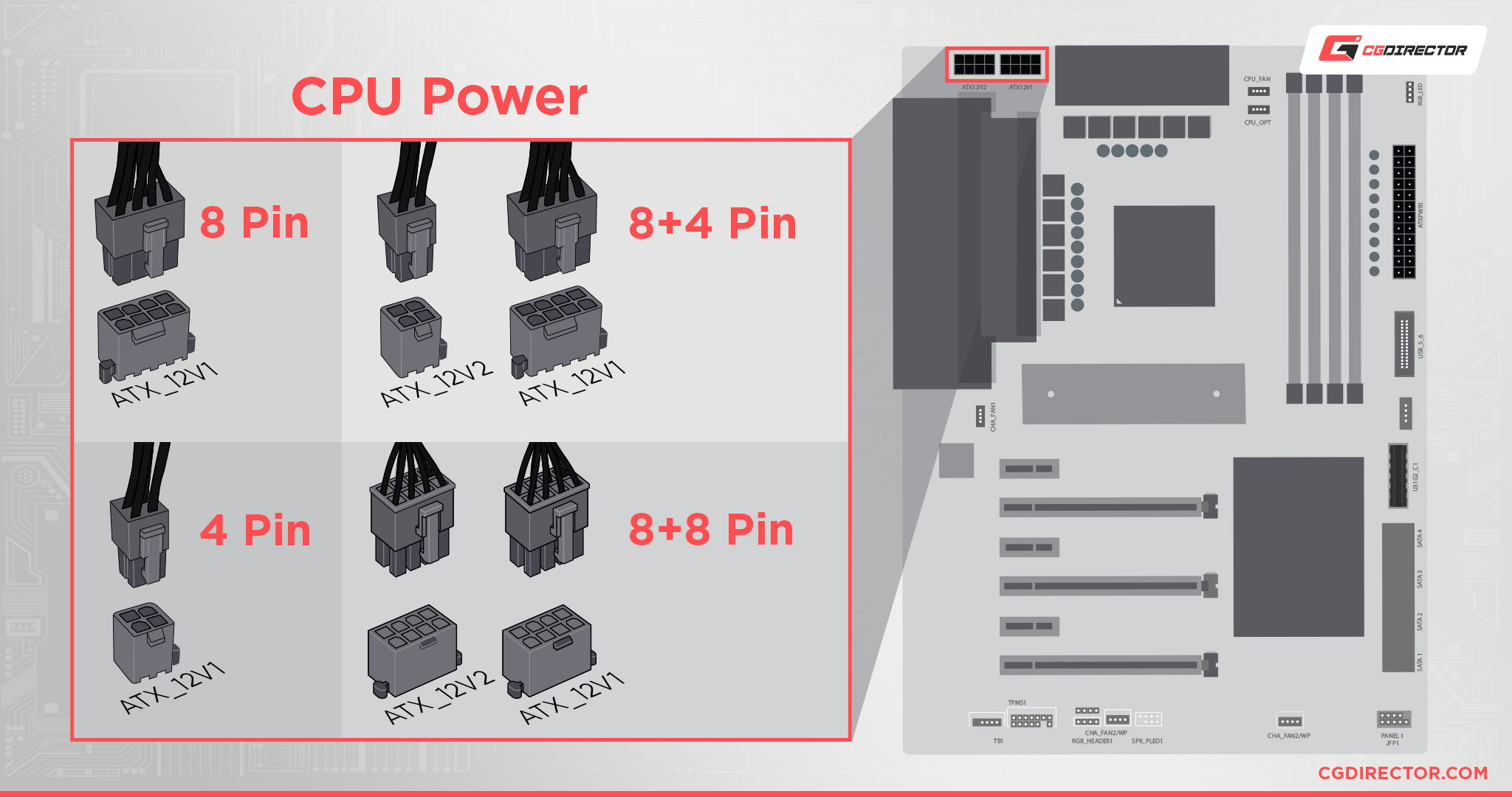
Higher-end motherboards — those that will enable you to overclock to your heart’s content — allow for more flexibility and, in turn, can accommodate more powerful CPUs (those that need an inordinate amount of “juice”).
Now, because some processors aren’t all that power-hungry, this cable is also divided into two parts or, rather, two 4-pin connectors to be more exact.
You should always connect both even if your processor doesn’t need that much power. Unless, of course, your motherboard only has a single four-pin header.
A single four-pin connector will supply your CPU with up to 155W; the combined eight-pin connector provides up to 235W.
This connector is also notched and keyed so connecting it to your motherboard shouldn’t prove to be much of an issue. The header itself is almost always located on the left-hand side of the motherboard, near the very top.
6/8-Pin GPU Connector
Graphics cards vary in size and potency.
Entry-level ones might consume less than 75W which is why they don’t require any additional power — they get all the “juice” they need through the motherboard and its PCIe x16 slot.
Moderately powerful graphics cards consume well over 100W which is why they require additional power from your PSU.
For these models (and they are the most ubiquitous), you’ll have to connect the corresponding 6-pin (+75W) or 8-pin connector (+150W).
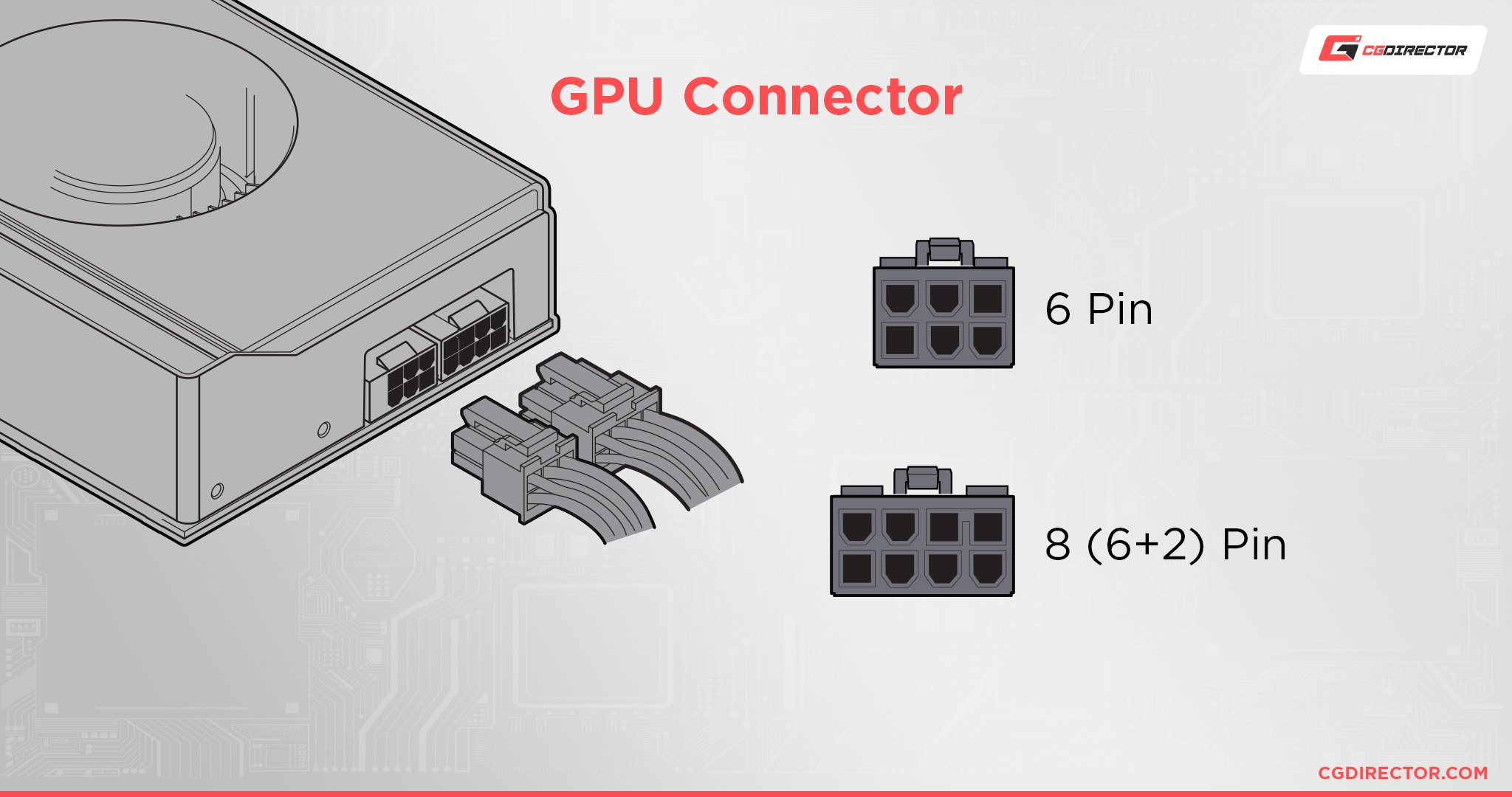
The most potent GPUs on the market require two 8-pin connectors, and certain models from NVIDIA even come with a 12-pin header.
8-pin connectors are often divided into two parts: a 6-pin and a 2-pin. This is done so as to ensure maximum compatibility.
The header (either singular or plural) is always located on the graphics card itself.
Here’s me installing the GPU and plugging in the 6-pin GPU Power Cable (at the end):
SATA (Serial ATA Power Connector)
These cables are intended to supply power to various different types of hardware including hard drives, SSDs, internal CD/DVD optical drives, fan hubs, RGB strips, and so on.

They’re easy to connect as they’re keyed on only one side which means they’re amongst the “simplest” connectors available.
Depending on your build, you’ll either be connecting a few of these or none at all. Most folks have transitioned over to the M.2 SSD format (for a wide range of reasons).
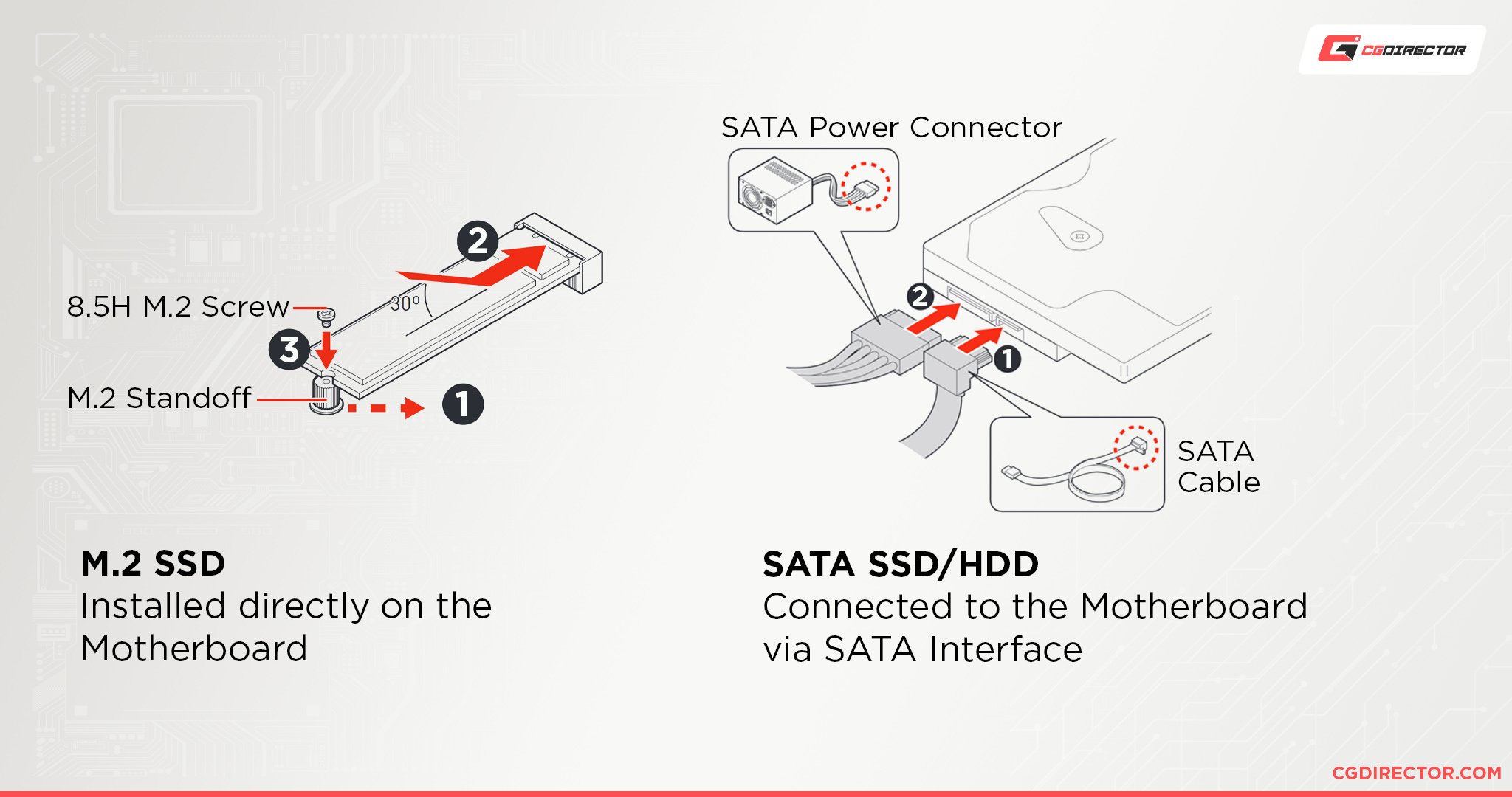
To learn more about this interesting transition, make sure to click on the following link.
Here’s me plugging in the SATA Power Cable to a SATA SSD that is mounted at the back of my case (SATA Data cable already plugged in):
Molex Connectors
Molex connectors are pretty archaic but are still used for certain (older) hardware peripherals.
These connectors once played a very similar role as SATA but have since been phased out.
Still, depending on your build and the components which you’re working with, you might end up needing Molex connectors (extremely unlikely but still possible), so they’re definitely worth a bit of coverage.
On the off chance that your particular PSU doesn’t have any Molex cables/connectors, you can always buy a SATA-to-Molex adapter and circumvent the issue that way.

An old Molex connector that you probably won’t find in a more modern PC anymore
Summary – Overview Graphic
And because text doesn’t always bring everything across, here’s our PSU Cable Overview Graphic:
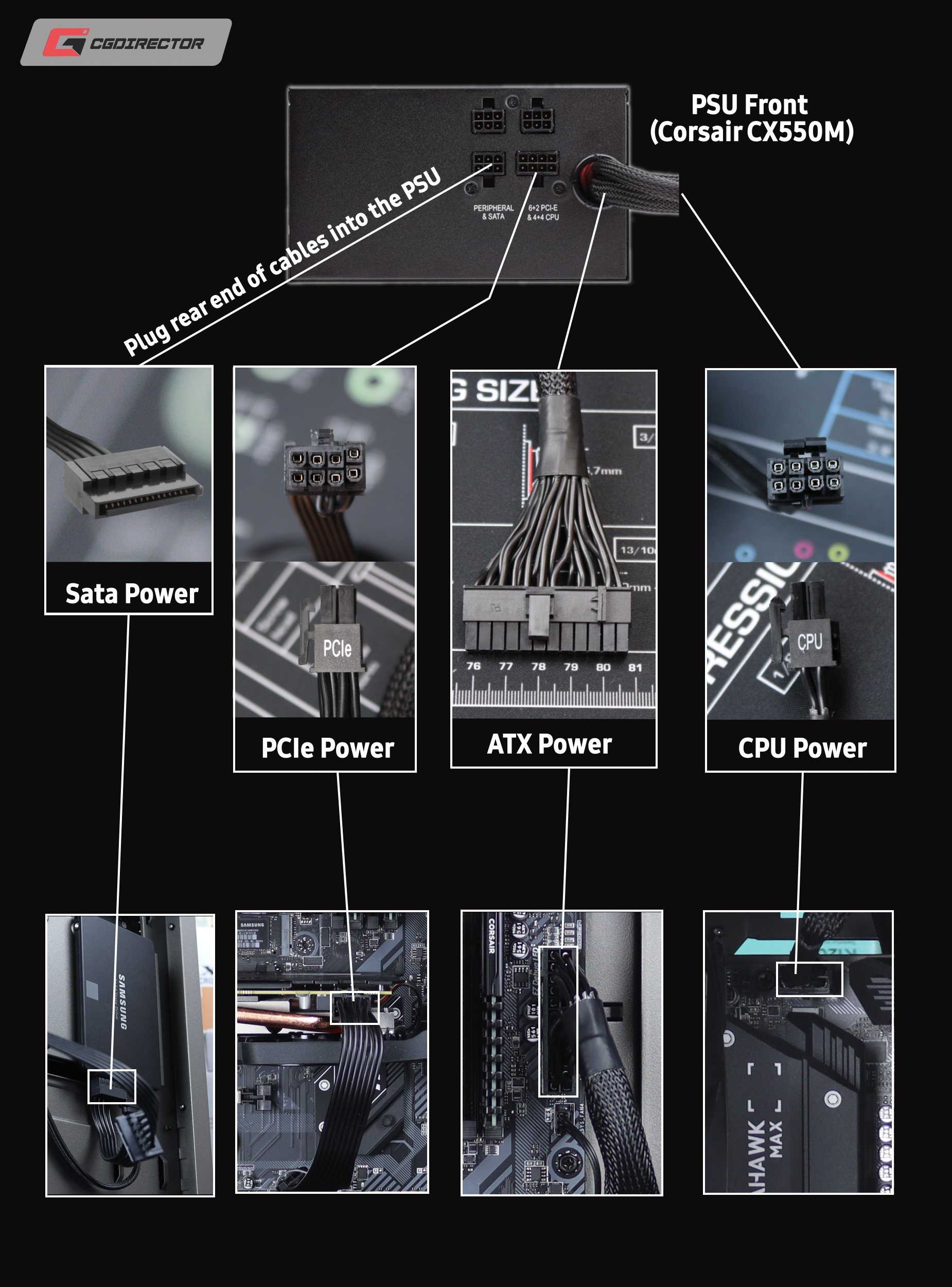
PSU Cable Overview Graphic
FAQ
Let’s go over a few questions you might have regarding your power supply and the many cables and connectors coming out of it:
Do I Need to Connect All of My Power Supply Cables?
You actually don’t. Non-modular power supplies will come with a host of different cables and connectors, but not all of them need to be connected for your computer to function properly.
The ones that must be connected are the 24-pin cable that supplies your motherboard with power, the 4/8-pin cable that powers your processor, the 6/8-pin one for your graphics card, and — potentially — a few SATA cables.
That’s pretty much it.
What’s the Purpose of My Power Supply?
Its purpose is rather simple: to supply your components (and, by proxy, your PC) with power.
Without it, your computer — no matter how beautiful or expensive — will be about as useful as a bag of bricks (if even that much). Each and every single component within your build has a certain power requirement.
These can range from just a few watts (in the case of SSDs, for instance) to many hundreds in the case of your graphics card and processor.
And so, naturally, to relay electricity from the outlet to your components, your power supply has to be connected with a series of cables, each of which has a very specific purpose.
They are, fortunately, limited in number and, therefore, easy to categorize.
Should I Get a Modular Power Supply?
Well, that depends on your personal preference and overall budget.
Modular PSUs are a lot easier to use because they offer PC builders the luxury of connecting only the cables which they need and nothing else.
They do come at a premium, though. If you want your PC build to be as “clean” as possible and to have the least amount of cabling, then a modular power supply is not only advisable but a necessity.
That is their biggest benefit, but if you don’t have a tempered glass side panel and couldn’t care less about what the internals of your enclosure looks like, then you might as well save a few dollars/euros and go with a non-modular PSU.
You could, alternatively, go with a semi-modular power supply. Those only have the most important cables permanently attached, so it’s a very good middle ground.
It’s also worth noting that semi-modular and fully modular power supplies tend to be of a higher quality.
If you’re building a “regular” PC — i.e. one that can be categorized as “budget-friendly” — then a non-modular PSU is definitely the way to go.
If, however, you’re sparing no expense and want the absolute best components money can buy, then a semi- or fully modular power supply (one that is energy efficient and has enough watts to spare) should definitely be at the top of your list of priorities.
Are CPU and GPU Power Cables the Same?
Absolutely not! They might look similar, but they provide different amounts of power and have entirely different use-cases.
Just remember that the CPU connector is divided into two equally sized 4-pin parts.
The GPU connector, on the other hand, is divided into two uneven parts: a 6-pin and a 2-pin segment which makes this particular connector easy to distinguish from all the rest.
Is there a Wrong Way to Connect Power Supply Cables?
Not really. The good thing about PSU cables (or connectors, rather) is that they’re all designed in a very distinct way.
In other words: they all have a different design and are in no way interchangeable.
Just make sure that all of your connectors are fully inserted into their corresponding headers and you’ll be good to go!
Over to You
Connecting your power supply cables sure can be a daunting task to the uninitiated.
Fortunately, it’s not only simple but fairly straightforward, too! And once you do it once you’ll basically have all the knowledge and experience you’ll need for the years if not decades to come!
Do you find connecting PSU cables a hassle? Or do you enjoy that part of the PC building experience as well? Let us know in the comment section down below, and in case you need any help, head over to our forum and ask away!


![Where Do You Connect PC Fan PWM Cables To? [Beginner’s Guide] Where Do You Connect PC Fan PWM Cables To? [Beginner’s Guide]](https://www.cgdirector.com/wp-content/uploads/media/2023/12/Where-Do-PWM-Cables-Go-Beginners-Guide-Twitter-1-594x335.jpg)
![How To Connect Front Panel Cables To Your Motherboard [Guide] How To Connect Front Panel Cables To Your Motherboard [Guide]](https://www.cgdirector.com/wp-content/uploads/media/2024/01/How-To-Connect-Front-Panel-Cables-To-Your-Motherboard-Twitter-copy-1-594x335.jpg)
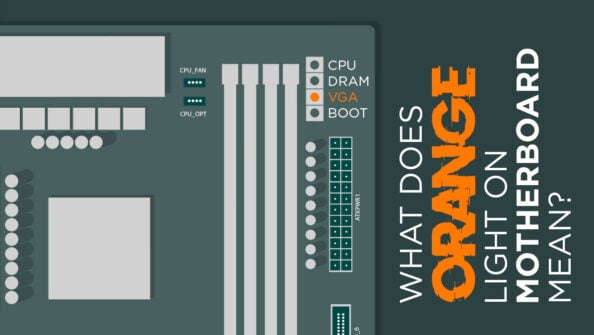

6 Comments
10 October, 2023
I lost my 4-Pin sata power cable but I have old power supply with 4-Pins and sata wires.
Can I join or connect the 4 wires of ATX 4-Pin power cable to a 5 wires SATA power cable and leaving 1 wire unconnected? so I have 4-pin sata power cable?
7 November, 2023
I can’t in good conscience recommend to tinker with creating custom psu cables. I’d buy a cable or adapter on ebay for your specific psu.
23 June, 2023
Hi, I need to help about a new PSU.
To connect the PSU to the motherboard, the cable that needs to be connected from the PSU to the motherboard has two ends, on one side a 4+20 pin socket and on the other side of the cable a 24 pin socket and a 4 pin socket. On the back of the power supply there is also a full 24-pin input and a 4-pin input next to it.
My motherboard is 24 pin and I connected the 20+4 connector from power supply to the motherboard, now if I want to connect other side of the cable to the power supply I have a 24 pin socket and a 4 pin socket. Should both be connected to the power supply next to one another or only 24 pins?
Thanks for helping
26 August, 2022
Thanks, that helped me a lot!
Cheers,
28 July, 2022
I have loved the article,taught me good things and since I am studying hardware of computers it is really a good one for me.
8 August, 2022
Hey James,
Glad you liked it, let me know of any questions!
Cheers,
Alex