TABLE OF CONTENTS
There is a multitude of features that should be taken into account when choosing a new monitor, and one of the most important is a monitor’s resolution.
And since monitor brands keep coming up with newer, higher, and better resolutions each generation, things get more complicated as ever more options to choose from come into existence.
QHD/WQHD, and 4K UHD are three of the most commonly found acronyms printed on monitor boxes and spec sheets today, and we’ll take a closer look at these – not just to decipher their meaning, but to make recommendations of which one suits your needs best.
Common Display Resolutions: An Overview
There’s no such thing as the perfect resolution for everything. Monitor resolutions have to fit your needs more than anything.
Sure, 4K might be the highest resolution commonly found among mainstream monitor products nowadays, but the highest resolution isn’t always best!
It might not be the ideal solution for people with low-end systems running older software who will have a much more mushy experience. (mushy? more on that below!)
When talking about the most popular specimens nowadays, the following three come to mind:
- FHD (FullHD) with a resolution of 1920×1080 pixels
- Quad High Definition (QHD), also called Wide Quad High Definition (WQHD), with a resolution of 2560×1440 pixels
- 4K Ultra High Definition (UHD) with a resolution of 3840×2160 pixels
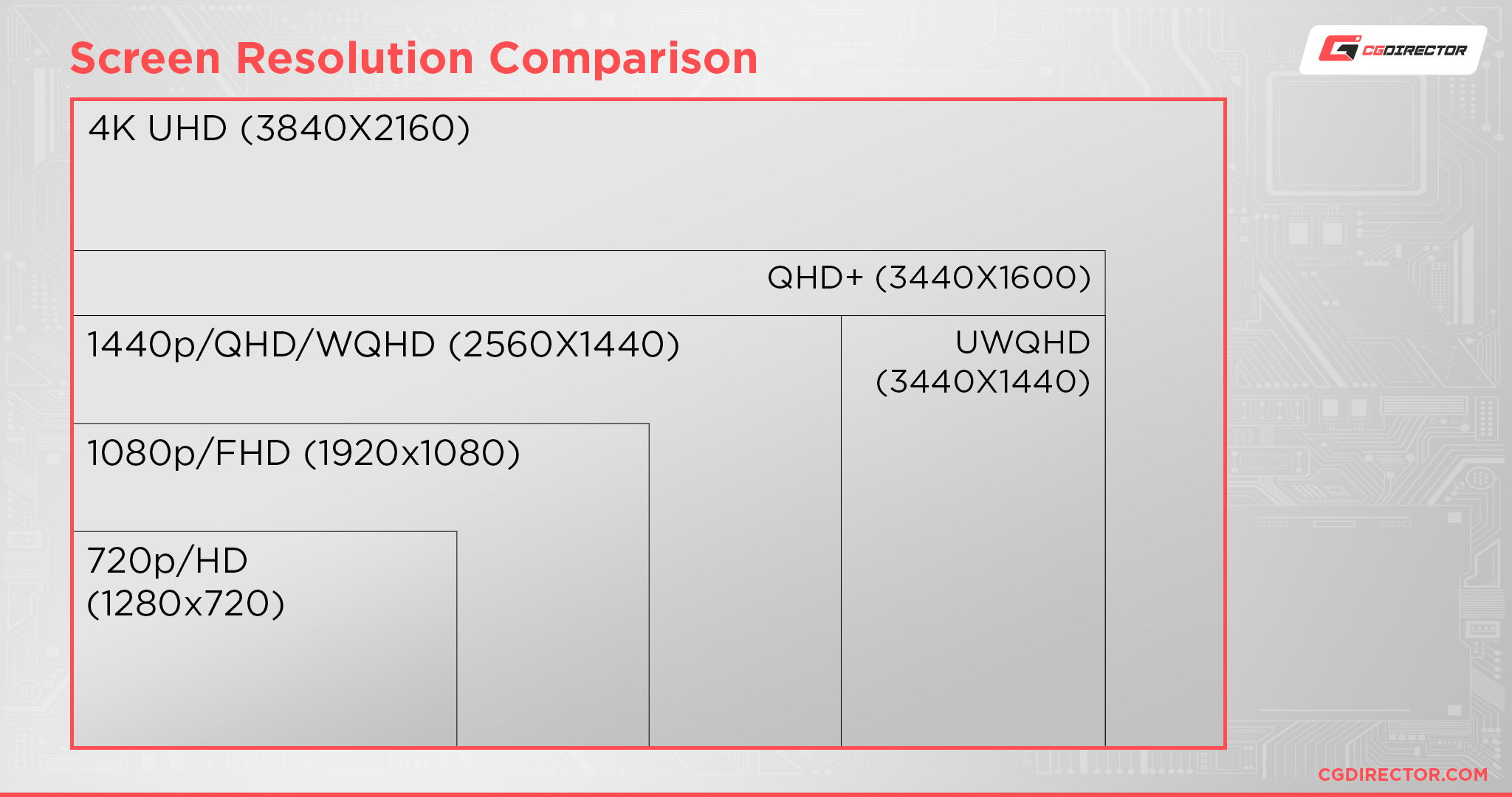
Realistically speaking, (Wide) Quad HD (1440p = WQHD) is the new standard. It’s what 1080p (FHD) was a decade ago.
They all have their virtues and downsides, which is exactly what we’ll be discussing in the following couple of sections.
But first, let’s get the following out of the way:
QHD and WQHD are the same resolution!
There has been quite some confusion regarding the difference between QHD and WQHD on many forums, comments, and questions from our readers we’ve come across alike:
QHD is WQHD, they are the same resolution, namely: 2560×1440.
WQHD isn’t a wider resolution than QHD.
The “W” in WQHD was introduced for marketing purposes to pronounce the widescreen nature of QHD.
Brands looking to sell monitors found this “WQHD” makes it more attractive to buyers looking for a modern (not 4:3) monitor that is nice and wide and that can be used to watch widescreen movies and videos on (without huge black bars at the top and bottom).
Here’s what Wikipedia has to say about this:
QHD (Quad HD) […] is also commonly called WQHD, to emphasize it being a wide resolution, although that is technically unnecessary, since the HD resolutions are all wide. One advantage of using “WQHD” is avoiding confusion with qHD with a small q (960 × 540).
Phew! With that out of the way, this article becomes easier, as what we’re doing now really is just comparing QHD/WQHD with 4K UHD.
The questions, though, that make this interesting remain: Is a higher resolution always better, and which resolution is best for your needs?
Let’s start like this:
What is QHD / WQHD
(Wide) Quad High Definition resolution, or (W)QHD in short, stands for a resolution of 2560×1440 pixels.
Why is it called “Quad”? Well, because 2560×1440 is exactly quadruple the resolution of standard (single) HD (1280×720)
That’s 2560 pixels horizontally, and 1440 pixels vertically. The (W)QHD resolution consists of roughly 3.7 million pixels, which is almost double the amount of good old 1080p Full HD.
(Side note: Doubling the horizontal and vertical pixels, doesn’t double the total amount of pixels, it quadruples them )
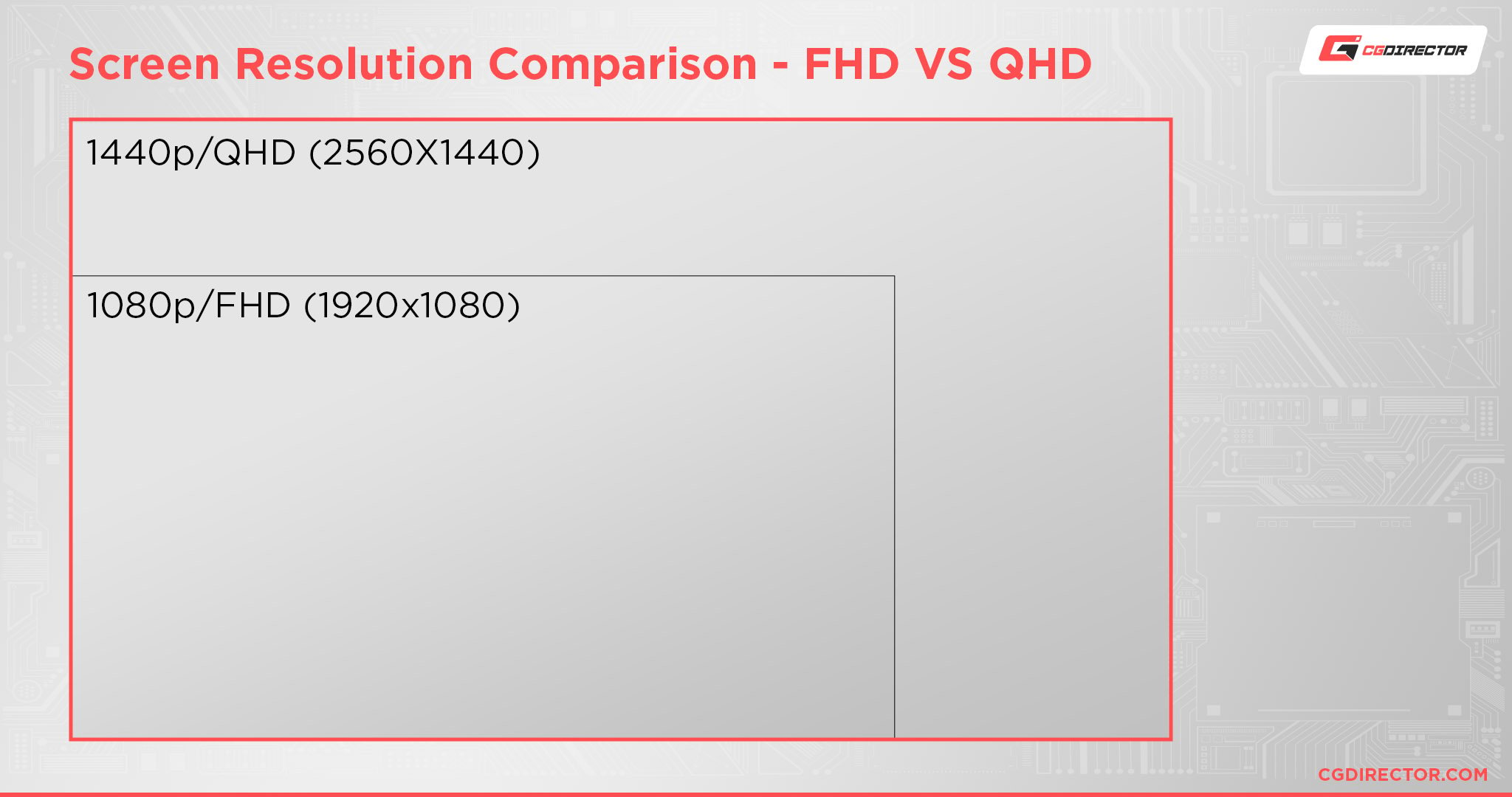
Four times the number of pixels equals four times the sharpness as well – at least at the same physical panel size. But, there’s a downside to all this surplus of pixels, which we’ll discuss in just a bit!
Let’s first take a quick look at 4K UHD:
What is 4K UHD (Ultra High Definition)
At 4K UHD we’re looking at a 3840×2160 resolution that packs a total of 8.3 million pixels. That’s more than double the number of pixels of QHD monitors, and more than eight times the standard (single) HD resolution (720p HD).
To feed all these pixels, you’ll obviously need a beefy GPU. Heck, not just a beefy GPU but an all-around mid to high-end system. 8.3 million pixels are not to be taken for granted.
What are the main benefits of 4K UHD? Well, remember how we were praising WQHD’s visual fidelity and sharpness? Well, 4K UHD is exactly that, and then some.
PC enthusiasts love it because it drastically improves the sharpness in media consumption and gaming. Professionals love it because it gives their artists, editors and designers, that much more space for their user interface, multiple windows, and visual detail.
So just go with 4K UHD and call it a day? Not quite so fast:
WQHD vs 4K UHD – Is a higher monitor resolution always better?
So now that we’ve made clear how WQHD and 4K UHD compare, it’s easy to just pick the one that has the higher resolution, as that’ll be the better one, right?
Well, unfortunately not.
Downside of high resolutions #1: Performance impact
You see, the more pixels that need to be rendered (in games & applications), the more graphically demanding the resolution is. If you have an entry-level computer already a few years old, you might be unable to run 4K UHD or even (W)QHD on it smoothly.
In short: All that added sharpness can become a hindrance if your PC (and especially the Graphics Card) is incapable of supplying said high resolution an adequate amount of times per second for a smooth viewing experience.
And if you’re used to working on more than a single monitor, this just increases the load on your system that much more.
So, if you can’t supply your high-resolution monitors with a fast system, all those pixels may be wasted on a sub-par experience.
Downside of high resolutions #2: Human Eye / Retina resolution
Just because one monitor has a 4K UHD (or higher) resolution it doesn’t make it 4x as big as a WQHD or FHD monitor, right? This is how monitors become sharp (at least on a hardware level): they have more pixels per inch.
Well, your eye has a resolution as well, and at some point the monitors are so sharp that you can’t discern a difference between resolutions anymore.
This usually occurs somewhere between WQHD and 4K resolutions but of course is heavily influenced by:
- How far your monitor is from your eye (viewing distance)
- How big a monitor you’re looking at
So if your 24″ monitor is far away (more than a meter or so) you won’t be able to discern between WQHD and 4K. If you’re placing a 32″ monitor at that same distance, then yes you may be able to discern between the two resolutions.
So keep in mind the size of the monitor and the viewing distance, and not just the resolution when buying monitors as you may not need the higher resolution if it’ll do nothing for your viewing experience.
Downside of high resolutions #3: Interpolation
Interpolation (or pixel scaling) happens when a pixel (or graphical dot or shape or image displayed on your screen) is scaled up or down. Unless you scale it by a multiple of its original size and you’r only using basic straight shapes, it’ll always be interpolated across multiple pixels, making it somewhat blurry.
![]()
This happens all the time, and Windows even has a feature called “Display Scaling” to make applications’ user interface, menus, icons, etc. bigger or smaller, depending on your viewing preferences.
Well, this scaling makes things blurry, so unless you use your monitor at both its native resolution and a 100% display scaling, much of what is displayed will become blurry on your monitor.
Ever seen a 4K UHD monitor that’s supposed to be really sharp but the menus and palettes in an application seem kinda mushy? Well, there’s a fix to that: Turn off display scaling. The result though makes everything so darn tiny, that it puts a heavy strain on your eyes.
The reason why this happens is simple: Applications back in the day were optimized and tied to specific resolutions. An icon was designed to be displayed at 16px width and height, and that was that. And many applications haven’t caught up to modern standards yet.
Icons and font and graphical elements in an application’s GUI were crystal clear and sharp when displayed at their intended pixel resolution.
If the old 24″ monitor with a FHD resolution displayed everything sharp and at a size that went easy on your eyes, that new 24″ 4K UHD monitor you recently bought will either display everything at half the size (GUI elements tied to pixels), or you’d have to scale everything up, interpolating across pixels, making things mushy.
Downside of high resolutions #4: Cost
And last but certainly not least: Higher resolutions cost more. So if you can’t make use of high resolutions because of any of the reasons above, go ahead and save some money and steer clear of 4K UHD and beyond for now.
QHD/WQHD vs 4K UHD in different workloads
With the above out of the way, some of the following should be a lot more straightforward.
Should you get a 4K or WQHD screen for your workloads? Well let’s take a look at a couple of workloads:
Professional & Visually Demanding Work
3D Artists, Video Editors, Graphic Designers all have a very high demand for things like color accuracy that we’ve covered in-depth in our monitor article here, but what about resolution?
Well, chances are high you’ll be using more than one monitor to maximize your efficiency, and this makes it easy. You don’t have to pick between 4K and WQHD, get both!
Use the WQHD monitor at its native resolution and 100% display scaling for work in your applications and use the 4K monitor either at 100% or 150% display scaling for previewing your renders, timeline and footage.
That way you have the best of both worlds: A sharp user interface in any application and a second monitor with a high resolution for inspecting your images, video, footage, and whatnot.

Source: ASUS
For those just wanting to buy a single monitor, you’re in dire need for screen real-estate, so the 4K monitor should be your first pick. At 100% display scaling, things tend to become a bit small, but you’ll be able to fit a lot.
If your eyes aren’t the best, though, and you don’t want to fight with display / pixel scaling and interpolation issues, instead of buying a 4K monitor and making things bigger so you can read them, get a WQHD monitor.
Gaming
Thankfully, in gaming, interpolation isn’t as big of an issue as it is when using professional applications all day long. In games, the main focus is on the graphical world that changes constantly, whenever you interact with it and move about, and texture interpolation is expected and happens all the time. There’s no one way to display a given environment that will make it as sharp as possible.
Well, apart from higher resolutions. Higher resolutions will make most modern games sharper, at least if the texture resolutions are up to par.
So for gaming, higher resolutions are always better for visual fidelity and sharpness, but, as we discussed above, all this visual fidelity has to be calculated, and if your GPU, or PC in general, isn’t up to the task, running a game at 7FPS in great clarity, will make no one happy. 🙂

Source: ROG ASUS
Yes, there’s the option to run a game at a non-native monitor resolution, but then interpolation does kick in quite heavily and will make everything quite mushy, so do get a monitor that has a resolution that’ll let you play your favorite game at native monitor resolution, which also doesn’t overwhelm the capability of your PC.
My recommendation: WQHD, unless you have a beast of PC or aren’t looking to make use of high-quality graphics settings.
Media consumption
If you’re buying a monitor just for media consumption, watching movies, netflix and the like, chances are you’ll get a bigger monitor that may even sit further away from your eyes. (maybe you’re on the couch or bed instead of just sitting at your desk watching a movie?)
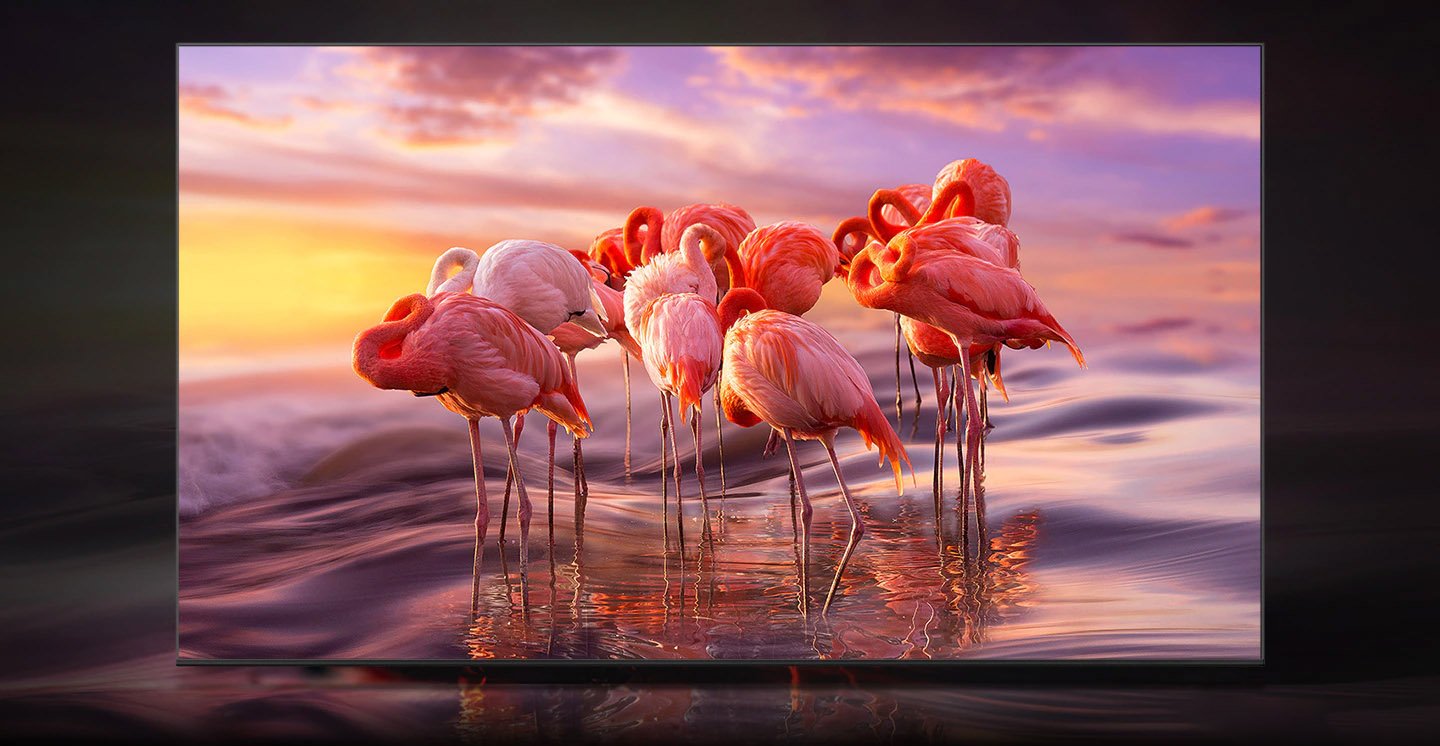
Source: Samsung
In this case you’ll want both a larger monitor and a higher resolution so you can stream those high-resolution movies and series in the best possible sharpness they were made in.
My recommendation: 4K UHD or even UWQHD (3440×1440) which is even wider and will let you view movies without any black bars.
General productivity
General productivity applications are heavily tied to their user interfaces with menus, icons, palettes and the like at the forefront of your everyday work.
And because you don’t make use of high resolution graphics, images, footage or visually demanding workloads as much as the professional designers in the section above, you should opt for a single WQHD screen that is capable of displaying even older applications in their entire clarity.
Conclusion
Of course all of these are just monitor resolution recommendations for somewhat narrow use-cases. You may very well find yourself running more than just a single workload and your needs will change based on this and many other factors.
It’s always best to go to a shop and do some testing with real monitors. Comparing a WQHD and 4K UHD monitor that sits side-by-side at a local microcenter or best buy, or at a friend’s or colleague’s house, may well do wonders to the question of “WQHD vs 4K UHD”.
Over To You
Are you thinking about buying a new monitor? Which resolution are you considering? Let us know in the comments section down below or check out our forum and ask away!

![2023 Motherboard Buying Guide for Workstations [How to Buy a Motherboard] 2023 Motherboard Buying Guide for Workstations [How to Buy a Motherboard]](https://www.cgdirector.com/wp-content/uploads/media/2021/03/Motherboard-Buying-Guide-for-Workstations_Twitter-1200x675-1-594x335.jpg)
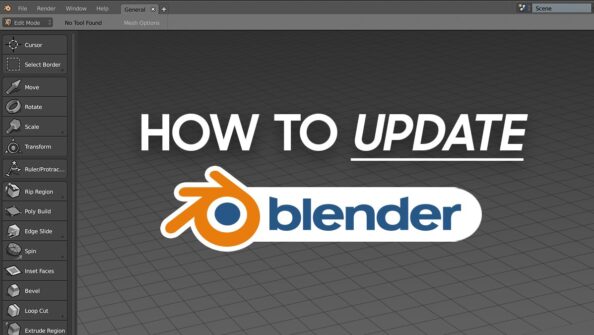



4 Comments
9 July, 2023
What monitor would u recommend for Xbox series x
12 July, 2023
Hi Charlie! That depends on your needs, goals, and, well, budget. What are you after the most? HDR? 4K? Is Variable Refresh Rate important to you? Do you want to think about OLED burn-in or is that not really a concern? How much money are you willing to spend? That, in short, is what’ll define your options the most.
In any case, we suggest you take a look at the Monitors Unboxed channel on YouTube:
https://www.youtube.com/watch?v=Qtpbv8HUrtE&ab_channel=HardwareUnboxed
9 March, 2023
30″ 2560 x 1600 is the optimum monitor for me. It has more usable area, while occupying less desk space, than 2560 x 1440. Two of them provide for great productivity. Unfortunately, that resolution is getting harder to come by due to it’s non-standard TV aspect ratio.
10 March, 2023
Interesting, I’ve never used that resolution! Will give it a try in a nearby shop if they have one!
Thanks!
Alex