TABLE OF CONTENTS
Redshift by Maxon is one of the best rendering engines available on the market.
The combination of speed, customizability and the ability to pump out amazing-looking renders put Redshift in a league of its own.
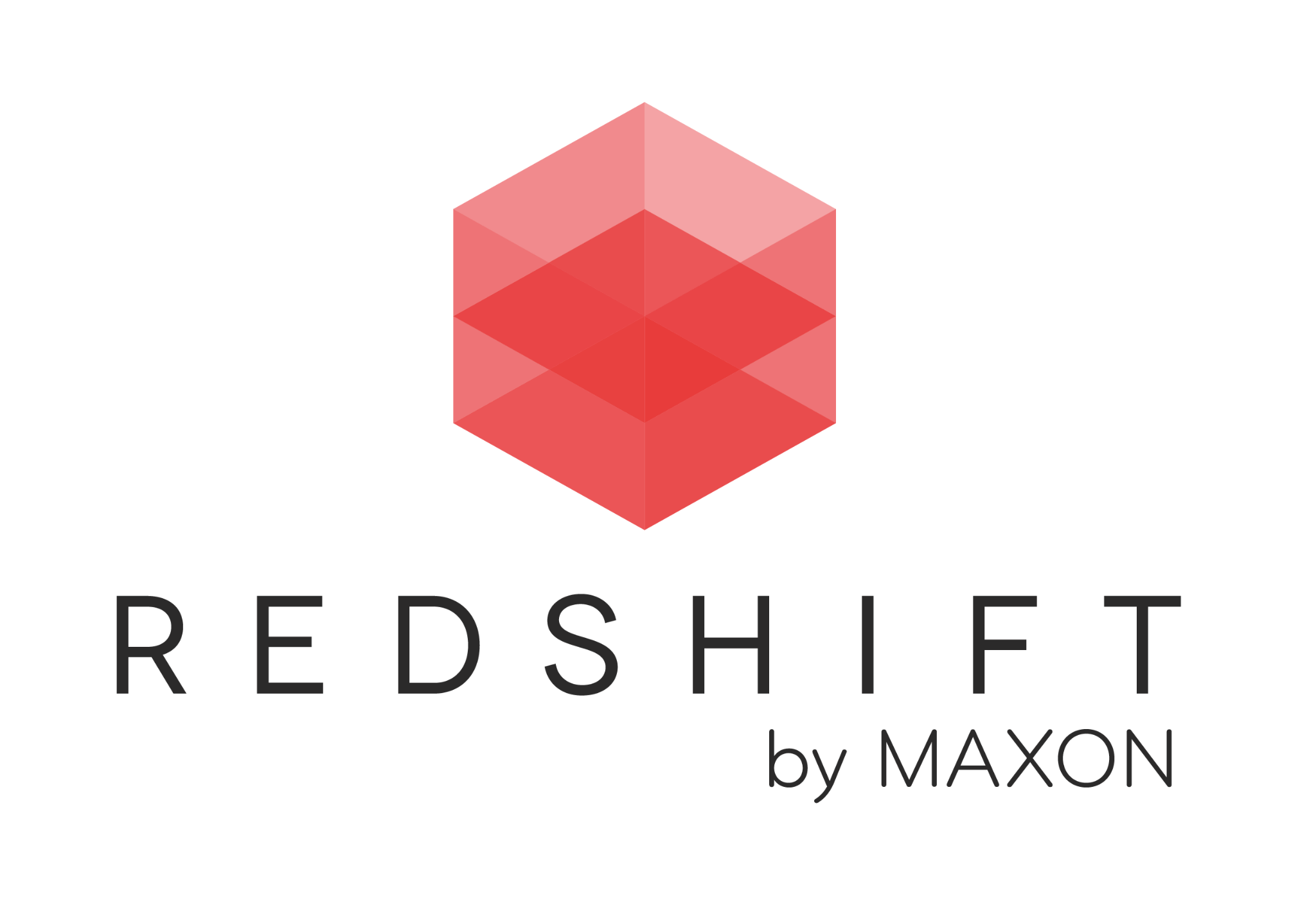
Redshift Logo
From blockbuster movies to AAA games, Redshift provides artists the tools to create worlds exactly to their vision. However, all that power must come with a price and demand for performance, right?
What exactly does it take to run Redshift? And can your hardware do it? These are the questions I’ll be answering in this article!
Redshift Official System Requirements
Taken from Maxon’s official website, these are the latest system hardware requirements for Redshift as of version 3.5.09.
| Minimum Requirements | Recommended Requirements | |
|---|---|---|
| Operating Systems | - Windows 10 64-bit - Linux 64-bit with glibc 2.17 or later - macOS: Big Sur (11.5) or later | |
| CPU | - Processor with SSE2 support (Pentium 4 or better) | - Core i7 or Xeon equivalent, 3.0GHz or better |
| GPU | - NVIDIA GPU with CUDA compute capability 5.0 or higher and 8 GB VRAM - Apple M1 16 GB or AMD "Navi" or "Vega" GPU or later with 8 GB VRAM or more | - NVIDIA GPU with CUDA compute capability 7.0 or higher and 8 GB of VRAM or more - Apple M1 16 GB or AMD "Navi" or "Vega" GPU or later with 8 GB VRAM or more |
| RAM | - 8 GB of RAM | - 16 GB of RAM or more |
Our Take On the Official Redshift System Requirements
It’s sad to say that Maxon has taken the same approach to present system requirements as some of the other programs I’ve covered, like Unreal or SketchUp. By which I mean that they’ve mostly just done the bare minimum.
The biggest issue is Maxon suggesting that Pentium 4s—a line of processors that are approaching over 20 years of age—are reasonable matches for the GPUs they’re listing.
Those processors would absolutely choke those GPUs and slow down rendering massively. After all, the GPU itself has to be fed Data by the CPU and System’s RAM first (which I call the preparation-phase) before it can mostly do its thing.
But even after all Data has been uploaded to the GPU’s VRAM, there’s still considerable communication going on over the PCIe Bus, and the CPU doesn’t just sit there idly waiting for the GPU to finish, it has tasks of its own. And pairing a Pentium 4 with a current-gen GPU will cripple your GPU(s).
As you can see, there’s more to it than Maxon presents.
So let me go through the key areas that you need to focus on when it comes to the hardware requirements for Redshift.
CPU (Processor) Requirements
With Redshift, the CPU generally takes a back seat to the GPU, with its main purpose being to calculate the necessary data for the UI and previews and send rendering data to the GPU.
Redshift also does not make use of parallelization all that much so this means that all those calculations the CPU makes will be processed on one or two cores rather than being evenly distributed across many cores.
But, that isn’t to say that you should just use any ol’ bargain bin CPU. Redshift benefits greatly from high single-core performance, so that’s the main thing you should look for when it comes to picking out a CPU for Redshift.
Sadly, there’s no easy way provided by the manufacturers to compare the single-core performance of CPUs (IPC comes close but clock-speeds have to be considered as well). However, by pitting CPUs against each other on standardized benchmarks, you can get a good idea of what CPU to get for what workload.
Thankfully for you, we’ve already done those tests!
Any CPU with a score around or higher than 900 will perform just fine without any major bottlenecks for most intermediate projects. And if you’re going to buy a new CPU, I’d suggest you aim for something with a score of around 1300 at least.
For a new build, a CPU like the Intel i5-13600K or Ryzen 5 7600X would be perfect.
It has great single-core performance for Redshift and plenty of cores for other applications that might actually use them.
If you then find yourself craving even more power, you can easily pop in an i7 or i9 down the road as well.
But here’s the caveat on multi-GPU rigs: CPUs with high single-core performance are ones meant for mainstream consumers, mostly gamers. Such CPUs therefore have limited PCIe-Lanes available (meant to drive just a single GPU or two at most) and a multi-GPU rig (3 or 4 GPUs) becomes difficult. CPUs offering a bunch of PCIe Lanes (Threadripper, Xeon) though, generally have low clock-speeds. So there’s that… We can’t have it all.
Rendering with Redshift on your CPU
While this is possible in newer Versions of Redshift, it’s meant as a fallback for people with unsupported GPUs or extremely weak GPUs. The CPU renderer is mind-bogglingly slow, compared to even lower-end GPUs.
If, for whatever reason, you’d still like to maximize Redshift CPU Rendering performance because you can’t or don’t want to use the GPU renderer, look for high-core count CPUs. Threadripper Pro and Xeons will get the job done.
GPU (Video Card) Requirements
Your GPU is the most important component when it comes to working with Redshift.
All the rendering is done on it, so there’s no such thing as having an overpowered GPU for Redshift. It’s just about what you can afford.
However, that’s not to say that you need to go out and spend five grand on a GPU. As long as you don’t need blazing-fast renders, any modern NVIDIA mid-range GPU released in the last 3 years will work perfectly fine for you.
After all, there’s the law of diminishing returns, and while a $3k GPU might be faster than a $1.5k GPU, it will most likely be less than twice as fast.
NOTE: I specified NVIDIA GPUs because Redshift currently only has rudimentary support for AMD GPUs. There’s a lot of work being done to better support a wide range of AMD GPUs, but sadly it isn’t production ready yet. If you want to get into the alpha testing program, you can learn more about it here.
The most important thing is that the GPU you choose should have at least a minimum of 6 GBs of VRAM, preferably at least 8 GBs.
Redshift tries to store the scene data, such as the geometry and textures on your VRAM while it renders the scene, so if you don’t have enough VRAM, you wouldn’t be able to render complex scenes quite as fast—you might still be saved by a feature called “out of core rendering”, but we’ll talk about that in the RAM section.
With 6 to 8 GBs of VRAM, you would be able to render most scenes that you want, but you will need something with more VRAM if you plan on rendering complex scenes with lots of high-resolution textures and non-instanced scene contents.
If you’re building a new PC and want something relatively budget-friendly, I’d recommend looking at the NVIDIA RTX 3060.
It has more than enough power to render most scenes with reasonable render times, and it has a whopping 12 GBs of VRAM, so you shouldn’t run into too many VRAM issues until you start making much more complex scenes.
If you’re a professional looking for the best of the best, however, I’d suggest you take a look at the RTX 3080 Ti or 3090, or even the RTX 4090.
For multi-GPU rigs I prefer blower style, dual-slot GPUs, and sadly, those have become rare. Because building Quad GPU Rendernodes can become a complex topic, I’ve written an extensive guide on this for you here.
RAM (Memory) Requirements
The RAM requirements for Redshift are slightly more complicated than normal because of a little thing called “out-of-core rendering.”
As we’ve established, VRAM is very important for Redshift, but if you encounter a situation where you don’t have enough VRAM for Redshift to store all the data it needs to render a given scene, Redshift can use its out-of-core rendering technology to shift that data to your RAM instead.
This, however, comes at a performance penalty, but compared to not being able to render the scene at all, it’s a good tradeoff.
It’s also worth noting that out-of-core rendering doesn’t support all data types that might get stored in the GPU VRAM, namely sprite node textures and volume grids.

If you use a lot of such assets and they do not fit within your GPU VRAM, your render will still be aborted.
So because of all that, your RAM requirements change depending on how much VRAM you have.
Do you have a ton of VRAM (>10GB)?
Then you can get away with having a minimum of 8 GBs of RAM, preferably at least 16 GBs. It doesn’t cost that much more and will allow you to use Redshift and any other programs you need without any hitches.
I’d even recommend going up to 32 GBs or more if you plan on working with other more RAM-heavy software like Photoshop, After Effects, or Premiere Pro.
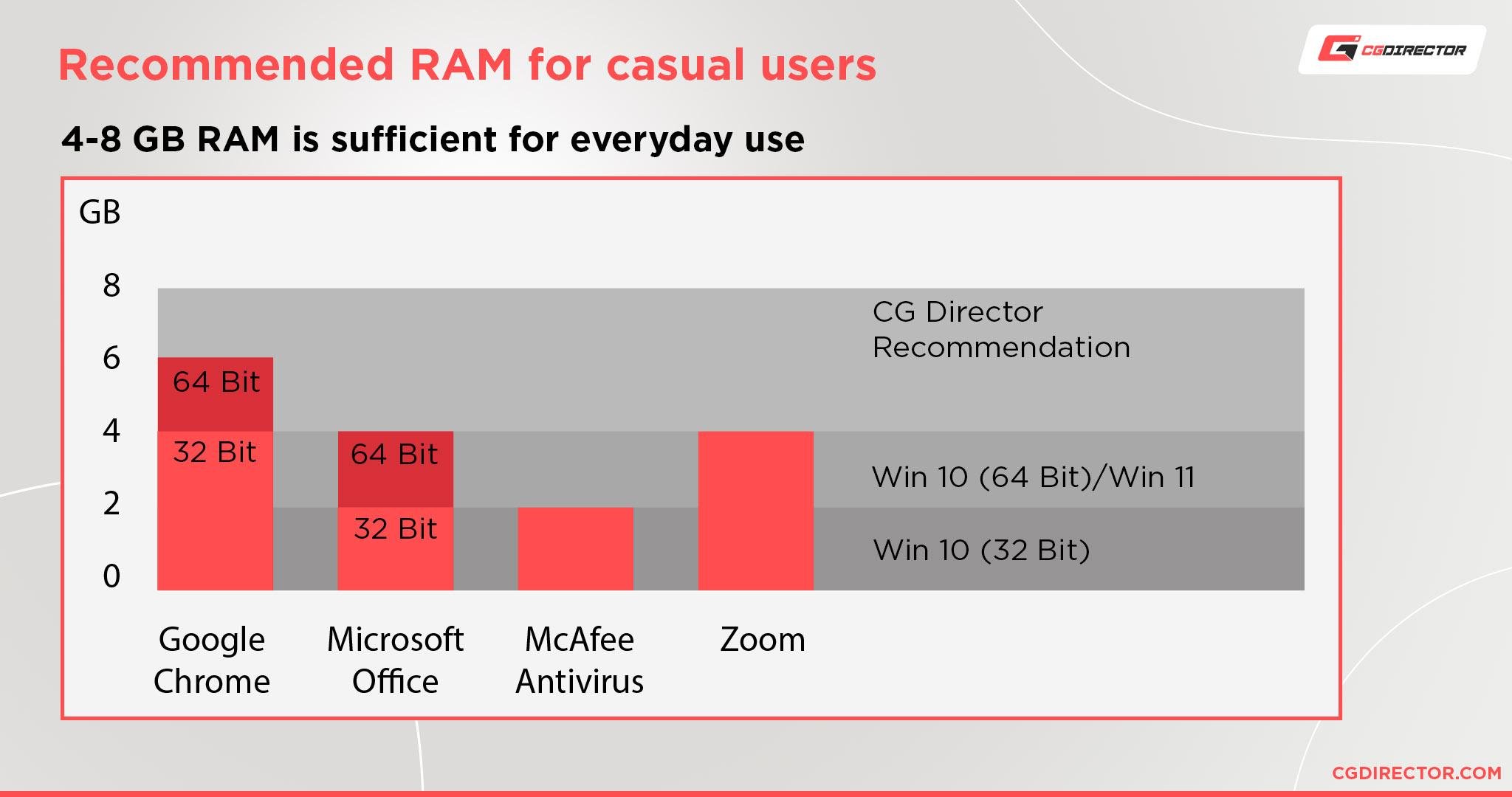
Do you not have a ton of VRAM (< 10GB)?
In that case, it’s best if you save up enough money to get a GPU with more VRAM, but if that’s not possible, then I recommend getting at least 32 GBs, preferably 64 GBs of System RAM or more, of the highest speed RAM that your motherboard and CPU support.
Performance Demands of Different Applications of Redshift
When it comes to working with any sort of software like Redshift, there are many different types of projects that people would want to render with it.
From simple low poly assets to entire cityscapes for blockbuster movies. So it’s hard to suggest any one level of hardware for all these potential projects.
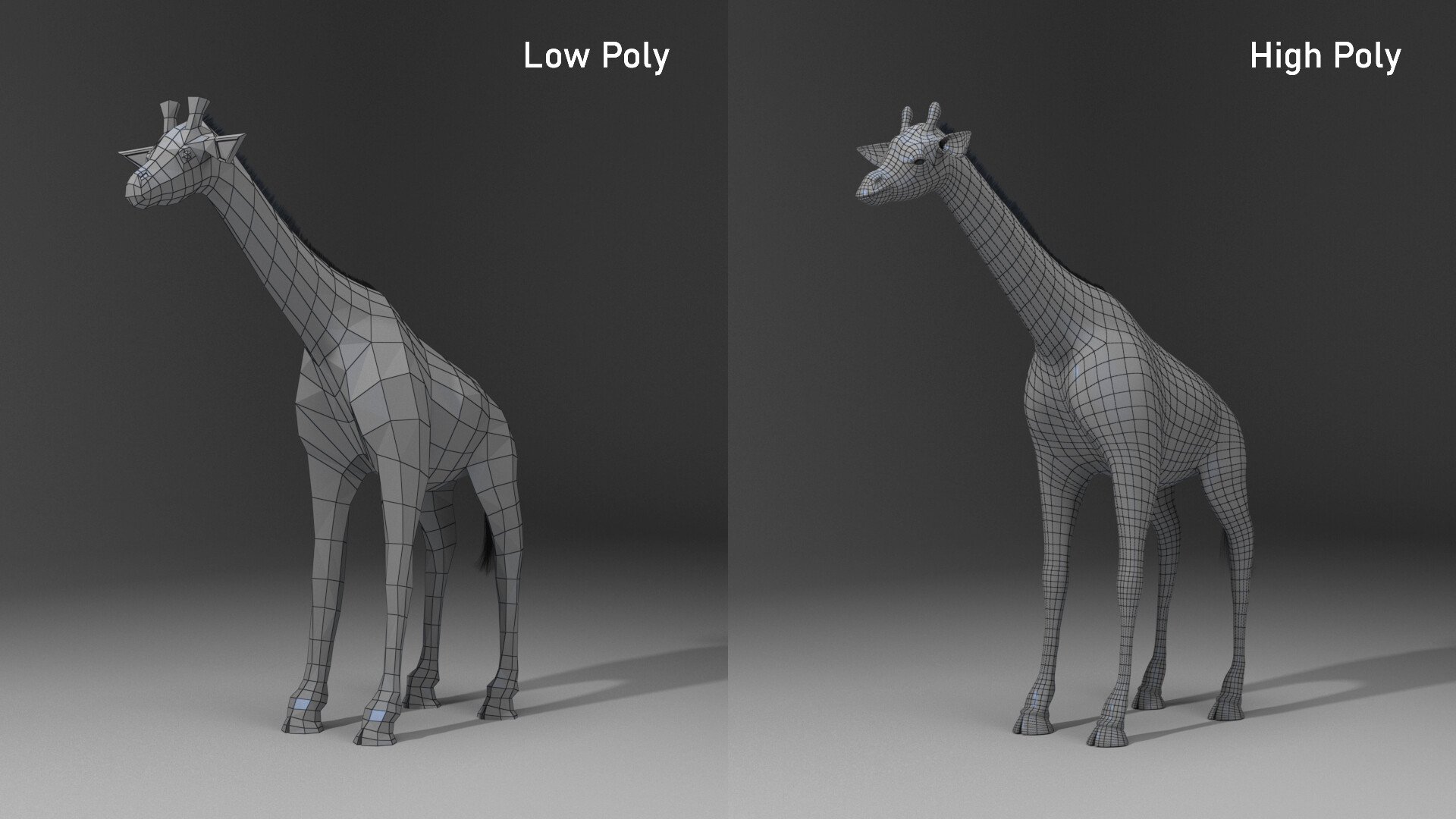
Image Credit: Eric Eggen
That’s why I’ll outline some of the project types you might want to do with Redshift and tell you what you specifically need for them.
Simple Projects
From low poly dragons to isometric recreations of your bedroom, projects under the “simple projects” banner consist of scenes with lower polygon assets, lower resolution textures, and generally simple lighting.

Image Credit: eegoridze
A significant percentage of things rendered using Redshift lie in this area, and thankfully for you, Redshift really doesn’t require all that much power to handle these sorts of scenes.
Hardware Requirements: For simple projects with around 50k to 200k polygons, you can get away with a lot. Any GPU with at least 4 – 6 GBs of VRAM from generations back (Nvidia GTX 1050 or better/newer) will be more than enough.
And as for the CPU, as long as it doesn’t bottleneck your GPU and supports sufficient PCIe Lanes (>= PCIe 3.0 x8), you can get away with any CPU with decent single-core performance (>900 single, >3000 multi Cinebench R23 Score) and at least 2.5 GHz clock speeds. Having a multitude of cores doesn’t matter.
8 GBs of RAM would be enough to run Redshift at this level, but considering how much RAM OS’ and background programs use these days, I’d recommend having at least 16 GBs.
Intermediate Projects
Intermediate projects are the vast majority of projects rendered with Redshift, regardless of whether you’re a hobbyist or a professional.

Image Credit: Wim Coene
These projects generally use a variety of assets, textures, and effects to create gorgeous scenes.
This is the point where you’re going to start needing much more powerful hardware to keep up with your creative desires.
Hardware Requirements: For intermediate projects with around 500k and up to millions of polygons that also use many higher-quality textures and effects, you will need a relatively modern GPU released in the last 3 years with at least 6 – 8 GBs of VRAM, preferably 10+ GBs (e.g. Nvidia GTX 1660 Super / RTX 3060 / 3070 or better).
And as for the CPU, it still doesn’t matter all that much. The main thing is making sure that it can feed the GPU all the data it needs and being able to run your viewport without lagging. (> 1300 single, >9000 multi Cinebench R23 Score)
Something with at least 3 – 4 GHz clock speeds and high single-core performance is what you need.
As for RAM, I recommend you get at least 16 GBs of RAM, and if you don’t have a lot of VRAM—meaning below 8 GBs—I’d suggest you up that to at least 32 GBs.
Complex Projects
Complex projects encapsulate the upper end of what most people would realistically do in a single scene.

Image Credit: Nick Hiatt
From amazingly detailed cityscapes to huge landscapes with millions of scattered assets, these are the sorts of projects I’m referring to when I say “complex projects.”
And as you might imagine, all this detail needs a ton of hardware power to run.
Hardware Requirements: For complex projects with poly counts in the millions and (generated during rendertime) billions with all sorts of different textures and effects, you’re going to need lots of GPU horsepower and VRAM.
The minimum I’d recommend for this level is a GPU with at least 11 GBs of VRAM, but you could very easily double that and even go beyond that. (r.g. Nvidia RTX 2080Ti, 3080Ti, 3090, 4090)
If you can make use of even more than 24GB of VRAM (3090, 4090), I’d suggest you take a look at Pro-level GPUs instead. They generally offer much more VRAM than consumer GPUs, and you can surely use it at this level. Pro-level GPUs have considerably lower performance/dollar, so only look into these if more than 24 gigs of VRAM is crucial to you or you’d like to double down on even that, through NVLINK.

Source: Nvidia
You will also need a powerful CPU, not only to not bottleneck the GPU but also to be able to process all the different assets present in the scene.
Sadly, because Redshift isn’t all that multi-threaded, you can’t just slap an AMD Threadripper into your system and call it a day. As mentioned above, this is truly the only way to go for triple/quad GPU rigs, but if you’re just sporting a single or two GPUs, choose a mainstream consumer CPU instead.
You’ll need something with very high single-core performance and a high boost clock speed.
I would also suggest that you get, at a minimum, 32 GBs of RAM, preferably 64 GBs or even 128 GBs.
With the amount of geometry and textures that will be present in scenes at this level, you might still run into issues with low GPU VRAM, so having enough RAM as backup is very important.
Our PC Build Recommendation For Redshift
The thing with PC build recommendations is that everybody has different needs.
If you’re a hobbyist, you need something that works well without breaking the bank. If you’re a professional, you need something that’ll get you finished renders the fastest.
One PC build simply isn’t enough to cover all of that. So, that’s why we have three PC builds here!
All three will work great with Redshift and any other 3D suite that you might be using alongside it.
Regardless, if you still have any questions, feel free to hop on over to our forums, and we’ll help you out 😉
Entry-level Redshift PC Build at $1000
Mid-range Redshift PC Build at $1500
High-End Redshift PC Build $3500 – AMD
High-End Redshift PC Build $3500 – Intel
How to Check Your Current Specs to See if You Can Run Redshift
Already got a PC but don’t know how to check the specs to make sure you can run Redshift?
Take a look at our article that covers how to figure out all the specs of your PC. That should give you more than enough info!
How to Upgrade Your PC to Run Redshift Faster
Wondering how to go about upgrading your current PC to run Redshift faster but don’t know where to start? Don’t worry, we got you covered.
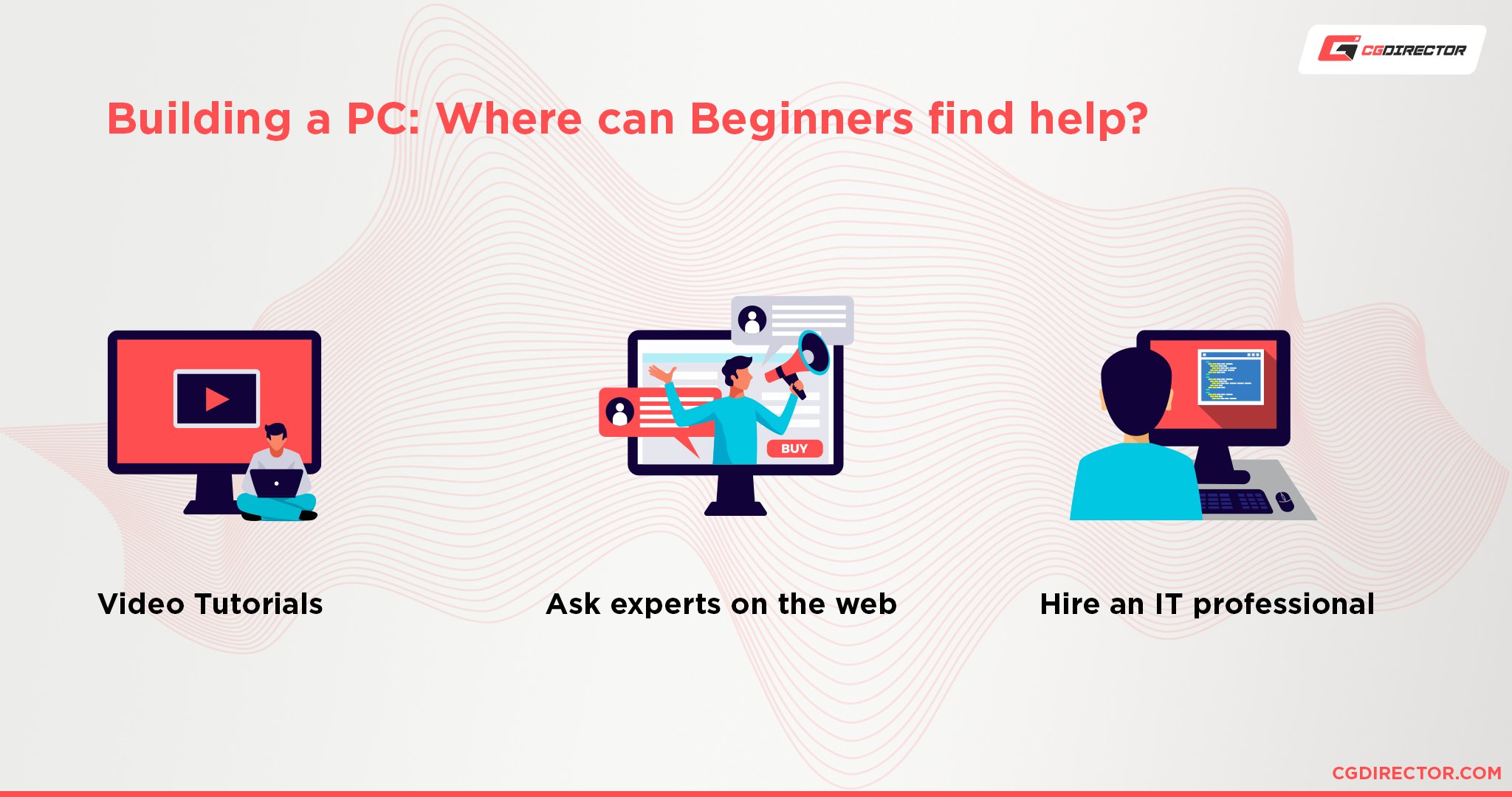
Just head on over to our article about upgrading your PC and it’ll give you all the info you need to give your old PC a new coat of paint!
And if you’re still feeling a little confused afterwards, feel free to ask for help in our forums or in the comments and we’ll help you out as fast as possible! 🙂
Why is Redshift rendering so slow (randomly)?
We’ve added this section as many of our readers have reported encountering extreme, random slow-downs when trying to render with Redshift. Slow-downs that are most likely to appear when also running other Software such as Adobe’s After Effects, Premiere Pro, Photoshop, and other VRAM-intensive applications simultaneously.
This is due to a known bug in Nvidia’s Drivers that is causing a memory leak and misreporting available memory to the different applications. Long story short, Nvidia and Redshift have been working on getting to the bottom of this (for over a year now), and the go-to work-around for most users currently is to install Nvidia Driver Version 497.29, as this is the last Driver Version known not to include this bug.
The main problem here, of course, is that Nvidia’s 40XX-Series GPUs aren’t supported by this Driver, so if you’re running a 40XX-Series GPU, you’ll have to continue closing down applications and restarting your PC to free up VRAM.
Is this a huge nuisance? Yes, yes it is. Many Redshift users are reporting they are jumping ship to other render engines. The thing is, though, since this is Nvidia’s fault with their drivers, any VRAM-heavy application will have similar issues, including other rendering engines like Octane or V-Ray.
Let’s hope there’ll be a fix soon. You can check the status of this issue on the Redshift forums here.
Redshift’s (GPU) dependence on CPU performance
Although it may seem like the Redshift GPU renderer would depend and scale almost entirely with the performance of your GPUs, it turns out it’s one of the GPU renderers that also rely on your CPU’s performance considerably.
An RTX 4090, for example, may see a 20% performance increase if you’re running it on a CPU with the highest possible single-core performance (Intel i9 13900KS, 14900K, etc). If you’re running your GPU(s) on a CPU with low single-core performance (such as a Threadripper 3990X, Threadripper 1900X etc.) you’re likely to see a heavy performance impact.
With high-end consumer GPUs (the ones with the highest perf/dollar for Redshift) being triple, quad-slot these days and non-blower (thanks Nvidia…) it makes sense to invest in a PC that also drives your single or dual GPU as fast as it can and that means a CPU with high single core performance and sufficient PCIe-Lanes (dual x8 PCIe 4.0 is sufficient for current gen GPUs).
Interesting side note: Octane, on the other hand, decouples its GPU performance from the CPU almost entirely. You’ll see nearly the same performance on CPUs with low single-core as on high single-core performance. This likely has something to do with the fact that Octane doesn’t use out-of-core Memory and only the GPU’s VRAM, and therefore doesn’t have to go through the CPU.
FAQ
Can Redshift Run On 2 – 4 GB of RAM?
Can you open Redshift with 2 – 4 GBs of RAM? Yes.
Can you use Redshift with 2 – 4 GBs of RAM? Not really.
With 4 GBs of RAM, you might be able to use it lightly for very simple scenes with no other programs running but the moment you try to scale up or use other programs alongside Redshift, you’re going to run into massive stuttering and lag.
As you can imagine, 2 GBs of RAM won’t fare much better.
Does Redshift Require a Good PC?
Good is always relative, but yes, Redshift requires a decently powerful PC.
You can certainly work with it using hardware that’s 3 – 5+ years old at this point, and if you’re a hobbyist, that’s perfectly fine. But if you’re a professional, you need to have a relatively modern, powerful system to fully make use of Redshift.
Is RAM Important for Redshift?
RAM can be either decently important or very important depending on whether you use Redshift’s “out of core” rendering feature.
Out-of-core rendering allows you to use RAM as a backup when you run out of GPU VRAM for the scene that you’re rendering.
For most normal scenes with less than a couple million polygons and moderately sized textures, you won’t be running into any issues as long as you have at least 6 to 8 GBs of VRAM.
However, if you’re rendering bigger scenes and don’t have enough VRAM, you can alleviate the issue by getting more RAM—instead of a much more expensive GPU. Though it won’t be as fast as if you just had enough VRAM.
Can a Laptop Run Redshift?
Yes. There are plenty of laptops these days that can run Redshift without any issues.
Pretty much any laptop over $1500 that has a dedicated GPU should be able to render most moderately detailed scenes just fine.
It won’t be the fastest render you ever see and it’ll eat through your battery, but it’s doable.
Can I Run Redshift Without a Graphics Card?
No. Redshift is a GPU-accelerated renderer.
Without a dedicated GPU, Redshift isn’t going to work.
Does Redshift Use the GPU or CPU?
As with any program, Redshift uses both.
The CPU is responsible mostly for the UI and previews whereas the GPU is used for actual rendering.
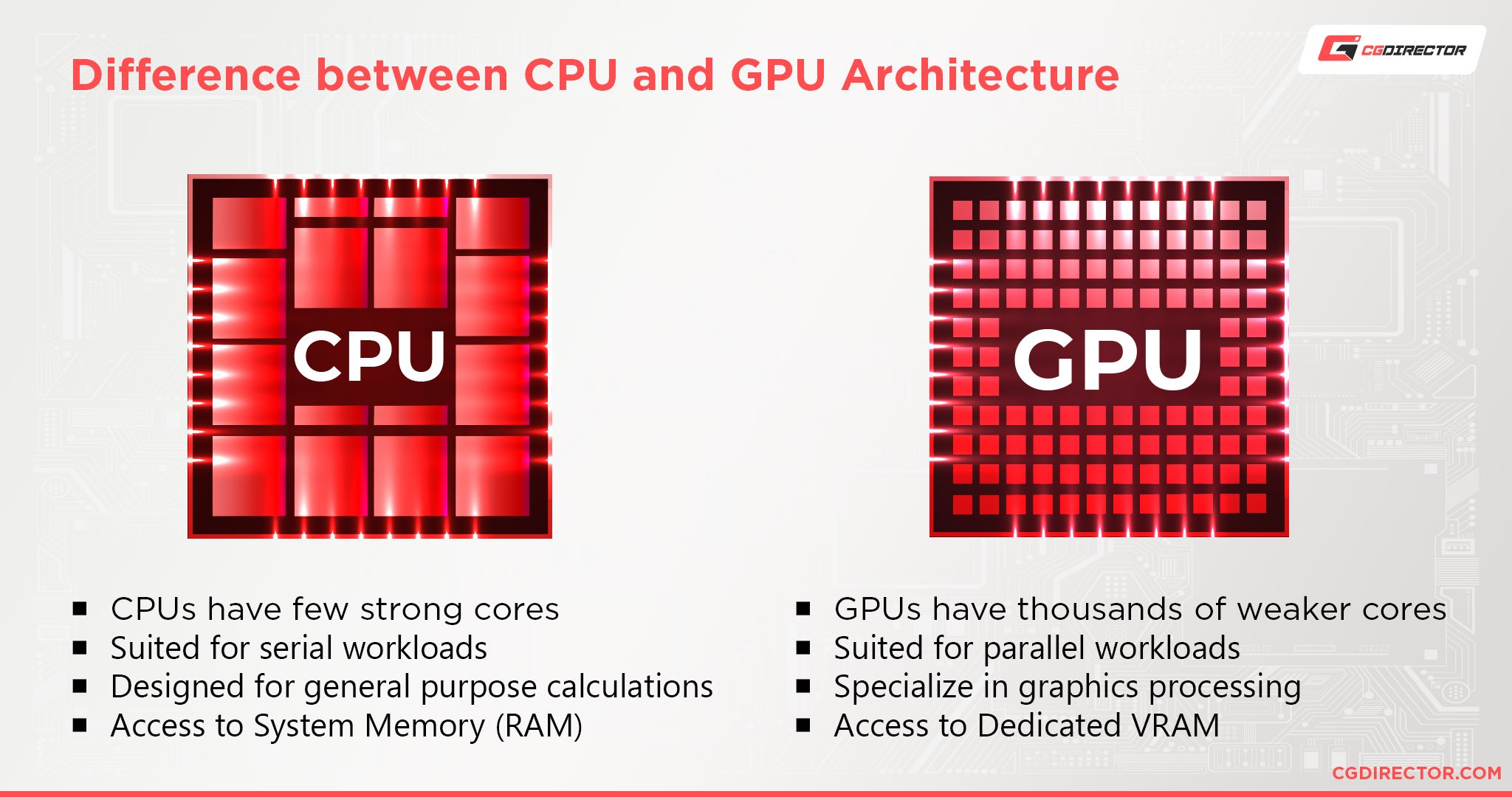
And you need to make sure that both are relatively equal in terms of power because otherwise, they’ll bottleneck each other.
Are 4 Cores Enough for Redshift?
Yes. Redshift doesn’t care about high core counts.
As long as you have high single-core performance, you’re good.
Why Is Redshift So Laggy?
There are tons of reasons why Redshift might be lagging. Complex scenes, background applications, hardware not being up to snuff, etc. can all be culprits.
Generally, though, the main reason why you might be getting lag is simply having too much geometry.
So try to optimize your geometry first to see if that solves the issue. Beyond that, very high-quality texture maps and complex lighting and shaders can also cause lag.
If you still find that you’re lagging a lot, I’d recommend heading over to the official Maxon forums, subreddit, or our own forum for help.
Over to You
Have any other questions about Redshift? Feel free to ask us in the comments or our forum!








4 Comments
22 March, 2023
Alex, it would be cool if you can do tell to show your settings of the Redshift. Do you provide a specific space for Redshift cache?
22 March, 2023
Hey Andrey,
I don’t tend to change all that much, leaving most of it at default. The cache folder is left at default. I do play around with render settings, of course, but all of those are scene specific, so nothing basic to set up really.
Cheers,
Alex
29 October, 2022
Hey Alex.
I learned to build-pc from the articles.Thank you for all your nice work.
I am a 3D artist using Cinema 4D alongside Octane renderer. Now in China 13900k with z790 is 200 dollars more expensive than 7950x with x670. How should I choose about 7950x and 13900k? Or13700k? I want to get some suggestions on cost performance.
GPU is 4090,is it necessary to select ATX3.0 for power supply?
Sorry, my English is not very good.
1 November, 2022
Hey Feiyu Li,
Well, GPU Rendering does benefit from high single core performance, so you might get marginally higher performance on the Intel System.
That said, the GPU really only relies on the CPU’s performance for any out-of-core tasks and data preparation, so if your bucket/progressive rendering phase is quite long compared to the preparation phase, the CPU really does not play a role and you should pick by considering other factors such as power draw, system longevity (upgradeability) etc.
AMD has already said it’ll support the AM5 Socket for years to come, so you’ll be able to upgrade to newer CPUs down the road without changing your Motherboard. AMD also draws a lot less power while being close in performance to Intel’s current top offerings.
Unless you want to make use of DDR4 RAM that you might still have, I’d go with AMD’s newest offerings.
You don’t necessarily need an ATX3.0 PSU for the 4090 or any of the other hardware mentioned. The biggest benefit is the ability to use a single GPU Power Cable to provide 600W in power, but most people are just using multiple cables to drive their 4090, which is fine.
Do make sure you have taken a look at the current power connector issues with the 4090, and see if a solution will be available soon. Or try not to bend your cable too close to the connector.
Cheers,
Alex