TABLE OF CONTENTS
This is one of the first things you need to know when planning a new PC for Rendering Workloads: What Render Engine are you – or do you plan on – using?
The reason is simple:
Different Render Engines support different Hardware. Some might be able to utilize any GPU from AMD and Nvidia or render in Hybrid Mode or on any type of CPU, but most can’t.
Some Engines are Real-Time, some are Offline-Engines – Both need very different Hardware to perform the best they can.
To cut to the chase:
Here’s an overview of the most popular Render Engines & Software Packages and their Hardware compatibility:
Render Engine Hardware Compatibility List
| NVIDIA GPU (CUDA / OptiX) | AMD GPU (OpenCL) | CPU support | CPU+GPU Hybrid | Engine Type | |
|---|---|---|---|---|---|
| V-Ray (Some Versions) | Offline | ||||
| V-Ray NEXT | Offline | ||||
| Redshift | Offline | ||||
| Octane | Offline | ||||
| Arnold | Offline | ||||
| Maxwell | Offline | ||||
| MentalRay | Offline | ||||
| Enscape | Realtime | ||||
| Lumion | Realtime | ||||
| Twinmotion | Realtime | ||||
| Twilight Render | Offline | ||||
| F-Storm | Offline | ||||
| RenderMan | Offline | ||||
| AMD ProRender | Offline | ||||
| TheaRender | Offline | ||||
| Corona | Offline | ||||
| Cinema 4D (physical) | Offline | ||||
| Cinema 4D (standard) | Offline | ||||
| Cinema 4D (prorender) | Offline | ||||
| Blender (Internal) | Offline | ||||
| Blender (Cycles) | Offline | ||||
| Blender (EEVEE) | Realtime | ||||
| Keyshot | Offline | ||||
| Modo (Internal) | Offline | ||||
| Modo (ProRender) | Offline | ||||
| Houdini Mantra | Offline | ||||
| Sketchup | no internal renderer | ||||
| NVIDIA GPU (CUDA / OptiX) | AMD GPU (OpenCL) | CPU support | CPU+GPU Hybrid | Engine Type |
Offline vs Real-Time Render Engines
The major difference between a so-called “Offline” Render Engine and a “Real-Time” Render Engine, is the available time you have for a frame to finish.
- Real-Time Engines are supposed to display a smooth experience / frame-result in real-time, so a Frame should finish in below ~20ms for a Framerate of 50FPS. Most Game-Engines are Real-Time Render Engines.
- Offline Engines can use much more complex features such as Global Illumination or Micro-Displacements, which usually make a Frame render a lot longer than 20ms, usually Minutes or hours. Obviously, with such rendertimes, you won’t be able to have a smooth real-time result.
Some GPU Render Engines like Redshift or Octane try to blend both of these worlds, by using progressive refining of the rendered result. With such Engines, although they are Offline Engines in nature, in viewport preview mode (or often called interactive preview render mode) you have the feeling of a Real-Time Engine.
This is achieved by showing a very rough preview very fast and progressively refining this over time. A final, grain-free Image will still take much longer to render than with a true Real-Time Engine, but of course, you get the full feature-set of an offline Engine.
Render Engine Versions
Now, although we’ve got quite some Engines listed above, we only consider the newest version of those. If you have a license for an older version of one of the engines, it might very well be that it does not support some of the hardware marked as green here.
The easiest way to find out how the compatibility of your older Engine Version looks like is to go into your render settings and find something that looks similar to this:
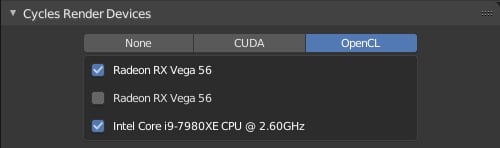
GPU, CPU Render Engine Selector in Blender – Image-Credit: Blender
The description and GUI can differ of course, but you should have an idea of what to look out for.
CUDA and OpenCL are both Compute Architectures that run on Graphics Cards, Cuda on Nvidia GPUs, and OpenCL on AMD GPUs.
Both can also run on the CPU but are usually much slower here.
Hardware Considerations
We’ll want to use the info above to either build a new and specialized 3D-Rendering PC or upgrade your existing one.
Following the Render Engine compatibility table, you should have a clearer picture of what type of components can be used for rendering. This narrows it down a lot, but since there are so many different GPU and CPU variations and combinations available, let’s take a quick and more in-depth look:
GPU Rendering
If the Render Engine of your choice supports GPU Rendering, obviously you’ll need one or multiple strong GPUs to speed up your rendertimes.
To see a list of where different GPUs rank in terms of rendering performance, take a look at the Octanebench Benchmark here, or the Redshift Benchmark List here.

Image-Credit: Nvidia Devbox
GPU Rendering can be accelerated almost linearly by adding more GPUs to your PC.
Though, because you can’t just slap a couple of GPUs into all kinds of PCs, read our Guide on finding the best Hardware for GPU Rendering, which should get you ready.
Generally speaking, buying Nvidia GPUs is currently a safer choice as they are supported by much more Render Engines than AMD’s Offerings. Of course, if you know you’ll only render in, say, AMD ProRender, getting a couple of AMD GPUs would be a good option.
GPU Compatibility
If a Render Engine says it supports GPU Rendering, this, unfortunately, does not mean it supports ALL kinds of GPUs out there. The GPUs themselves have to support the Compute Architecture and come with Compute Units or “CUDA Cores”.
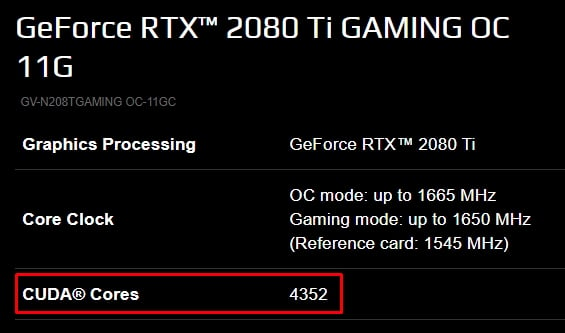
Cuda Cores Specs on an Nvidia RTX 2080 Ti – Image-Credit: Gigabyte
You’ll have no trouble GPU Rendering on the last two generation Nvidia RTX and GTX GPUs, but the older they get, the higher the chance some features either won’t work or the GPU is not supported entirely.
The same goes for AMD GPU Render Engines. ProRender and other OpenCL-enabled Engines will run on current Gen GPUs, but might not work on very low budget or older generations.
If you plan on getting either a budget GPU (<200$) or a GPU that is older than current or last-gen, be sure to consult the Render Engine Documentation and Website to see if it will work.
CPU Rendering
Thankfully, there is almost nothing you can do wrong when buying a CPU for rendering.
Any Render Engine that supports CPU Rendering, will, in almost all cases, support any kind of CPU you can buy today.
Of course, you’ll want to make sure the CPU is not just compatible but actually performs as well as possible. For this, head on over to our CPU Rankings which will show you at a glance what type of CPUs are best for Rendering.
The gist of it is, that you’ll need a CPU with as many cores as possible, which also clocks as high as possible. We highly recommend AMD’s Threadripper CPUs, as they are currently without match in terms of performance and value.
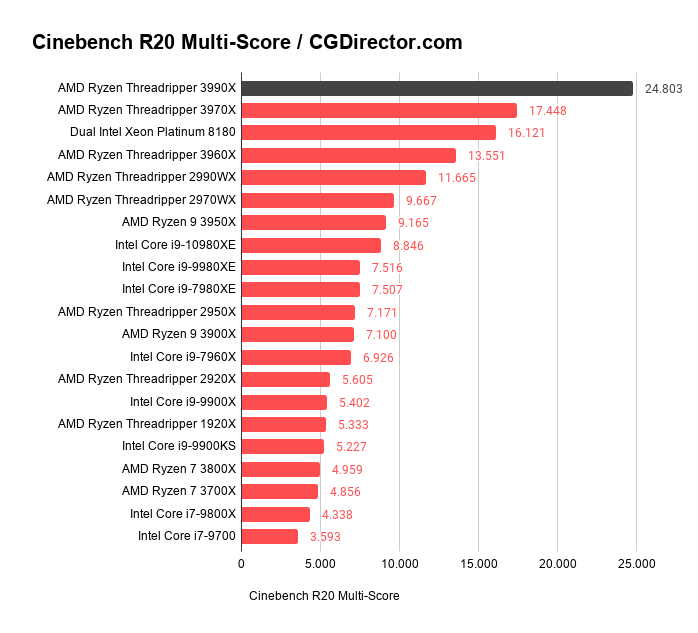
Threadripper 3990X – Cinebench R20 Multi-Score
When picking a CPU, one of the main questions you’ll need to answer, is if you will use this PC just for Rendering, or also for actively working on. Active work requires high-clocking CPUs for a smooth and snappy experience.
Because high-core-count CPUs are often clocked lower than low-core-count CPUs though, sometimes you’ll have to trade active work performance for render performance or vice versa. Finding the right balance between these two is where it gets interesting.
Check out our PC for 3D-Modeling and Rendering Guide here to learn more.
Hybrid (GPU+CPU) Rendering
Because CPUs are multi-purpose processing units, in a reduced capacity, they can also execute GPU Rendering code. CPUs won’t be able to do this as quickly as a specialized GPU, but they can help in the rendering process nonetheless.
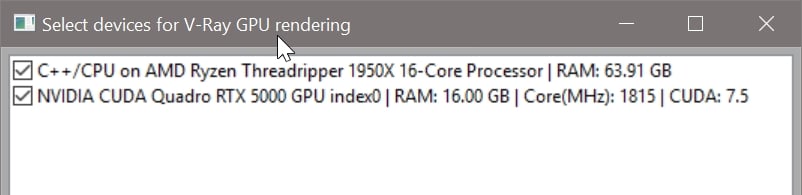
Image-Credit: Chaos
If the Render Engine of your choice supports Hybrid Rendering, what we discussed in the individual GPU and CPU rendering sections applies.
You’ll need a CPU with lots of Cores, and one or multiple strong GPUs.
Real-Time Render Engines
Real-Time Render Engines are very similar to Game Engines. Both Engines will use rendering features that are easier to calculate and take much less time.
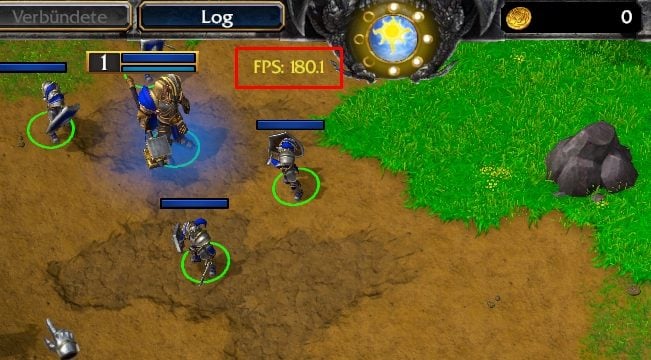
Image-Source: Warcraft 3 Reforged showing the FPS Indicator
The goal of a Real-Time Engine is to present a real-time experience at smooth framerates. 50 Frames per Second or higher can be considered a smooth experience, and frame-times below 20ms are therefore targeted.
Real-Time Engines usually have a much wider GPU compatibility than offline GPU Render Engines as they only need OpenGL or DirectX Compatibility, but don’t necessarily need any CUDA Cores or Compute Unit / Stream Processor functionality & hardware.
This does not mean you can get away with a less powerful GPU though when using a Real-Time Render Engine. The reason is simple: Even though the frame quality and complexity of the render process is lower, the GPU has to be capable of rendering 50 or more of these Frames per second.
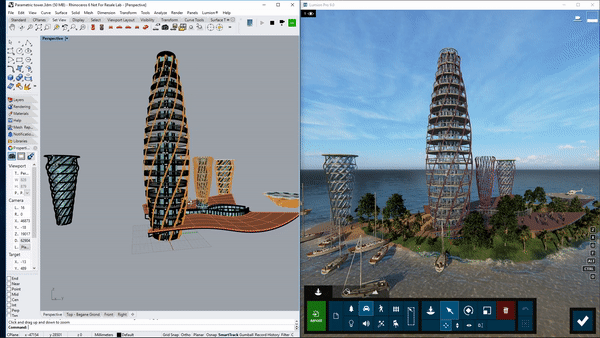
Lumion Real-Time Render Engine, Image-Credit: Lumion
GPUs targeted at Gamers (Nvidia GTX …, RTX … – AMD Radeon RX …) usually perform better than Pro GPUs (Nvidia Quadro or AMD Radeon Pro), especially when looking at performance per dollar.
Of course, Real-Time Engines can’t always keep up a smooth framerate. If your scene is too complex, the resolution too high or the rendering features you have activated take too long to compute for <20ms frametimes, most Real-Time Engines can function like offline Engines, and render out Frames one-by-one.
This can then be edited into a Movie or be used for compositing and editing as an image sequence.
PC-Builder
If you’re ready to build a PC for GPU, CPU, or Hybrid Rendering, the easiest way to start is to use our PC-Builder tool. It will recommend compatible parts at custom price-points to you.
If you’d like to do some more customization or have other parts in mind, feel free to open a thread in our Forum, we’re happy to help out!
That’s about it 🙂 – Let us know if we forgot to include some Render Engines that you are using!



![What is the Best GPU for Video Editing and Rendering? [Updated] What is the Best GPU for Video Editing and Rendering? [Updated]](https://www.cgdirector.com/wp-content/uploads/media/2019/12/BestGPUForEditingAndRendering-Twitter_1200x675-594x335.jpg)


17 Comments
20 February, 2023
Update please!
10 February, 2023
Nice List. Maybe a little bit niche engine on this Forum, but used in automotive visualisation. Just wanted to add Autodesk Vred to the list. Vred supports GPU realtime or stillframe raytracing only on Nvidia cards. OpenGL is also an option, but obviously not raytraced. Vred also crashes if the scene is bigger than your VRam so keep that in mind. Large scenes easily surpass 15GB when not optimized.
12 January, 2023
Vray GPU don’t support AMD
VRAY JUST SUPPORT AMD CPU
20 December, 2021
“The GPUs themselves have to support the Compute Architecture and come with Compute Units or ‘CUDA Cores’.” — Why do (offline) GPU Render Engines use CUDA for rendering, not directly through OpenGL, as do Real-Time Render Engines? CUDA is not designed for rendering images; it’s for high performance computation on GPUs.
20 December, 2021
Hey zzzhhh,
As I mentioned in another comment, real-time render engines (games) are meant to be played on very old GPUs as well, which is why OpenGL is preferred over plain use of CUDA/OpenCL. Because things like raytracing, calculation of AO, GI and the like are things that are very easily parallelized and run fast programmed with CUDA or OpenCL, though, this will gradually change in the future.
This is just my basic understanding of programming GPUs. Maybe a Dev. can chime in here and give a more in-depth view?
Cheers,
Alex
8 February, 2021
Thank you. This was helpful in my decision for my new PC I am building. However, there was one thing I wanted to say. In the graph, it says Eevee has Nvidia and AMD GPU support, but there Is a red dot under CPU support. That does not make sense. Eevee is not supported for GPU Rendering. It uses the CPU to render. I think there should be a red dot under the GPU’s on the table and a green under CPU support. Or did you mean For rendering on the monitor, and not the actual rendering of the creation on the app? I think that should be changed, but correct me if I’m wrong.
8 February, 2021
Hey Sufy,
Eevee is an OpenGL renderer, meaning it uses the GPU to render. Sure there are some processes such as scene setup and preparation that involve the CPU, but the actual rendering is done on the GPU.
What makes you think Eevee renders on the CPU?
Thanks!
Alex