TABLE OF CONTENTS
Are you due for a CPU upgrade?
Well, imagine you’re browsing the web, and you got some excellent music going in the background along with a couple of other apps.
All of a sudden, the good vibes come crashing down as your PC starts freezing at every click or page load.
It feels a little sluggish, things load slowly, and are just not as snappy as when you first bought your machine.
Is it the CPUs fault? Or maybe that’s just how that fancy new application or game behaves?
Well, many different things could cause your computer to slow down.
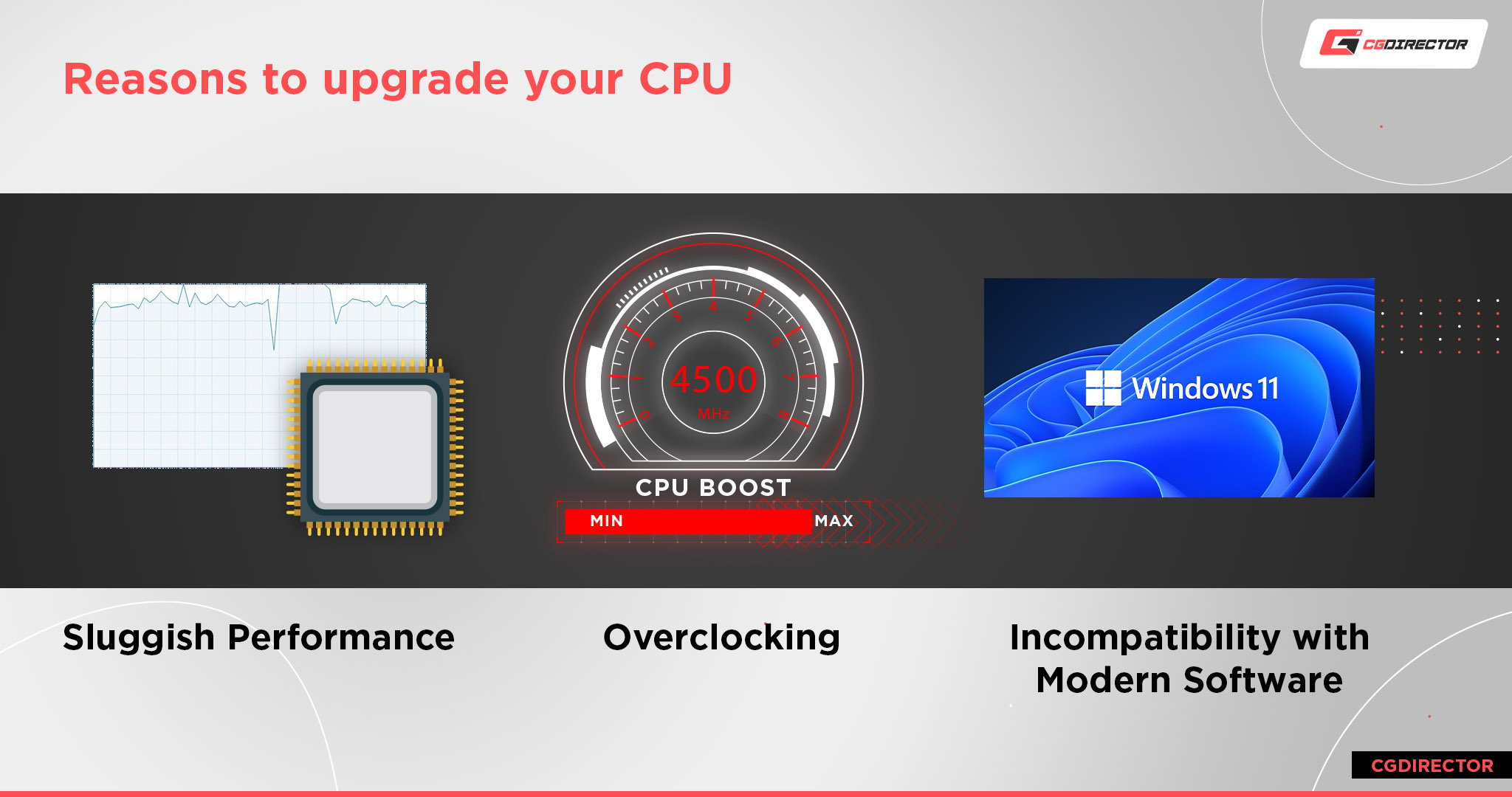
How would you even know when a CPU upgrade makes sense?
When Should You Upgrade Your CPU?
Age alone is seldom a reason for upgrading your CPU. Processor chips can theoretically last forever; they don’t slow down over time when handled correctly. Of course, some silicon degradation does happen, but the margins will be so tiny that any change in performance will be near-imperceptible even after several years of use.
However, Thermal paste doesn’t last forever, and any fan and Heatsink or radiator can accumulate dust, significantly degrading their cooling capabilities. Insufficient cooling directly affects a CPU’s operating temperatures, raising it to unsafe levels, which in turn can harm it long-term.
So if you haven’t cleaned and/or refreshed your cooling once in a while, a CPU can fail as a result over time.
With that out of the way, we’ll take a look at the telling signs indicating that you should consider a CPU upgrade. But before we get to that part, it’s crucial to confirm the following:
Is your CPU performing to spec?
Because slowdowns can have many reasons, you should always ensure that your CPU performs as the manufacturer intended.
If it seems slow, yes, it might be too old and too slow in general for some of the applications you are running.
BUT it might also be bogged down by other issues like old thermal paste, a loose or broken CPU cooler, or not-so-ideal BIOS settings.
So, first, check these two:
- Make sure your CPU is performing up to spec (as intended by the manufacturer)
- Make sure it’s the CPU that’s responsible for the lousy performance you notice
First, figure out the name of your CPU using this guide.
Next, run a couple of CPU Benchmarks such as Cinebench R23 and compare your score to online databases.
If your score doesn’t match up to what others report (it’s normal to have a slight variation), it’s more than likely that some underlying issues are holding your CPU back. It would be best if you first tried fixing these issues.
However, if your score is at par with what others reported, your processor performs to spec.
In this case, you should now confirm whether your CPU is responsible for your PC’s sluggishness. Here are some pointers on how to do so:
Is the CPU your Bottleneck?
One easy way to check would be to see how often your CPU is at 100% utilization. First, open Task Manager (press Ctrl + Shift + Esc) to find a window that looks somewhat like the one below. If you get a small window, click ‘More details’ on the bottom of that window.
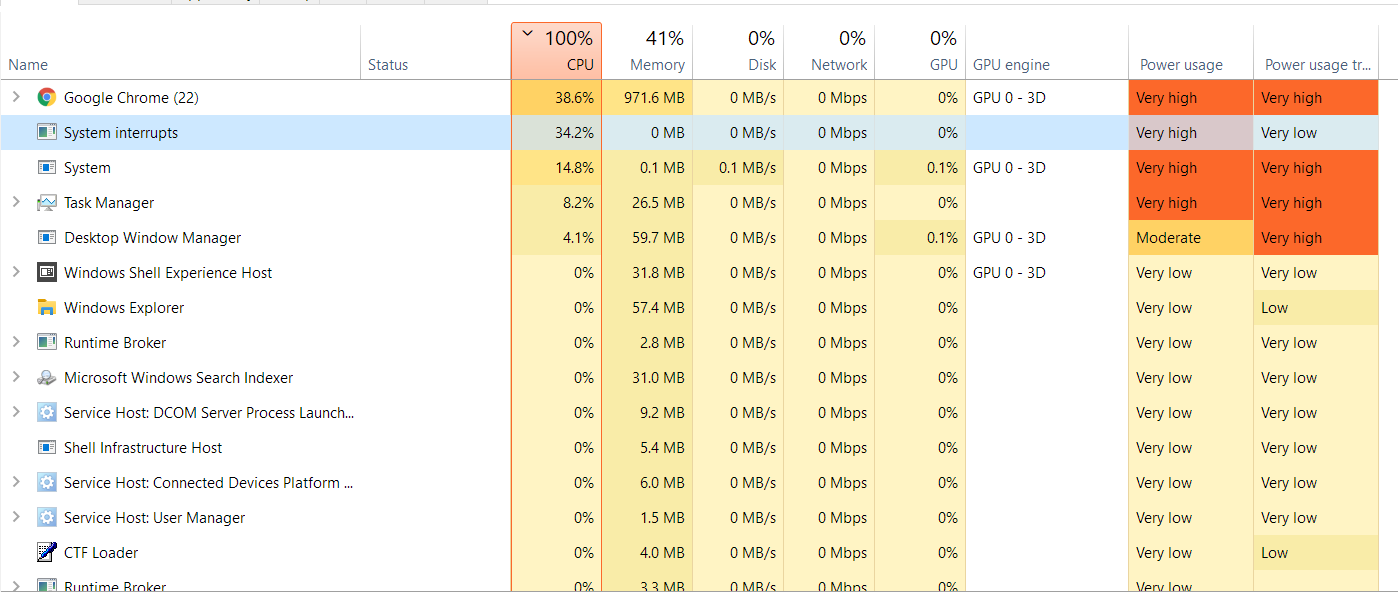
Unless you’re handling very CPU-bound workloads like simulations, stress testing, running tons of applications, or other CPU-heavy work, your total CPU utilization should hover at around 5% – 35%.
Suppose your CPU utilization is over 90% for a majority of the time, even when you’re not doing anything particularly intensive, it’s a sign that you should probably look into upgrading your CPU.
However, there can be times when your processor doesn’t show over 10-15% usage, but still might be the limiting factor in your work or the task you’re currently doing. Take a look at this next Task Manager window (Performance tab).
This AMD Ryzen 5 3600 doesn’t seem very stressed.

Seems pretty okay, right?
22% utilization still leaves plenty for everything else. However, that’s not the whole story. Right click on that graph and change it to display logical processors.

Well, what do we have here? You can see 4 cores trying their hardest to do whatever you’re trying to do while the other cores chill in the background.

Unfortunately, many applications still aren’t great at utilizing multiple CPU cores and threads. Instead, they rely on how fast only a few cores in your CPU are.

So, if you’re using any applications that are severely limited by how fast your single-core speed is, a CPU upgrade does still make perfect sense. Newer processor generations generally bring much better single-core performance to the table.
That said, in cases like this, an upgrade to a higher CPU tier from the same generation (jumping from an i5 to an i7) might not bring a very noticeable improvement to your workflow.
Lastly, keep an eye out for freezes, stutters, and lags when you have a lot of tabs open in your browser or when you open up multiple apps.
But the problem with this method is that other hardware could also potentially slow down these sorts of operations. The key ones are your storage (HDD/SSD) or memory (RAM). So make sure you confirm whether these resources aren’t running full tilt at a 100% utilization before buying yourself a processor upgrade.
Overall, a combination of keeping your eye open for lag and high CPU utilization should tell you whether it’s time to upgrade your CPU.
Is your CPU Bottlenecking Your GPU?
A bottleneck happens when your computer has a component that holds back other, more powerful components in it.
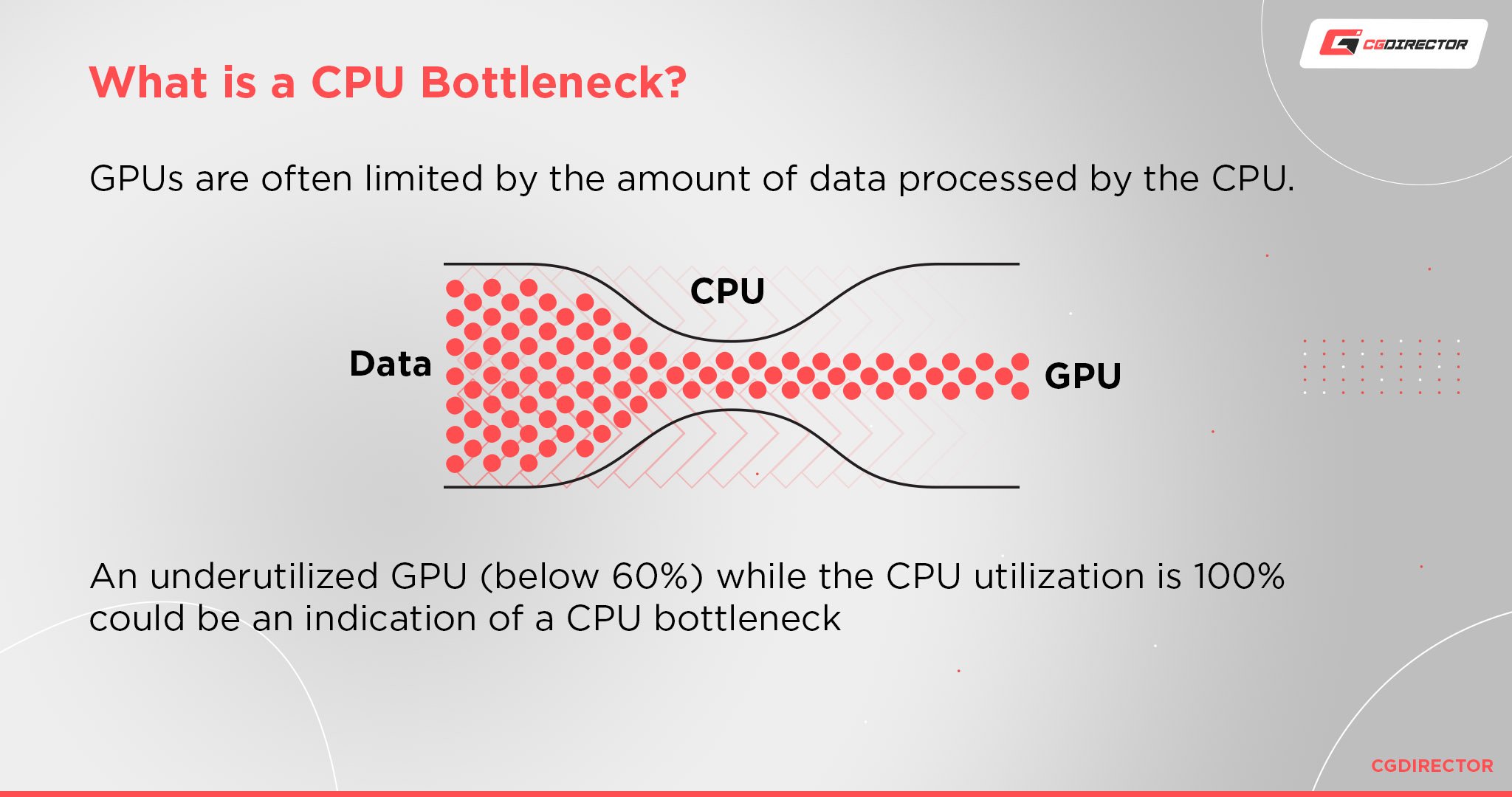
A small bottleneck is kind of a given in any computer setup. Unfortunately, it’s pretty hard to get a perfectly matching—performance-wise—CPU and GPU, so there’s usually a 5% – 10% bottleneck on many applications.
But, sometimes, you could get a certain component that is far above what the rest of your system can handle, which then, in turn, makes the other components bottlenecks.
As we’re talking about CPUs, the usual bottleneck for them is GPUs.
CPUs generally have longer lifespans than GPUs; they can deliver adequate performance for many years compared to the smaller life cycle of a graphics card.
Hence, quite understandably, people tend to prefer upgrading their GPU, often ignoring the CPU for several years at a time.
Eventually, you’ll end up with a processor that’s several generations old while a spanking-new, top-tier graphics card sits inside your system.
These newer GPUs can feed data to the CPU so fast that older processors just won’t be up to the task, which would restrict how fast the GPU can run.
Your CPU can’t process the information that it needs to send to the GPU fast enough, so it has to leave the GPU waiting for data to get to it before starting its work.
In certain applications like games or when rendering, this can affect the performance and fluidity of the application through stuttering and hang-ups that happen because of the imbalance.
You can diagnose this by going into the task manager and checking if your CPU is at 100% constantly while your GPU is just cruising at below 60% utilization or thereabouts.
That usually means that your CPU is working overtime to get information to your GPU, hence the bottleneck.
On a side note: One or multiple brand new GPUs can also be bottlenecked by insufficient CPU PCIe-Lanes.
Are you limited by CPU Cores?
Back in the ye olden days of the 2010s, the general consensus was that you only really needed 4 cores for most applications.
Anything over that was a waste, and only professionals needed more than 4 cores.
Well, times have certainly changed.
CPUs nowadays are regularly hitting 8+ cores, and some prosumer CPUs have core counts of up to 64!
However, most people don’t need to worry about those categories.
Most users need around 6 – 8 Cores for fast active Work, depending on how heavy you go with the browser tabs and multi-tasking.
Even today, most applications don’t really need more than that. However, if you plan on using your PC for CPU-heavy work like simulations, CPU rendering, AI work, etc., it certainly wouldn’t hurt to have a CPU with 16+ cores.
You can see if your cores are limiting you by going to the performance tab in task manager and clicking on CPU.
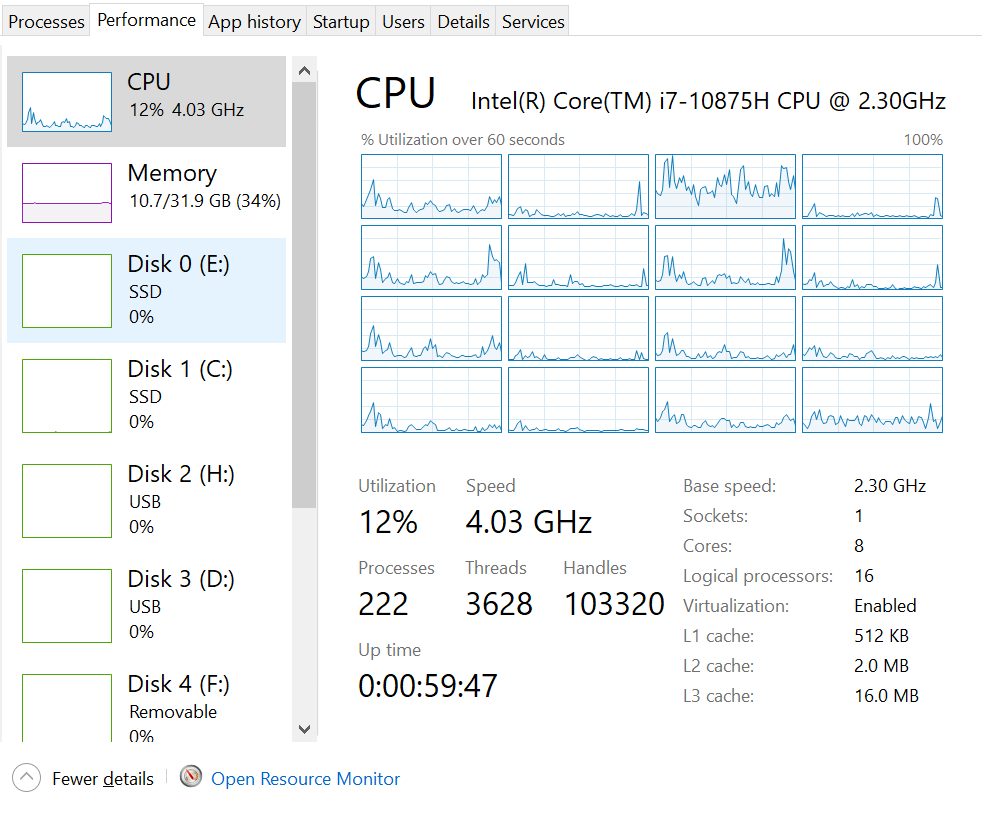
You will see something like the above.
See those graphs under “CPU”? Those represent all your cores and how much each one is being utilized.
If you frequently see all your available cores pegged at 100%, you’re most likely limited by the number of cores on your computer. Here’s an example of what happens when you run a CPU render –

In such cases, if you upgrade to a processor with more cores, you will gain additional, noticeable performance.
If you see only a few cores being utilized or all of the cores being moderately utilized, then that either means that whatever application(s) you’re running isn’t optimized for high core counts, or the CPU isn’t the bottleneck in your system.
In this case, you most likely don’t have to upgrade your CPU to gain additional cores. Instead, you’ll need to look towards successive processor generations to deliver faster single-core performance.
Limited by your CPUs Single-Core Performance?
Remember how we talked about how 100% CPU utilization is a clear give-away that you need to upgrade your CPU?
Make sure you pay careful attention to the utilization of your individual Cores, as shown there.
Depending on how you set up your Windows Taskmanager, you might see the consolidated CPU utilization of all Cores.
If you’re using software that uses just one core because it is poorly optimized for multi-threading, chances are you will only see ~12,5% CPU Utilization, but the CPU is still the culprit of your slow PC.
The reason is simple: If you have 8 Cores, and one of those is working at 100%, while the rest are idle at 0%, well, the consolidated percentage then is 12,5%.
So be sure also to check the utilization of your individual cores, not just your entire CPU.
Is your CPU incompatible With Modern Software?
Sometimes, your CPU is simply too old to learn new tricks.
Modern CPUs may feature many special functions and instructions that allow them to perform certain “tricks” that older CPUs simply can’t.
These “tricks” can range from smart usage of available resources to be more efficient, the ability to boost speeds for short periods, security checks, special processes that allow certain applications to use the CPU better, etc.
And sometimes, some hardware & software require these new instructions or functions to work as intended.
Take the Windows 11 Operating System, for example. It (reportedly) only supports CPUs a couple of generations old.
Sadly, there’s no reliable way to check whether all applications will support your CPU.
Even if your current CPU knows all the tricks needed to run the software you intend to use, you might need to check the System Requirements and Recommended Specs if you plan on doing any heavy lifting and still want to work efficiently.
Some Software like Photoshop, After Effects, or Premiere Pro have relatively low minimum Software Requirements, but you’ll need quite a bit more than the absolute minimum to work on somewhat larger projects.
Do you want to overclock your CPU?
Maybe it’s not performance or incompatibilities or anything like that.
Maybe you just want to be able to overclock your CPU, but you can’t because your CPU is locked.

It’s certainly not why most people upgrade their CPUs, but maybe you just want to chase those incredible speeds, and your current CPU is preventing you from doing that.
Note – We generally don’t recommend overclocking professional workstation machines due to the potential instability that invariably accompanies the process.
What to Consider When Upgrading Your CPU
Similar to upgrading your PC, you need to keep a couple of things in mind before you run off and buy a CPU.
Compatibility
The two key hardware parts you need to check for compatibility are your motherboard and CPU cooler.
If you upgrade your CPU, there’s a high chance that you’ll also need a motherboard upgrade.
It generally depends on how old your CPU is. Some motherboards support multiple generations of CPUs (some might need BIOS updates). Still, if you’re buying a new motherboard and a CPU, I recommend double-checking to make sure they’re both compatible.
If BIOS updates are a possibility, make sure the motherboard supports BIOS Flashback capabilities (allowing you to update BIOS without a CPU installed).

The best way to check if your CPU and motherboard are compatible is to ask us on our forum, check through PCPARTPICKER, or Google something along the lines of “Is X CPU compatible with Y motherboard?”.
And if you’re overclocking, you need to make sure your motherboard supports the feature. Some Intel chipsets, for example, don’t feature overclocking support.
As for the CPU cooler, they’re generally a lot more compatible than motherboards.
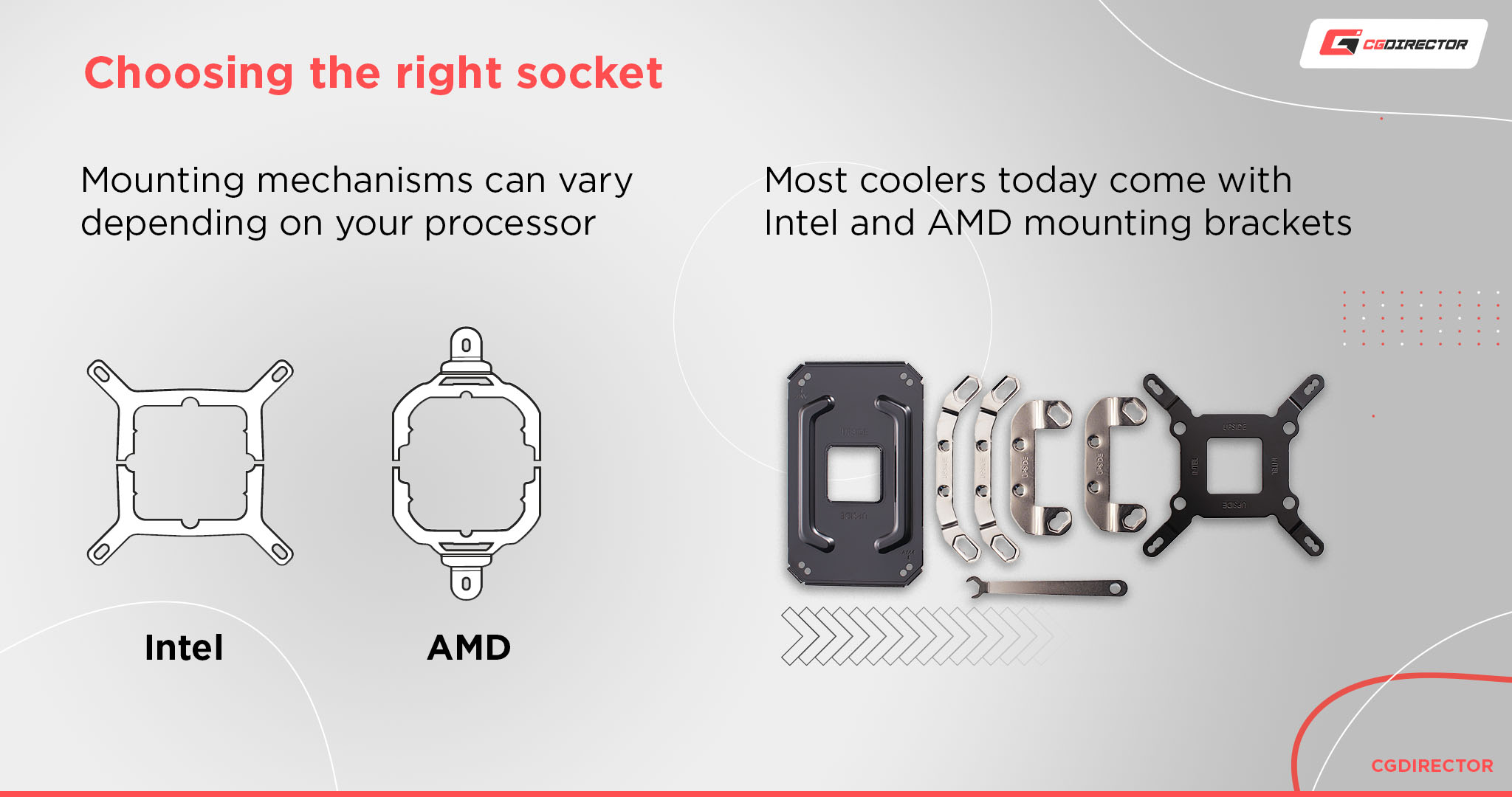
Most mainstream CPU coolers will usually come with different brackets that ensure compatibility with multiple generations of CPUs. However, if your CPU cooler is now near-ancient, it might be a good idea to get a new one along with your CPU.
Power Requirements
CPUs nowadays are getting more and more powerful, but this comes with higher power demands as well.
A power supply that worked fine for your old CPU might not be enough for your new one—not to mention any other upgrades that you might be considering.
Make sure that you check the power requirements of the CPU that you’re looking at to make sure your computer can handle it.
PCPartPicker has an excellent Wattage calculator for this.
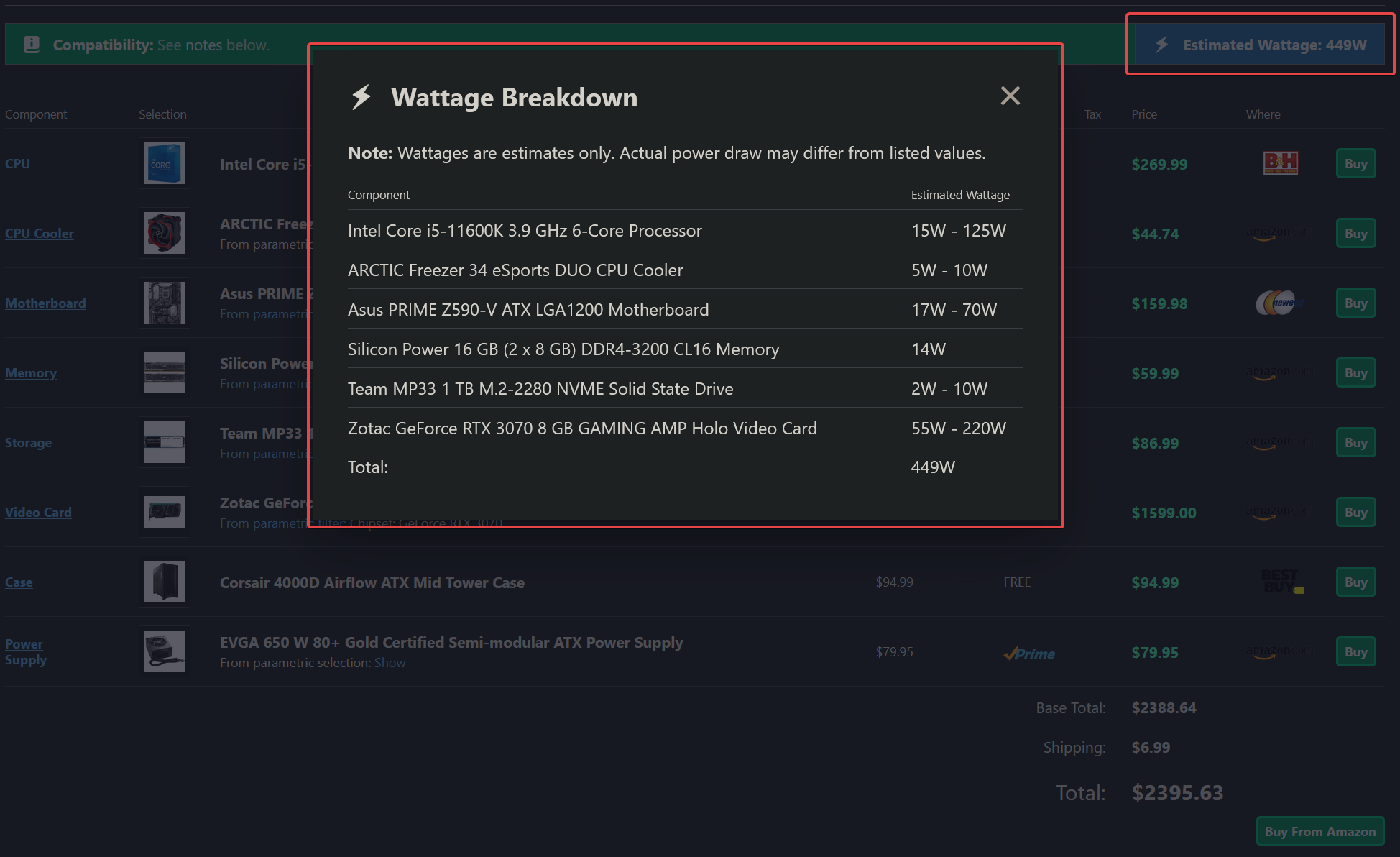
Personal/Work Requirements
Why exactly are you upgrading your CPU?
Are you looking for better performance in your 3D software of choice? Games perhaps? Or do you just want better performance in general?
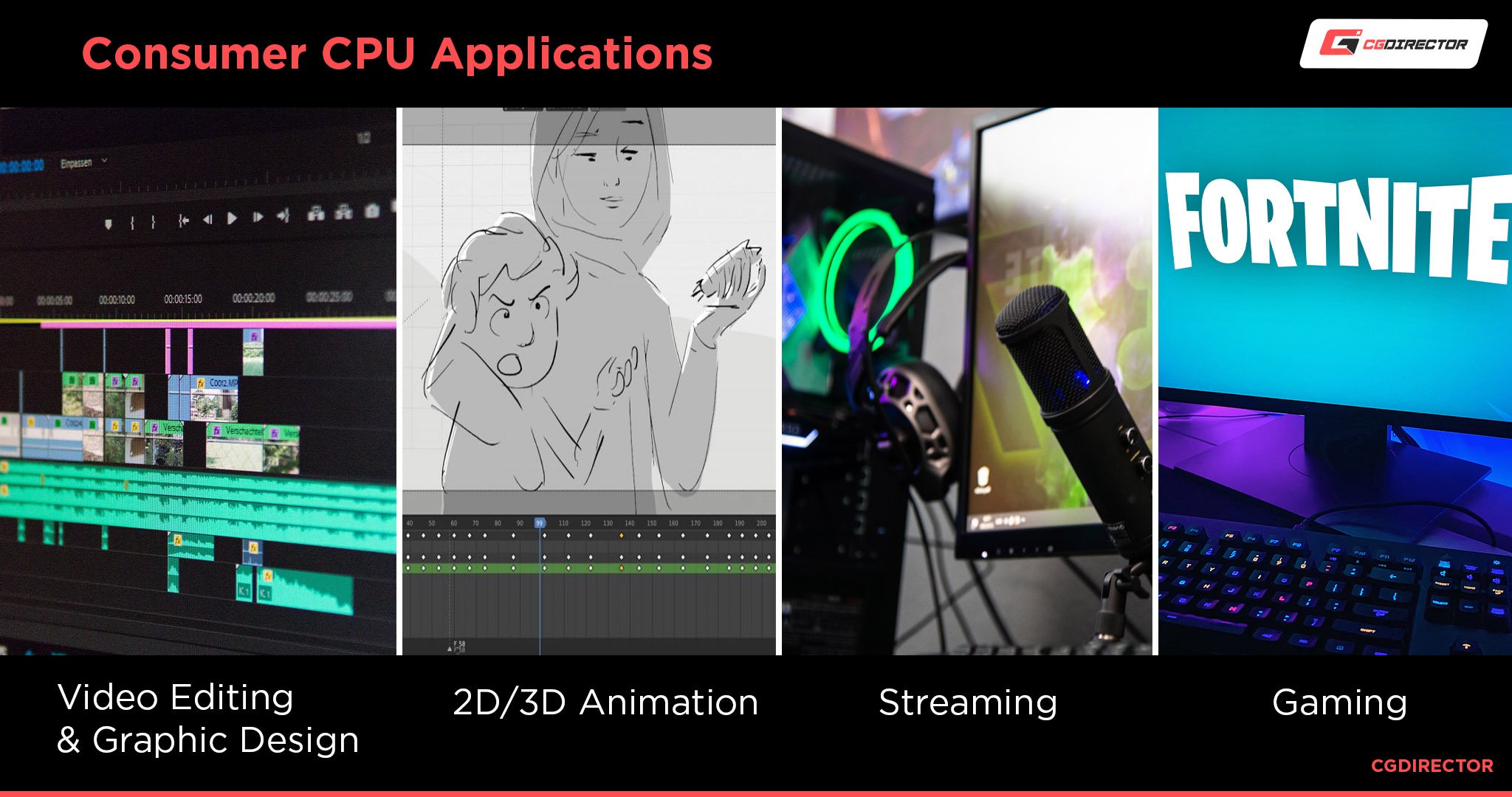
There’s no need to spend a ton of money on the best CPU available if you’re never going to use it to its full potential.
Take a high-end AMD Threadripper, for example. They’re impressive CPUs that can do parallelized CPU tasks like nothing else, but they cost a ton of money!
You could build two and a half great computers for the price of that one CPU.
But they’re that expensive because they’re made for very specific tasks like physics and fluid simulations, CPU rendering, server applications, AI applications, etc.
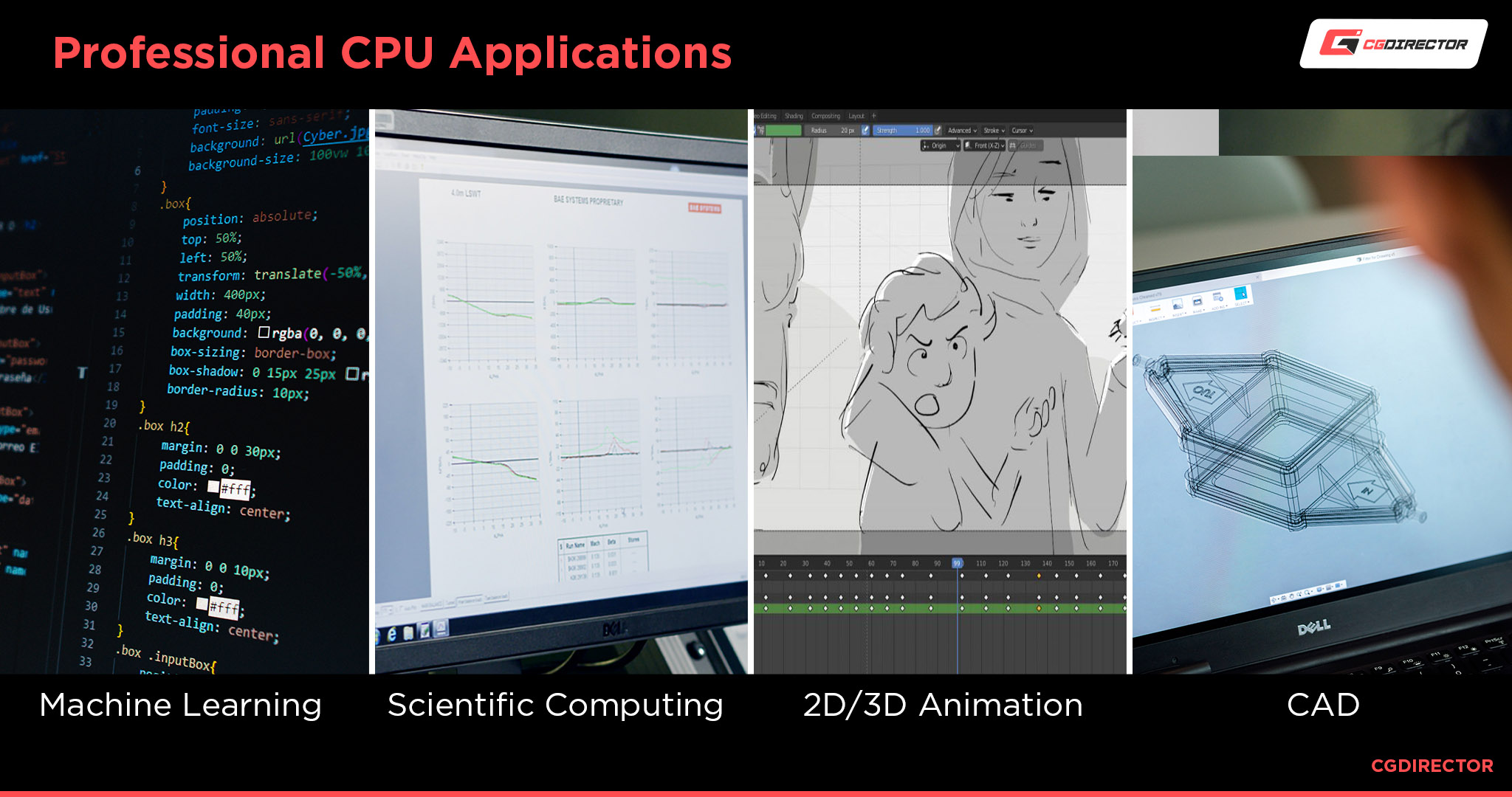
The majority of PC users looking for a new CPU won’t need a Threadripper. They would never use all those cores, PCIe lanes, or RAM channels.
And not to mention that Threadrippers aren’t all that great with single-core tasks anyway — a task that a mainstream consumer’s CPU will spend doing for most of its lifespan.
They’re specialized CPUs, so if you try to play games or do other stuff with them, they will perform at about the same level as a $200 – $300 CPU.
It’s an immense waste of money if you don’t need such parts.
So as I said before – you should generally aim for CPUs with 6 – 8 cores if you’re not a professional that uses their CPU heavily for workloads that are optimized for multi-threading. You can even justify 12 cores if you know you’re a particularly heavy power user who wants to run a ton of browser tabs and/or videos in the background while working or gaming. But anything over that is definitely overkill.
But if you are a professional who needs their PC for getting CPU-heavy work done, you should look into getting a CPU with 16+ cores because you will most likely see a lot of speed-ups in your workflow from it. Our recommendation is usually a minimum of 12 cores if you’re handling any CPU-intensive workloads.
Cost of a New CPU vs. Performance Gains
CPUs are expensive. They’re an investment for professionals, and if you don’t need the best of the best, you could be spending hundreds of dollars on a bad investment.
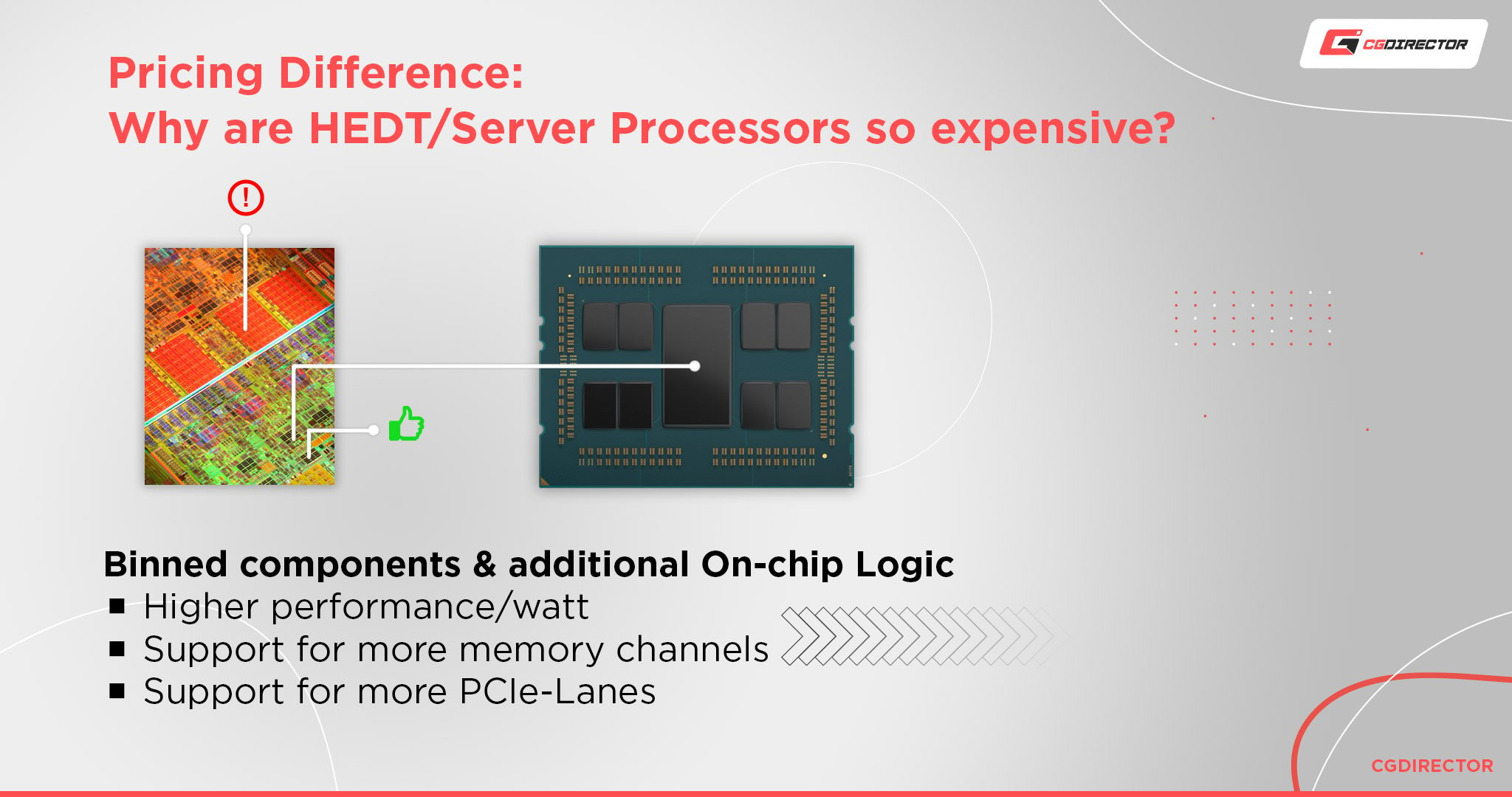
One of the critical things that you need to keep in mind is how much you’re willing to spend vs. how much you will gain from it.
If, for example, your work is reliant on your CPU—maybe you render using your CPU—getting a better CPU that affects the speed of your renders directly benefits you and your work.
The ability to quickly and fluidly work in your viewport and jump into a viewport render without your workflow slowing down is again invaluable.
You could potentially make more money, or it could just give you the ability to speed up your work process and give you less stress and more free time.
But, if you’re more of a gamer, or maybe just use your computer for other less CPU-intensive tasks, you don’t need to spend several hundred or (for some reason) thousands of dollars on getting the highest-end CPUs.
Most of the time, that’s just an ineffective use of your money.
Note – Gamers who stream are a different audience and generally know what kind of CPU helps them stream without affecting their game’s framerate and fluidity.
In Summary
Hopefully, that gave you a good overview of whether or not you should upgrade your CPU.
It’s pretty hard to figure out bottlenecks or performance problems through reading an article alone, so apart from trying to recognize any slowdowns yourself, I recommend you run Benchmarks now and then to see if everything is still working as intended.
There’s also the fact that most CPUs generally take a long time to become completely useless. So, if your CPU is at the very least somewhat relatively new, it should be fine for the most part and wouldn’t need to be upgraded.
But if your CPU is 5 – 10+ years old, I’d say it’s a good idea to see if you can upgrade it—but even that’s only if you feel like it’s holding you back in some way.
All in all, if your CPU is working fine for you, there’s no need to just go and chase the new hotness just because it’s new.
FAQs
How long does a CPU usually last?
A CPU lasts (almost) forever unless it is mishandled. Inadequate cooling, dust build-up, dry thermal paste, and physical damage can be causes of the CPU overheating, which can shorten its lifespan.
Is it worth upgrading your CPU?
You’ll first have to ensure that it’s the CPU that will grant you the boost in performance you need. If it is, only you can decide the worth of increased performance for your work or fun vs. the cost and efforts involved in the process.
Can a CPU be upgraded?
Yes, you can easily upgrade CPUs in Desktop PCs. You’ll have to make sure the CPU you want to get is compatible with the Motherboard and CPU Cooler that you already have. Also, you might have to upgrade some other components as well to make the new CPU compatible.
If your motherboard isn’t compatible, you’ll have to swap that out for a newer one too.
Will an i7 fit in an i5 socket?
Yes, both Intel i5 and i7 CPUs have the same Socket within the same generation. There isn’t an i5 or i7 Socket per se because Intel Core i5 and i7 CPUs are different tiers of Intel processors. The Socket usually varies by processor generation.
Over to you
Did that explain everything you need to know about when you should think about upgrading your CPU? Got any other unanswered questions? Ask us in the comments or our forum!

![How to Get a CPU Cooler off of a CPU [Un-stick Glued-On Cooler] How to Get a CPU Cooler off of a CPU [Un-stick Glued-On Cooler]](https://www.cgdirector.com/wp-content/uploads/media/2024/03/How-to-get-CPU-Cooler-off-CPU-Twitter-copy-594x335.jpg)

![“Best” PC Bottleneck Calculators [CPU/GPU]: Do they even work? “Best” PC Bottleneck Calculators [CPU/GPU]: Do they even work?](https://www.cgdirector.com/wp-content/uploads/media/2024/01/Best-PC-Bottleneck-Calculators-CPUGPU-Explained-Twitter-594x335.jpg)
![Best CPU for Video Encoding [2024 Update] Best CPU for Video Encoding [2024 Update]](https://www.cgdirector.com/wp-content/uploads/media/2022/02/Best-CPU-For-Video-Encoding-Twitter-594x335.jpg)

3 Comments
24 November, 2022
If finally AMD 7900 txt good for Blender?
13 December, 2022
Sure, the AMD Radeon 7900 XTX is decent for blender but compared to Nvidia GPUs it still doesn’t compete well enough. The currently fastest AMD GPU barely reaches RTX 3080 performance.
Cheers,
Alex
11 May, 2022
Great read. Thanks!