TABLE OF CONTENTS
You’re ready to plug in those Case or CPU fans but you’ve stumbled upon terminology you’re not all that familiar with?
Your Motherboard has CPU_FAN and SYS_FAN fan headers – but what’s the difference and which one should you use?
System Fan vs. CPU Fan Headers | Main Differences
The differences between system fan and CPU fan headers are subtle, but they do exist.
For starters, if you don’t plug your CPU fan into your motherboard’s CPU_FAN header, your system probably won’t even boot.
That’s because motherboard manufacturers created safety measures to prevent CPUs from overheating, and if they detect that no fan has been connected to the CPU_FAN header, they’ll assume it’s missing and won’t allow you to boot.
As for system fan headers, even if you have zero case fans installed, your PC won’t be bothered by that and boot just fine. System Fan headers won’t throw an error on missing fans.
However, without a single case fan, your airflow will suffer and you’re likely to experience thermal throttling, especially if you’re running a powerful rig.
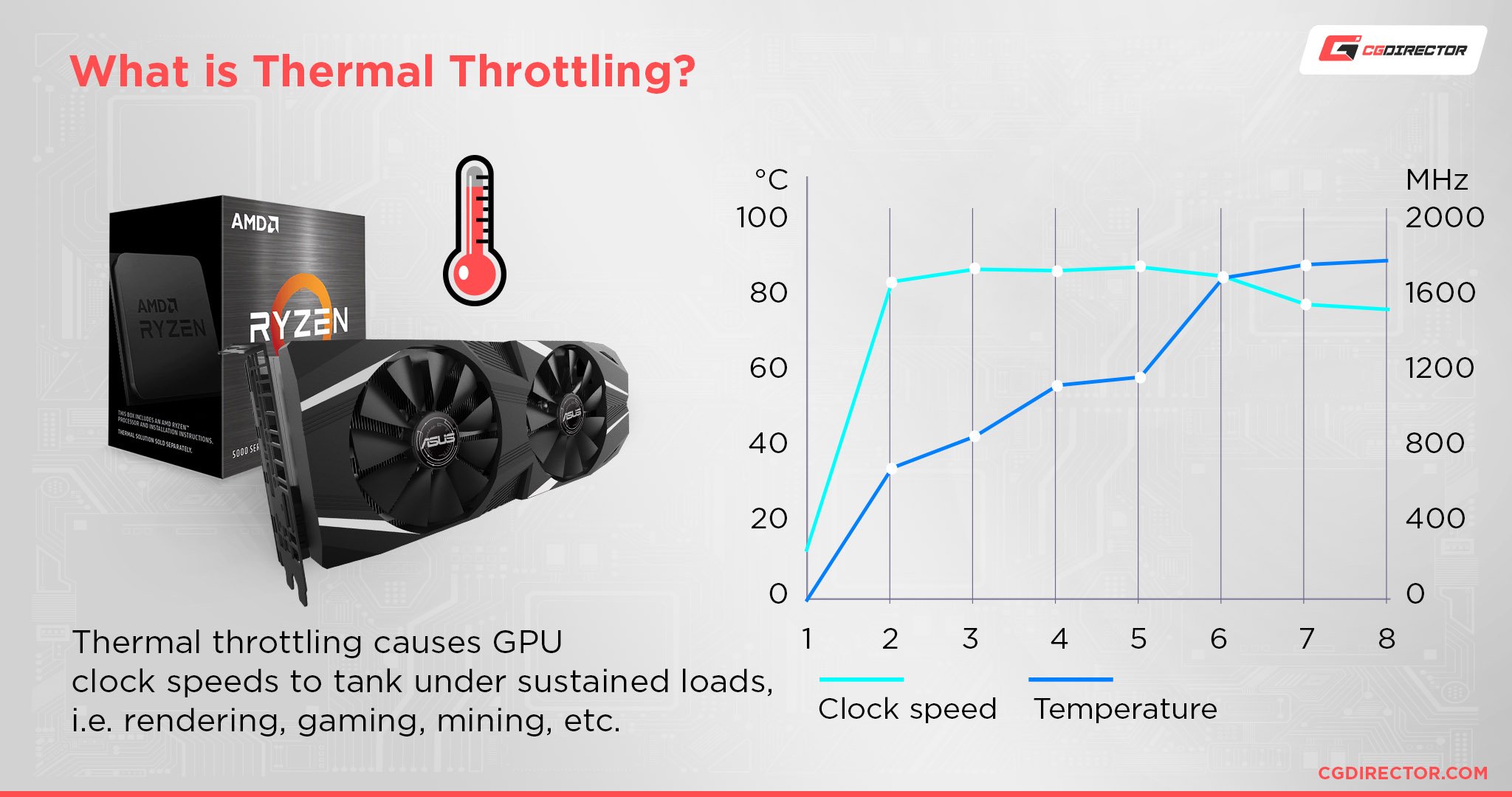
If your CPU heatsink possesses more than one fan and your motherboard doesn’t have a CPU_OPT header, you’re free to use one of your SYS_FAN headers instead.
Since CPU fans come with PWM, make sure you connect them to a 4-pin system fan header.
In your BIOS you’ll generally be able to then ramp that additional CPU FAN up and down based on your CPU’s temperature – if set up correctly.
Types of PC Fan Connector Labels
Here are the four main types of PC fan connector labels you’ll find on your motherboard:
SYS_FAN
Standard system fan headers, also known as case/chassis fan headers.
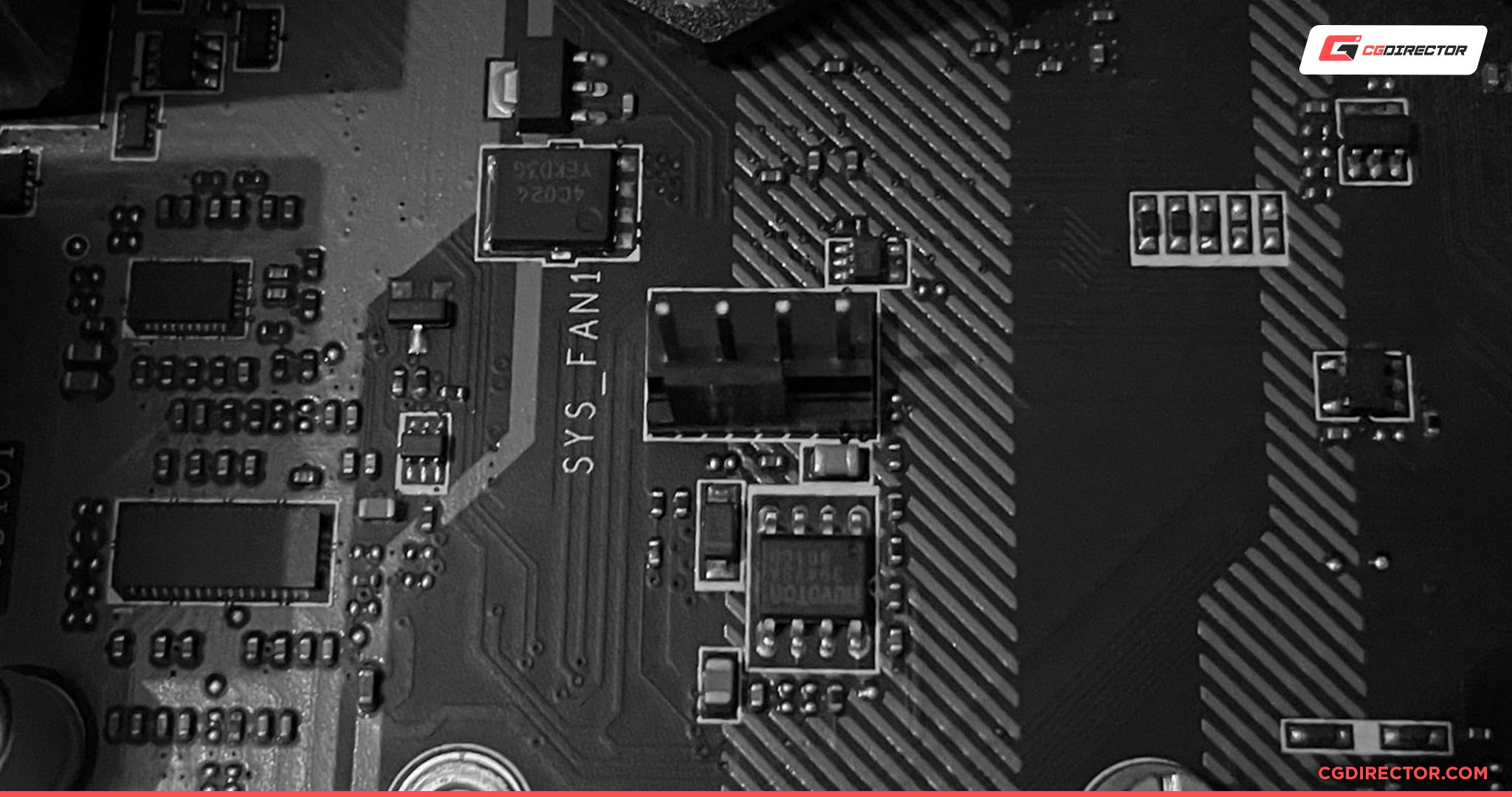
Typically labeled as SYS_FAN, these headers are used for powering (and controlling) system fans. “System” being another word for case.
CHA_FAN
Most motherboard brands label system fans as chassis fans and use CHA_FAN labels instead of SYS_FAN.
These two are the same thing – they are used for powering and controlling case fans.
CPU_FAN
CPU_FAN header possesses four pins and is typically located near the CPU socket.

CPU Fan Header of MSI B450 Tomahawk
It is used for powering and controlling the speed of the CPU fan, based on CPU temperature data.
CPU_OPT
CPU_FAN and CPU_OPT are not the same!
CPU_OPT stands for CPU Optional, this header is meant to power up the secondary CPU fan, though people often use it for powering AIO or liquid cooling systems too.
Keep in mind that the system will boot even if there’s no CPU_OPT fan connected. That’s the only difference between CPU_FAN and CPU_OPT.
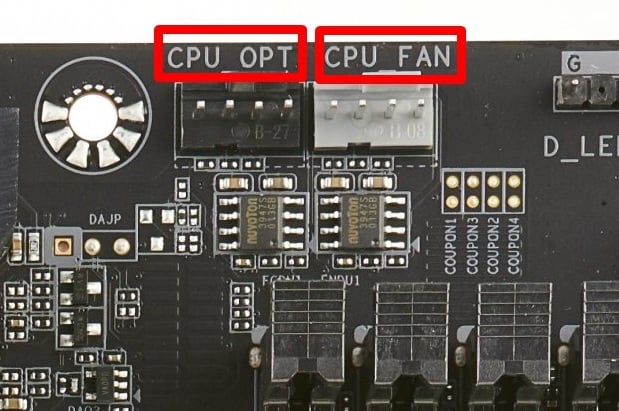
Motherboard CPU_OPT and CPU_FAN Headers
3 Pin vs 4 Pin Fan Headers
PC fan headers typically come with either three or four pins.
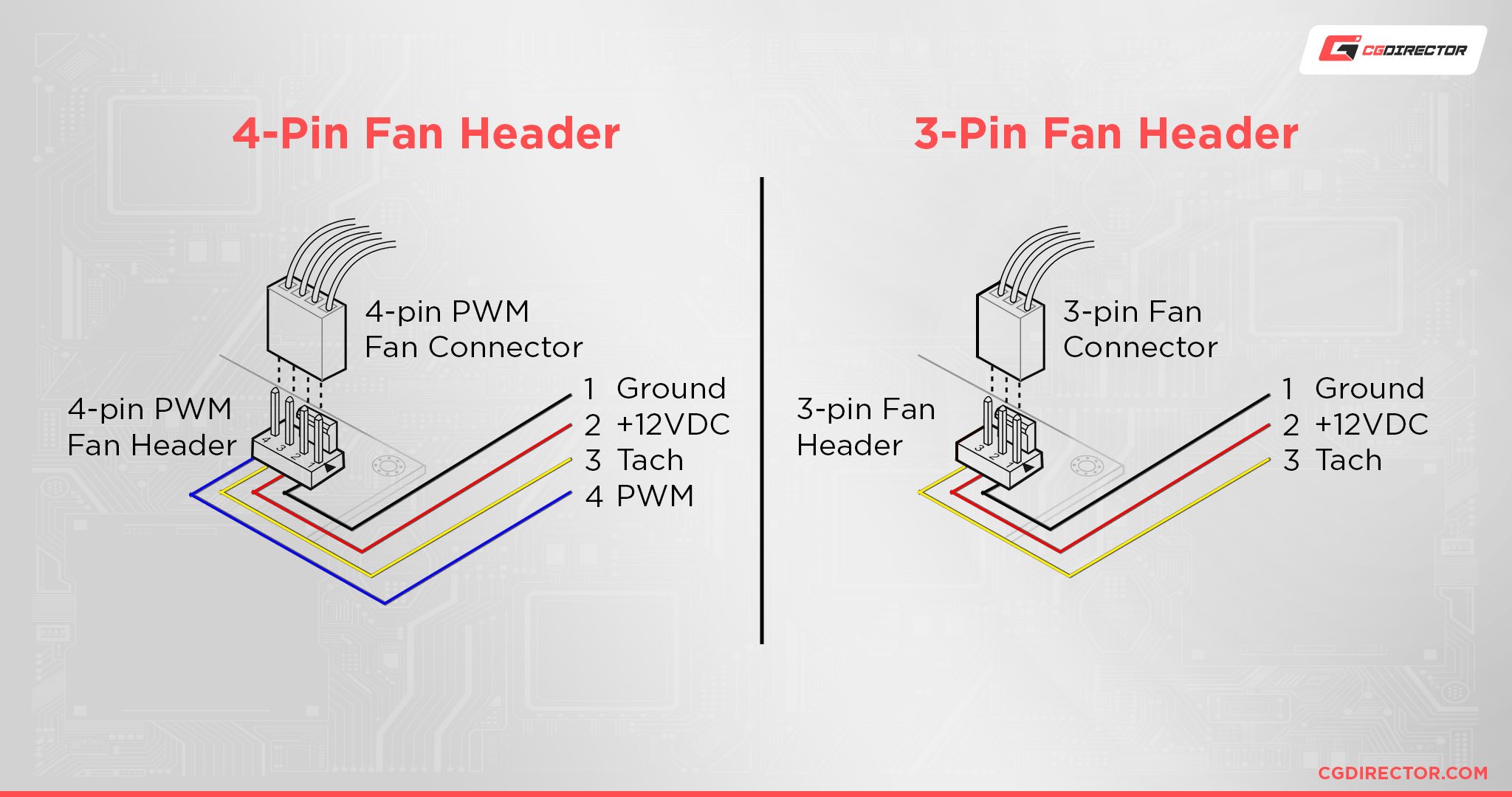
CPU fans have four wires because they need pulse width modulation to work properly.
Most case fans these days also come with four wires, though you can still find lots of models with three.
What’s the difference?
3 Pin Fan Headers
- First pin – ground
- Second pin – power (4 to 12v)
- Third pin – tachometric signal (speed sensor)
The latter monitors the fan’s speed. The tachometric signal can adjust the fan’s rotation speed (rpm) by increasing and decreasing the voltage (between 5 to 12v).
Keep in mind that 3-pin fan headers don’t have the accuracy or RPM range of their 4-pin counterparts.
Their life expectancy is also much lower than that of their 4-pin counterparts, but they tend to be significantly cheaper.
4 Pin Fan Headers
- First pin – ground
- Second pin – power (4 to 12v)
- Third pin – tachometric signal (speed sensor)
- Fourth pin – pulse width modulation (PWM) [control]
Keep in mind that you can install fans with three pins to four-pin system fan headers. You just need to align them properly. Of course, you won’t have PWM benefits.
Additional benefits of 4 pin fans include longer life expectancy, less noise production, and superb speed adjustments.
Summary
Here’s what we’ve learned so far:
- CPU_FAN label marks the header on which you’re supposed to connect the CPU fan connector.
- CPU_OPT label marks the header on which you’re supposed to connect the secondary CPU fan (if it exists), but people often use it for AIO and liquid cooling solutions.
- SYS_FAN or CHA_FAN marks the header(s) on which you’re supposed to connect all of your additional system/case/chassis fans.
- CPU_FAN header needs to have a fan connected otherwise your system might not boot (depends on your motherboard).
- You can install 3-pin fans to 4-pin fan headers. However, you will lose the benefits of PWM.
FAQ
Is CPU Fan Header the Same as System Fan Header?
No, CPU fan headers and system fan headers serve different purposes.
CPU_FAN headers are used to power the fan of your CPU.
They typically have four pins, which means their speed can be adjusted based on the CPU temp data, either through dedicated software, BIOS, or the operating system itself.
What are System Fan Headers Used for?
System fan headers, headers other than CPU_FAN, are used for connecting case/chassis fans and creating an optimal airflow for the system.
How Many Fan Headers does a Motherboard have?
Typically, all low-end motherboards have at least two fan headers, one for the CPU and another one for a case fan.
However, more powerful PCs require superior airflow so high-end motherboards tend to have 6+ fan headers. Alongside CPU_FAN, they have CPU_OPT, SYS_FANS,
Where to Find System and CPU Fan Headers?
CPU fan headers are typically located in close proximity to the CPU socket.
They are labeled with CPU_FAN or CPUFAN marks, though high-end boards will also have CPU_OPT headers too.
What is the CPU_OPT Header Used for?
CPU_OPT header (stands for CPU Optional) is the same thing as your regular CPU_FAN header.
It’s basically the secondary header for connecting either the additional fan on bulky CPU cooling solutions or AIO or liquid cooling systems.
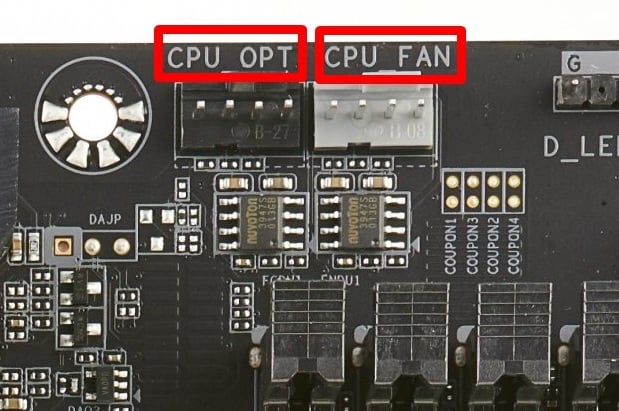
Motherboard CPU_OPT and CPU_FAN Headers
The only difference between CPU_OPT and CPU_FAN isn’t in their pins – they both have four, meaning they can control fan speed and voltage based on CPU temp data.
The difference lies in the fact CPU_OPT doesn’t have to be connected for the system to boot properly without any errors.
Over to You
That would be all for today’s piece, ladies and gentlemen!
What are your thoughts on system fan and CPU fan headers? How are you dealing with your workstation’s airflow?
If you have more questions, hit us up in the comments below or our forum with whatever issues you might have that involve either system fan or CPU fan dilemmas.


![How to Get a CPU Cooler off of a CPU [Un-stick Glued-On Cooler] How to Get a CPU Cooler off of a CPU [Un-stick Glued-On Cooler]](https://www.cgdirector.com/wp-content/uploads/media/2024/03/How-to-get-CPU-Cooler-off-CPU-Twitter-copy-594x335.jpg)
![Where Do You Connect PC Fan PWM Cables To? [Beginner’s Guide] Where Do You Connect PC Fan PWM Cables To? [Beginner’s Guide]](https://www.cgdirector.com/wp-content/uploads/media/2023/12/Where-Do-PWM-Cables-Go-Beginners-Guide-Twitter-1-594x335.jpg)


9 Comments
8 December, 2023
Your diagram shows Pin 1 as Ground, but your text shows Pin 2 as Ground. Which is it?
11 December, 2023
Thanks for catching this! First is ground, then power (4 to 12v), then the sensor and then the control. The images are correct and I corrected the info in the article.
Cheers,
Alex
19 December, 2022
Can I attach a three way splitter to the CPU_FAN1 header, then attach the two fans and pump from AIO all to CPU_FAN1 header, and use SYS_FAN1 header for the fans preinstalled on a case?
21 December, 2022
After some research, a little more information.
CPU_FAN1: PWM mode : Max current 2A : Max power 24W
The pump is three pin and the fans have four pins.
The fans draw 0.15A each and the pump draws 0.34 A
21 December, 2022
Hey Marcus,
Do you not have additional Sys Fan headers? Most motherboards have at least 3 of them.
Do you also not have a pump_fan or aio_fan (or similar) header= Just the CPU_FAN header?
You should be able to do it as you listed in your comment, but the ability to control your case fans individually in the BIOS (or a fan speed software) would be best. It’s also better to have the pump independent from the fans. (pump at 100% and fans as per the temps)
Alex
Thanks,
Alex
22 November, 2022
This was an amazing read that cleared up a lot for me. Thank you! You’ve become my go to resource for computer hardware learning. The articles here are easy to understand.
23 November, 2022
Hey Jay,
Glad we could help! 🙂 Let me know of any questions you might have!
Cheers,
Alex
15 September, 2022
Should I buy now a new laptop? Mine is Lenova X201 and I’ve Windows 7 b/c of Fan Error?
16 September, 2022
Hey Sheela,
What type of Fan Error is displayed, exactly? Often you can either fix it in the BIOS or do some minor Fan repair/cleaning that might alleviate the issue.
Cheers,
Alex