TABLE OF CONTENTS
Choosing the “right” graphics cards is of the utmost importance, regardless if you’re a gamer or a creative professional.

Image Credit: ROG ASUS
Some models might have visual similarities, but the way they perform and the way their cooling solutions are implemented varies wildly.
And, frankly, buying a GPU can be a fairly taxing endeavor in and of itself. There are so many models to choose from, so many different looks, specifications, fancy buzzwords, and ostentatious lighting effects — it can all be a bit too overwhelming to a novice PC builder.
The whole point of this article is to give you a primer on all the different types of graphics cards and what is it exactly that makes them different from one another.
By the end, you’ll have a much clearer idea of what type of GPU fits your needs best and is, therefore, worth your hard-earned money.
We’ll also link out to as many GPU-related articles as we can, just in case you want to dive even deeper into this whole topic.
There’s a lot of ground to cover, so let’s begin!
Dedicated Graphics Cards
Dedicated GPUs are always the way to go.
They’re the only option that can provide you with a tremendous amount of graphical prowess; they have their own pool of memory, can be used for a myriad of different workloads, and are amongst the most sought-after components on the market.

Most folks tend to keep their GPUs for three to four years, and they only opt to swap them out when a big enough upgrade — power- and efficiency-wise — can be attained.
Swapping out your GPU with each new generation simply isn’t a sensible choice unless, of course, you’re a creative professional and need the absolute best hardware money can buy so as to earn for a living.
Dedicated graphics cards, however, come in many different “flavors” and designs.
AIB GPUs vs. Reference Models — What’s the Difference?
More often than not, when buying a GPU, you’re not buying a model straight from NVIDIA or AMD (or even Intel as of late), but are rather buying a custom design from one of their AIB partners (Add-In-Board).
We’re talking about companies like ASUS, XFX, Gigabyte, MSI, PowerColor, and so on.
These manufacturers buy their GPU dies from NVIDIA or AMD and then equip them with their custom shrouds, heatsinks, RGB, and so on.
Type-wise, they most often go with open-air designs with up to three axial fans which is why they’re able to not only keep their temperatures in check but also — as a by-product — push their frequencies even further.
They’re all basically selling the exact same product, only the implementation differs.
And while that might not sound like much, it can actually make a world of difference. And, well, that’s why you really need to read and watch as many reviews — from as many sources — before making any kind of purchasing decision.
Reference designs (or Founders Editions, as NVIDIA calls them) are often a bit more stylish in design and, in some cases, a bit smaller than what AIBs end up offering.

These graphics cards also tend to run hotter, so that’s definitely something worth keeping in mind. AIB partners tend to “over-engineer” their GPUs which often results in higher clock speeds, lower temperatures, and, in turn, lower fan noise.
Still, it all varies from one GPU generation to the next.
If you want to learn a bit more about this topic, you watch the following video:
Open-Air GPUs
Open-air graphics cards are ubiquitous. They’re the ones you most often see on display at your local IT shops and are pretty much the number one option for both creative professionals and gamers.
The reason why is rather simple: they offer the absolute best performance-per-dollar whilst maintaining respectable noise levels and temperatures.
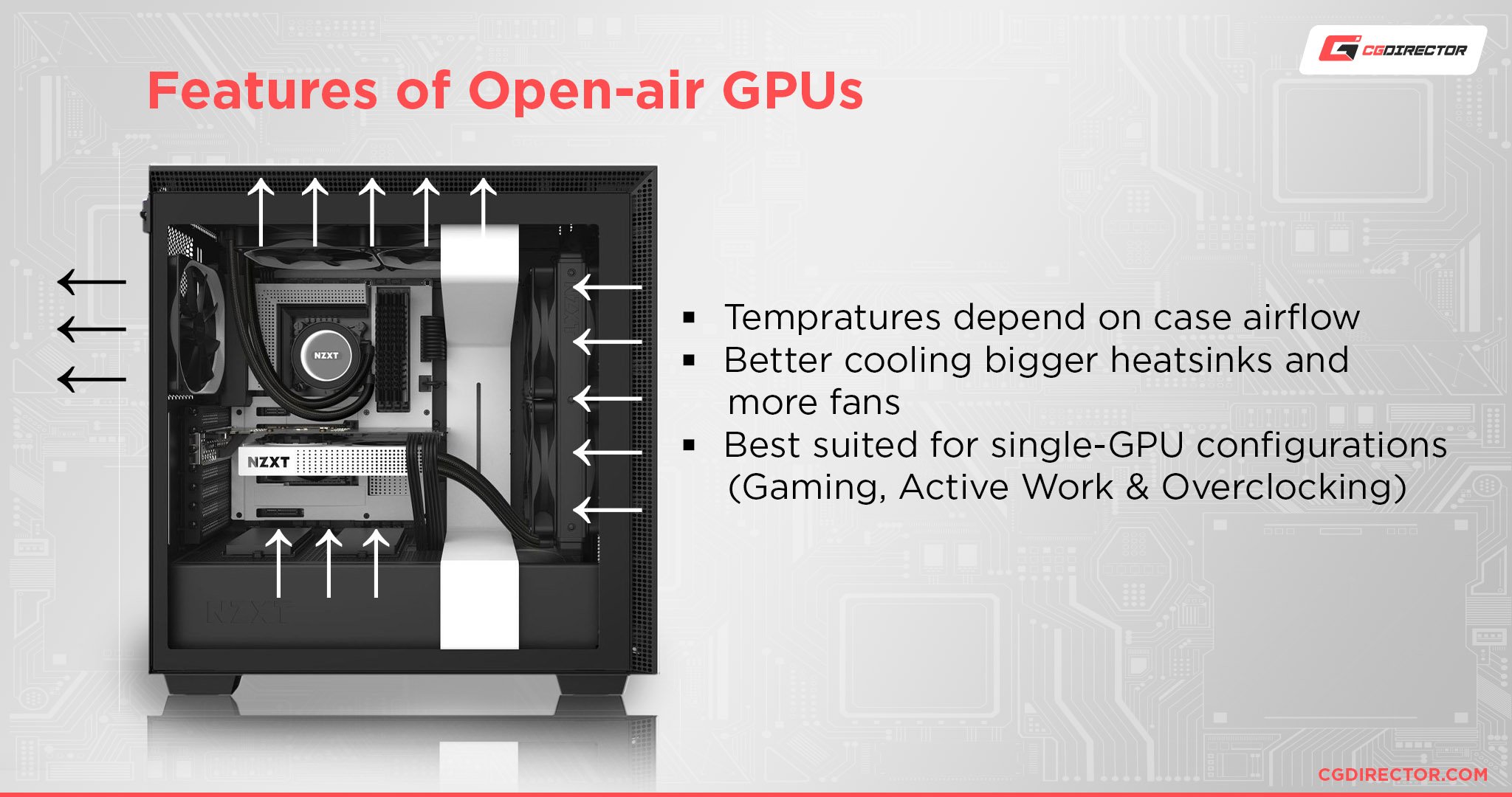
They rely on a number of axial fans — one, two, or three — to cool the GPU down and, in doing so, move that hot air from the graphics card into the system.
They’re equipped with a beefy heatsink that spans across the entire circuit board and, in some cases, it extends beyond the PCB so as to ensure even more cooling potential.
The GPU die will always generate some amount of heat which is then redirected to the cold plate, heat pipes, and, finally, the heat sink (which consists of either vertical or horizontal fins depending on the implementation). The fans on top are basically just used for dissipation and for keeping temperatures in check.
A vapor chamber can also be employed instead of a network of heatpipes, although most GPUs still rely on this “tried-and-true” setup.
Their only downside comes from their design: they don’t retain hot air at all but instead push it out in all directions. This, in turn, affects the temperature of your entire system and all the components it contains.
It’s not ideal, but it’s really not as bad as it might sound.
All in all, the pros heavily outweigh the cons, hence their immense popularity.
Blower GPUs
Blower-style graphics cards are very unique in both their design and the way in which they exhaust hot air.

Blower GPUs, much like their open-air counterparts, also have a heatsink (a much smaller one), but it’s not visible on the outside as it is fully covered. This type of GPU has only a single fan for heat dissipation.
This means that hot air can only move in one direction: through the I/O shield on the back and, therefore, out of your system. Moreover, blower GPUs rely on vapor chambers for transferring heat as opposed to a more traditional heat pipe setup.
These graphics cards tend to run a lot hotter than open-air ones and, as a result, their fans have to run at higher speeds, resulting in a lot of unwanted noise.
They are the better option if you have a multi-GPU set-up or if you have an absurdly small PC case — smaller than, say 6 or 7 liters.
If you’re interested in learning more about blower GPUs and the way in which they stack up against open-air ones, make sure to read our in-depth dive on the matter.
Water Cooled GPUs
Finally, we have water-cooled GPUs. These are reserved only for the biggest enthusiasts and, in certain cases, are actually worth the price of admission.
A water-cooled graphics card functions in a relatively similar way to a regular heatsink set-up; the biggest difference is that it uses tubes filled with liquid to carry over the heat from the cold plate straight to the radiator that has fans attached to it for dissipation purposes.

There’s a pump attached to the cold plate which handles the transfer and, unfortunately, is the first thing that “gives out” after a while.
It’s a truly ingenious implementation, although it’s not really a wise choice for the vast majority of users. Graphics cards — much like all other components — have gotten a lot more efficient over the last few years.
The component, as a whole, doesn’t get nearly as hot as it used to (true for most entry- and mid-tier models, at least), which means that even a somewhat rudimentary cooling solution will suffice.
That’s the thing: open-air designs are incredibly efficient, and they’re also a fair bit cheaper than water-cooled ones. You’re really not losing out on anything by going with the more “traditional” option which makes it preferable in basically every scenario and build.
A water-cooled set-up, being as intricate as it is, simply isn’t advisable for the vast majority as it involves more moving parts and, therefore, potential points of failure.
Water-cooled GPUs can sustain their boost frequencies for longer and they don’t get quite as hot, but they’re also a lot more expensive and, therefore, not really a worthwhile purchase for the average user.
Buying a custom water block and then building a custom loop is even more complex, and while it is somewhat popular in the enthusiast community, it is nonetheless incredibly intricate and, frankly, not worth the effort or investment for the vast majority of users.
Be that as it may, water-cooled GPUs still have a place in this world, despite their inherent drawbacks and peculiarities.
To see how water-cooled GPUs stack up against open-air ones, check out the following video:
Integrated Graphics Cards [iGPU]
Integrated graphics cards have come a long way since their inception. They are no longer used just to send out a video signal to your monitor but can also come in handy for a bit of light gaming as well.
They’re still not particularly good for content creation but they can, in certain scenarios, augment your workflow (to say the least).
If you’re not a particularly demanding user, then these small — but surprisingly potent — iGPUs will not only deliver respectable performance (especially RDNA 2 ones from AMD) but also serve as a sort of backup should your dedicated graphics card malfunction.
To see how iGPUs stack up against dedicated ones, make sure to read the following article.
External Graphics Cards [eGPU]
External graphics cards (or eGPUs, for short), are a truly fascinating breed.
The setup is rather simple: you buy an external enclosure, populate it with your graphics card of choice, and then connect the whole thing to your laptop, mini PC, or motherboard through a Thunderbolt cable.

Image Credit: GIGABYTE
Thunderbolt 3 and 4 have 40 Gbps of bandwidth which, while undeniably an impressive number, still presents a bottleneck.
How well an eGPU will perform depends heavily on the rest of your build as well, but you can, in most cases, expect to have a 15-25% performance loss graphics-wise.
Be that as it may, eGPUs have been quite popular for both gamers and creative professionals alike, especially those who had pre-ARM MacBooks and Mac Minis; those came with numerous Thunderbolt 3 ports, each of which had its own separate controller.
The only downside — other than the bandwidth-related bottleneck — is the price.
External GPU enclosures can set you back anywhere between $150 all the way to $500. Add to that the price of a sufficiently powerful graphics cards and you get a number that, for most, is simply out of reach.
Moreover, once you set everything up, you’ll quickly realize that — while you are getting a lot more graphical horsepower through just a single cable — your set-up has nonetheless gotten a lot more cumbersome.
Some eGPU enclosures have internal power supplies which makes them quite large. Others have external power bricks which means you’ll have to put up with yet another humongous brick underneath your desk which, frankly, is just not ideal.
Conclusion
There’s no “perfect” graphics card type.
Open-air models are obviously the most popular, but blower ones also have a place in today’s hyper-competitive market. Water-cooled models are geared more toward enthusiasts and those who want the absolute best performance.
In any case, we’re spoiled for choice, which is definitely the best possible state of affairs.
FAQ
Let’s go over a few potential questions you might have regarding this particular topic:
Open Air vs. Blower GPUs — What’s Better?
For most users and use-cases, open-air (sometimes referred to as axial) graphics cards are the better option.
Blower-style GPUs exhaust hot air through their vents on the back (a plus) but always tend to run hotter than open-air models. They’re warmer and, by proxy, a lot louder, which makes them an inferior option for anyone who doesn’t have a multi-GPU set-up.

If it were a competition, it’d be a fairly one-sided one.
For additional information, make sure to watch the following video:
Are Integrated Graphics Cards Good Enough?
They actually are, but only for relatively undemanding workflows and some light gaming. They’re simply not powerful enough at this point in time for anything more demanding.
Moreover, make sure to have ample amounts of RAM (running in dual-channel) as all iGPUs rely on that specific pool of memory — they have none of their own.
So the faster the RAM, the faster your iGPU will perform.
If you’re into video editing, going with an Intel CPU — a non-F variant — should definitely be a top priority because of Intel’s Quick Sync; it makes a world of difference in basically all NLEs.
You see it all in action in the video below:
Are eGPUs Worth It?
That depends on your needs and preferences. They’re an expensive purchase and, frankly, assembling such a thing simply isn’t advisable from a price-to-performance standpoint.
Still, if you only have a laptop and are in dire need of additional graphical prowess, they’ll definitely get the job done (for a very steep price).
Can I Connect a Graphics Card to my Laptop?
You can, but only if your laptop has a Thunderbolt 3 or 4 port and is running Windows.
Older Intel-based MacBooks and Mac Minis are also an option, but your mileage will vary depending on their configuration — pairing a beastly GPU through an external enclosure to a two-core Intel CPU simply doesn’t make any sense as you’ll not only lose performance due to bandwidth limitations but your processor will also present an insurmountable bottleneck.
There is one other way, but it’s neither simple nor particularly user-friendly.
Still, what you lose out in practicality and ease-of-use you more than make up for in affordability and, in some cases, better results.
You can check it out in action in the following video:
Over to You
Which type of graphics card do you prefer most? Let us know in the comment section down below and, in case you need any help, head over to our forum and ask away!

![Guide to Undervolting your GPU [Step by Step] Guide to Undervolting your GPU [Step by Step]](https://www.cgdirector.com/wp-content/uploads/media/2024/04/Guide-to-Undervolting-your-GPU-Twitter-594x335.jpg)

![Are Intel ARC GPUs Any Good? [2024 Update] Are Intel ARC GPUs Any Good? [2024 Update]](https://www.cgdirector.com/wp-content/uploads/media/2024/02/Are-Intel-ARC-GPUs-Any-Good-Twitter-594x335.jpg)
![Graphics Card (GPU) Not Detected [How to Fix] Graphics Card (GPU) Not Detected [How to Fix]](https://www.cgdirector.com/wp-content/uploads/media/2024/01/Graphics-Card-GPU-Not-Detected-CGDIRECTOR-Twitter-594x335.jpg)

0 Comments