TABLE OF CONTENTS
What is VRAM, how do you check it, and can it be increased? I’ll be tackling each of these questions below, as well as a few other related VRAM topics that you may find relevant.
With that established, let’s start with the basics.
What is VRAM?
VRAM is short for Video Random Access Memory, and if you’re familiar with regular Random Access Memory (RAM), you may already have an idea of what that means. Either way, it’s good to clarify these things, so let me lay it out.

Image Credit: Nvidia
Basically, you can think of your PC as having two forms of memory: static memory and dynamic memory.
In this context, static memory refers to things like your storage drives. While they are not necessarily “static” in the sense that they are unchanging, they do tend to be used for long-term data storage and they retain their data even when their power is cut.
Meanwhile, the dynamic memory used by RAM and VRAM is used in real-time by your CPU and GPU respectively to manage the workloads that you are currently running. It isn’t about data storage so much as active data management.
So, VRAM refers to the dynamic memory used by your graphics processor in order to manage whatever is currently running on said GPU.
As such, VRAM capacity tends to directly correlate to things like maximum texture and model detail in games or 3D rendering applications.
For productivity workloads, this means decreased render times for complex tasks and increased scale of what can be done in a given project.
For gaming, this means you can increase things like texture resolution and model detail, so long as the GPU can actually keep up with the performance demands of the higher-quality assets.
How Do I Check VRAM?
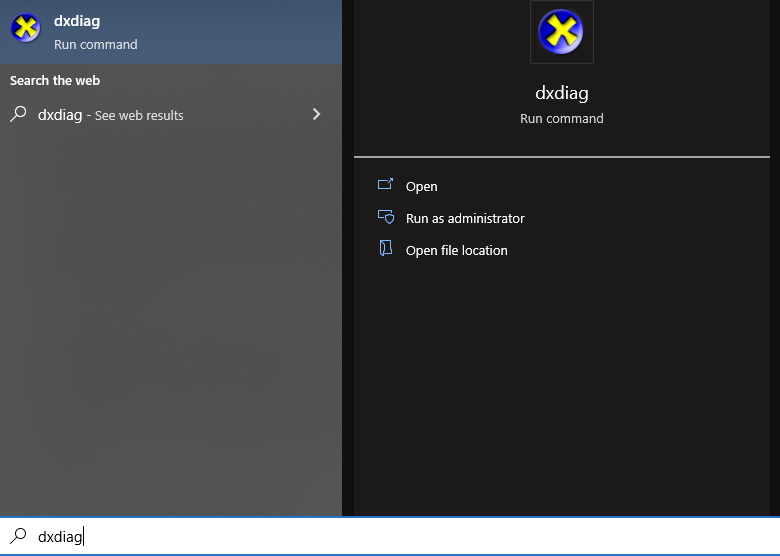
DirectX Diagnostic on your PC
This is where the ol’ dxdiag will come in handy. Using either the Win+R shortcut or by just typing dxdiag into Start like pictured above, launch dxdiag.
If you’re curious, that stands for DirectX Diagnostic- DirectX being Microsoft’s graphics API for Windows.
Within dxdiag, click the “Display” tab and scroll through the “Device” reading until you find the entry for “Display Memory (VRAM)”.

DirectX Diagnostic Tool
In my case, I’m using an Nvidia GTX 1070 with 8GB of Display Memory (VRAM).
Can VRAM Be Increased?
Not without buying another graphics card, unfortunately, and using something like NVLINK.
You see, VRAM is soldered onto your GPU’s PCB (Printed Circuit Board) and is not meant to be upgraded or replaced like regular System RAM. VRAM Modules on your GPU are also, more often than not, hidden away beneath a bulky GPU heatsink and cooler and are difficult to get to.
If you’re using an integrated GPU, however, you can allocate more of your desktop RAM to the iGPU chip as VRAM. iGPUs are part of your CPU and use your system’s regular RAM for Memory access. And your regular system RAM can easily be upgraded. Or you can allocate a larger share of your existing RAM to your iGPU.

Alongside upgrading to faster RAM (like a Samsung B-Die kit, perhaps), this is the primary way in which you squeeze more performance out of an iGPU, but it will only take you so far.
Plus, desktop RAM is still extremely different from GPU VRAM, and in fact, is much slower when used for the same purpose.
How To Alleviate a VRAM Bottleneck
So, what are your options if you find yourself hit by a VRAM bottleneck? Here are some things that might help.
Reduce Excess VRAM Consumption (Gaming Only)
While there are technical ways to reduce excess VRAM consumption in professional workloads, the only way to really do that is by scaling down the complexity of the project in question, which probably isn’t what you want to do.
It also may not be possible once you’re far enough into that project.
With gaming, the story’s a little different. You can fairly easily get gains in performance by reducing resolution or graphics settings like anti-aliasing or texture detail.
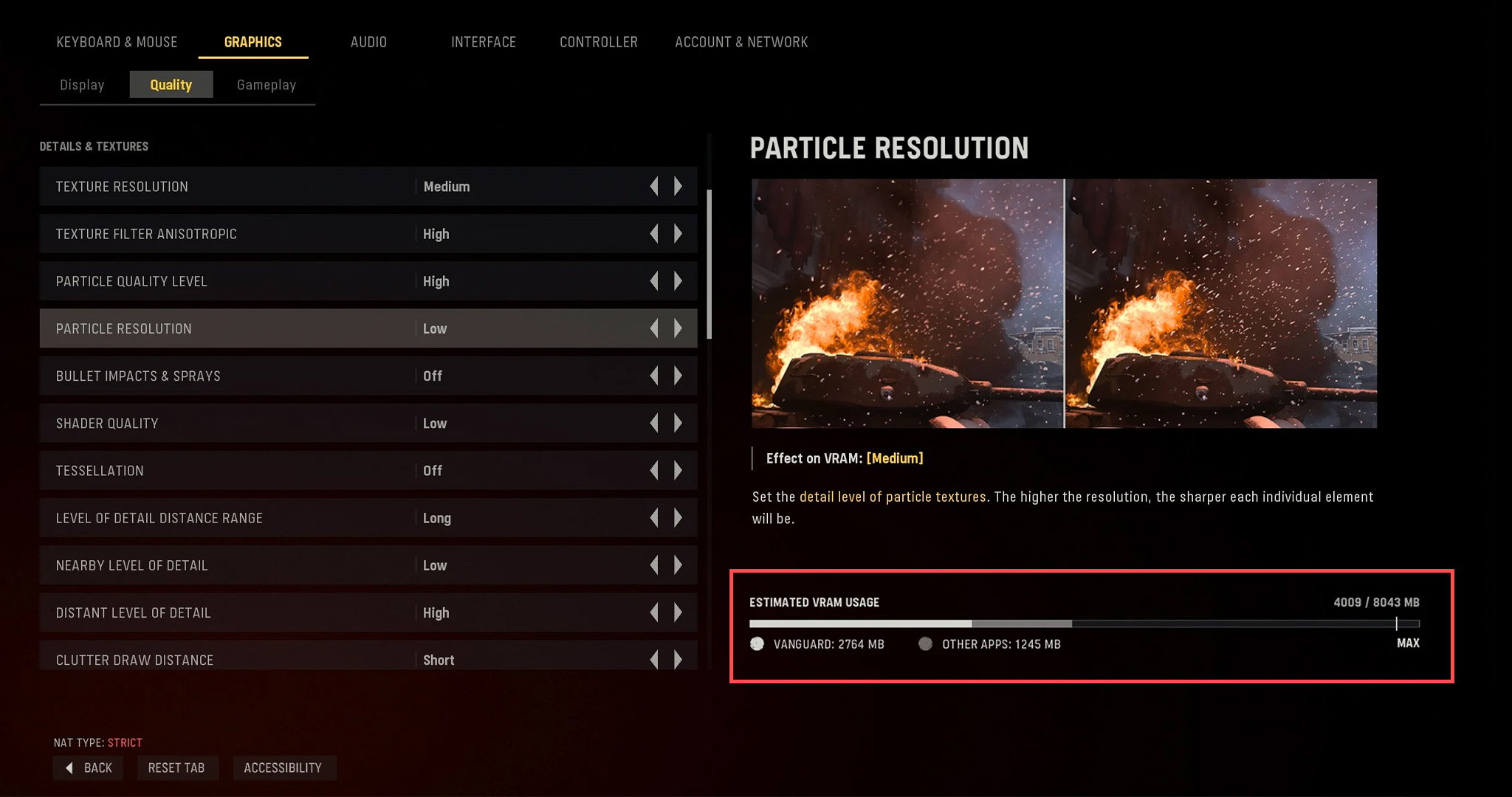
Most modern games these days will actually show you how much of your VRAM a given graphics configuration is going to use and give you a warning if you’re going overboard, too.
Upgrade To High-Speed Storage
Outside of your graphics card, another path of recourse you may have is upgrading to high-speed storage.
By this, I mean finding an appropriately speedy NVMe drive that won’t be bottlenecked by your motherboard- ie if you have a PCIe Gen 3 motherboard, you’ll want to find a speedy NVMe Gen 3 SSD for your PC.
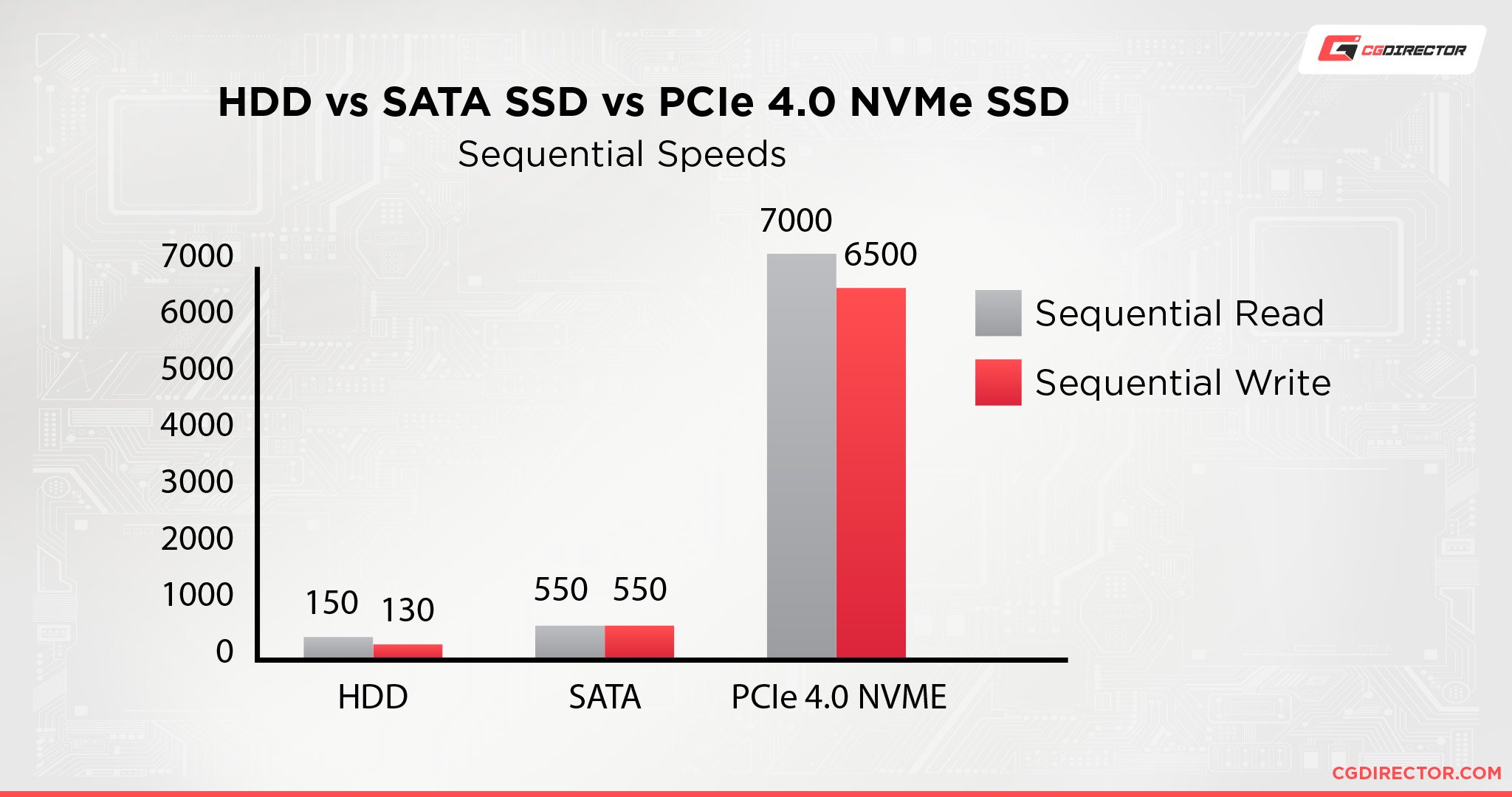
If you’re curious as to why this is my recommendation, it’s because your VRAM is still going to be working somewhat closely with your storage, especially for professional workloads.
Running out of VRAM results in slowdown and sometimes crashes in professional workloads, especially if you are then forced to fall back on a slow mechanical hard drive for cache that can’t fit on available VRAM.
While being forced to fall back on a storage cache still isn’t the best, a high-speed NVMe SSD can still improve the situation, and will generally serve to reduce load times for any projects or games that happen to be stored on the drive.
Add Another GPU (For Pro Workloads & Supported Games)
Provided your Micro ATX, ATX, or Extended ATX build has the clearance for it, adding another graphics card to your system (for an SLI/CrossFire/NVLink setup) is a pretty good option in this scenario.

Source: GIGABYTE
For most people, especially pros or gamers who are more VRAM constrained, adding another identical GPU to the system will effectively the pool of available VRAM.
You may also see some limited performance improvements elsewhere, but these will scale pretty hard depending on the application, and in the case of games, may not even work at all.
Install a New GPU
While dual-GPU is nice, if your GPU is starting to feel a little long in the tooth, it may be better to consider a full-on new graphics card.
Not only are modern GPUs being made with much more VRAM, but they’re also using much faster VRAM standards, which can also help you in VRAM-constrained scenarios.
FAQ
How much VRAM is needed for my workloads?
So, how much VRAM do you actually need for your workloads?
To be honest, your actual GPU power probably has more to do with your final workload performance than just its VRAM spec. There are plenty of GPUs with X amount of VRAM but widely differing levels of performance.
However, it is still good to know how much VRAM is needed for your given workloads, and fortunately, Alex has already written a fairly detailed guide for just that.
In general, though, I would recommend a graphics card with at least 8GB of VRAM for heavy-duty modern gaming and productivity tasks.
What makes VRAM and RAM different from each other?
Well, the basic fundamental difference is that VRAM is used by the graphics card whereas RAM is used by the CPU.
There is also a multitude of differences beyond that, including graphics memory generally being of much higher throughput than desktop memory, but also more expensive as a result.
VRAM can drive up the price of a graphics card pretty quickly, especially during supply shortages.
Can VRAM be used as RAM?
Within the PC space, no, not really.
With things like gaming consoles, though, you actually can see examples of graphics memory being used for general purpose memory as well.
This has been a common practice in consoles for a while now and can be seen in the latest PlayStation and Xbox consoles using GDDR6 VRAM for basically everything they do.
Over to You
And here we are. By now, you should have a somewhat decent understanding of what VRAM is and how it may impact your system.
We’ve already written quite a few articles about VRAM, too, so there’s no shortage of further information if you feel like reading and learning more.
For now, consider leaving a comment in the comments section with any feedback or questions you might have. The Forums are also a great place to interact with both the staff of CGDirector and the rest of our community, which is full of tech-oriented professionals and enthusiasts just like you.
Until next time.


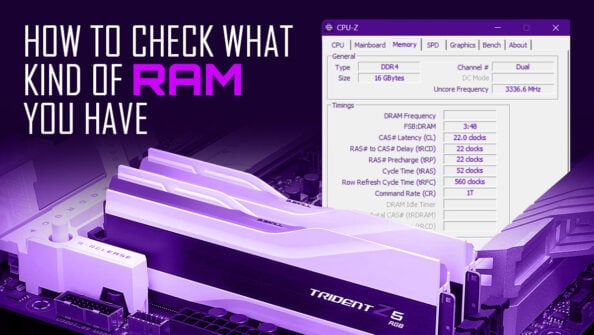

![How Much RAM Does my PC Support? [How to Check] How Much RAM Does my PC Support? [How to Check]](https://www.cgdirector.com/wp-content/uploads/media/2023/10/How-Much-RAM-Can-My-Computer-Take-Twitter-594x335.jpg)

1 comment
2 October, 2023
Thank you very much for these plethora of useful information on VRAM and graphic cards. I now know the difference between VRAM and RAM. Kudos!