TABLE OF CONTENTS
When people ask you what your PC “specs” are, what does that mean, and why does it matter?
Today, I’m going to walk you through that answer and what important information can be gleaned from it. Let’s get into it!
What does the word “Specs” mean?
“Specs” is just short for “specifications”, usually technical specifications.
This word is mainly used for PC hardware but can also be used to refer to anything else that might come with concrete type of technical specifications.
For example, people often discuss the “specs” of their cars and engines outside of the PC space.
What are PC Specs? Why Do They Matter?
So, when someone is talking about PC specs, they mean what parts your PC is made up of.
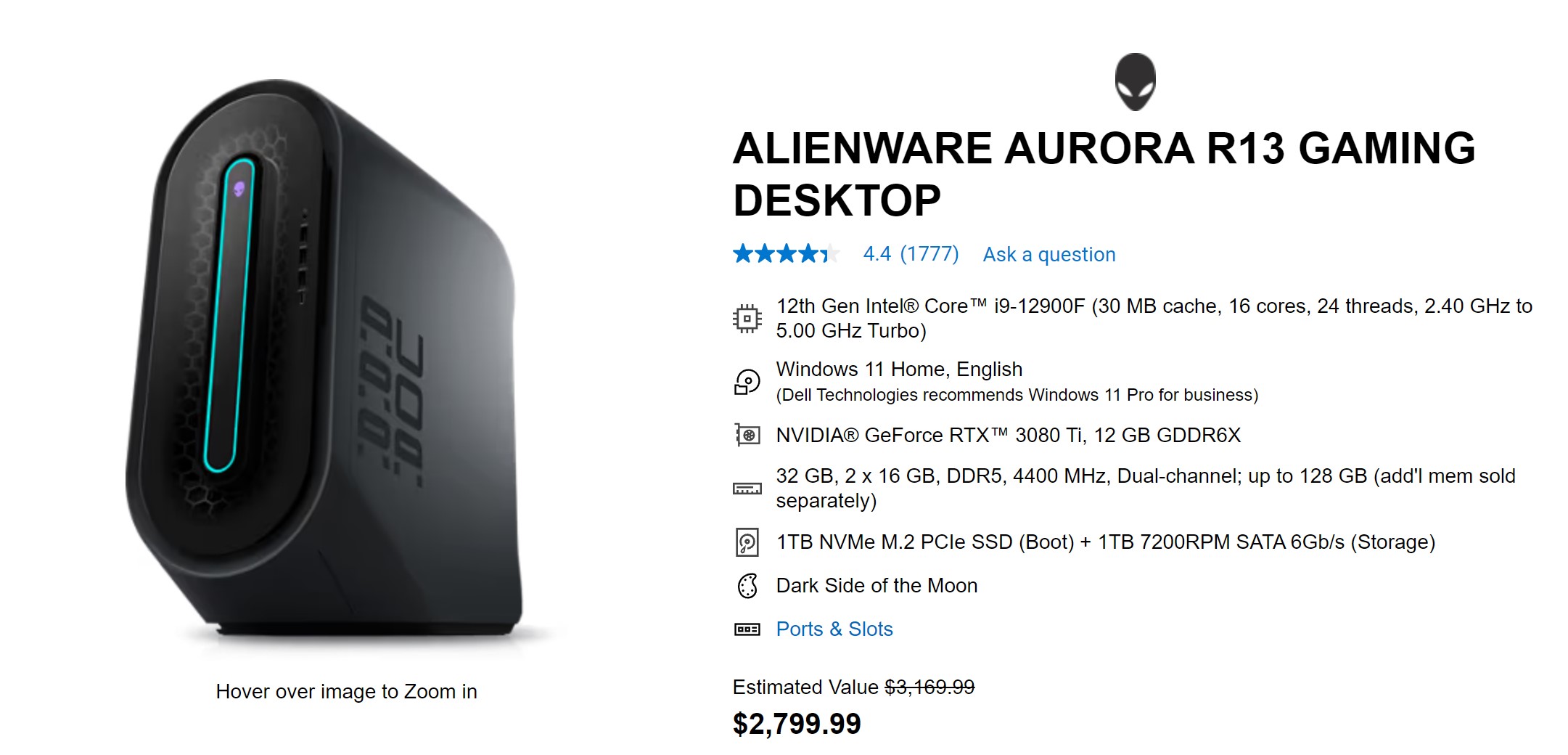
Source: Dell
Knowing what parts your PC is made of will allow you to determine the maximum performance your PC is capable of and even what upgrades may be available to you depending on the specifications of certain parts and the device itself. (ie, laptops can usually only have RAM or storage upgraded, but desktop PCs can be retrofitted with new PSUs, GPUs, supported CPUs, and more).
The Core PC Specs To Understand
CPU
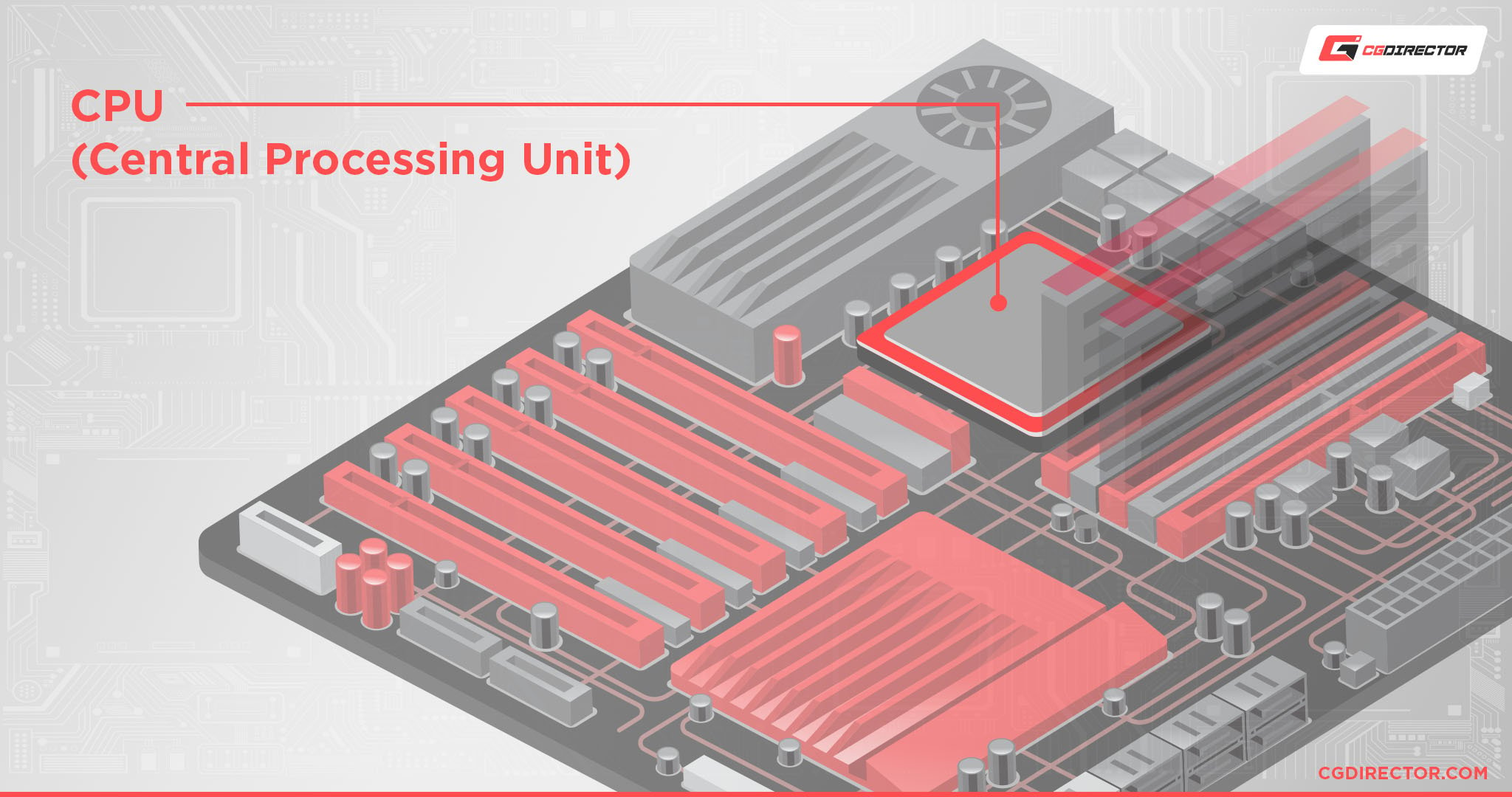
Your CPU (Central Processing Unit), or Processor. Knowing your CPU is fairly important for establishing general performance expectations for your PC since the CPU has a hand in pretty much everything you do, even GPU-intensive tasks like gaming.
Ascertaining the power of your CPU is going to be tough without using external benchmarks and resources of your exact model. Specs like core count and clock speed do tell a story, but won’t typically reflect the performance you can expect by themselves.
Using cores and clock speed work best when comparing performance between CPUs of the same generation and architecture, but falls apart quickly outside of that.
Once you know what your CPU is, your options to upgrade it expand to include any CPU of its same generation and socket.
GPU

Your GPU (Graphics Processing Unit), or Graphics Card. Your GPU will determine your PC’s peak performance in GPU-tied rendering tasks, mainly gaming, 3D rendering, and other workloads that support GPU acceleration. GPUs can also be bottlenecked by weaker CPUs, which is a concern for both gamers and professionals who use applications that aren’t fully GPU-accelerated.
To evaluate your GPU’s level of performance, you’ll need to evaluate external benchmarks of your card or run your own.
RAM

RAM (Random Access Memory) is actually one of the more straightforward specs since everything you need to know is usually directly advertised to you- capacity, generation, speed, and CAS latency.
Not only is this information all derivable from a listing as simple as “16GB DDR4-2400 CL16”, but it’s also a pretty straightforward measure of how you can expect the RAM to perform in most scenarios.
Higher capacity (within your actual use case), higher frequency, a newer generation, and lower CAS latency is always a good thing.
Storage
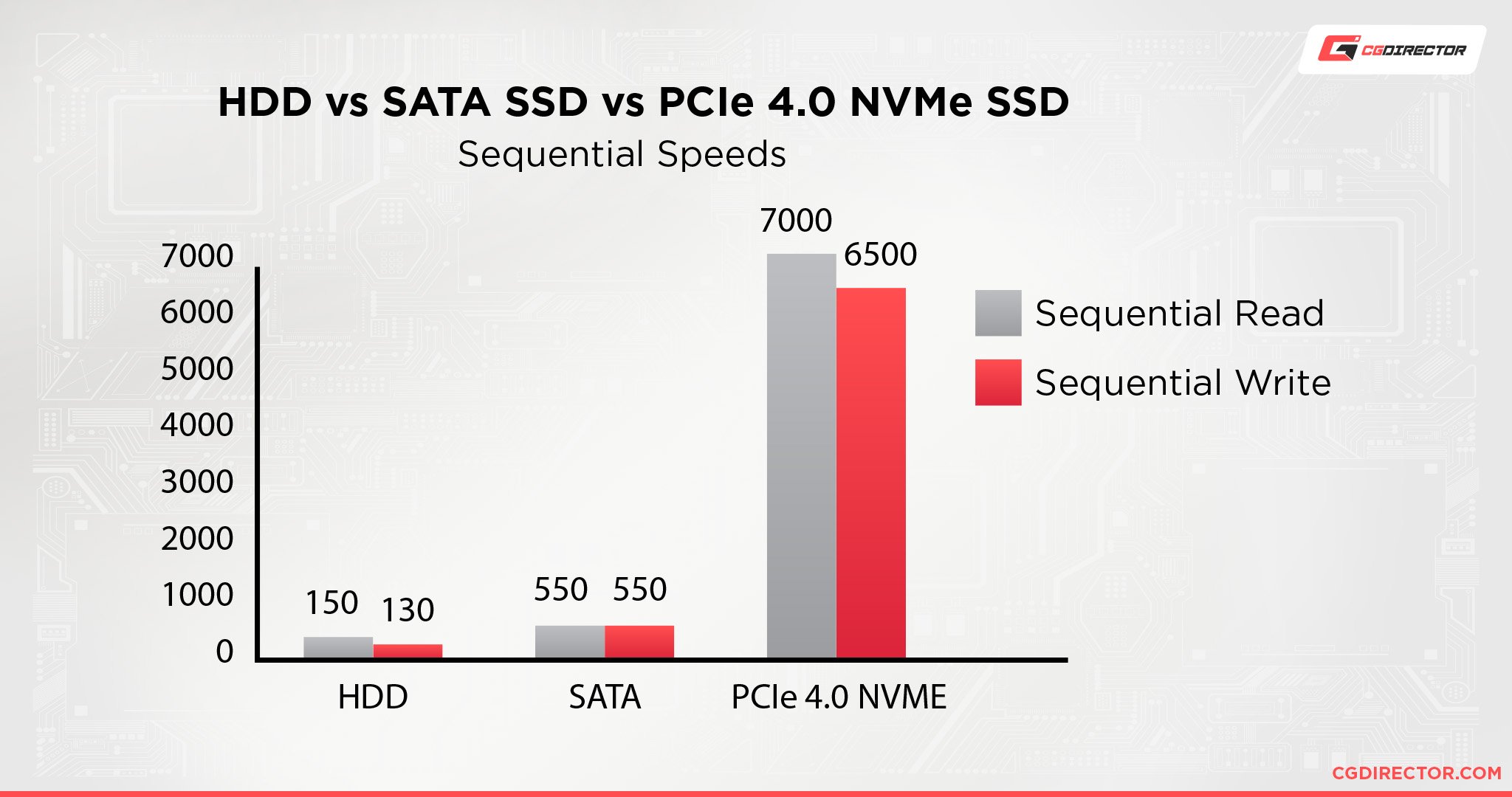
Your Storage is also a fairly impactful specification, and it mainly breaks down into what specific kind of storage drive you have, as well as its capacity.
From slowest to fastest:
- 5400 RPM HDD – A slower Hard Drive, normally in a smaller 2.5-inch form factor (compared to the usual 3.5-inch).
- 7200 RPM HDD – A Hard Drive with good speed, for a hard drive.
- SSHDD – Solid State Hard Drive. Mainly an HDD, but has some amount of SSD cache to accelerate performance in some scenarios.
- SATA SSD – The entry-level Solid State Drive tier. Still several times faster than even the best HDD, so this is an ideal baseline for a fast, modern PC.
- NVMe Gen 3 SSD – A faster SSD using PCI Express bandwidth. Differences are unlikely to be apparent in non-heavy-duty workloads, despite much higher read/write numbers.
- NVMe Gen 4, onward, SSD – An even faster SSD using a more recent version of PCI Express bandwidth. Really only needed for cutting-edge gaming and productivity workloads.
There are still differences between products within these tiers, but this is roughly how the tiers break down.
Secondary, Helpful PC Specs To Understand
The PC specs listed above are the ones with the biggest direct impact on your performance, and the ones that are most likely being asked about when someone asks you what your PC’s specs are.
However, there are some other pieces of hardware that go into your PC, and understanding their specifications is still important!
Motherboard
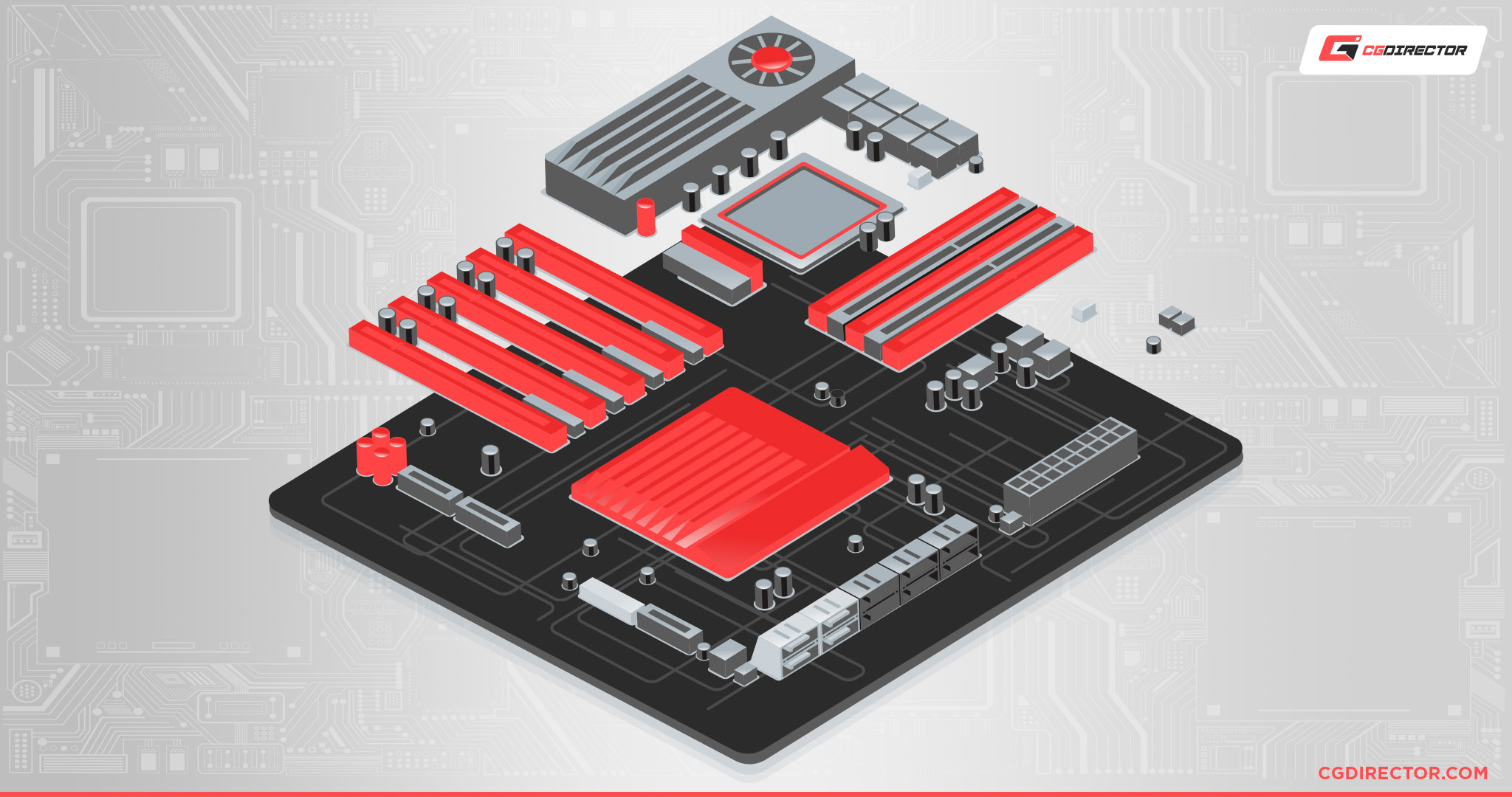
Your motherboard is more or less the spinal cord of your PC since everything else is connected to and communicates through it.
Your motherboard determines whether or not your CPU can be overclocked, what CPUs you can upgrade to, and your capacity for both expansion card and storage upgrades.
Knowing your motherboard model (as well as your case, more on that in a moment) is the best way to find what upgrades are available to you.
If you have a prebuilt PC, you’ll need to identify its model and find its specifications page.
Case

Source: Corsair
The case is…well, the other thing holding your entire PC together. Your PC’s case will also have an impact on your maximum storage and expansion card capacity and is also directly tied to the thermal performance of your entire PC.
Depending on the options for cooling configurations available in your case, you may be able to improve your case’s cooling by adding fans or even switching to liquid cooling.
Power Supply Unit (PSU)
Almost last on this list but certainly not least is your Power Supply Unit or PSU. The name is pretty self-explanatory, too.
Every desktop PC has a PSU chugging along inside that everything else is drawing power from, especially the motherboard and any graphics cards you might have.
Identifying your PSU wattage and efficiency, alongside your system’s total power draw, will help you determine if you have power headroom for things like GPU upgrades or need to buy a new Power Supply. (And with today’s power-hungry GPUs, you just might!)

CPU Cooler
Last on this list and definitely not least is your CPU cooler, which has the biggest impact on your PC’s thermal performance besides your case airflow.
Your CPU cooler will most likely come in the form of a heatsink with an attached fan (an “air cooler”) or a pump with tubing leading to a radiator attached to your case (an “All-In-One Liquid Cooler”).

Source: Noctua
If your PC already has an AIO, chances are you don’t need to upgrade your cooling just yet, so long as the AIO is supplied with fans and is actually keeping your CPU cool.
And while the Air vs AIO debate is contentious, air coolers are still fairly good, so if your CPU temperatures are in line, you shouldn’t necessarily have to replace an air cooler, either. Just be sure to periodically replace your thermal paste!
FAQ
How Do You Check PC Specs?
We already have an extended guide to this exact question that I recommend checking out, but if you just need a quick way to identify and share your core specifications, open up Start and then type and select “dxdiag”.
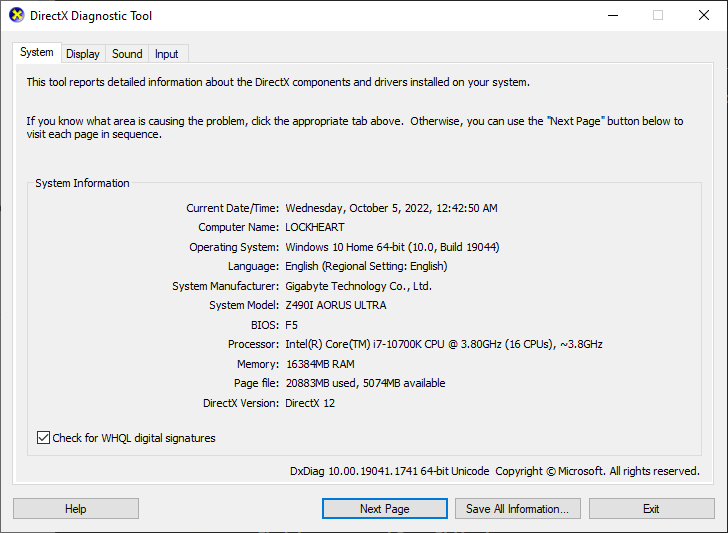
Inside dxdiag, you’ll be immediately presented with readings of your motherboard model, BIOs version, CPU spec, RAM spec, and even identification of your GPU spec and VRAM if you click the “Display” tab.
For more detailed instructions, especially for identifying components that require your PC to be opened up first, head over to the full guide here.
How Do You Check PC Part Compatibility For Upgrades?
Only one real way to do it: manually.
The most important two things to check before making any upgrades will be your PC case specifications (since it may prevent you from adding more drives or expansion cards) and your motherboard specifications (since it determines what CPUs you can actually upgrade to, and may not be compatible with your upgrades if it’s an older board).
Once you know what your upgrade options are, you’ll also want to be mindful of your PC’s power draw and if your current PSU is still specced for an upgrade.
We’ve written an extended guide on this question, too, and I recommend heading there for a full rundown of compatibility check methods.
For now, I recommend using a tool like PCPartPicker, which will automatically notify you in its PC-building tool if any parts you’ve selected have compatibility issues.
What Specs Make a PC Feel Fast?
Finally, with all this talk of PC specs, which ones actually matter most for making your usage experience feel fast and responsive?
I’ve written a full breakdown of this question and the rationale for my answer already, but I feel comfortable wrapping up this article with a quick rundown of the most high-impact PC specs, from most to least impact:
- Storage (OS and Program Load Time)
- CPU (General System & Program/Game Speed)
- RAM (General Cache and Multitasking)
- GPU (and DIsplay)
- Networking Hardware
Unsure how something earned its tier here? Check out the full guide linked above. For now, let’s wrap this up.
Over to You
And that’s it!
I hope that this article helped break down what “specs” actually means and more importantly, helped you come to a better understanding of what those core specs actually are. This should serve as a nice starting point if you came here looking for a better understanding of PC hardware.
Feel free to leave a comment in the comments section below or our community Forums if you have any other PC hardware questions or concerns! Until then or until next time, stay safe, and remember: you can’t download more RAM, but you should probably still buy some once you know what upgrades your PC can handle.

![Should You Build a PC? [7 Great Reasons] Should You Build a PC? [7 Great Reasons]](https://www.cgdirector.com/wp-content/uploads/media/2023/11/Should-You-Build-a-PC-7-Reasons-For-Building-a-PC-Twitter-594x335.jpg)
![Is GIGABYTE a Good Brand? [2024 Update] Is GIGABYTE a Good Brand? [2024 Update]](https://www.cgdirector.com/wp-content/uploads/media/2023/07/Is-GIGABYTE-a-Good-Brand-Twitter-594x335.jpg)



0 Comments