TABLE OF CONTENTS
Are you thinking about buying a new Computer or Laptop, or want to upgrade your existing one, but don’t really know where to start?
You have come to the right place!
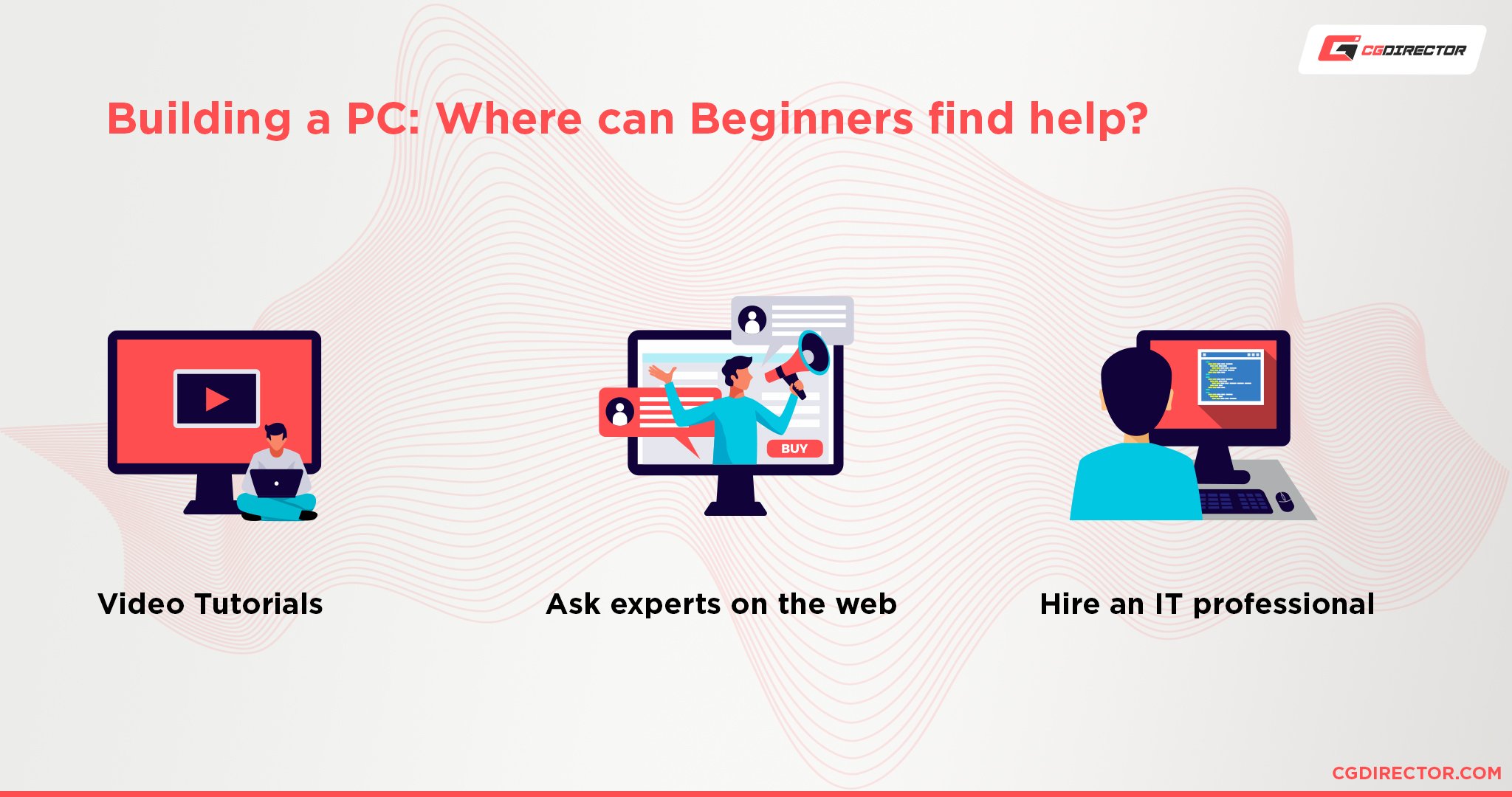
In this 4-Step Beginner’s Computer Guide you will find out what type of Computer you should get, by answering just a few important questions:
- Type: Do you want a Desktop PC or a Laptop?
- Purpose: What will you be using your brand new PC for?
- Budget: How much are you willing to spend?
- Assemble! Order a Pre-Built PC or build it yourself?
I’ll answer questions, such as “What Computer should I buy?” and more.
If you like, you can also dive in deeper and learn what specific parts you need to build a PC and how you build a Computer from scratch.
You’ll find that building your own PC is easy and fun, and you’ll be able to optimize your parts for maximum performance in your specific workloads.
But right now, let’s start out simple by answering the first Question in finding the right kind of Computer for you:
1. Do you want a Desktop PC/Workstation or a Laptop?
If you already know the answer, great! You might want to skip this section and Continue at 2. If not, read on:
Desktop PC
A Desktop PC usually sits on top of your desk (hence the name) or underneath your desk.
It usually comes in a tower-size and measures around 20x40x50cm (8x16x20 inches), just like the one you can see in the image below.
The so-called PC-Case is usually black, grey, or white and can come in all kinds of variations, with side-doors, glass panels and other features that you might or might not need.

Image-Source: Corsair
The Desktop PC is meant to be stationary and is only moved in rare cases. In addition, you’ll need a Monitor, Keyboard, and Mouse to complete your Desktop PC and be able to work with it.
A Desktop PC is much more powerful than a Laptop, at the same price-point.
Given its size and the ability for housing larger parts, better cooling, and a power supply connected directly to the wall and not to a battery – this makes sense.
So if you are planning on doing tasks that require very high performance (such as content-creation or high-end gaming), you should consider a Desktop PC over a Laptop.
A Desktop Computer can also be upgraded much more easily because the access and layout of PC-Components inside of the PC-Case are based around the ability to swap out and put together your own computer easily.
Laptop
The main benefit of a Laptop is its mobility.
You can pick up a Laptop and take it with you much more easily than a Desktop PC. It also has a screen, touchpad and keyboard integrated directly, meaning you only have to carry around one thing to change your workplace.

Image-Source: theverge
Unfortunately, because a Laptop is so much smaller than a desktop PC, it also has some cooling and power limits that it has to adhere to.
This means lower performance, as the built-in parts in a Laptop have to be built to run on less power and weaker cooling, meaning they also deliver less performance.
If Mobility is of utmost importance to you but you still need extreme performance, there are Laptops that offer similar speed to Desktop PCs, but they are quite heavy and become noisy very fast.
This is mainly because they try to make up for weaker cooling with faster spinning fans.
Upgrading a Laptop to stronger components is usually quite difficult, with the Storage Drive and RAM mostly being the only two components that you’ll be able to swap out.
Anything else, a CPU, GPU, or Mainboard are built into the Laptop in a way, that makes upgrading them very difficult.
Working on a Laptop is limited to the in-built, smaller Monitor (unless you have extra Monitors where you work), and working on the touchpad can slow you down a lot.
Text-Editing, Browsing, Coding, simple Motion Design, simple Animation, and basic Video & Photo Editing can all be done on Laptops.
If you work on complex projects though, you will be very thankful to have a Desktop Workstation. Especially if you do GPU / CPU Rendering and other Processing work that requires powerful components.
Laptop vs. Desktop PC Summary:
- Pick a Laptop for Mobility
- Pick a Desktop PC for maximum Performance

-> Desktop PC or Laptop? When you have picked one let’s continue on with the second question:
2. Purpose of the PC/Laptop, What will you be using it for mostly?
What will you use this Computer for, and especially, what kind of Software & Workloads will you run on a day-to-day basis?
Let’s take a look at some popular Use-Cases and what they entail (Feel free to skip over some of these parts until you find your Use-Case):
Video Editing – Active Work
Editing Video on a Computer uses its hardware resources in very specific ways. The best-performing CPUs for Video Editing, for example, usually have high core-clocks and around 8 – 16 Cores, such as the AMD Ryzen 9 5900X.

Video Editing can use a good amount of RAM and you should be looking for at least 16GB, better even 32GB for serious Video Editing on 2K or 4K Footage.
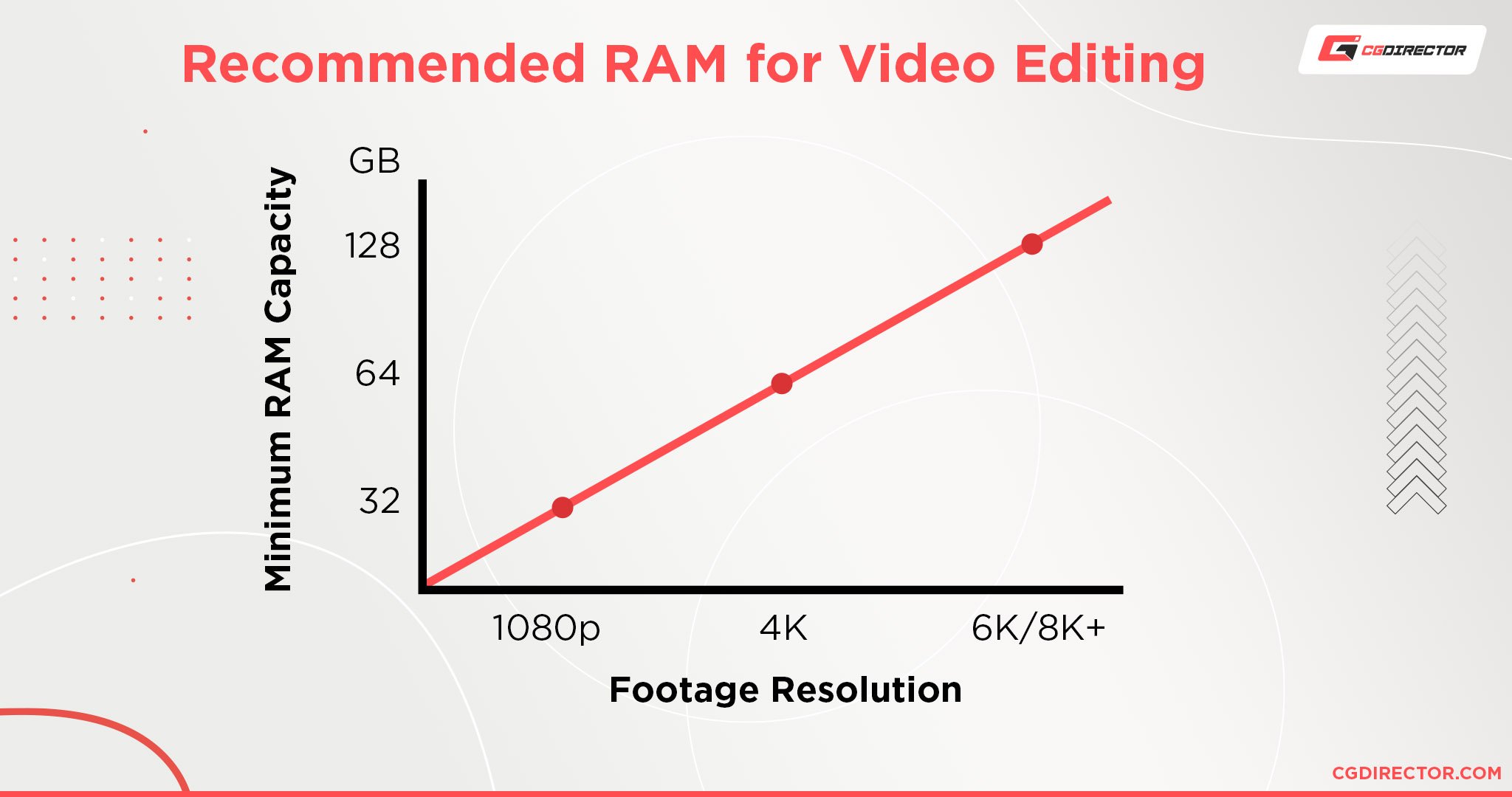
Storage is another essential Component, as Video Footage can become quite large and is constantly accessed by your Video Editing Software, such as Premiere Pro.
This means having a Storage Device that reads and writes Data fast will increase your Video Editing performance. NVMe SSDs such as the Samsung 970 EVO PLUS and 970 PRO Series are the go-to high-performance storage device.
They do come at a slightly higher price but they are worth it.
The Graphics Card plays a minor Role in Video Editing, it can speed up some Effects processing and encoding, but this usually isn’t a major factor in your Video Editing performance.
Head on over to the in-depth PC Video Editing Article where you will learn exactly what kind of a PC you need if you edit Video on a day-to-day basis. Or check out this Article if you would like to edit Video on a Laptop.
Video Editing – Rendering / Processing
An important thing to note, is that Rendering your timeline into a movie, which usually involves compression with codecs, is something that uses your Computer’s resources a bit differently than when actively working on a project.
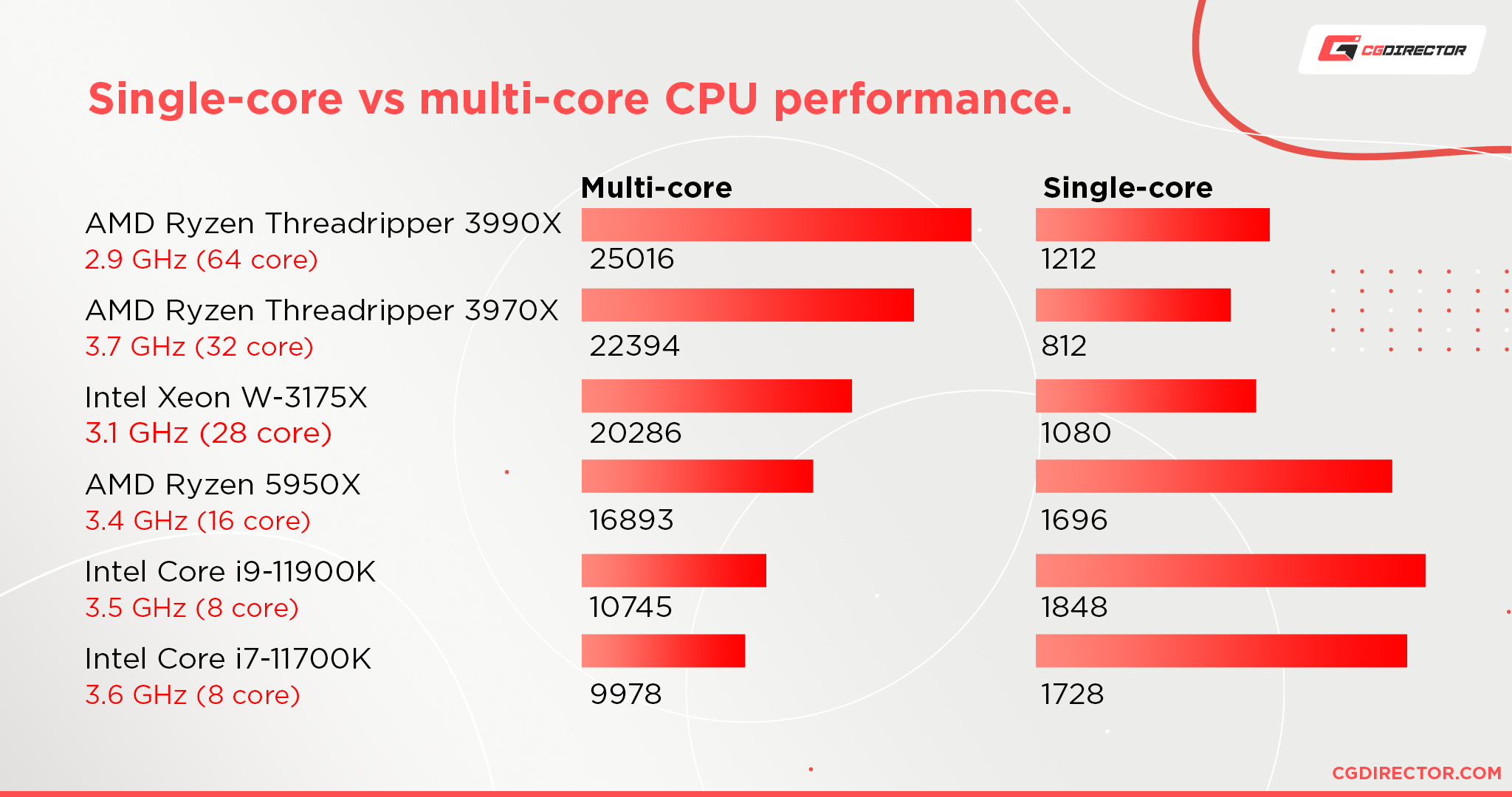
The Rendering process is something that requires CPUs that are optimized for Multi-Core Processing compared to high-core-clocks in active work.
So if you do a lot of processing, meaning you often load footage and convert it into differently compressed footage, go with High-Core-Count CPUs such as an AMD Threadripper 3970X or AMD Ryzen 9 5950X, which have excellent value in this area.

Image-Source: AMD
Graphic Design
If you are a Graphic Designer and spend most of your hours working in Photoshop, Illustrator, InDesign, or other Pixel and Vector-Based Software, you won’t need a CPU with lots of Cores but rather a CPU with a high clock-speed.
This will accelerate your canvas, user-interface, and work experience, make your Software snappy and responsive and keep your work experience lag-free.
Some great CPUs that I can recommend are the AMD Ryzen 5900X / AMD Ryzen 5600X and Intel i9 10900K.

As these are already quite high-end for Graphic Designers you can also save some money and go with the excellent AMD Ryzen 5 3600 as a budget choice.
Although Graphic Designer can make use of ample RAM, compared to working with moving pictures and animation, you can get away with less. A good baseline is 16GB of RAM for Graphic Design.
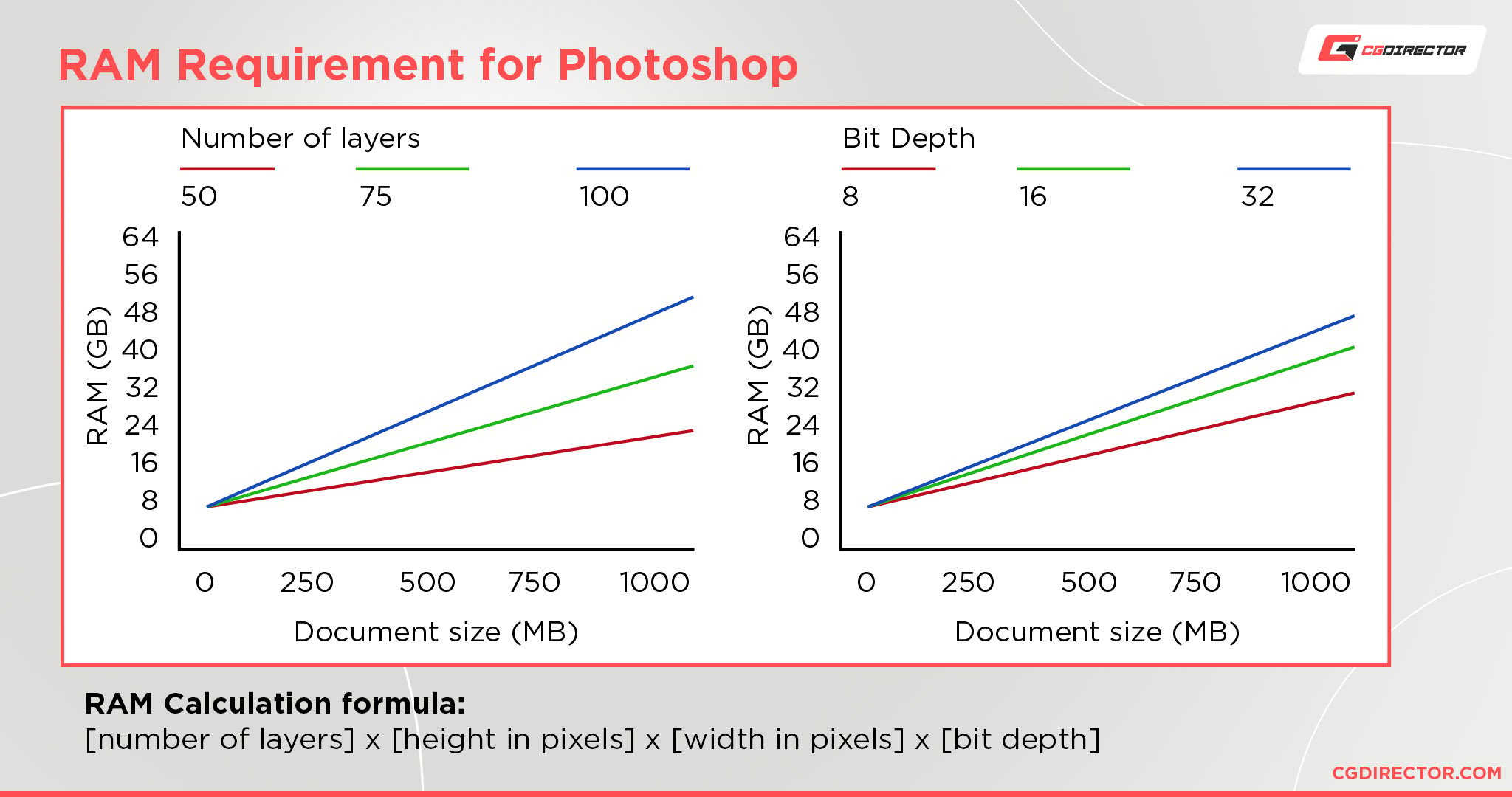
The GPU plays a minor role in Graphic Design workloads, and many mid-to-high tier GPUs will do just fine in typical Graphic-Design Software.
You can take a look at an Nvidia GTX 1660 Super for example or even go up to an Nvidia RTX 3060 Ti, if you can swing it.
Get an in-depth look at what the best Graphic Design PC would look like in this Article on Building a great Graphic Design Computer.
3D Rendering
When I say 3D Rendering, I mean the rendering out the final frame or Image of a Scene you are working on and not the active work within a 3D Software (such as Modeling, Animation). Rendering is a task that the PC works on by itself without the need for input from you.
Why is this distinction important?
Because 3D Rendering uses your Hardware very differently than when you do active work on Scenes. For finding the best Computer for your active Modeling & Animation work, read further down.
CPU Rendering
3D CPU Rendering is a process that can be parallelized extremely well and this means, this means you should get a CPU that has as many Cores as possible.

AMD’s Threadripper CPUs are leading the field in CPU Rendering value. An AMD Threadripper 3990X for example has over 75000 Cinebench Points, with Cinebench R23 being a Benchmark that measures and compares CPU Render Speed very well.
In CPU Rendering, your CPU is the most important part of the Computer, with RAM (Memory) following in second place. Everything else, the SSD, HDD, Graphics Card, or Motherboard, are secondary in speeding up your Render performance.
If this is a typical workload for you, these Articles on finding the best CPU for Rendering and building the best Computer for 3D Rendering will help you with a lot of extra info.
GPU Rendering
Of course, you can also render on your GPU (Graphics Card), as many Render Engines nowadays support the use of Nvidia’s or AMD’s Graphics Cards for fast parallel rendering of Images and Videos.
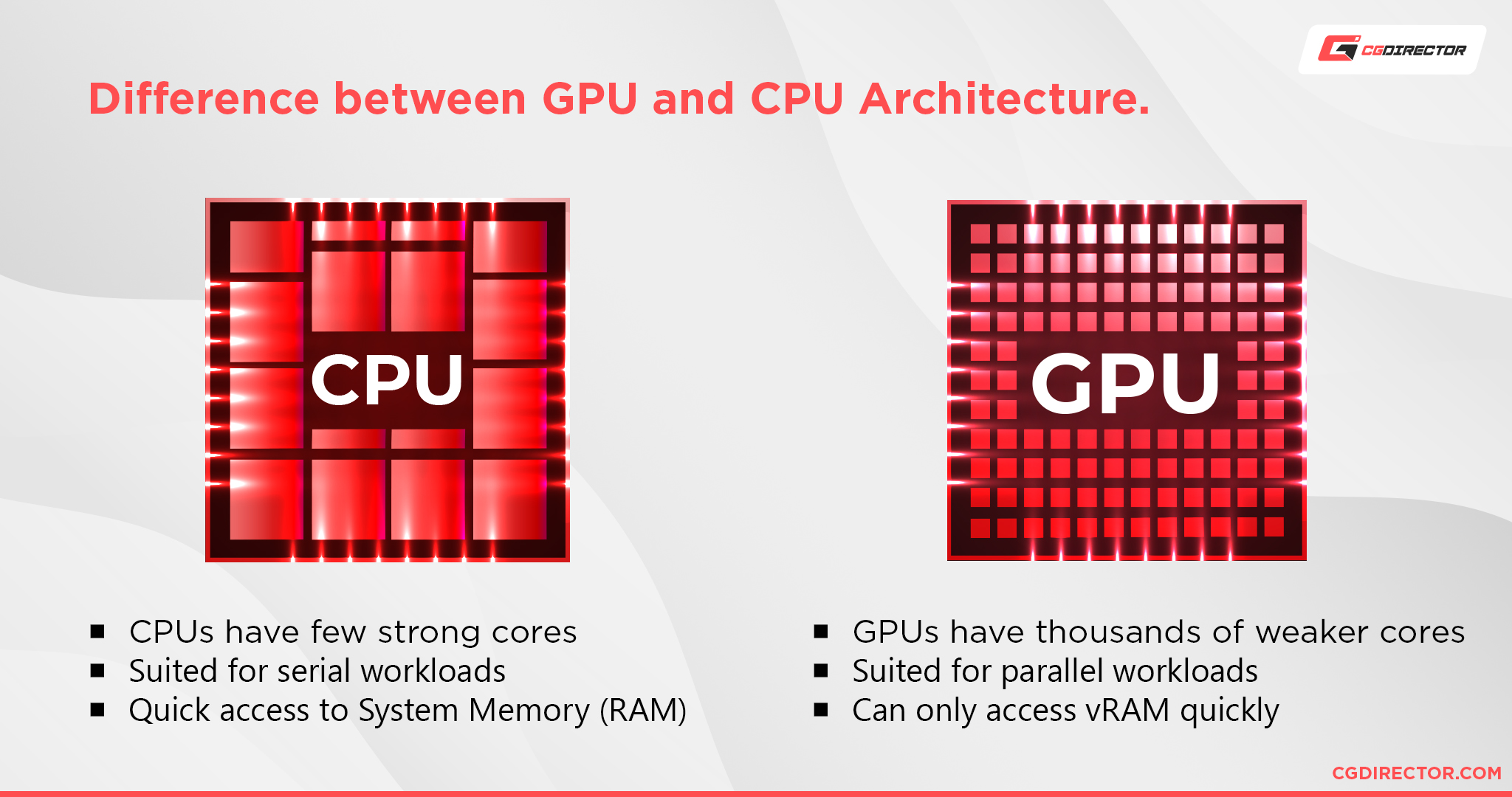
If you want to optimize GPU Rendering in Render Engines such as Octane, Redshift or VRAY-RT as much as possible, you should take a look at higher-end GPUs such as the Nvidia RTX 3070, 3080 or even the Nvidia RTX 3090.
GPUs can also be stacked to up to 4 GPUs in a PC-Case, which will scale your GPU Rendering Performance almost linearly.
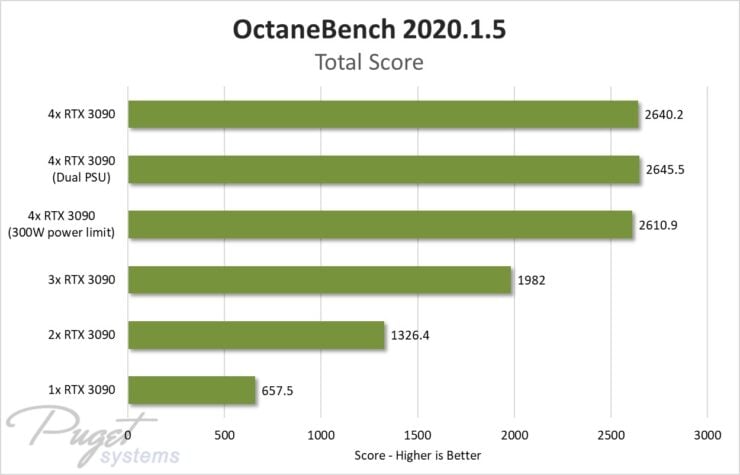
In GPU Rendering, the CPU itself plays a minor role. Look for a high-clocking CPU to support your GPUs as much as possible.
RAM (Memory) should be at least 2x the size of your combined VRAM and Storage is something you can save money on as this will not impact your rendering performance at all.
I have written an in-depth article on finding the best Hardware for GPU Rendering here if you would like to learn more about building the best Computer for GPU Rendering.
3D Animation, Modeling, Sculpting, Texturing
I purposely decoupled this section from the 3D Rendering Section, because actively working inside your 3D Software utilizes your Computer Hardware in a very different manner.
When you do active work, you want as little delay as possible and the Viewport should feel responsive and be snappy.

Now, many think the Graphics Card would be responsible for a fast Viewport, but in almost all Digital Content Creation Software this is not the case.
Yes, the GPU outputs everything you see to your display device, but the underlying calculation of how objects are formed is all done on the CPU.
In addition, most 3D Software works in hierarchies, with objects, deformers, generators, splines, booleans and so on, listed in a hierarchy, that in most cases has to be stepped through one by one.
Because most objects are dependent on other objects (like a mirror object might be dependent on a boolean object that has to be calculated first), the CPU can’t offload certain steps to other cores but has to step through every single hierarchy level and object one by one.
This means, in your active 3D Work, it is of utmost importance that your CPU has a very high single-core-clock, without necessarily having lots of cores.
The AMD Ryzen 9 5950X is the currently best CPU for actively working on your projects, especially because it also comes with 16 Cores, with the Intel i9 10900K being the fastest CPU on Intel’s side.
It certainly helps to have a strong enough GPU, but you can usually get away with an Nvidia GTX 1660 or Nvidia RTX 3060 Ti quite easily if you don’t also need the GPU for GPU Rendering.
If you work on high-resolution meshes or have scenes with lots of objects, feel free to get at least 32GB of RAM or more. You can also be quite happy with 16GB, but you might not be able to work on projects of higher complexity.
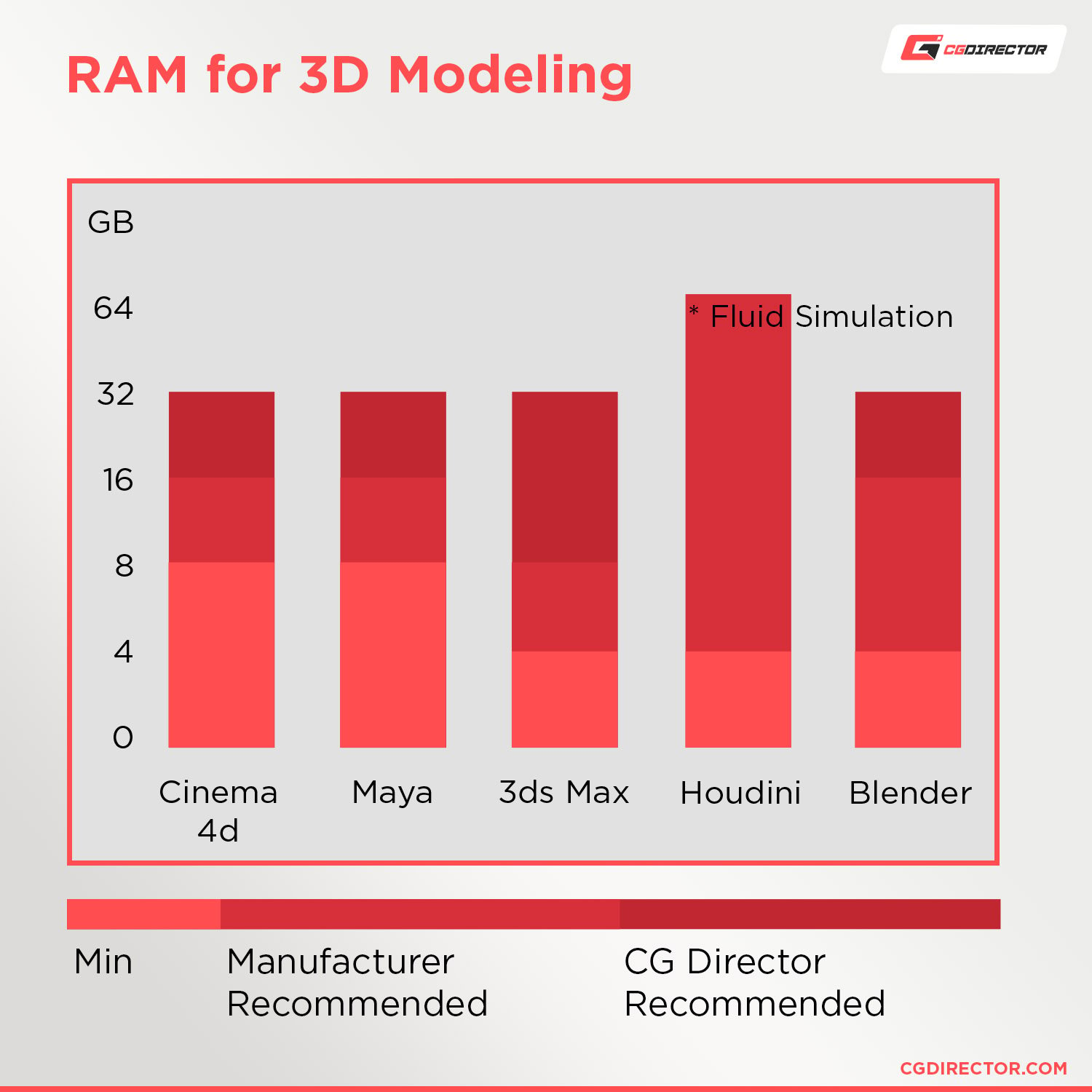
I have written some in-depth Articles on this subject if you want to learn more about building the best Computer for 3D Modeling & Rendering or a great Desktop PC for Animation.
If you are interested in getting a mobile Workstation, check out this article about the best Laptops for Animation.
Motion Design
If you consider yourself a Motion Designer, you usually know your way around Applications such as After Effects, Illustrator, Photoshop, or Nuke and Fusion.
After Effects, in particular, is a very Memory demanding Application so it helps to get as much RAM as you can.
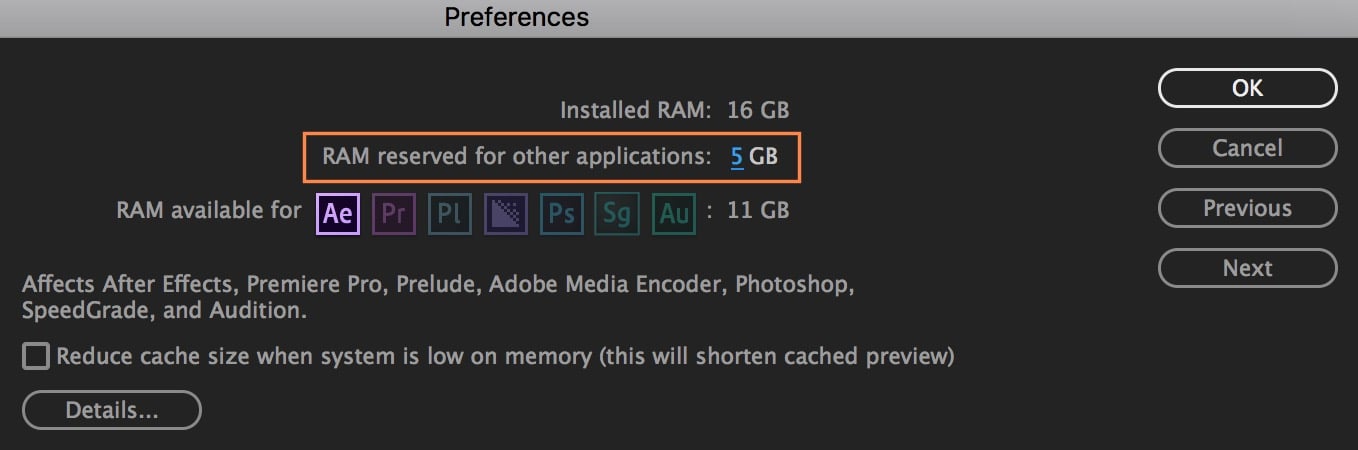
Image-Source: Adobe
32GB should be the baseline for serious Motion Designers, with 64GB helping a lot with longer Comps and higher-resolution Projects.
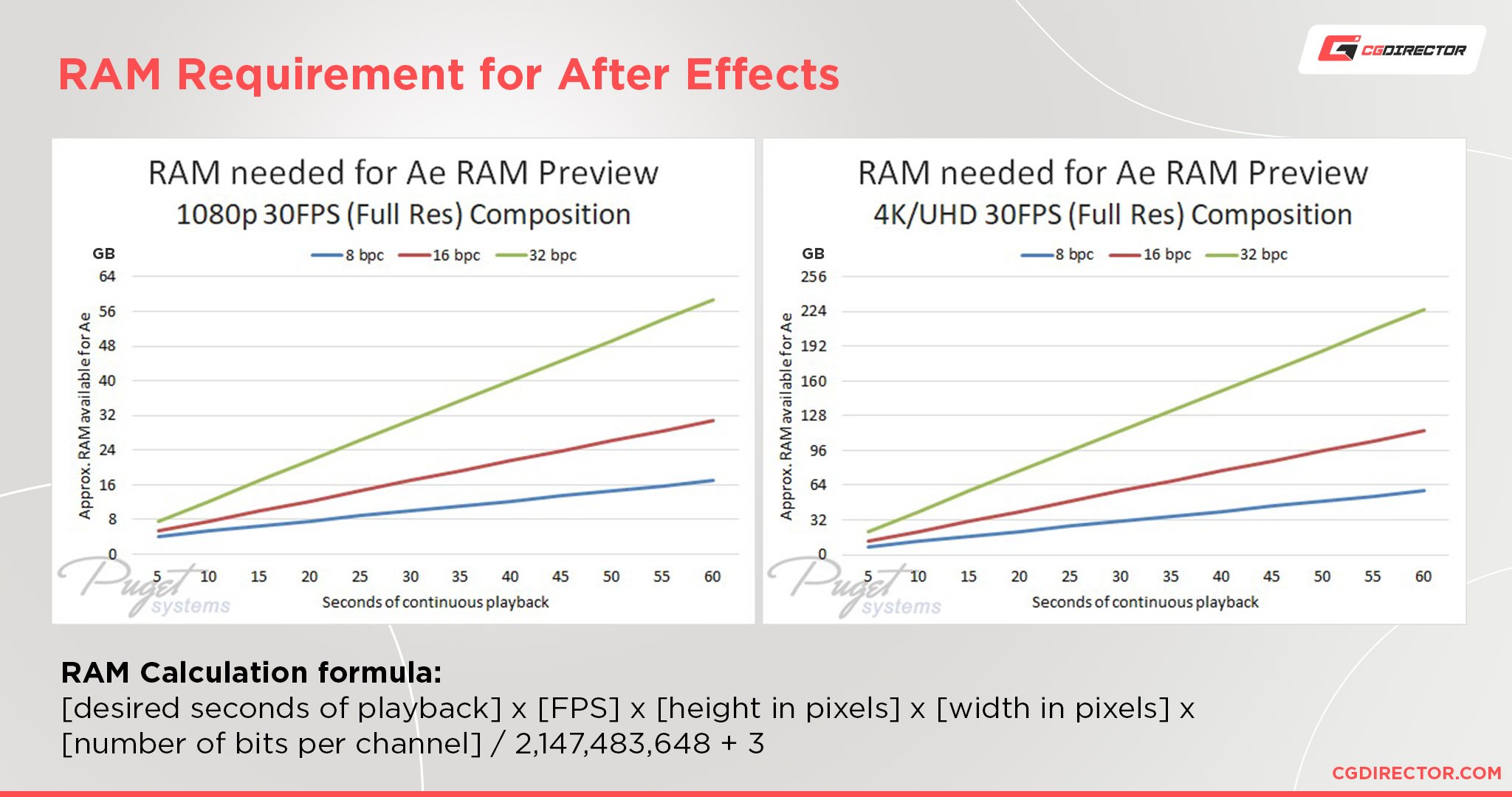
Once again, the CPU should be a high-clocking CPU that doesn’t necessarily have many cores.
The reason being that After Effects, although it makes some use of Multi-Core Processing, is much more dependent on calculating the Effects and Real-Time RAM Caches on very few cores, so going for a high clocking CPU such as the AMD Ryzen 5900X or Intel i9 10900K will do wonders for your active work speed.
Having a fast NVMe SSD such as the Samsung 970 EVO PLUS will help in quickly loading your footage and saving the finished project output to disk.
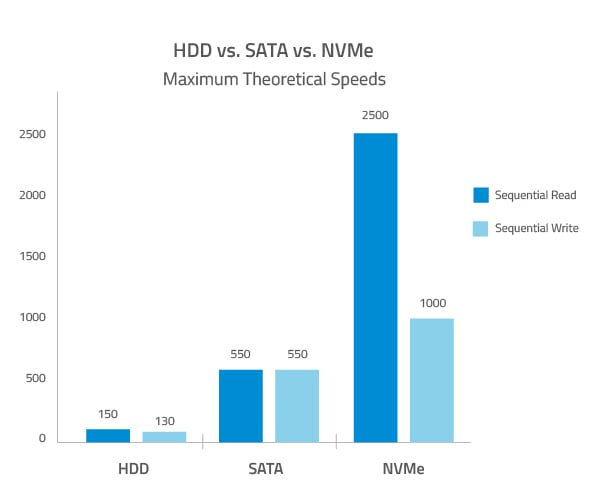
Read more about building a PC for Motion Design and After Effects here.
CAD (Computer-Aided Design)
If your day-to-day work means you’re spending lots of time in Solidworks, AutoCAD, Inventor, Revit, ArchiCAD, or other CAD-Software, then you will need a workstation optimized for this kind of work.
To buy a Computer for CAD you should know your way around Quadro GPUs, Xeon CPUs and some very interesting questions concerning durability, reliability and Software Support.
Head on over to this article to learn more about buying the best Computer for CAD Software.
Photo Editing
If you want to buy a new Computer for Editing Photos, chances are you will be using Photoshop and Lightroom, Camera RAW, and maybe Adobe Bridge extensively.
These Apps don’t use lots of Cores at all and you should get a Processor with high clock-speeds but fewer Cores, to get the best Performance for Photo Editing (e.g. AMD Ryzen 5 5600X).
16GB of Memory (RAM) should be enough for most tasks unless you are editing lots of High-Res Images at the same time.
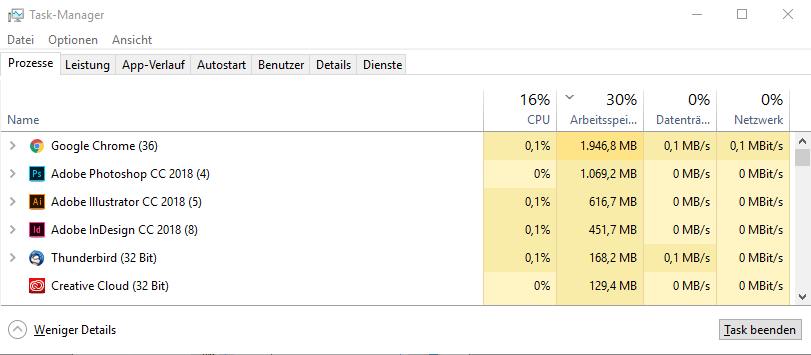
Take a look at this article on Building the best PC for Photo Editing, or for finding the best Photo-Editing RAM Size for your particular needs.
Gaming
Buying a Computer for Gaming is probably one of the most popular things you can do nowadays. The great news is, that on most of the PCs that you work on, you can also game on.
Especially PCs for GPU Rendering, 3D Modeling and Animation, Motion Design and Video Editing are so powerful that you can easily game on them at up to maximum graphic settings.
If you would like to learn more about building a specialized Gaming machine, head on over to to some of our Gaming-focused Articles. If you still have any questions after that, ask our forum experts.
Office, Text-Editing, Internet
This Guide wouldn’t be complete without mentioning using a Computer mainly for Office Work, such as Text Editing in Word and Excel, or Internet purposes. The great thing is, that this kind of Work is not demanding on the PC-Hardware at all and you can get away with very low-end components.
Every kind of PC Components mentioned so far will be more than enough for Office, Text-Editing, and Internet use. So you can’t do much wrong here. Any PC or Laptop under 1000$ will do just fine in this Area.
If you’d just like to get a pre-built PC that you can unpack and use, check our Guide on where to buy pre-built PCs.
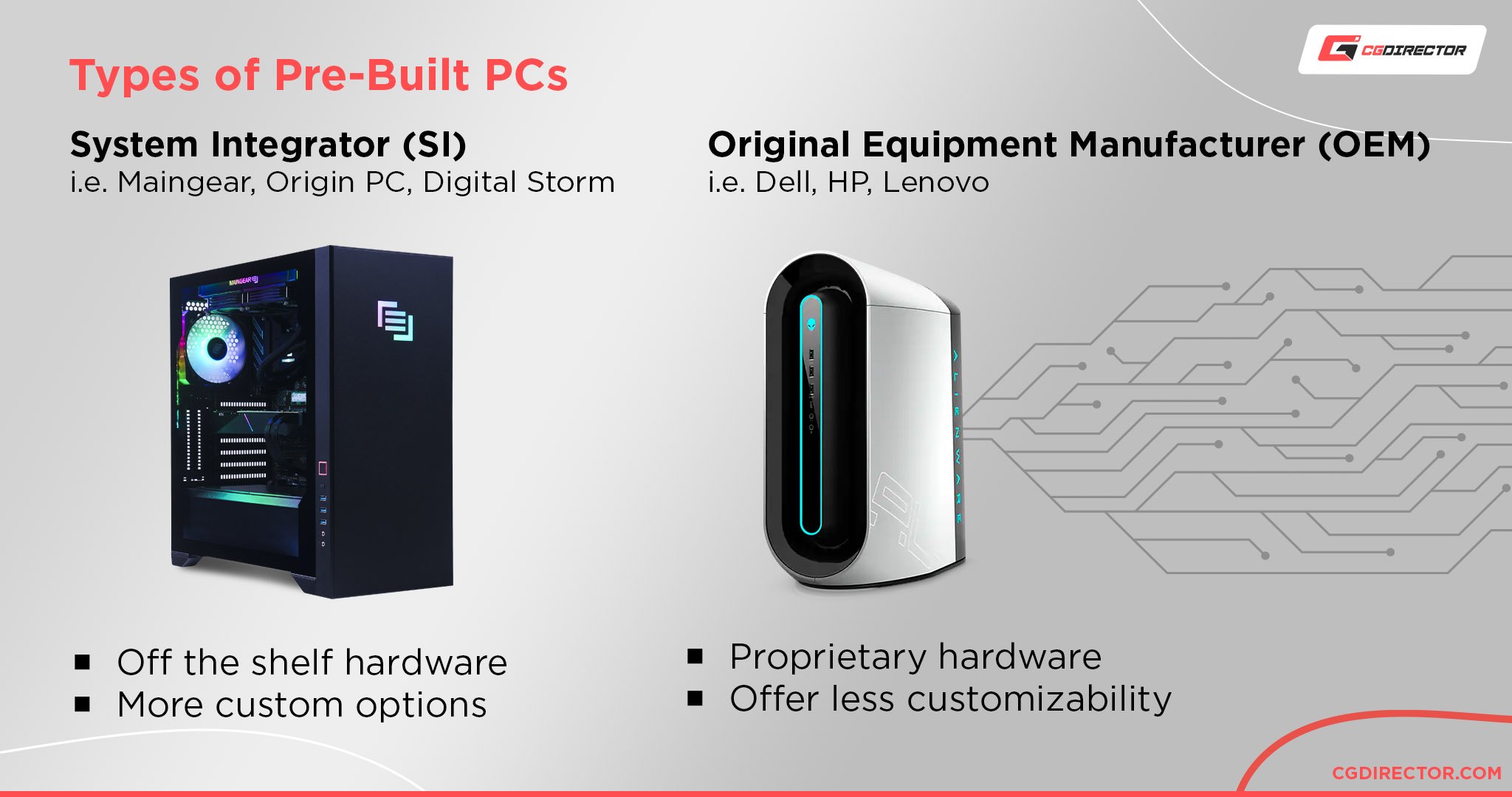
Okay!
After reading some of the linked in-depth Articles, you should now know what kind of Software you will be using and probably also learned a bit about what is important for your specific kind of Computer.
Next step: money!
3. What is your Budget
You can buy Computers with any kind of Budget. If you have lots of money you can usually get a stronger PC, but the most expensive PCs are not necessarily the best for your kind of work.
That is why it’s so important to know what you will be using the PC for mostly.
Buying a 6000$ GPU-Rendering-Monster Machine can be slower for 3D Modeling or Photo Editing than a 2000$ PC that is optimized for 3D Modeling and Photo Editing.
Getting expensive CPUs with a huge number of Cores will not help you at all for snappy Animation and Motion Design work, only in CPU Rendering.
Sometimes less is more, so think about what you are willing to spend on your new Computer and I will tell you what PC will be the best PC for your purpose within your budget.
Maybe you don’t even need to spend your entire budget.
Great!
We have already come far in finding what kind of PC we need. We should now know if it’s going to be a Desktop PC or a Laptop. We should know what we will be using it for and how much we are willing to spend.
Let’s make a quick example: My new PC should…
- Be a Desktop Workstation Computer
- I will use it for 3D Modeling and Animation
- I am willing to spend ~1400$
Now, take your 3 findings and head on over to the Custom PC-Builder Tool.
In the Custom PC-Builder Tool, you can:
- Select either a Desktop PC or a Laptop
- Chose your Purpose
- Adjust your Budget
Click the “Build!-Button” and see what kind of PC-Parts or what type of Laptop it recommends.
That is pretty much it!
Feel free to play around with the Tool a bit.
As easy as that. Now the fourth step, of course, would be to buy this computer or Laptop, and there are some options you have here:
4. Buy a finished PC-Build or build yourself
What the PC-Builder-tool does, is, it recommends the best kind of PC-Components or Laptop for the type of Work you will be doing.
If you want a Laptop, buying it is as easy as ordering it through the preferred merchant of your liking (such as Amazon).
If you chose to find Part recommendations for a Desktop PC/Workstation though, you can either order all of the individual Parts and Build it yourself or find a Site that offers to Build the Computer for you.
I wholeheartedly recommend building your own Computer.
The reason why I always recommend to Build the Computer yourself is that:
- You save a lot of money from getting individual parts.
- You can get exactly the kind of parts and part combinations you want
- You learn a lot about how a Computer works
- You can upgrade your Computer yourself now
- With all the extra Computer knowledge, you can fix problems that might arise later-on yourself
- Assembling a Computer is easy, it’s basically just plugging different parts into each other
- It’s fun!
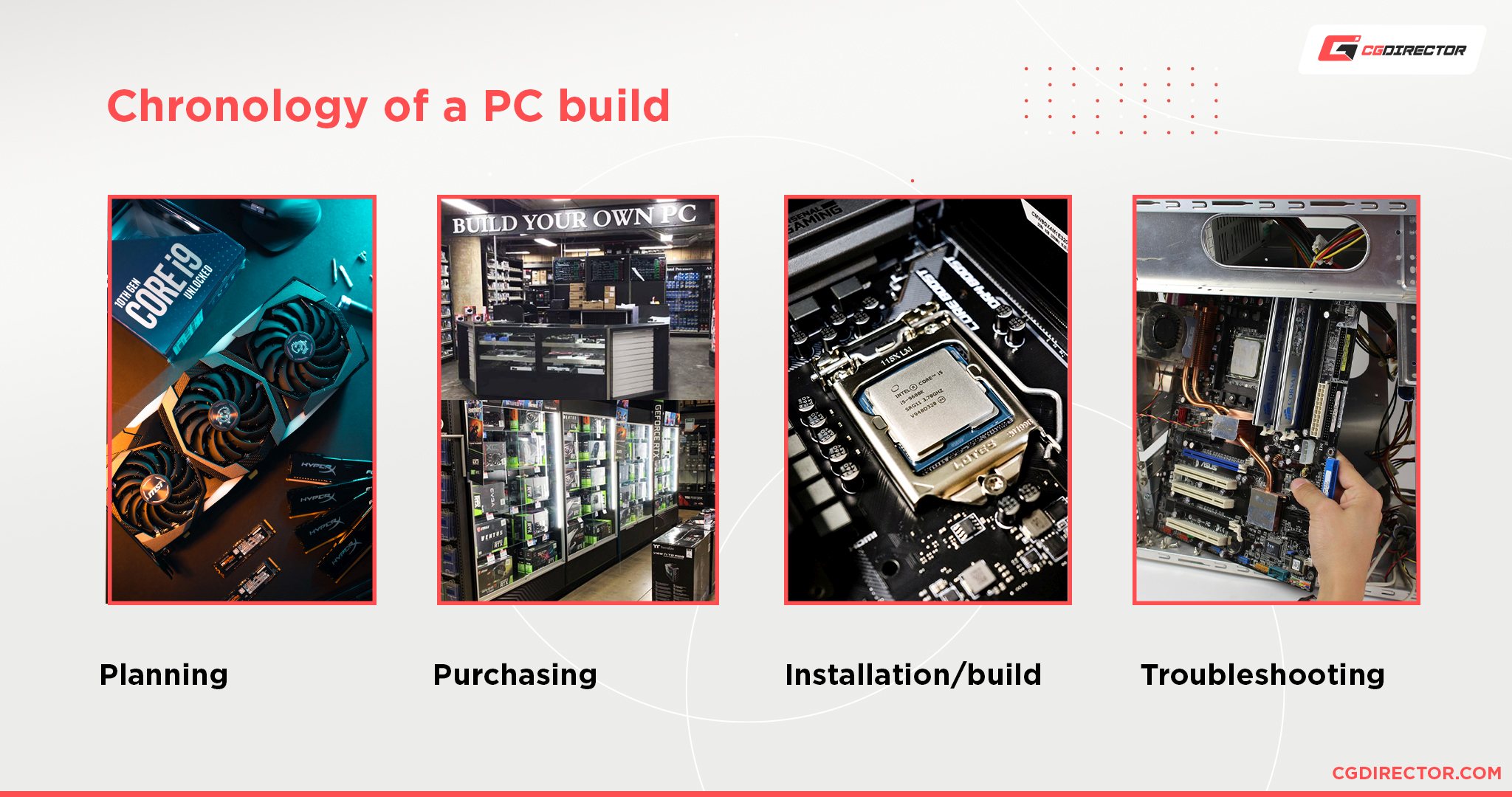
Here is an easy to follow video on how to Assemble a Computer. Be sure that you have all of the Parts needed to build a Computer.
– That’s about it! What kind of Computer are you thinking of buying?

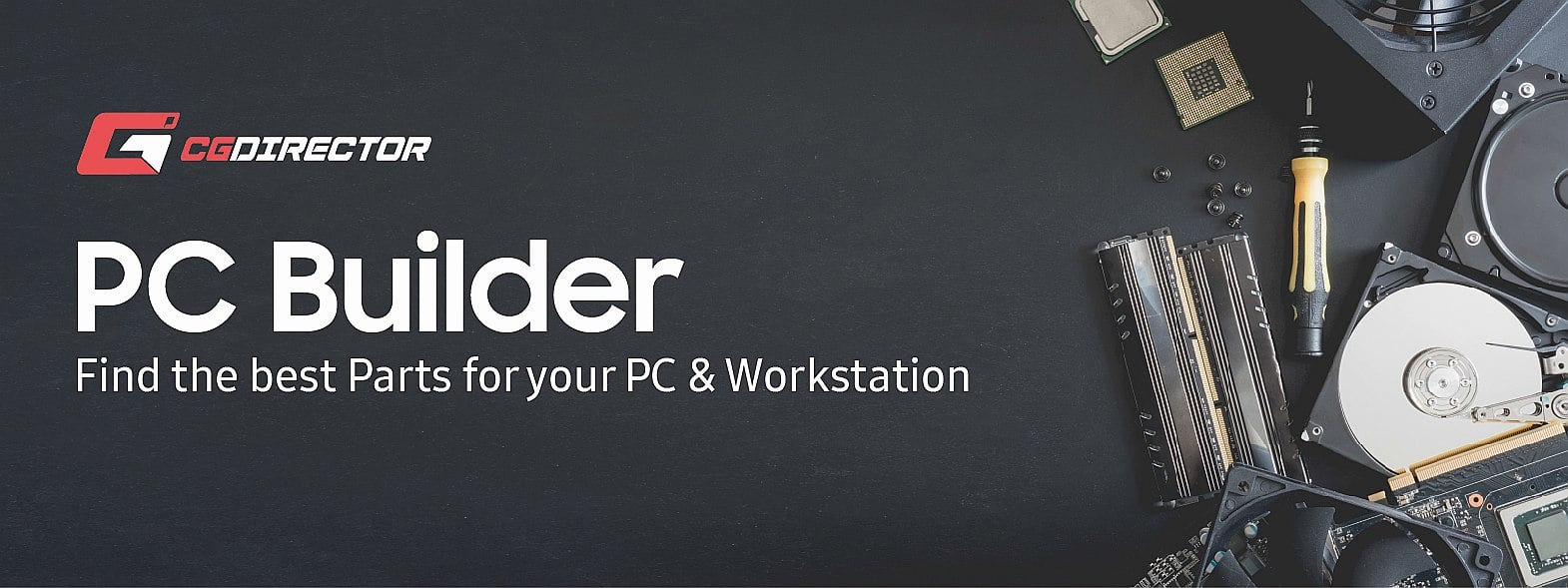

![Laptop vs. Desktop PC for Work – Which should you choose? [UPDATED 2024] Laptop vs. Desktop PC for Work – Which should you choose? [UPDATED 2024]](https://www.cgdirector.com/wp-content/uploads/media/2022/05/Laptop-vs.-Desktop-Workstations-Twitter-594x335.jpg)



92 Comments
13 October, 2024
how much would a pc setup cost with a RTX4070, i9, and a 32 gigabyte ram with a ROG gaming mother board. im just a kid saving up money to get a gaming PC for Blender.