TABLE OF CONTENTS
Have you ever built a PC or tried upgrading the storage of a PC and, right as you came to the final step of connecting your SATA storage to your motherboard, ran into this view?

Source: MSI Gaming on YouTube
So. Many. Ports. What should you use? Are any of them fine? Or do you need to make sure you plug in your drive to a specific one?
Don’t worry and read on ’cause those are the questions I’ll be answering in this article!
What is SATA?
SATA, or Serial Advanced Technology Attachment, is a standard that defines the physical connection between a computer and a data storing/reading device.
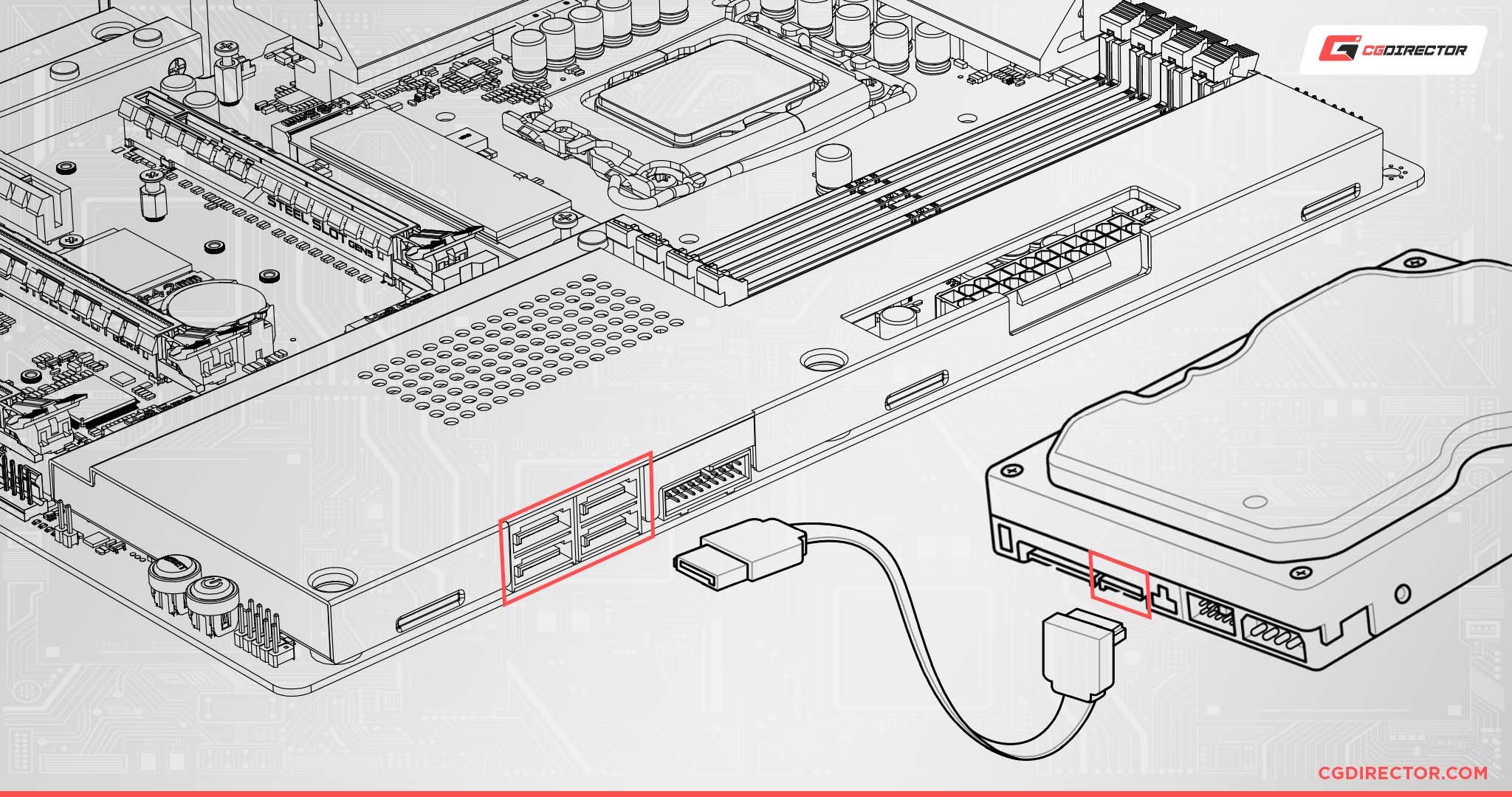
If you’re connecting pretty much any modern 2.5 or 3.5-inch consumer hard drive to a motherboard, SATA is the connection standard you’ll be using.
Fun Fact: The standard that SATA replaced was called PATA. It used long, flat, and ugly ribbon cables to make connections. You might’ve seen them if you’ve worked on any older computers!
Since its inception, SATA has had many revisions that enhance its functionality.
For our purposes, the incremental revisions don’t matter, so we’ll only be looking at SATA revisions 1, 2, and 3.
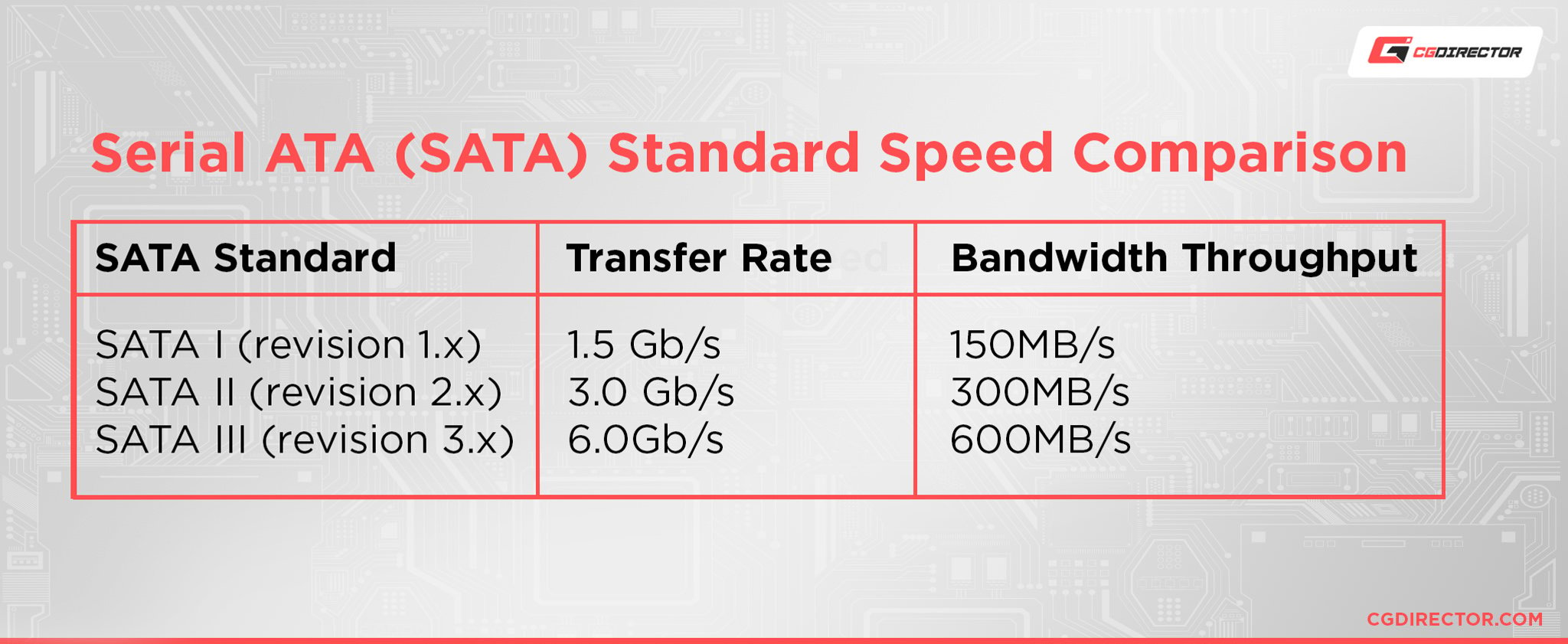
SATA 1 was, as you might imagine, the first iteration of SATA.
Compared to what we have today, it was pretty slow, but still a big improvement from PATA.
It was mostly used as a “bridging” step between the older PATA standard while the industry slowly pivoted to the SATA standard.
There weren’t that many devices with SATA 1 connectivity. You will find that older devices mostly used the PATA standard and newer ones will use SATA 2 and above. So for our purposes, SATA 1 is not important to think about.
SATA really started to take off with SATA 2. It doubled the speeds and improved upon SATA 1 in pretty much every way, and, most importantly, it got wide industry adoption.
And then SATA 3 iterated on that around five years later by doubling speeds again.
Throughout all of this, the SATA standard has remained backwards compatible.
Meaning that if you wanted to use a SATA 3 device on a motherboard that only supported SATA 2, you could easily do that; but the SATA 3 device would slow down to SATA 2 levels because that’s the specification the motherboard supports.
So all this begs the question…
Does It Matter What SATA Ports You Use?
The not-so-short answers are:
- If you’re using a modern motherboard and aren’t using any M.2 drives, then no.
- If you’re using a modern motherboard and are using M.2 drives, then maybe.
- If you’re using any motherboard that’s around 6 – 9 years old, maybe again.
Let me elaborate.
The reason that you don’t have to worry about what SATA port you plug into if you’re not going to be using any M.2 drive, is that some motherboards disable certain SATA ports if you’re using an M.2 drive.
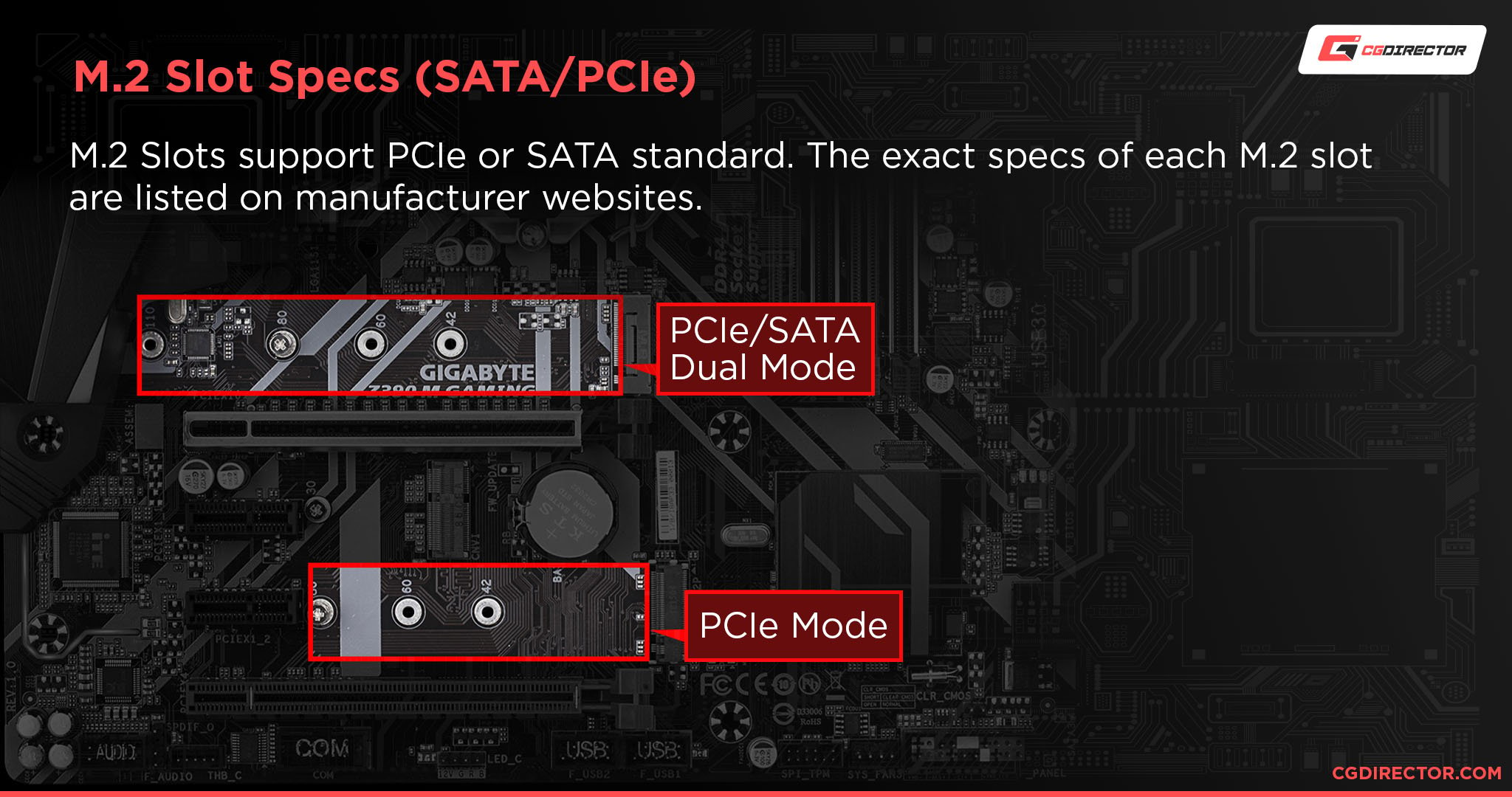
Source: GIGABYTE
This is because certain SATA ports—usually two—are connected to the PCIe bus—they share the same bus that an M.2 drive would connect to.
If you don’t know what a PCIe bus is, imagine it as a literal school bus.
A school bus has a set amount of space available to carry students.
If the bus goes to one neighborhood and gets filled up with students, there’s no point in it going to another neighborhood, there’s no space for any more students anyway, so it’s a waste of gas and time.
That’s the same thing happening here. When you plug in an M.2 drive, certain motherboards preemptively close off some SATA ports because there’s not enough space (or, in this case, bandwidth) for both—the M.2 drive doesn’t get closed off because it gets priority over the SATA ports; they’re the “rich neighborhood.”
The important thing to remember here is that not all motherboards are like this.
Some motherboards allow you to use all the SATA ports and all the M.2 drives without anything getting disabled. However, these motherboards are usually the more expensive varieties.
The best way to figure out if your motherboard disables certain ports is to either look at the manual that came with it or by checking out the manufacturer’s provided spec sheet on their website.
Here’s a typical description of what to look for in the (technical) specifications section of most motherboard product pages:

Source: MSI
And as for why it might matter what SATA port you use if your motherboard is old, it’s because 6 – 9 years ago, the industry transitioned from SATA 2 to SATA 3, which meant that certain motherboards had both SATA 2 and 3 ports on them.

Source: ASUS
Because of this, if you accidentally used a SATA 2 port, you would be getting half the speed that you would be getting with SATA 3.
If you have such a motherboard, refer to your manual and ensure you’re always using the SATA port labeled as the “6.0 Gb/s” one. That’s the faster SATA 3 port.
If you have no SATA 3 (or often written as: SATA III) ports left, you can use the “3.0 Gb/s” SATA 2 port just fine as well. You won’t run into performance issues with most mechanical hard drives (because they’re pretty slow anyway), but SSD drive speed will be cut in half.
FAQ
Which SATA Port Is the Fastest?
With modern motherboards, there’s generally no such thing as the “fastest SATA port.”
Any SATA port will work adequately for any SATA device.
Do I Need to Plug SATA Devices in Order?
No. You don’t have to worry about order when it comes to plugging in SATA devices.
Your BIOS will search through all drives and pick out the appropriate drive to boot to.
If you have multiple boot drives, you can simply change the boot order in your BIOS to load into the one you want.
Does Changing the SATA Port Matter?
Most likely not.
Unless you have certain SATA ports disabled because you’re using an M.2 drive and are using a relatively new motherboard with only SATA 3 ports, you can change to any SATA port you want.
If not, check your manual to make sure that the port you will be using isn’t disabled and is a fast SATA 6.0 Gb/s port.
What’s the Difference Between SATA 1, 2, and 3?
There are a lot of small differences between the SATA revisions, more than I can get into there.
So I would suggest you take a look at this Wiki article to get a better understanding of the differences.
But the TL;DR that’s important for us is that each revision doubled the speed of the previous one, and SATA 3 is the current fastest revision.
This isn’t technically right because SATA Express is faster than SATA 3, but it’s not really used anymore on consumer hardware because the M.2/NVMe standard superseded it.
Which SATA Port Should I Use for an SSD?
If you’re using a modern motherboard, any SATA port would work for an SSD.
If you’re using a motherboard that shares bandwidth between the M.2 slot and certain SATA ports, look at your manual to make sure that you don’t plug into any port that is disabled.
If you’re using an old motherboard, look at your manual and plug into the SATA 6.0 Gb/s port.
Is SATA Backwards Compatible?
Yes. You can use any SATA device with any SATA-compatible motherboard.
There might be some edge cases where certain devices don’t play nice with each other, but that’s rare.
Are All SATA Connectors the Same?
Pretty much all SATA connectors that you use to connect consumer 2.5 and 3.5-inch devices are the same. But that doesn’t mean that all SATA connectors are the same.

Source: Cablestogo
There are a variety of different SATA connectors, but most of them have been deprecated or are only used in enterprise settings, so they aren’t all that useful to us.
Over to You
Have any other questions about PC components? Feel free to ask us in the comments or our forum!
![Does It Matter Which SATA Ports You Use? [It does.] Does It Matter Which SATA Ports You Use? [It does.]](https://www.cgdirector.com/wp-content/uploads/media/2022/10/Does-It-Matter-Which-SATA-Ports-You-Use-Twitter-1200x675.jpg)
![Where Do You Connect PC Fan PWM Cables To? [Beginner’s Guide] Where Do You Connect PC Fan PWM Cables To? [Beginner’s Guide]](https://www.cgdirector.com/wp-content/uploads/media/2023/12/Where-Do-PWM-Cables-Go-Beginners-Guide-Twitter-1-594x335.jpg)
![How To Connect Front Panel Cables To Your Motherboard [Guide] How To Connect Front Panel Cables To Your Motherboard [Guide]](https://www.cgdirector.com/wp-content/uploads/media/2024/01/How-To-Connect-Front-Panel-Cables-To-Your-Motherboard-Twitter-copy-1-594x335.jpg)
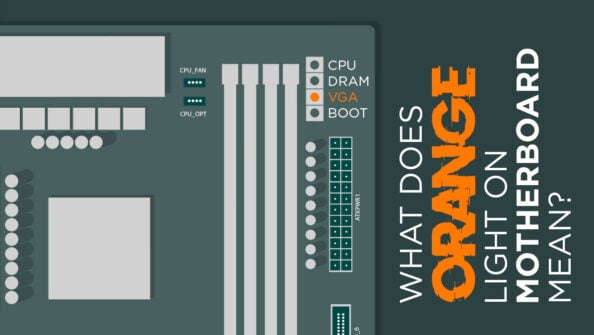


0 Comments