TABLE OF CONTENTS
Are you an animation hobbyist looking to get into Adobe Animate? Or are you a professional animator looking to upgrade your system to churn out those frames faster?
No matter what your skill level, having the right system to match the work you want to put out is essential for a smooth and seamless experience.
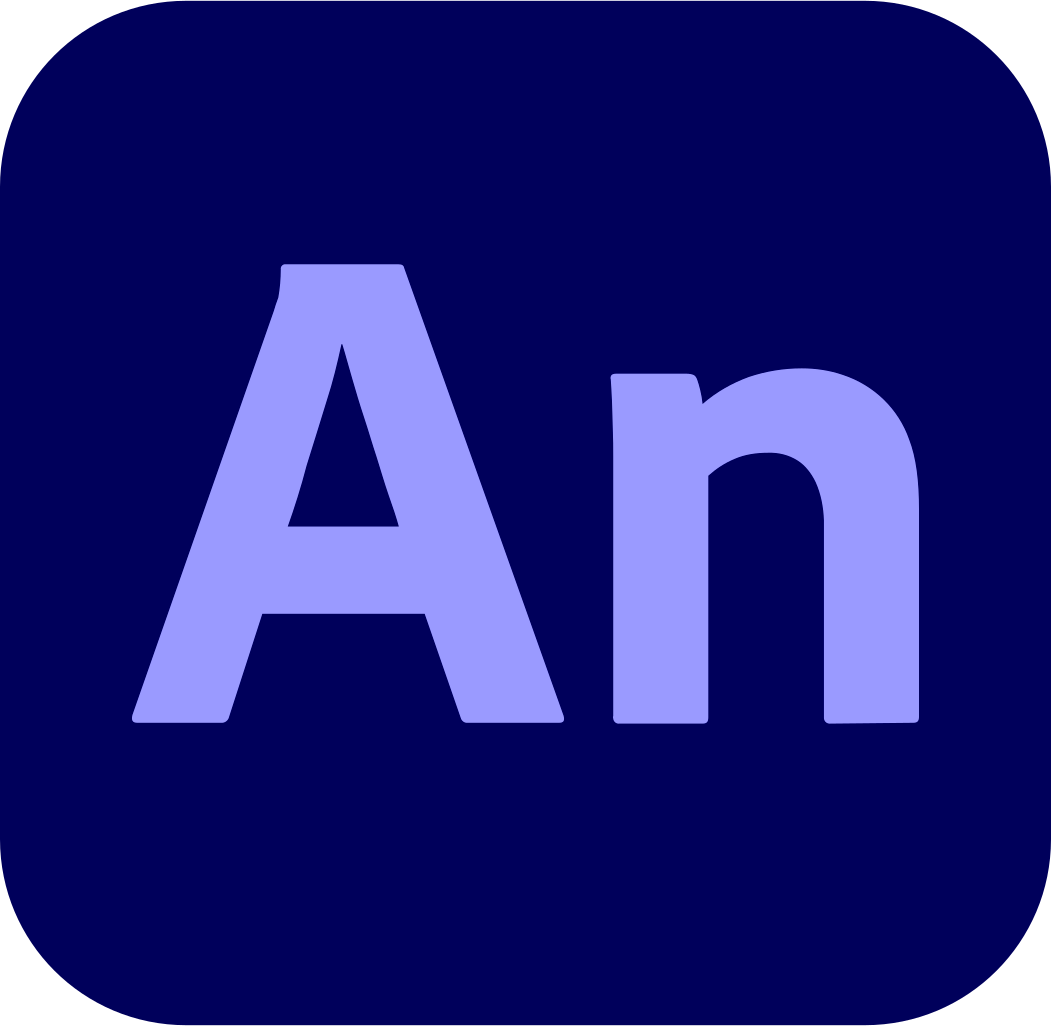
Adobe Animate Logo
So, in this article, I will address some of the most critical questions regarding Adobe Animate’s system requirements and help you figure out what you need and what you don’t! 😉
Adobe Animate Official System Requirements
Taken from Adobe’s official website, these are the latest system hardware requirements for Adobe Animate as of version 22.0 (October 2021) and later.
| Windows | macOS | |
|---|---|---|
| Processor: | Intel Pentium 4 or Intel Centrino, Intel Xeon, or Intel Core Duo (or compatible) processor (2GHz or faster processor) | Multicore Intel processor with 64-bit support |
| Operating System: | Windows 10 version V2004, V20H2, and V21H1 | macOS version 10.15 (Catalina), version 11.0 (Big Sur), version 12 (Monterey) |
| RAM: | 8 GB of RAM (16 GB recommended) | |
| Hard Disk Space: | 4 GB of available hard-disk space for installation; more free space required during installation (cannot install on removable flash storage devices) | |
| Monitor Resolution: | 1024x900 display (1280x1024 recommended) | |
| GPU: | OpenGL version 3.3 or higher (DirectX 12 with feature level 12_0 recommended) | OpenGL version 3.3 or higher (Metal Support recommended) |
Our Take On the Official Adobe Animate System Requirements
It’s not the worst, but it really isn’t all that great either.
Yes, while these requirements will allow you to run Adobe Animate, they are not optimal for an efficient workflow. Not to mention that this is only the minimum requirement needed.
How does Adobe define “minimum requirements”? Who the hell knows? 🤷 But Adobe has apparently deemed it enough that they haven’t even bothered giving “maximum” or “optimal” requirements.
So forget about that mess. Let me go through all the important requirements and show you what exactly you need.
CPU (Processor) Requirements

Image Credit: Intel
The CPU is the heart of your computer and plays a significant role in determining the performance of Adobe Animate. So I don’t understand how Adobe could give it such little attention.
Granted, if you go out and buy pretty much any modern CPU with clock speeds of at least 2 GHz, you will most likely be able to run Adobe Animate mostly fine.
But that is absolutely not the case with any ol’ 2 GHz processor.
Just looking at core counts and clock speeds is not enough to judge the merit of a CPU; the only real way to do that is to pit CPUs against one another to see how they perform relative to each other.
You also gotta keep in mind that Adobe Animate primarily relies on single-core performance, so a CPU with a high base clock speed and the ability to turbo boost will provide the best results.
Now, that might sound like a lot of work. That’s because it is. But you don’t have to worry about it ’cause we’ve already done the tests!
The gist of it is this: if you already have a PC and don’t really wanna upgrade, as long as your CPU score is above 500, you’re all good.
However, if you plan on making a new PC, I would highly suggest bumping those numbers up. I doubt all you’re going to be doing is using Adobe Animate, so leaving a little headroom in there for other software is the smart move.
All that is to say, get a CPU that scores 1000+ and you’ll be good for a couple more years.
GPU (Video Card) Requirements

Image Credit: ROG ASUS
While Adobe Animate is not as GPU-intensive as some other creative software, a decent dedicated GPU can and will improve performance and provide a much smoother experience.
The official requirement is an OpenGL version 3.3 or higher compatible GPU.
That’s a terrible way to showcase GPU requirements ’cause even an NVIDIA GT 710 supports OpenGL 3.3, but I assure you that you’re not gonna have a good time trying to do anything on a card like that.
So, I highly recommend investing in a halfway decent GPU, especially if you plan on using other Adobe applications.
My suggestion would be to try and nab an older/entry-level GPU like the NVIDIA GTX 1660 or AMD RX 580. They’ll provide plenty of GPU horsepower for pretty much any project.
However, if you are using Adobe Animate alongside other GPU-intensive applications like Adobe Premiere Pro or After Effects, consider investing in a higher-end video card like the NVIDIA RTX 3060 or AMD RX 5700 XT.
While those applications can run perfectly fine with lower-end hardware, things like GPU rendering can get major performance boosts from having relatively modern GPUs.
RAM (Memory) Requirements

Image Credit: Corsair
Having a decent amount of RAM is crucial for running Adobe Animate smoothly as it stores a lot of the data required for the project on the RAM for quick access.
Adobe recommends having at least 8 GB of RAM, and that’d be enough if that’s all you have, but I recommend getting at least 16 GBs of RAM because of how much RAM other applications can suck up these days.
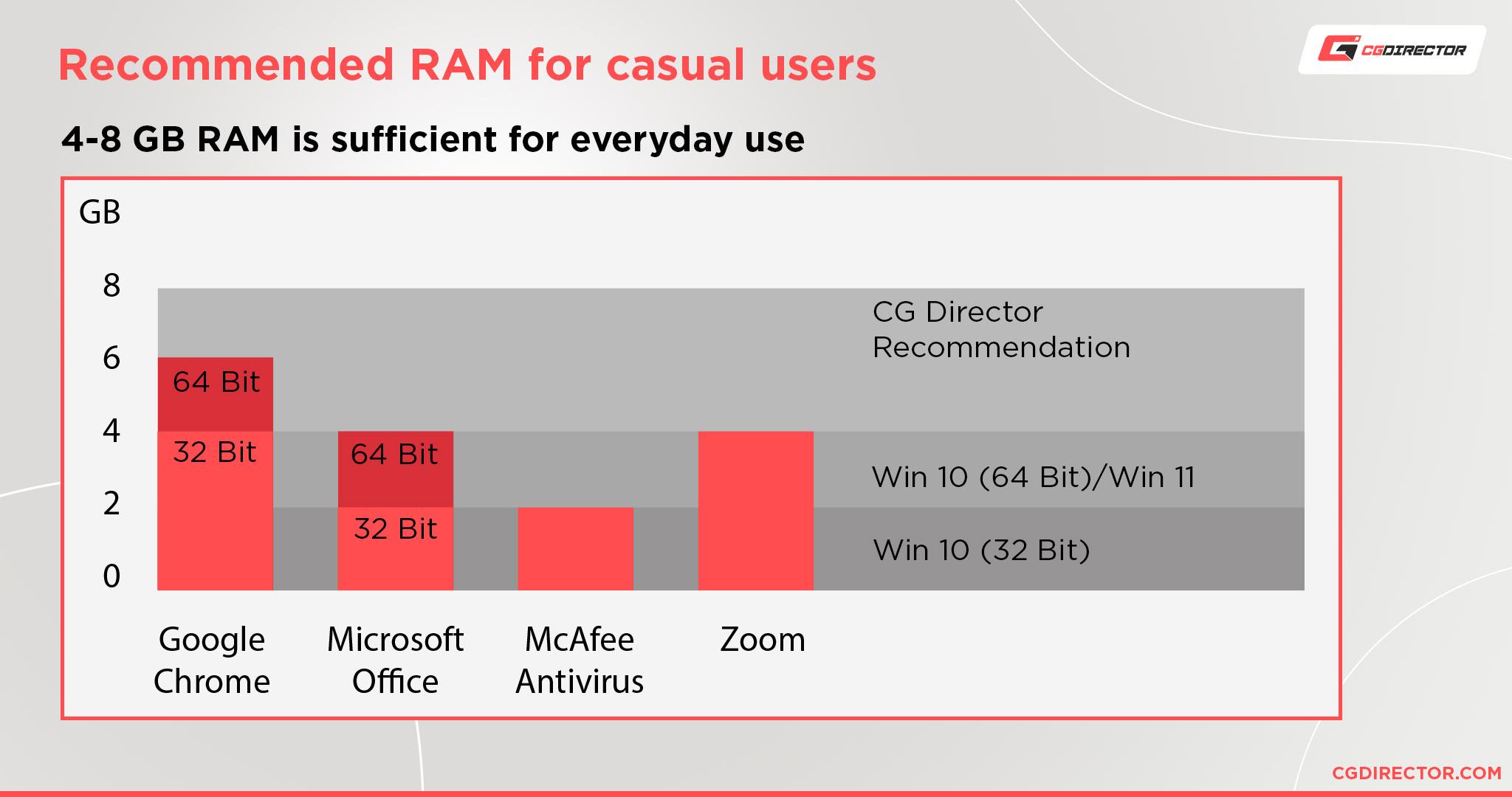
For simple projects, 8 GB of RAM should suffice for Adobe Animate by itself, but if you have any other RAM-hungry application running, Adobe Animate would realistically only have half of that or even less.
So if you have the means, consider investing in more memory.
16 GBs is enough for most use cases, but if you plan on using other RAM-heavy software like Adobe After Effects, Premiere Pro, or Photoshop, then upping to 32 GBs and beyond is a good investment.
Additionally, make sure to choose high-quality RAM sticks with fast speeds and low latency to get the best performance—RAM speed is especially important if you have an AMD processor.
Performance Demands of Different Applications of Adobe Animate
It’s all well and good to give general info about the performance demands of Adobe Animate, but in reality, it can vary drastically depending on the complexity of the project you plan on tackling.
So that’s why I’ll give you a closer look at the performance demands for simple, intermediate, and complex projects in Adobe Animate to figure out what specifically you need!
Simple Projects
Simple projects in Adobe Animate typically consist of basic animations, such as simple character animations or motion graphics.
These projects do not require as much processing power or memory as more complex projects, so the official Adobe Animate system requirements—sometimes even less—can suffice.
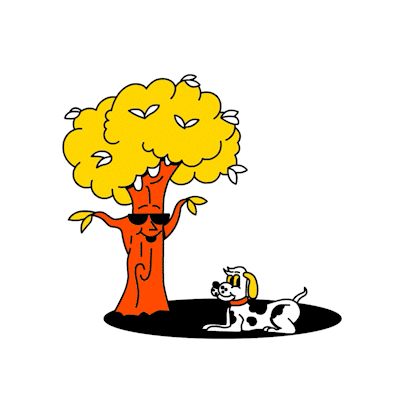
Video Credit: Bol Studio, Device Studio
However, I still recommend investing in a more powerful CPU and additional RAM to ensure a smoother workflow and better overall performance.
A CPU with good single-core performance above 500, a GPU with at least 2 GBs of VRAM released in the last 8~ years, and 8 GBs of RAM should provide a relatively comfortable experience for simple projects.
Intermediate Projects
Intermediate projects in Adobe Animate generally involve much more complex character animations, advanced motion graphics, or interactive content.
These projects demand a higher level of performance compared to simpler projects and will benefit a lot more from more powerful hardware.
For intermediate projects, I recommend a higher-end CPU with single-core performance above 800 at least, an older, now mid-range GPU like the NVIDIA GTX 1660 or AMD RX 580, and at least 16 GBs of RAM.
A build like this should be more than plenty for working with Adobe Animate, however, I’d suggest that you make sure to take into account what other applications you might use as well.
If you plan on using other applications from the Adobe suite, for example, you will most likely have to change some of the hardware to match them better as well.
Complex Projects
Complex projects in Adobe Animate might involve high-resolution feature-length animations, video game cutscenes, or extensive interactive content.
These projects require the most powerful hardware to ensure smooth performance and efficient workflows.
Video Credit: LAUNDRY
For complex projects, your CPU should ideally have a single-core performance score of at least 1200, preferably more.
As for the GPU, you still generally don’t need anything super high-end, but, at this level, you will definitely be working with many more programs than just Adobe Animate.
Programs such as Adobe Premiere Pro and After Effects can benefit a lot from faster GPUs, so I’d recommend looking at mid-to-high-end GPUs like the NVIDIA RTX 3060 or AMD RX 5700 XT.
As for RAM, get at least 32 GB of RAM. It’s really not all that much more than 16 GBs cost-wise, but it’ll give you much more headroom—especially when using other Adobe products.
Our PC Build Recommendation For Adobe Animate
The complicated thing about suggesting PC builds is that you can’t just make one thing and be done with it. Everybody has different needs.
Hobbyists want something that’ll get the job done without breaking the bank. Professionals need to churn out frames as fast as possible with money being less of a concern.
So that’s why I always suggest three builds. Each one of these will work with Adobe Animate without a sweat and they’ll run practically any other piece of software you want as well.
However, if you have some questions about the specific parts, feel free to take a look at our forums. We’d love to help you out!
NOTE: Anything above $1500 is way overkill for Adobe Animate. Those builds are more focused on giving you a machine that’ll quite literally run anything and everything.
Entry-level Adobe Animate PC Build at $700
Mid-range Adobe Animate PC Build at $1000
High-End Adobe Animate PC Build at $1500
How to Check Your Current Specs to See if You Can Run Adobe Animate
If you’re reading this article, chances are that you already have a PC—however old and crusty. Considering how little Adobe Animate truly requires in the way of hardware, even your old PC might be able to run it!
So, if you want to figure out how to get the specs of your old PC to figure it out, take a look at our article here!
How to Upgrade Your PC to Run Adobe Animate Faster
If you do have a crusty old PC that you want to keep using, but also want to upgrade to run Adobe Animate faster, that’s a perfectly fine way of doing things as well.
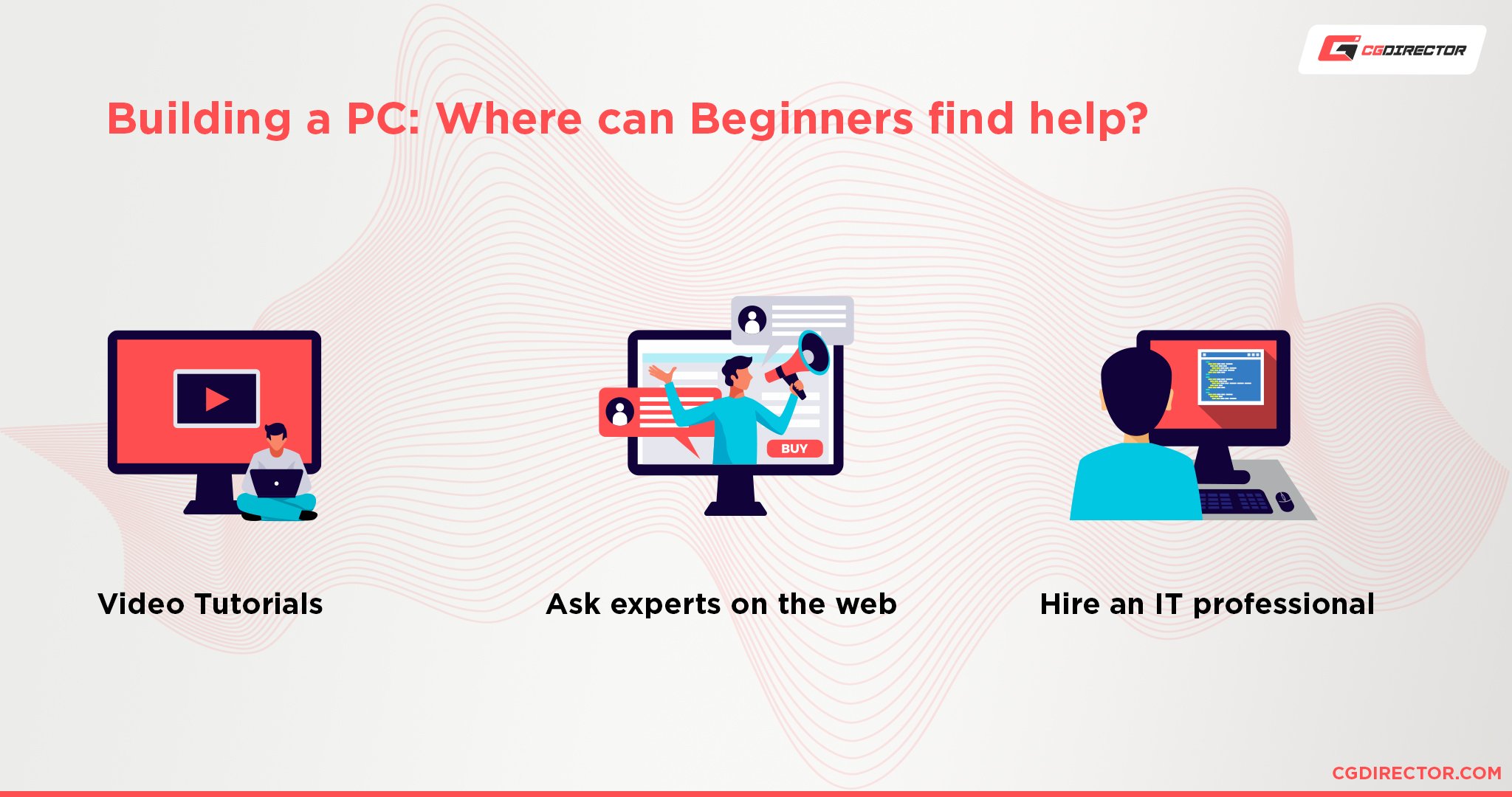
I’d suggest that you take a look at our article that covers everything you need to know about upgrading your PC. You’ll have your old PC running like brand new in no time 😉
As always, if you feel confused or need more help, make a post in our forums and we’ll help you out.
FAQ
Can Adobe Animate Run On 2 – 4 GB of RAM?
Adobe Animate will run on 4 GBs of RAM, but you won’t be able to do any serious work with it unless the rest of your PC runs extremely lean with practically no background apps.
And 2 GBs is not enough even for a base OS—unless it’s Linux, but Adobe Animate sadly doesn’t support Linux.
When you are working with large animation files or multiple applications running simultaneously anything less than 8 GBs is not enough these days.
So, if you want to work seamlessly on Adobe Animate, I’d suggest either getting or upgrading your system with 8 GB of RAM or more.
Does Adobe Animate Require a Good PC?
Not exactly. Adobe Animate will run just fine with even a relatively lower-end PC.
Because of the 2D nature of Adobe Animate, it doesn’t need as much hardware power as some other applications. That’s not to say that you can run it on a toaster, though.
A relatively decent PC is essential to avoid lag, stuttering, or slowdowns while working on your animations.
Basically, as long as your PC isn’t ancient, it will probably run Adobe Animate relatively well.
Is RAM Important for Adobe Animate?
Yes. RAM is pretty important for Adobe Animate.
As I’ve said before, having enough RAM is crucial for running Adobe Animate smoothly, especially if you plan on having other background apps running.
Not to mention that complex animation projects can end up using a lot of RAM because Adobe Animate stores the temp files that you need in your RAM. And if you don’t have enough memory, it can cause crashes or slowdowns.
Can a Laptop Run Adobe Animate?
Yes. Any relatively modern laptop can run Adobe Animate just fine. Anything bought in the last 5 years that cost at least $1000 should absolutely be able to run it.
You might run into some hitches here and there if your laptop is particularly weak, but beyond that, it’ll still be workable.
Can I Run Adobe Animate Without a Graphics Card?
Yes. As long as you’re not trying to make complex projects, Adobe Animate runs perfectly fine on an iGPU.
However, I recommend you try to get a GPU at some point to get better performance.
Even if you aren’t working on complex projects, a GPU can help to offload some of the processing work from the CPU and can speed up the rendering process through that.
Does Adobe Animate Use the GPU or CPU?
Adobe Animate uses both the GPU and CPU. The GPU generally plays a minor role when it comes to Adobe Animate.
It’s mostly just used to render the UI and handle other hardware acceleration-related tasks, while the CPU handles everything else, such as running the backend of the software and handling all the actual animations and files.
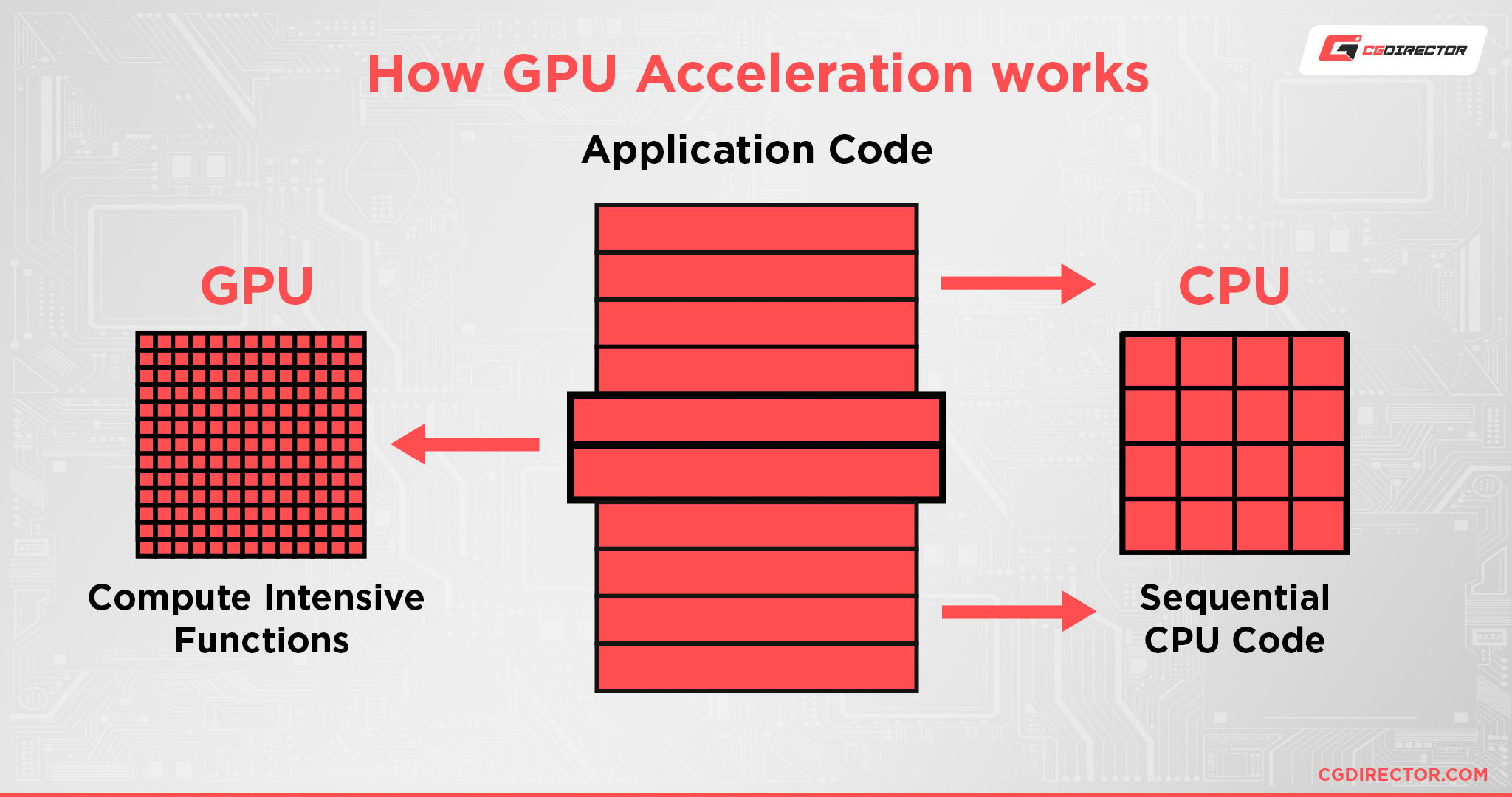
Are 4 Cores Enough for Adobe Animate?
Yes. Adobe Animate doesn’t really care about how many cores you have.
It’s more concerned about how good your single-core performance is.
Why Is Adobe Animate So Laggy?
There could be several reasons why Adobe Animate is laggy.
It could be due to insufficient RAM, heating issues, driver issues, etc.
Another reason could be that you are working on a complex animation project that requires more processing power. Try to avoid working on overly large files or having multiple applications running simultaneously.
Also, try restarting the application and your PC from time to. Hidden memory issues can also choke applications.
If you’re still lagging and need more help, I’d suggest that you head over to the official Adobe forums or our own forums for help.
Over to You
Have any other questions about Adobe Animate? Feel free to ask us in the comments or our forum!
![Adobe Animate System Requirements and PC Recommendations [2024 Update] Adobe Animate System Requirements and PC Recommendations [2024 Update]](https://www.cgdirector.com/wp-content/uploads/media/2023/06/Adobe-Animate-System-Requirements-and-PC-Recommendations-Twitter-1200x675.jpg)

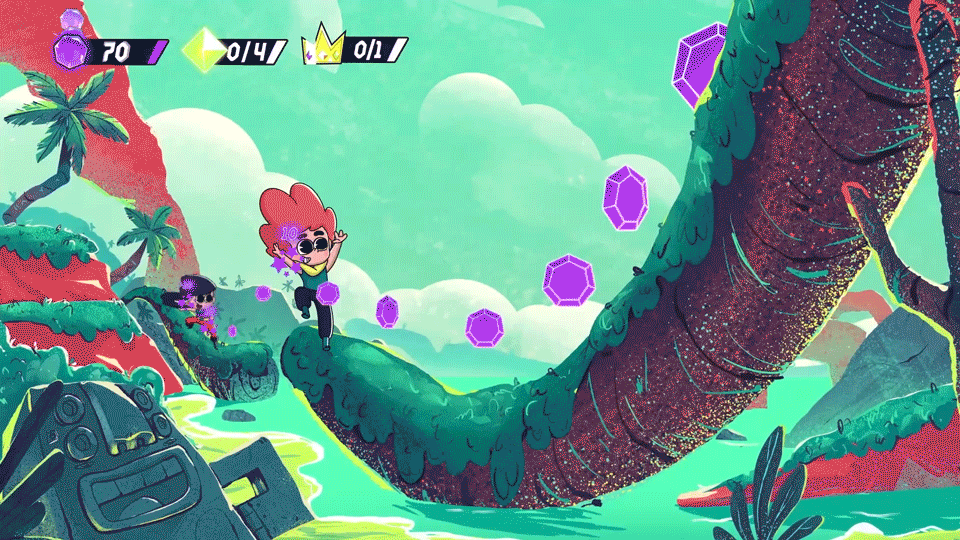

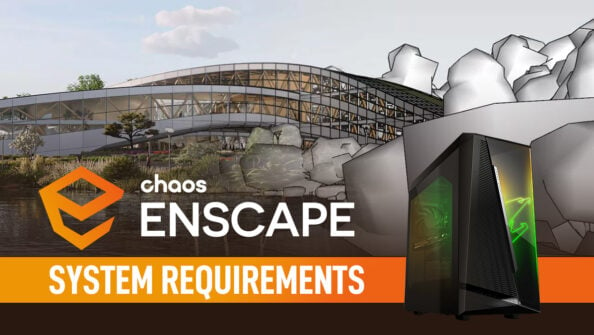
![Solidworks System Requirements & PC Recommendations [2024 Update] Solidworks System Requirements & PC Recommendations [2024 Update]](https://www.cgdirector.com/wp-content/uploads/media/2023/05/Solidworks-System-Requirements-PC-Recommendations-Twitter-594x335.jpg)


0 Comments