TABLE OF CONTENTS
When it comes to picking the right SSD size for me, I’m often tempted to tell myself “the best I can afford” and just go from there.
That’s pretty poor advice, and how one may end up spending more than they actually need on SSD storage.
In this article, I’m going to try to steer you in the right direction for picking a tier of SSD, not just encourage you to spend a bunch of money when you may not need to.
Let’s dive into it!
A Quick Overview of Popular SSD Sizes
500 GB or under
A 500 GB or smaller SSD is ideal for holding your operating system and a decent variety of favorite programs, including your various browsers and productivity suites.
If you’re only using a single drive in your system, 500 GB will also provide adequate room for some light media, gaming, and video storage.
In-between sizes like 750 or 800 GB may also be ideal, even if you aren’t planning on having high storage needs if you only intend to use a single drive in your system.
1 TB or more
A 1TB or larger SSD is ideal for holding about a dozen 60+ GB project files and games.
Depending on the scale of your project/game, however, individual projects/games can exceed 120+ GB with, particularly high-resolution assets.
In these more extreme cases, you may not be able to fit even 10 onto your SSD at once.
If you’re doing High-resolution Video Editing, for example, 4K+ uncompressed footage can quickly become hundreds of gigabytes large.
2 TB or more
From 2TB SSDs and onward, you should be scaling in accordance with what your actual needs are.
SSDs are still fairly expensive when compared to HDDs, and it’s important not to use all of that valuable storage space and bandwidth on files that may not need that speed.

More on that below.
What Benefits From Being on an SSD
Your Operating System
Regardless of what you’re doing with your PC, you need an operating system to make it all work.
And regardless of what operating system you’re using, an SSD will serve to drastically decrease the time it takes to boot into, update, and occasionally even repair that operating system.
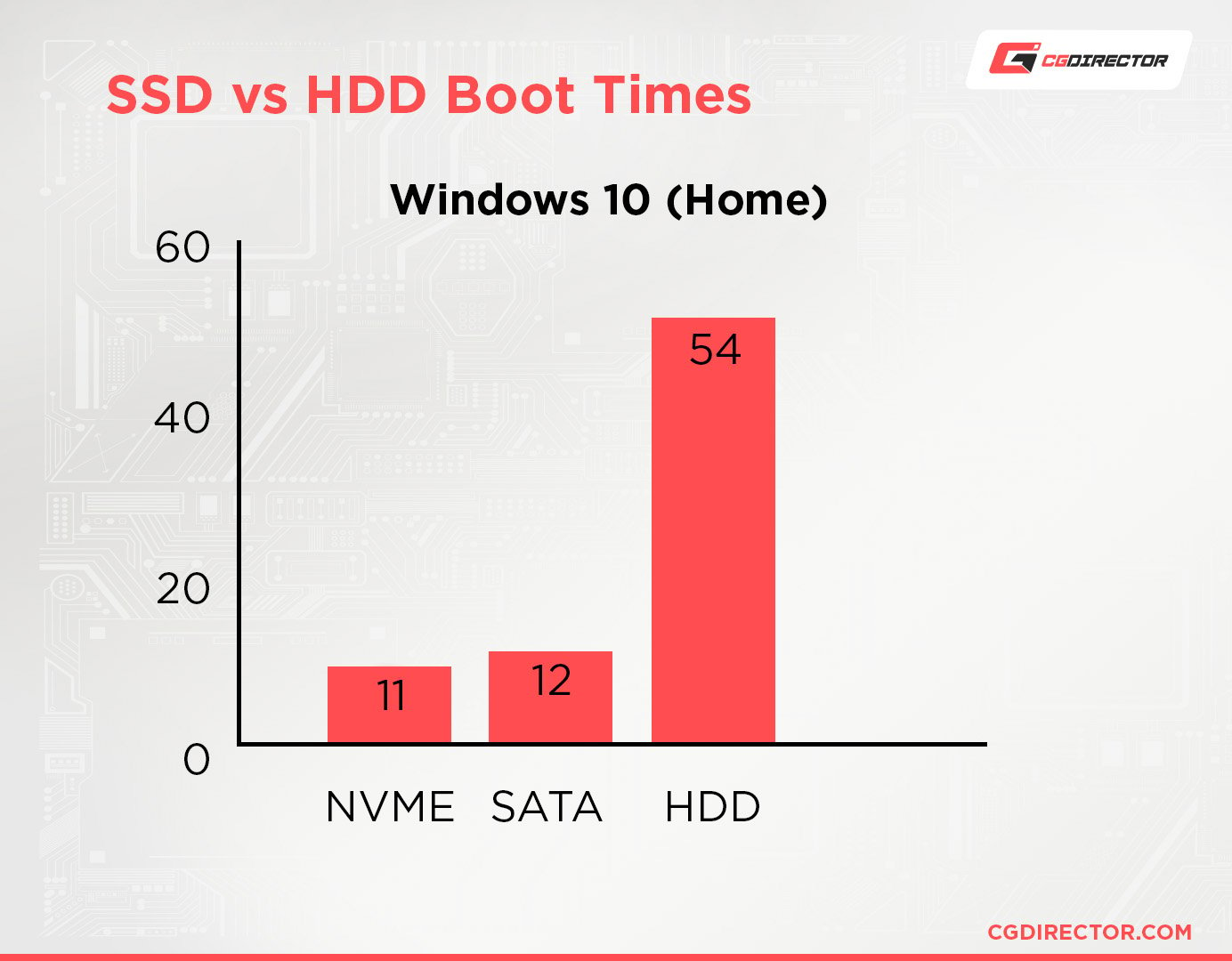
NVME SSD vs SATA SSD vs SATA HDD Boot-Time comparison (Win10 Home)
Faster storage makes a real, observable difference in common computing, but especially when your primary operating system is stored on an SSD.
While SSDs are cheaper per gigabyte than they used to be, in the olden days this was by far the most popular and compelling reason to buy an HDD.
Even today, most PC builders will recommend that you install your operating system on an SSD, even if it’s just a small one to go alongside a larger HDD.
Your Programs
Think of the programs you use that take the longest time to load. Or, if you like to have a lot of programs launched on Windows start-up, think about how tortuously long that can take on an older computer.
Your program start-up time will also be dramatically faster with an SSD than without, especially if your CPU and RAM can keep up with the faster storage.
High-Quality Video Footage and Projects
If you edit video or are working with lots of high-quality assets in another environment (rendering in Blender, for instance), an SSD can really come in handy.
Any experienced professional can tell you how long it can take to edit a large high-resolution video file or import a sizable enough asset into a scene with slow storage.
While an SSD alone will not speed up your actual rendering times, it will make the importing and editing process much smoother and quicker than it would be otherwise, cutting down on time wasted waiting for your PC to catch up with you.
You don’t want your storage to become your bottleneck and have other components wait idly until they can crunch some numbers. Video Editing or Rendering are great examples of workloads where you need a balanced PC-Build. In Rendering and Video Editing, you’ll need to load your assets and footage into your RAM before they can be processed by the CPU or GPU. A slow HDD would be a major bottleneck here.
Games With Large File Sizes
As games increase in fidelity and scale, so too do their file sizes.
Infamously, Call of Duty: Cold War could once take up to 250 Gigabytes on your drive with all modes and high-quality assets installed. This has since been shrunk down to 175 GB, but it still speaks to the industry trend of larger games.
Any game’s loading times will benefit from the addition of an SSD, but the latest cutting-edge titles are nearly beginning to require it for a good experience.
On the PS5 and Xbox Series consoles, NVMe PCIe Gen 4 SSDs actually are required for upgrading their internal storage.

What Doesn’t Benefit From Being on an SSD
Music and Movies For Playback (Not Editing)
Did you know that your average bitrate for a 4K movie doesn’t exceed 70 Megabits per second?
This means that even if you’re watching a 4K video, your average 7200 RPM Hard Drive, which is equipped for up to 180 Megabytes per second, is more than enough for the job.
There’s no real performance reason to get an SSD for watching high-quality movies or consuming other high-end media when your standard hard drive is more than enough for the task.
Editing is another story, though.
Games With Small File Sizes
If you’re playing games with smaller file sizes, especially older games, you may not need an SSD.
While an SSD will still improve loading times in these scenarios, games that are 8GB and under don’t usually need to pull a lot of data into memory from storage very often.
Larger games- often 50-100+GB in today’s era- may actually need that extra bandwidth, but retro and simplistic games usually don’t.
Most Images and Photos
This ties into the music and movies for consumption point, and arguably even most photo editing scenarios.
Static images, even particularly high-resolution ones, aren’t that taxing for a hard drive to load…unless you’re dealing with a large number of them at once.
Even then, outside of professional editing scenarios, you don’t need expensive SSD storage for most of your image storage needs.
Of course, if you do high-resolution multi-layered Photoshop editing, with your PSDs reaching a couple of Gigabytes, then yes an SSD will help you save valuable time writing your project files.
What To Consider Before Buying An SSD
Adding (Or Keeping) A Hard Drive
If you’re storing a lot of music, movies, and photos on your PC, then you may not need to spend extra money on a larger SSD.
While at least a small SSD for your operating system and main programs will improve anyone’s computing experience, if you mainly use your PC as a media machine, a standard 7200 RPM Hard Drive will do the job for those low-bandwidth files.
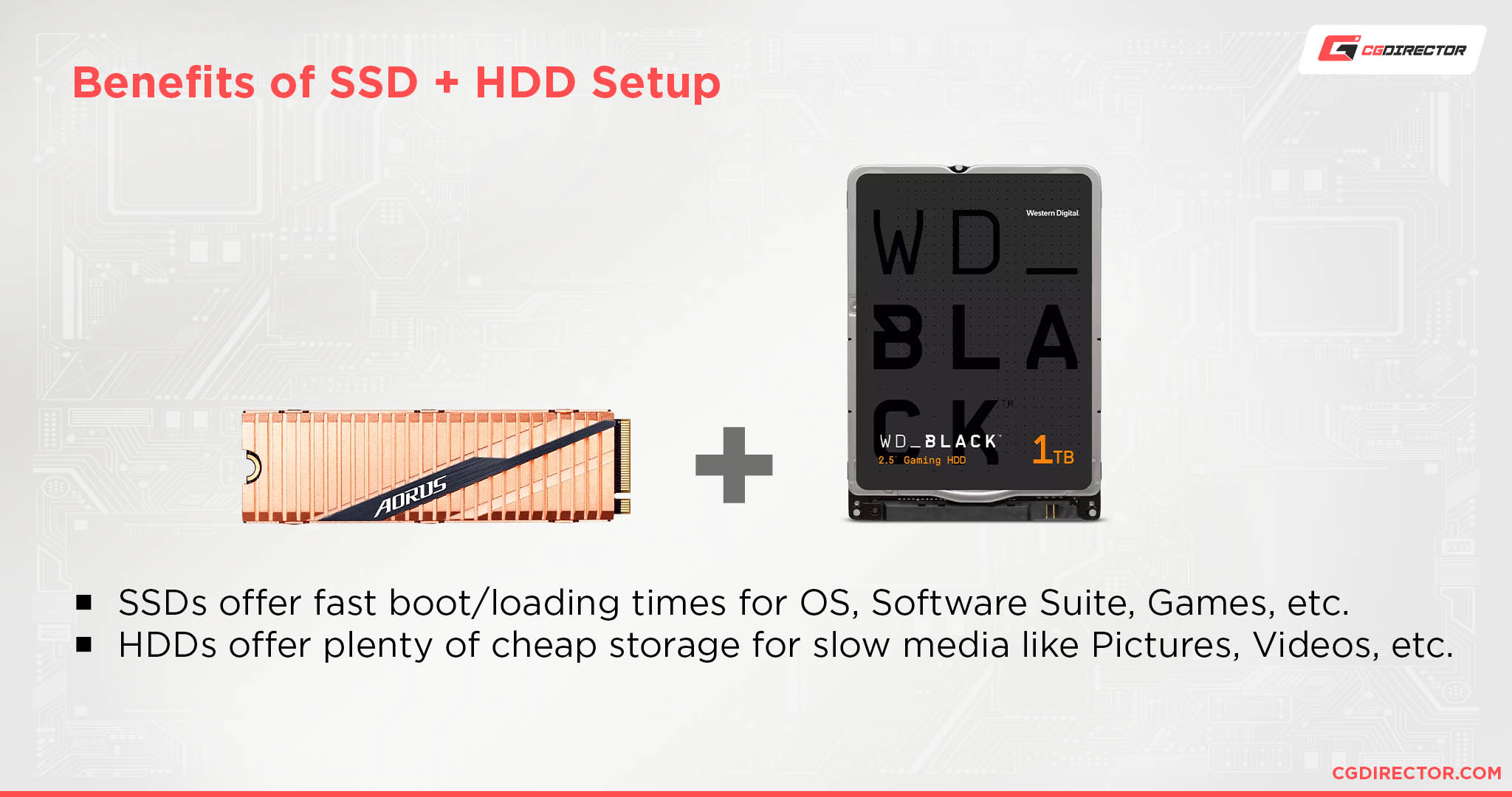
Adding a large HDD for slow media storage can add a lot to an SSD-centric PC build. Keep this in mind if your needs aren’t geared toward gaming or productivity, or you just want to store a lot of media without breaking the bank.
Slow Media, Archiving are an HDDs strong suit. I use them mostly to back up my Data regularly after a day’s worth of work.
Are You Gaming?
If you’re using your PC as a gaming machine or are seeking out a storage upgrade for your gaming console, SSDs are prized storage.
Gaming is one of the scenarios that benefit the most from an additional SSD, especially modern games with large file sizes and open worlds that need to be loaded as fast as possible.
For cutting-edge games or on PS5/Xbox Series consoles, gamers may even want to opt for NVMe SSDs over SATA SSDs in order to maximize in-game performance.
Are You Editing Video, 3D Rendering, or working in Composition / Motion Design?
If you’re doing professional work in any of the above workloads, working with raw high-resolution footage, an SSD (preferably an NVMe SSD) is an absolute necessity.
While you don’t necessarily need fast storage to watch high-resolution media, editing multiple layers of it in your video editing, compositing, or 3D software of choice is another story.
If you want to make your editing experience more smooth and responsive, using at least a SATA SSD is highly recommended in order to offset the demands of scanning and trimming through lots of high-resolution footage.
What SSD Size Is Right For Me?
Professional Work
Here’s what Alex has to say about storage sizes in professional work:
As a professional, you earn money with your work. This means you should spend a bit extra on higher performance that’ll save you time and money in the long run and earn you back your investment.
You don’t want your storage system’s performance holding you back when those deadlines are creeping ever closer. And you especially don’t want your drives to be full all the time as that’ll both decrease your SSDs performance and makes you delete or move around projects and files unnecessarily – which slows you down even further. Being competitive in this day and age includes relying on an optimized PC more than ever.
Optimizing for ample storage andperformance, here’s my recommendation:
Video Editing, Motion Design, Compositing, 3D Rendering. Anything that involves usage of high-res (uncompressed) footage:
- First Drive: 500GB NVMe SSD (better 1TB) for your OS and applications to be stored on
- Second Drive: 1TB NVMe SSD (better 2TB) for your active project-files/footage to be stored on
- Third Drive: 1TB NVME SSD (Better 2TB) for your OS’s Pagefile and your Application Caches to be written to
- Fourth Drive: 8TB RAID 10 HDDs (e.g. in a NAS) for backing up your projects daily. Move any projects, that you are not working on in the foreseeable time, here from your active drive
- Fifth Drive: 8TB HDD for your second backup on a different PC / location. Backups fail, don’t rely on just one backup
I even have a third backup because my livelihood depends on me having those files at the ready.
The above configuration works well for me in my daily work as a 3D Artist, Video Editor, and Motion Designer. It might be over the top for hobbyists or for just doing photo-editing on smaller files.
My advice for professionals is to buy one level up from what you think you need. Get an NVMe SSD if you think you only need a SATA SSD. Get 2TBs if you think you’ll only use 1TB. I’ve upgraded my storage size multiple times over the years because I keep running out. And cloning your active project drives onto a large drive mid-project with the client breathing down your neck is not something I’d wish upon anyone.
Gaming
If your demands don’t involve gaming or professional work, I recommend a ~500 GB SSD for installing your operating system and your favorite programs. You can use hard drives, external or otherwise, for the rest of your storage needs.
If your demands involve gaming or professional work, I recommend a 1TB SSD as a baseline.
At this point, the size of the SSD that you’re aiming for is going to directly scale to how many large modern games or project files you want to keep on your system at once.

As a gaming example, cutting-edge modern games like Red Dead Redemption 2 can have file sizes of 150 GB and higher. This means that a 1TB drive dedicated explicitly to gaming can store, at best, six games of that file size.
Not every game will be that large, of course- but with a large games library and the ever-increasing file size of games in general, you can run into that limit surprisingly quickly.
As an editing and productivity example, my own Captures folder regularly reaches 50+ GB for a single tightly-edited 5-10 minute video project. Whether you’re recording high-quality video or working with lots of high-resolution assets, project file sizes can balloon up to and past 50 Gigabytes surprisingly easily.
In these cases, having a 1TB SSD will allow you to manage multiple large projects at once, with larger sizes permitting yet more parallel projects or archival purposes.
FAQ
What Other Factors Should I Consider When Comparing SSDs?
Besides storage size, it’s also important to know other core SSD specs when it comes time to choose an SSD. For instance, whether an SSD uses SATA bandwidth or PCI Express bandwidth will determine its maximum possible speed.
ISSDs tied to SATA bandwidth (whether by being full SATA drives or just M.2 drives that use SATA bandwidth) are going to be much slower than NVMe SSDs.
The rough limit of SATA-based SSDs is about ~550 MB/s, whereas NVMes start in Gigabytes per second. NVMe SSDs come in either expansion card or M.2 format.
So if you’ve found 2 SSDs of similar price and size but one is NVMe and one isn’t, definitely make sure you get the NVMe drive if your system can support it.
Are There External SSDs?
Yes! In fact, External SSDs can be pushed far enough to compete with modern NVMe Gen 3 SSDs, so long as the system you’re using supports Thunderbolt 3, Thunderbolt 4, or another super high-speed connection standard.
If for whatever reason you need to do your SSD-heavy tasks with an external drive (perhaps if you’re using a laptop that doesn’t have room for any more drives), an external SSD may be an ideal choice for you.
Where Do I Get The Fastest SSDs?
If you want an SSD and you’re only interested in the fastest options on the market, then you’ll definitely want to get an NVMe SSD instead of a SATA-based SSD.
SATA SSDs are still faster than HDDs but are limited by a standard that was made for mechanical hard drives.
With an NVMe SSD, you can get near-untethered access to the extremely fast PCI Express bandwidth on your system, allowing for speeds measured in full gigabytes per second.
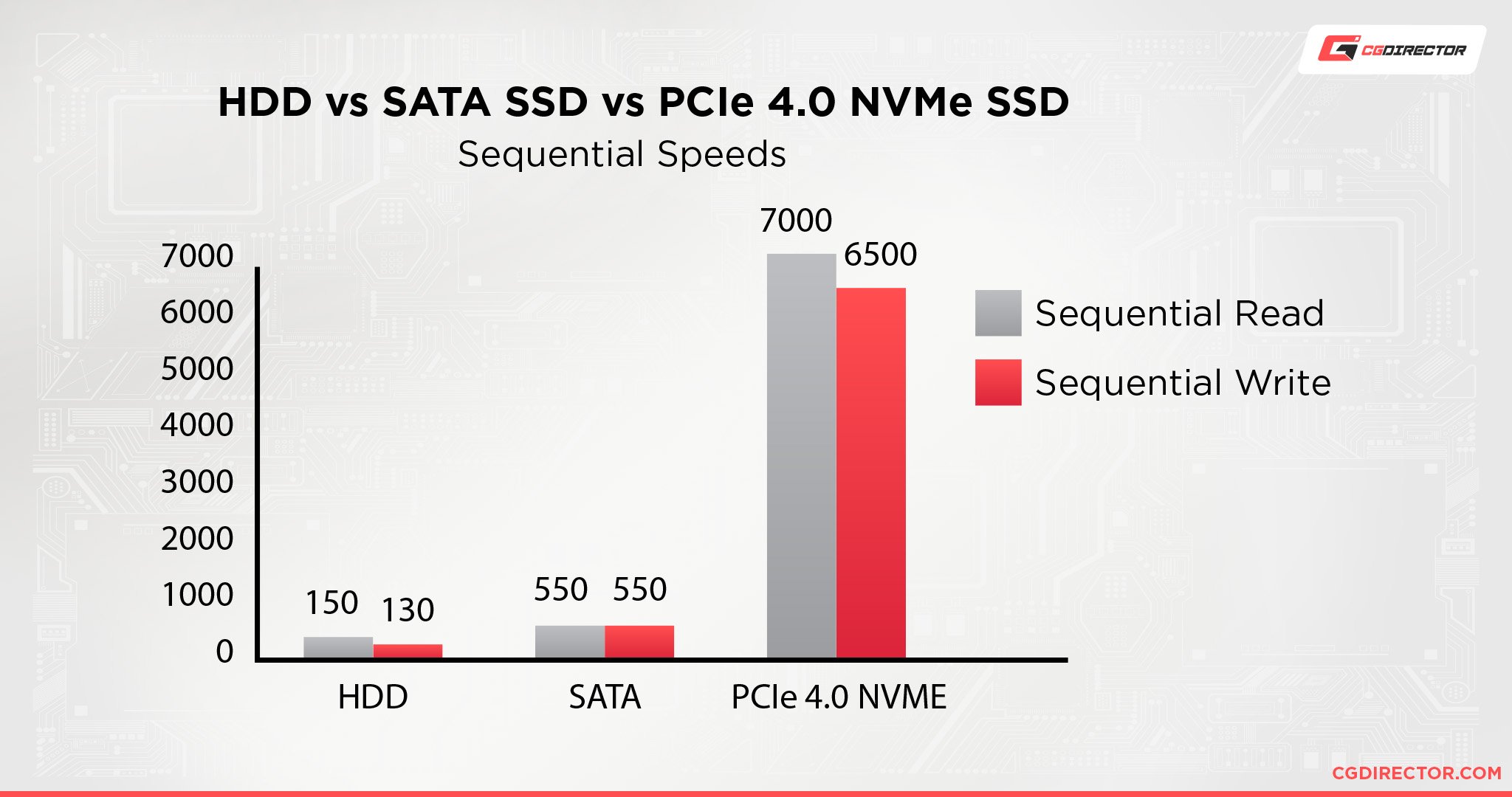
If this sounds compelling to you, I’ve compiled a list of the best NVMe SSDs on the market in this article, as well as a detailed guide on NVMe SSDs in general. Head there if you need help picking out a great SSD for your productivity or gaming PC build.
Over To You
And that’s it, for now! Let us know in the comments below or in our forum if you have any other questions or still need help determining what kind of SSD size you should be aiming for. This guide should give you a good place to start, though!

![The Best NVMe SSDs Available Today [Updated] The Best NVMe SSDs Available Today [Updated]](https://www.cgdirector.com/wp-content/uploads/media/2020/01/BestNVMeSSDs-FTwitter_1200x675-594x335.jpg)




2 Comments
12 May, 2022
Great article very helpful! I myself got a 4TB pcie 4.0 nvme ssd for my Project and media files as a professional video and photo editor. I am planning on using my current 500gb pcie 3.0 nvme ssd for OS & program drive and got a new 2tb pcie 4.0 nvme ssd to replace it as my os & program drive. But I think since I am only using 245-300gb currently on my C drive I’ll get a 1tb one instead to save a bit of cash. Holding on to it until I make that decision for sure though.
13 May, 2022
Hey Miguel,
That sounds good! Yes do get a bit bigger than you think you need. I started with a 250gb OS/App drive first, had to upgrade to 500, and a few years later am now upgrading to 1tb because even 500gb is not enough.
1tb should last a long time, though.
Cheers,
Alex