TABLE OF CONTENTS
There are quite some things to consider when looking for the best Laptop for Animation.
You will want the Laptop to have certain specifications and parts for maximum performance.
The best Laptop for Animation is the culmination of excellent hardware, and mobility and, in fact, there aren’t all that many great Laptops for Animation out there.
Before we dive into what specific components you should be looking for in a Laptop for Animation, let’s take a look at how animation workloads utilize the underlying Hardware Components.
This lets us clearly see what components we will need for the fastest Animation Laptop possible.
If you feel like you already know your way around the individual Hardware components & Laptop Features, follow this link to jump directly to our Best Laptop for Animation Recommendations.
How does Animation utilize a Laptop’s Hardware?
Animation in itself is making virtual objects move in a way we define.
This can be in 2D or 3D, and there are lots of Programs we can use to tackle the task of animation.
Some currently popular 2D Animation Programs are After Effects, ToonBoom, Harmony, CrazyTalk Animator, Synfig Studio, FlipBook & Photoshop.
Popular 3D Animation Software includes Cinema 4D, 3ds Max, Maya, Blender, and more.
Now, what we do when we animate, is pose rigs, set keyframes and adjust certain scene elements and objects so they are placed and configured to our satisfaction.
One important thing to note here is that we usually do this not while looking at a final quality rendering, but a rough viewport preview, such as a Wireframe or simple Shaded View.
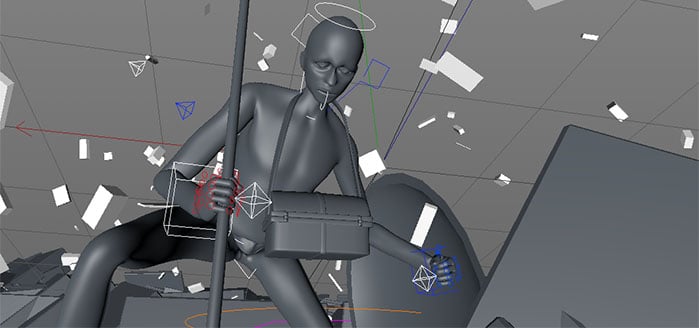
Rigged Character in Cinema 4D’s Shaded Viewport
Why is this important?
As there aren’t many graphical calculations going on, we can already say the Graphics Card (GPU) won’t be quite as important in finding the Best Laptop for Animation.
But if it’s not the Graphics Card that does the heavy lifting when animating, what other Hardware Component might be crucial in speeding things up?
You might have guessed it already, and it really is the CPU or Processor that is the most important Hardware Component in a Laptop for animation.

Image Source: Iaroslav Neliubov/Shutterstock.com
Although animation seems to be a very visually demanding task, it’s the CPU that has to do all the calculations for the scene’s objects, rigs, simulations, hair splines or soft body dynamics.
Only after these CPU calculations are completed can the Graphics Card visually display the result to our Monitor(s).
In other words, the GPU is rarely the bottleneck in a 2D or 3D focused Workstation / (PC) Computer or Laptop. (Unless you are doing some heavy GPU rendering)
You will want to make sure the CPU is as fast as possible.
That said, you should still have a strong enough GPU, but it does not have to be unproportionally fast compared to the other hardware components.
The best Hardware Components in an Animation-Laptop
Laptops consist of very distinct Hardware components. Some impact performance more than others, some are soldered and inaccessible, and some can be easily upgraded by you.
Let’s take a look at the most important components:
The best CPU in a Laptop for Animation
This brings us to the CPU specifically.
What makes a CPU fast, anyway? Is it the number of cores, clock speed, cache size, or maybe just the brand: Intel or AMD?
To make it short: For animation, the most important CPU-feature to look for is the clock-speed. The CPU’s clock speed is more important than having lots of Cores or getting a certain Brand.
If your CPU has a low clock speed, your Viewport will become very sluggish, and you won’t be able to animate in real-time. The CPU has a Base Clock Speed, such as 2,6 GHz in the Intel i7-10750H and a higher Turbo-Boost Clock that the CPU can boost to, in this case, 5,0 GHz on some of those Cores.
The CPU Boosting technology can overclock your CPU automatically if:
- Not all Cores are in use at the same time.
- The CPU’s temperature is below a certain threshold.
- The CPU’s power draw is below a certain threshold.
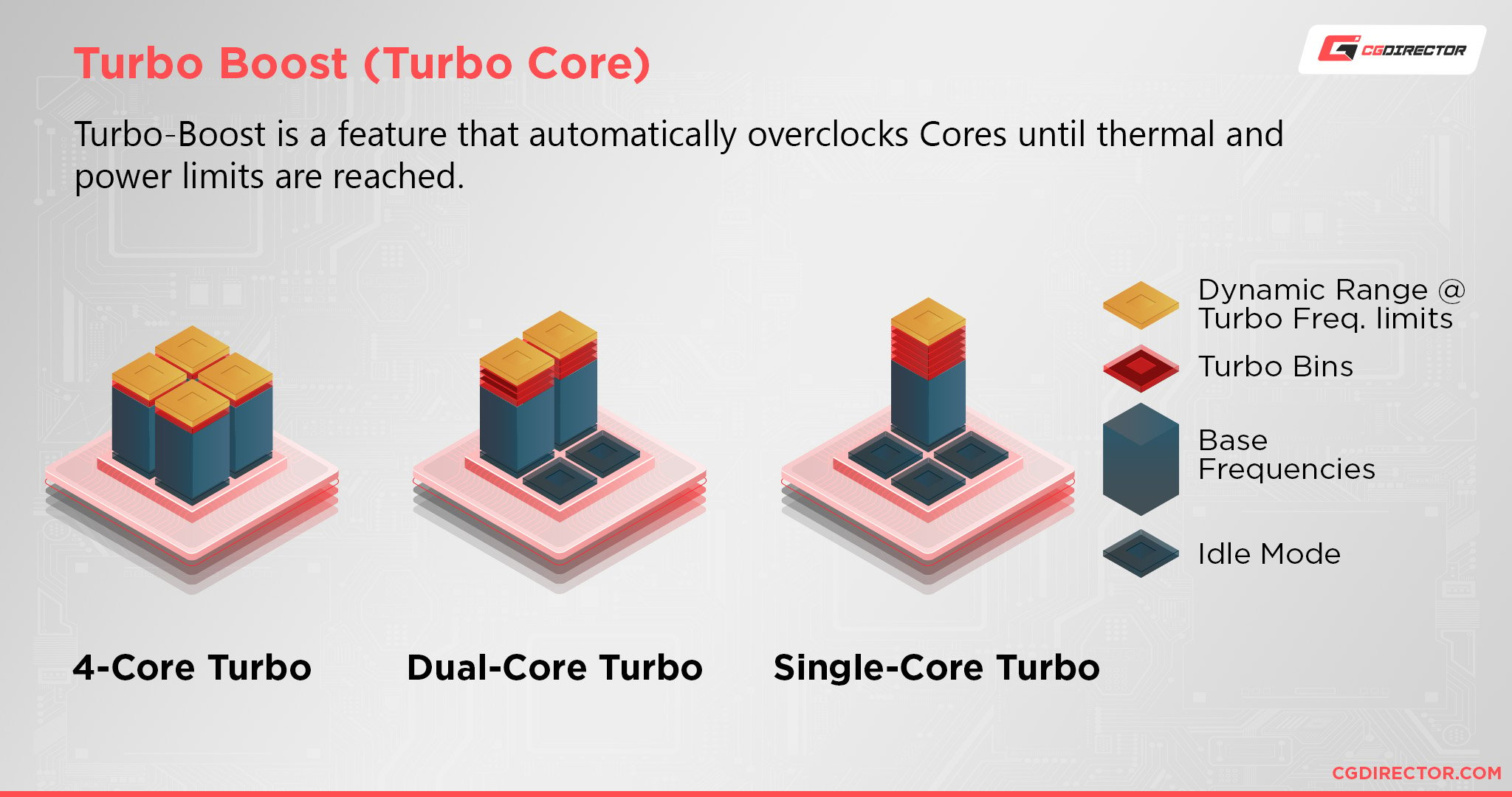
Cores can be overclocked with available temperature and power headroom
In Animation, often only one or two CPU Cores are being used because of how animation workloads utilize your hardware.
This means having a high Boost-clock will speed up your Viewport’s snappiness while animating considerably.
Recommended CPU Models to get for your Animation Laptop:
- Intel 9th gen mobile CPUs: i7 9750H, i9 9880H
- Intel 10th gen mobile CPUs: i7 10750H, i7 10875H, i9 10980HK
- AMD Ryzen 4000 Series CPUs: 4800H(S), 4900H(S)
All of the above CPUs are excellent for animation as they have a high Base-Clock and a great Boost Clock.
Of course, you’ll find the CPUs above will usually be built into somewhat mid-range to higher-end Laptops.
If you don’t have the means to spend that kind of money, you could settle for a lower-tier CPU. Be sure to always maximize your base- and boost-clocks.
RAM (Memory) for the Best Laptop for Animation
The second most important factor in getting the Best Laptop for Animation is the RAM, or Memory.
RAM Speed isn’t that much of a factor, but the size of the memory will do wonders when working on complex scenes, long animations, multiple characters, high-resolution meshes, and textures.
The ability to keep preview Playblasts in your memory for comparison and checking the current animation state if you don’t have Real-time playback is a life-saver.
You will want to go with 8GB as an absolute minimum and target 16GB for a much better experience.
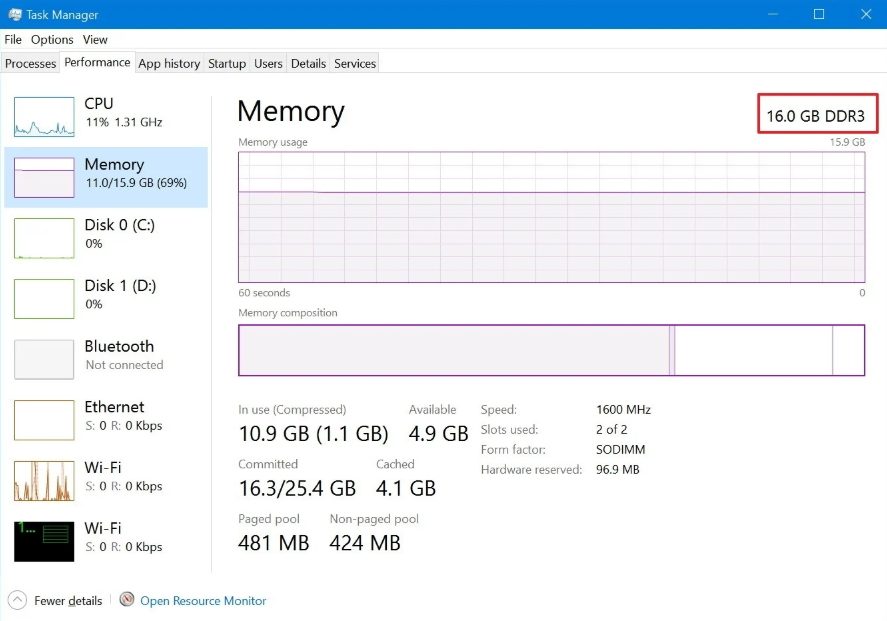
RAM usage in the Win 10 Task Manager
32GB will help in some cases. Having more usually isn’t necessary but might help with extremely complex scenes, large textures, animation simulations, and dynamics that are not keyframe-driven but will need to be cached.
Or, of course, when you’d like to have multiple Applications open at the same time.
The thing about RAM is, it doesn’t impact performance all that much unless you have too little.
If you don’t have enough RAM, your System will start swapping active working Files to Disk, and at this point, the overall performance will crawl to a halt.
You definitely want to avoid having too little RAM.
My recommendation for RAM capacity in your Animation Laptop:
- 8GB of RAM for beginners
- 16GB of RAM for every day, mid-sized scenes
- 32GB+ of RAM for highly complex scenes and/or multiple opened Applications
Best Graphics Card (GPU) for Animation in a Laptop
As discussed above, the Graphics card is responsible for displaying to your in-built Screen or any attached display device.
It will also help display textures and any other Shaders and Real-Time Effects such as SSAO (Screen Space Ambient Occlusion), Realtime Shadows, Anti-Aliasing, Anisotropic Filtering, for a more realistic experience.
The Maya Viewport 2.0, for example, makes heavy use of such effects, and you’ll be much happier with a stronger GPU.
Having a fairly strong GPU will definitely help, but only to a certain point.

Laptop coolers are faced with size and airflow limitations
As soon as your CPU becomes the bottleneck, the GPU will not help speed up your viewport. It will be waiting for the CPU to finish its tasks to display the result to your screen.
Here are three Laptop GPUs that will perform nicely in an Animation Laptop:
- NVIDIA GTX 1650 Super
- NVIDIA GTX 1660 Super
- NVIDIA GTX 1660 Ti
Now, I’ve mentioned a couple of times that the GPU is not an important factor in the active process of animating.
This changes entirely if you plan on using GPU Render Engines.
GPU Render Engines have become quite popular recently, such as Octane, Redshift, Vray-RT, Arnold, or Cycles (among others).
These Render Engines utilize your Graphics Card instead of your CPU to render scenes and can be quite a bit faster than using the CPU.
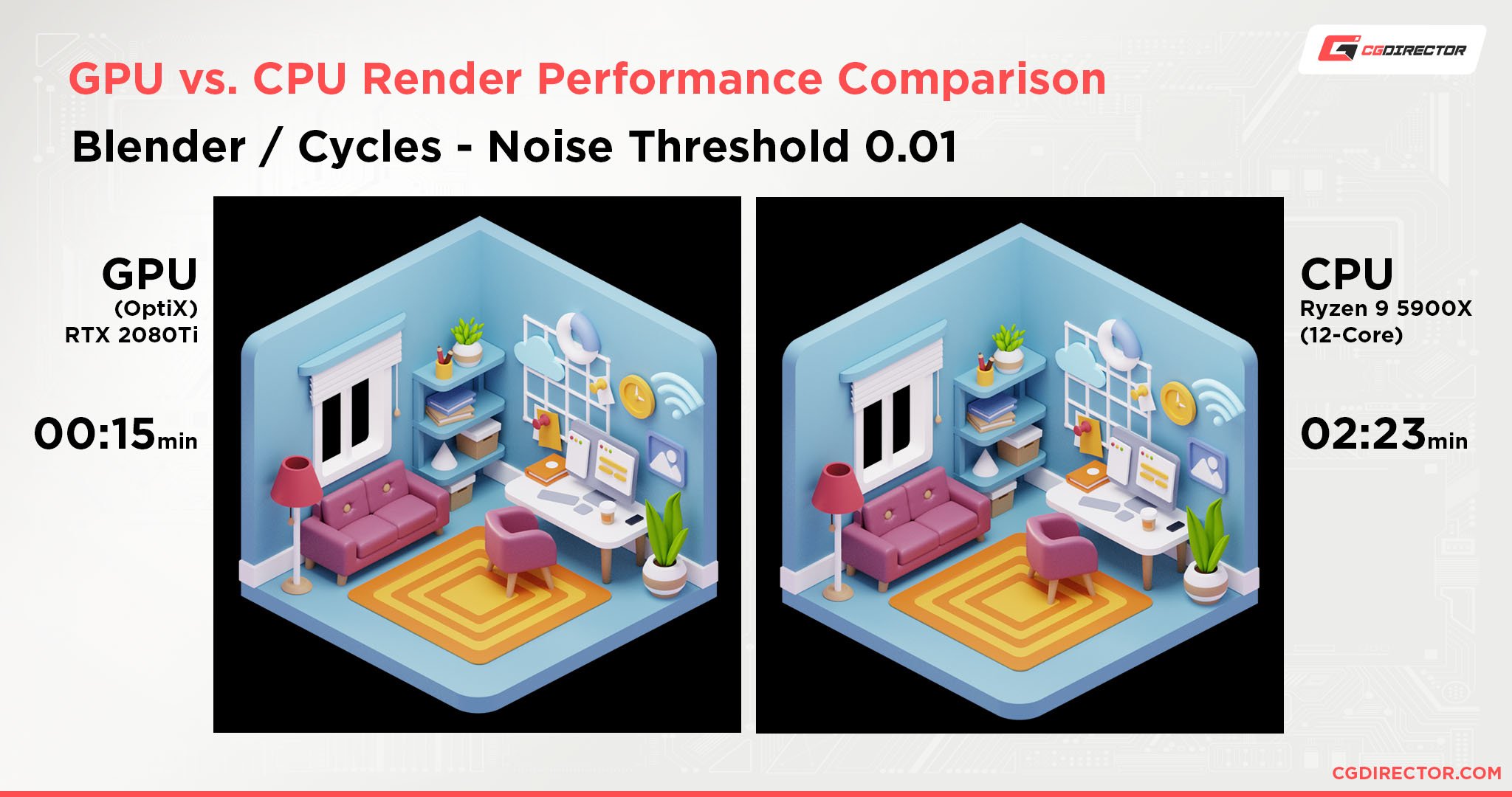
Render Comparison on GPU vs. CPU shows significant GPU lead
If you plan on using GPU Render Engines, then you should invest in a better GPU.
My GPU recommendations if you are looking at a stronger Laptop or want to use GPU Render Engines:
- NVIDIA RTX 3060
- NVIDIA RTX 3070
- NVIDIA RTX 3080
Beware, though, that having a powerful GPU in a Laptop will make the Laptop bulky and draw more power. It will also make the Laptop quite noisy when Rendering on the powerful in-built GPU.
You might want to consider external GPUs for Rendering on a Laptop. Or try to use an extra Computer or Render node that you can offload any Rendering-intensive tasks to.
Some of you might wonder why there are no AMD GPU recommendations here. The reason is simple:
Nvidia’s GPUs have wider Application and Render-Engine Support, and in many cases, perform better than AMD’s GPUs.
If you absolutely know you will only use Software that supports AMD GPUs, though (like ProRender), then by all means, get a Laptop with an AMD GPU.
Storage Devices, HDD/ SSD for the Best Laptop for Animation
There has been quite an update in storage hardware over the past few years, and almost all laptops now come with Solid State Drives (SSDs).
In the past, these storage devices used to be Hard Disk Drives (HDDs) that were extremely slow and bottle-necked many aspects of a running system.
SSDs are much faster at reading and writing data, and you can now boot the operating system faster, start your programs more quickly, and load / save your scene updates in a fraction of the time it used to take.
SSDs are also much more robust, they don’t age as fast as HDDs, and they are almost completely shock resistant.
Having an SSD in a laptop is an absolute must.
My Storage recommendation for Animation Laptops:
- A 500GB (or larger) SATA SSD
For those of you who want even greater speed in saving & loading scenes and general storage-related workloads, NVMe SSDs are the way to go.
NVMe SSDs are about twice as expensive, but you get 5-6 times the speed in many workloads.
The sequential read and write performance of NVMe SSDs, in particular, is phenomenal.
Highly recommended!
Take a look at this comparison of HDD, SSD (SATA), and NVMe SSD Write and Read Speeds:
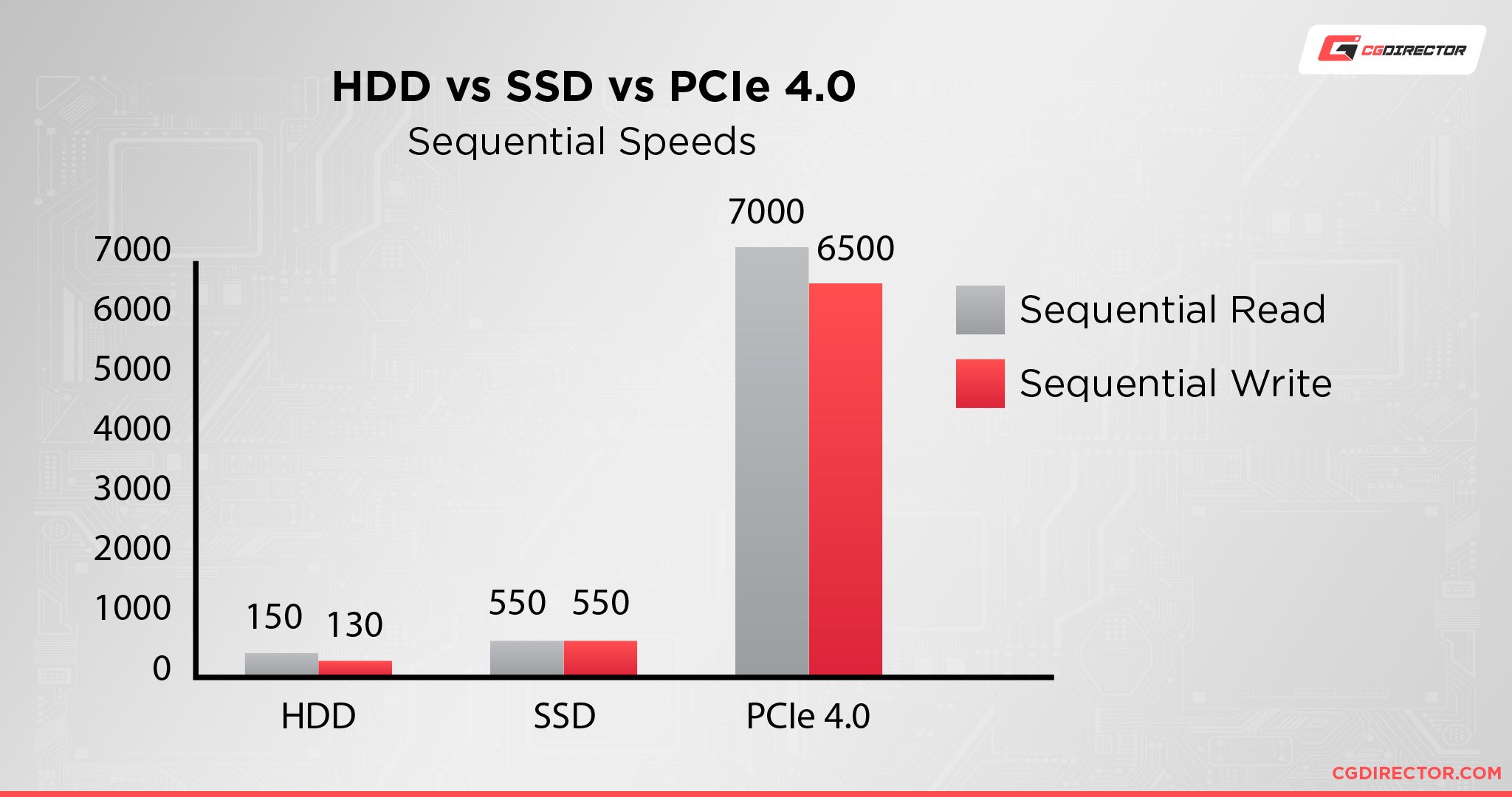
NVMe PCIe 4.0 SSDs are considerably faster than HDDs or SSDs (Sequential Performance)
HDD
The conventional Hard Drive still has its purpose, though.
As HDDs are cheaper per Gigabyte, you can use them as long term storage and for archiving and backing up your projects.
Basically, anything that is not directly involved in your day-to-day workflow should be moved to an HDD.
I usually have external HDDs that I switch on in the evening after a day’s work and backup anything I worked on to the external HDD.
Expandability
The best Laptop for Animation should have the ability to be upgraded as you’ll want to use this Laptop for at least a couple of years.
Because technology progression is so fast, though, the Laptop might not be up to speed anymore after a few years. If you can upgrade your Laptop, this will give you some extra time before you have to buy a new one.
In most Laptops, there are some components that you can swap out on your own and upgrade or have a repair shop replace for you.
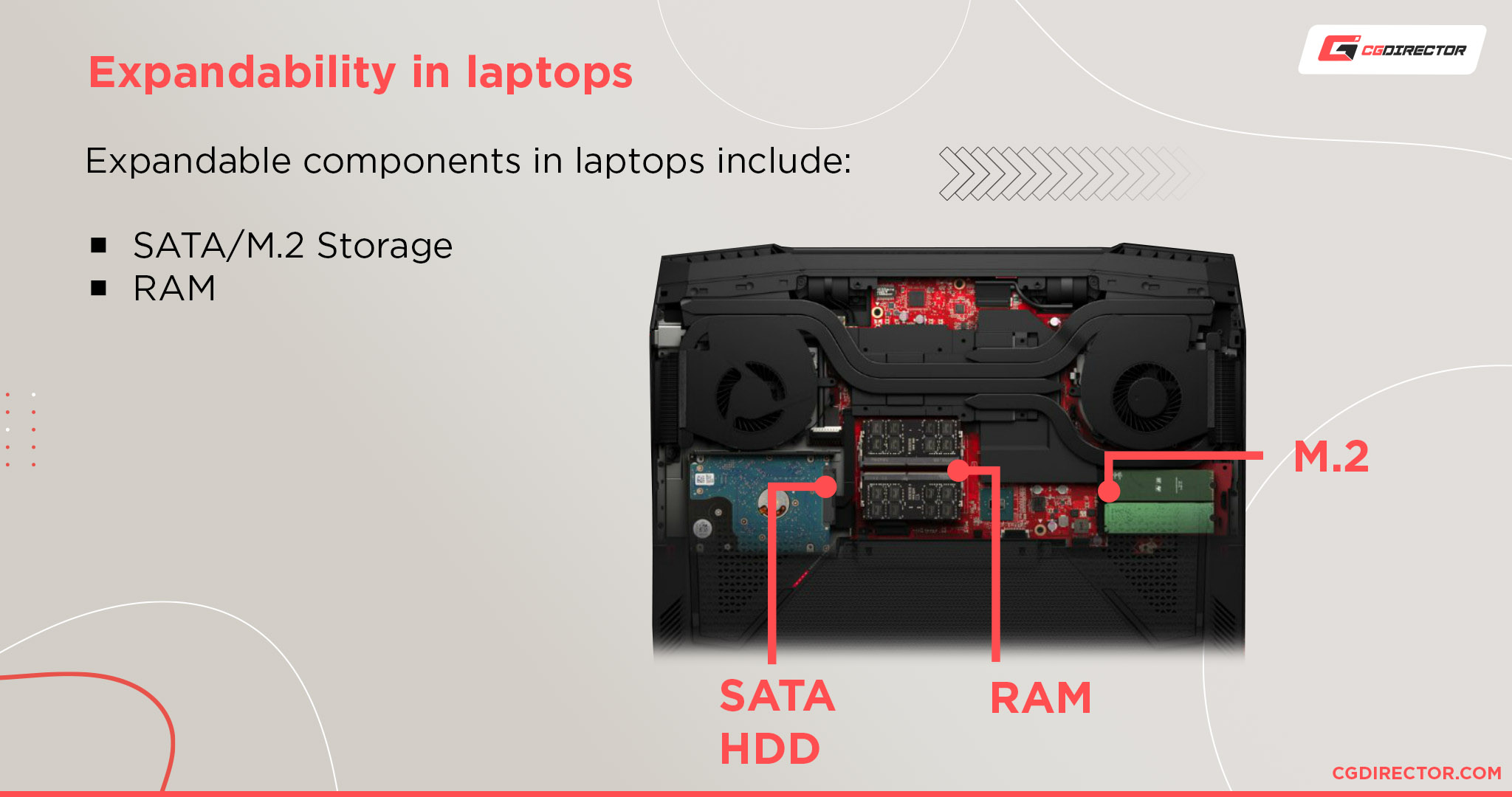
Laptops are more difficult to upgrade than PCs
For example, you could buy a Laptop with only 256GB of SSD Storage built in, now, and after a year, you might realize that you need more storage space for all the new projects and clients.
A larger SSD would certainly come in handy.
You can now easily upgrade to a larger and maybe even faster SSD as the technology has progressed.
Get a 500GB or even 1TB SSD that will take care of your pressing storage needs until it is time to get an entirely new Laptop for Animation.
The same applies to RAM.
You can usually get a laptop that will have some unused RAM slots, and you can add more RAM later on if you find your memory to be full all the time.
Both the CPU and GPU, unfortunately, aren’t that easy to upgrade on your own.
These are usually hidden beneath parts of cooling solutions, and you would have to talk to the manufacturer or a repair shop to have these upgraded.
Apple MacBook (Pro) for Animation?
I know many that would like to get a MacBook Pro. They are popular, and it seems everyone in the Design Industry has a Mac or MacBook, right?
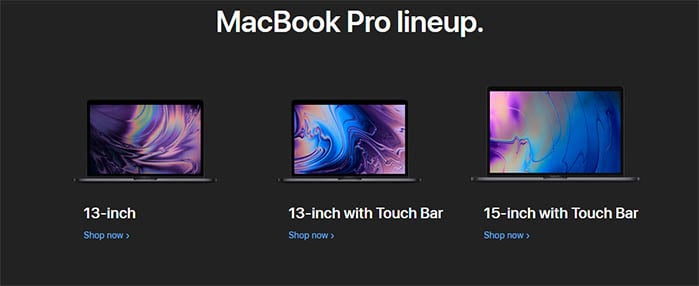
Image-Source: apple.com
Since this is a topic that is usually heavily fought over with very personal opinions, I’ll just list some facts here and let you decide for yourself:
- Cost: The Laptops I recommend down below are at least 50% cheaper but perform better than a MacBook Pro
- Graphics Card: The recommended Laptop(s) have (for this use case) superior Graphics Cards from Nvidia (CUDA based), that you can also use for GPU Rendering in more popular CUDA based GPU Render Engines
- Industry usage: Any serious 3D Studio I have worked and freelanced at so far uses Windows-based PCs and not Macs. Some do have Macs in their Infrastructure, but those are advertising agencies that always outsourced any serious 3D or Animation work.
- Expandability: Laptops can usually be upgraded easier and cheaper
- Repair cost: Laptops can usually be repaired cheaper
- Connectors / Adapters: A Laptop has all of the usual Connectors already built in. MacBooks usually need additional expensive Adapters for anything external.
Now, please do comment down below if you have had a different experience. This is what I myself have experienced so far, but I would love to hear from you!
Using the Laptop
Although Laptops are inferior to desktop PCs in performance metrics, first and foremost, they are chosen for their mobility and ease of use.
Input Devices
An absolute must to be productive on a Laptop is a good input device such as a mouse or a tablet & pen.
I have never seen anyone on a Touch-pad come even close to the speed of someone using a mouse or tablet & pen.
I know that using additional Input devices can be quite impractical at times, especially if you are in confined spaces such as on the train or the airplane.
Whenever possible, though, especially at home, at work, or at school where you have a fairly large desk, use an input device that will greatly speed up your work.
Some Laptops have Touchscreens, which can also be quite fast if you are used to it. You might want to try this out in a shop and see if it suits you.
Also, a mouse is not expensive, and you can always get one later-on.

Image-Source: Razer
Laptop Screen
As Laptop screens are usually much smaller than external screens that you can buy, you should make sure the laptop screen’s resolution is high enough for you.
It should fit all of your software menus, tools, and windows you need on a single screen.
A Full HD Resolution (1920×1080) is a good baseline to buy, but there are Laptops with even higher resolutions, such as 4K, that you can fit much more on.
Beware, though, that with High-Resolution Screens, the pixels are much smaller, and as the screen itself doesn’t necessarily get bigger (unless you buy a huge Laptop), individual elements and Window/Menu Texts will get smaller and can strain your eyes.
It’s best to get an additional external monitor for a Multi-Screen setup or even use your external monitor as the sole Monitor.
I would recommend a 15″ Screen size as the minimum on a Laptop for Animation. You can get away with a 14″ Screen, but that is really pushing it.
IPS or TN Panel?
For those working on projects that need a wider Viewing Angle, higher Color accuracy, better Contrast, and an overall superior Screen, I would recommend an IPS over a TN Panel.
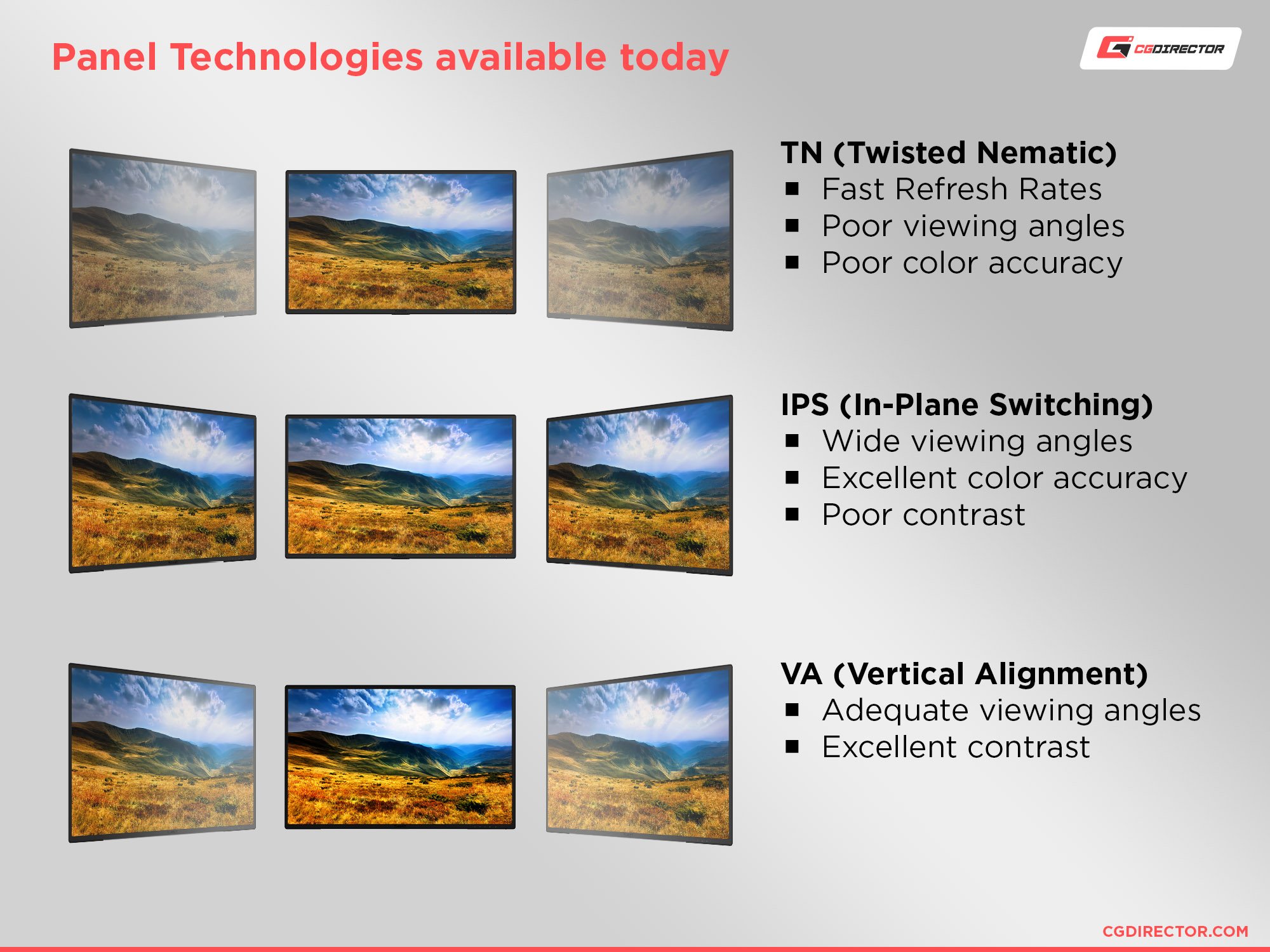
Viewing Angle comparison between TN, IPS, and VA Monitors
This is not necessary for everyone. If you are modeling or animating in your viewport a lot, a TN Panel is sufficient. If you rely on a more accurate color display, go the IPS route.
Be sure to check our Monitor Guide, which explains the features and terminology you might encounter when looking for Laptop screens or Monitors.
Mobility
Now, the reason you are looking for the Best Laptop for Animation and not a Computer or Workstation is probably for mobility reasons.
You want to be able to take it with you, maybe work while traveling.
If you have a docking station at work and home, you can take your laptop with you to wherever you are currently working.
Maybe a Computer setup is just too big, and you would like to start with something leaner that doesn’t require a dedicated area with cables cluttering a part of your room.
If you are a Student, then having a Laptop might be required by many Schools, and you will take your Laptop from Class to Class and back home every day.
Of course, a Computer or Workstation will perform better for Animation in almost every aspect because it has more room for faster parts, a better power supply, and larger cooling solutions.
But a PC certainly cannot compete with a Laptop in terms of Mobility.
You want to be mobile, and you probably don’t want to carry a huge 10KG Laptop with you that will give you back pain after a day’s use.
We are looking for the Best Laptop for Animation that is also somewhat lightweight yet still has a large enough screen. It shouldn’t produce too much noise and have a battery that lets us animate for a couple of hours before we have to recharge it.
I have put together some recommendations of Animation Laptops that will fit your needs in different price ranges below four you to take a look at.
But as we are almost through this article, let’s see what else is important in a great Laptop for animation:
What else is important in a Laptop for Animation
If you plan on using the Laptop with external devices, which I would recommend to enhance your efficiency and workflow, you should make sure it has all the required connectors.
A docking station will usually take care of most connectors as not all connectors will be present on your Laptop directly for space reasons.
If you don’t have a docking station, you will want to make sure your Laptop has some of the following connectors already built in:
For external monitors, you will want an HDMI and/or Display Port Connector.
Some of the older monitors or projectors only support DVI or VGA, but you can always get an adapter.

Typical Laptop I/O Connectors
If you are using a Local Area Network at your workplace or at home, you will want an RJ45 LAN port for attaching a LAN cable that offers much higher speeds than a wireless connection.
For external USB devices such as external HDDs for backup and storage, Input Devices such as a Mouse, Tablet, or Headsets, you will want enough USB ports.
Frequently Asked Questions
So here are the answers to a couple of questions I often get in the comments. Feel free to comment below if you need any other help!
What Laptops do Animators use?
You don’t really need an exotic kind of Laptop or any specific features to animate on a Laptop. There certainly are some features that will make your work more efficient & faster, but any Laptop that meets the minimum requirements for the Animation Software you would like to use can basically be used to animate on.
What is a good Computer for Animation?
If you’d rather like to use a Desktop PC instead of a Laptop for Animation, be sure to read our in-depth Guide on what the Best PC for Animation looks like.
Is 8GB of RAM enough for Animation?
As we already discussed in this Article, 8GB of RAM can be enough for doing Animation on simple Scenes. You’ll be much happier with 16GB (or even 32GB) though, especially if your Scenes have lots of geometry, or if you’d like to use other software in parallel.
Are Gaming Laptops good for Animation?
Yes, absolutely! Many Laptop manufacturers market Laptops at Gamers, because the Gaming Target group is much bigger than the Animation or Content Creation Target Group. This doesn’t mean you can only game on a “Gaming Laptop”.
How to do Animation on a Laptop?
There are many ways to do animation. You can draw individual frames by hand, you can create 2D Keyframes digitally and let the software interpolate between them, or you can create Keyframes in a 3D Environment and build your animation intuitively in a 3D Viewport.
All of these methods can be done on a Laptop. All you need is the right software, a Laptop that is sufficiently powerful and some creative imagination.
If you want to create hand-drawn animation, you can do this
- the old-fashioned way, by using a pencil and a bunch of papers, then scan all of them in once they are finished. Use something like Photoshop or After Effects to playback your image sequences and make them “move”.
- digitally, by using a drawing tablet and drawing your individual frames in a software like Photoshop.
If you’d like to create 2D Motion-Graphic type Animation you can use Software like After Effects to create your shapes, environments and characters.
Use 3D Software such as Cinema 4D or Blender if you’d like to create 3D Animations that can look like Pixar Films.
Can you draw on a Laptop?
You can draw on any Laptop using a Mouse, the Laptop’s own touchpad, or a Laptop that has a touch-screen. Because this isn’t very precise, though, you should consider buying a drawing tablet, that you can attach to your Laptop, to get a more natural drawing feel.
Should you get a PC or Laptop for Animation?
A (desktop) PC will always outperform a Laptop dollar per dollar. This is due to its larger size and subsequently, its superior cooling potential and allowed power draw.
That said, for most types of animation projects, a Laptop will be more than enough to warrant smooth, efficient, and lag-free active work.
After some quick answers to those questions, here are our Animation Laptop recommendations:
Recommendations: The best Laptop for Animation
If you don’t necessarily need a numbers-pad but a lot of RAM and a fairly strong GPU, then the MSI P65 Creator is the right Laptop for you.
First Choice: ASUS RG Zephyrus G15 (2020), 15.6″

Image-Source: Asus
Considering all aspects in this article such as, Size, Weight, Mobility, and especially Performance & Price your best Laptop for Animation that I can recommend is the ASUS RG Zephyrus G15 (2020), 15.6″.
The features include:
- Ultra Slim
- CPU: AMD Ryzen 7 4800HS
- Graphics Card: RTX 2060 with 6 GB VRAM
- RAM: 16GB RAM
- SSD: 1TB NVMe SSD
- Win 10 Pro
- 15,6″ IPS Screen with a 2k Resolution
Some notes on this Laptop:
The Asus ROG Zephyrus Series is purpose-built for both gaming and creative work, and it will keep you working efficiently even in complex Animation Projects. The 8-Core AMD Ryzen 7 4800HS Processor will help in rendering out some of your playblasts or even final scenes, and its 4.2GHz Boost-Clock keeps your viewport snappy.
The Nvidia RTX 2060 GPU is quite powerful and can be used for fast GPU Rendering of most Scenes.
This Laptop weighs under 2KG (4.8 Pounds) and is extremely portable and slim. You can configure this ASUS Laptop to the next higher Tier GPU, RAM Size, and SSD Size if you want, though I don’t think this is necessary.
Second overall Choice: Gigabyte Aorus 15G, 15.6″

Image-Source: Gigabyte
If it’s Maya (with its Viewport 2.0) or GPU Rendering that you’d like to use most, you will want to lean towards a better GPU such as the RTX 2080. A Numbers-Pad can be important for some too, and you will find it along with other great features in the Gigabyte Aorus 15G, 15.6″ Laptop.
The Gigabyte Aorus 15G, 15.6″ Laptop is purpose-built for Content Creators and comes with all the bells and whistles you need for efficient Animation work.
The Features are:
- CPU: i7-10875H
- GPU: GeForce RTX 2080 Super Max-Q with 8GB of VRAM
- RAM: 16GB RAM
- SSD: 1TB NVMe SSD
- Win 10 Home
- 15,6″ IPS OLED Screen with a FHD Resolution
- Numbers-Pad
Some notes on this Laptop:
This Gigabyte Laptop again has a higher Tier Graphics Card, the Nvidia 2070 RTX with 8 GB of VRAM, which will be excellent for GPU Rendering and working on other GPU demanding tasks. It weighs just slightly over 4 Pounds (~2KG).
Close Runner-Ups:
Another great choice is the ASUS ROG Zephyrus G15 (2020) with an AMD 4800H CPU and an Nvidia 1660Ti, which is quite affordable.
If there is nothing suitable in the above recommendations, take a look at the Razer Blade 15 Series Laptops, which are quite popular among Content Creators and Gamers alike.
More Laptop Recommendations
If you want to get the best Laptop within your budget have a look at the PC & Laptop-Builder Tool that we’ve created.
If you are planning on doing Video Editing on your Laptop as well, check out this article on finding the Best Laptops for Video Editing.
Over to you
What Laptop are you thinking of buying? Let us know in the comments or ask us anything in our expert forum!
![Best Laptop for Animation [2024 Guide] Best Laptop for Animation [2024 Guide]](https://www.cgdirector.com/wp-content/uploads/media/2018/09/Best-Laptop-for-Animation-Twitter-1200x675-1200x675.jpg)


![Laptop Displays — Panel Types compared [IPS/OLED/TN] Laptop Displays — Panel Types compared [IPS/OLED/TN]](https://www.cgdirector.com/wp-content/uploads/media/2024/03/Laptop-Displays-—-Which-Panel-Technology-Should-You-Go-With-Twitter-594x335.jpg)



646 Comments
10 May, 2024
I’m a 2d traditional illustrator transitioning to making my own cartoons. This was very helpful.Thank you.