So, UEFI vs Legacy BIOS- what are these integral PC technologies, and how do you know which one to use with your PC?
I’ll be tackling these questions and more in the article below, so stick around for a full breakdown of all the information you need to know about UEFI and BIOS, including why they’re referred to interchangeably in certain contexts.
Let’s dive in!
TABLE OF CONTENTS
What is UEFI?
UEFI stands for Unified Extensible Firmware Interface and is the very first thing that runs on every PC using UEFI, even before you finish booting into the operating system. If you’ve been around the block long enough, this might sound familiar to you already.
UEFI initially launched in 2005, very many years after what we know today as a “BIOS” was first introduced.
What is a Legacy BIOS?
BIOS stands for Basic Input/Output System and is…the very first thing that runs on every PC using it, even before you finish booting into the operating system. Hmm.
That isn’t deja vu you’re getting! The truth of the matter is that UEFI and BIOS, on a surface level, serve near-identical functions.
A BIOS is just considered a “Legacy” because it’s a much older solution than a modern UEFI, but both will essentially function the same.
There are meaningful differences, though. Despite how easy it is to be fast-and-loose when discussing UEFI and BIOS as essentially-identical software solutions, there are plenty of good reasons the industry needed to introduce UEFI to advance past the limitations of a Legacy BIOS that we’ll go into below.
Is UEFI Always Better?
If your hardware is compatible with UEFI, yes. If you have the option to choose between UEFI and BIOS, you’ll be best served by using UEFI.
So, what improvements does UEFI have to offer over a Legacy BIOS implementation? Let’s break it down:
- Support for storage drives larger than 2 Terabytes.
- Improved graphical interface and mouse support compared to Legacy BIOS.
- Improved hardware support and compatibility compared to Legacy BIOS.
- And finally, generally faster and more secure, all-around, than a Legacy BIOS.
Seems like a pretty clear-cut victory in UEFI’s case, right? It is, but…
When Legacy BIOS Is Required
There are still times when using or enabling a Legacy BIOS is going to be required. This can be due to Operating System limitations, motherboard compatibility issues, or both!
To start, Windows operating systems didn’t fully solidify UEFI support until Windows 7 and 8, and didn’t even introduce the feature until the maligned Windows Vista.
Windows XP and its decade-plus of market dominance was entirely on the back of the humble BIOS, and had no compatibility to speak of with a fancy UEFI.
UEFI vs. Legacy Boot Modes
So, the above is pretty straightforward, but why does your UEFI have the option to change the Boot Mode to Legacy (Legacy BIOS) and should you use it?
Well, in most cases, you should use UEFI Boot mode, unless you’re using old hardware, network boot, or an operating system that does not support UEFI yet. One thing to steer clear of, though, is to install your OS in one mode and, after it’s been installed, change it to the other mode. That’s very likely to introduce issues, especially with drives larger than 2TB.
Sometimes the factory default setting for your Boot Mode may reset to the wrong default mode, though, especially if your CMOS battery is empty, so do check the boot mode if you’re having any issues starting up your OS to see if it has been switched to a different mode without your knowledge.
FAQ
How Do I Know If I’m Using BIOS or UEFI?
Want to quickly check if your current PC is using BIOS or UEFI?
Fortunately, this is a fairly easy check. Just open the Start Menu, type “System Information”, and click it.
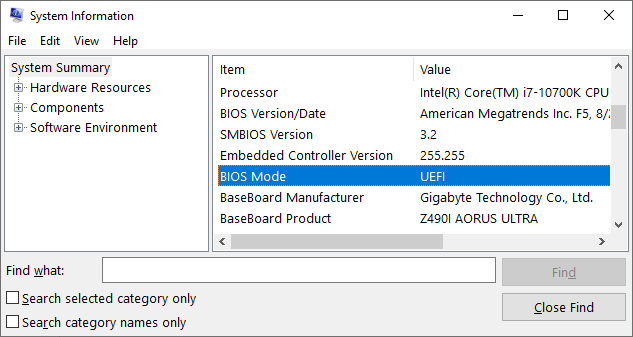
In the resulting popup window, scroll down the list until you find “BIOS Mode”. On the majority of modern systems, you should already be using UEFI, but you may be using a Legacy BIOS without your knowledge.
How Do You Switch Between BIOS and UEFI?
To switch from BIOS to UEFI, you’ll need to have both hardware and an operating system that already supports UEFI out of the box.
With these prerequisites met, you should be able to just change your “Boot Mode” from within your BIOS, from BIOS to UEFI.
To switch from UEFI to BIOS, you’ll need to use CSM, which stands for Compatibility Support Module. This is a UEFI setting.
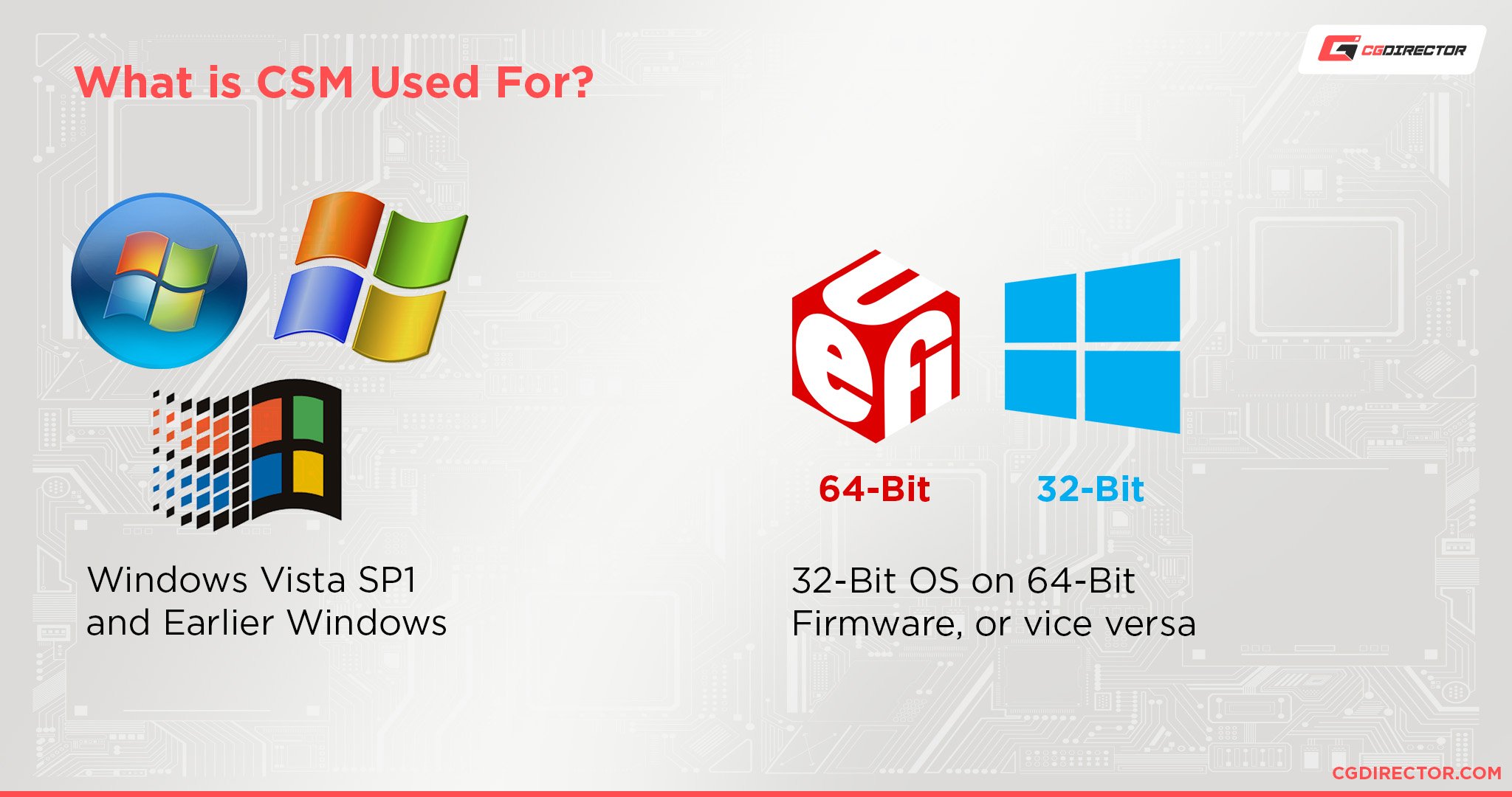
CSM makes it possible to use pre-UEFI operating systems, especially 32-bit operating systems, on a UEFI machine.
Generally speaking, it isn’t recommended that you enable CSM if you’re already on a modern system that already supports UEFI.
In my own testing, trying to switch back to Legacy BIOS on a UEFI Windows 10 system makes me unable to boot my PC until I switch it back, even when I’m not using storage drives larger than 2 TB.
Why Do People Call UEFI a BIOS, Anyway?
The classic crossover between the stubbornness of your typical hardware geek and, well, the fact that they serve basically the same purpose.
While UEFI is generally better than a BIOS in terms of features, it’s still Pretty Much a BIOS. Thus, it’s been mainstream for a long time to refer to the two interchangeably under “BIOS” unless a UEFI-specific feature is being discussed.
The quickest way to tell the two apart as the end user will be whether or not you’re able to use your mouse.
A Legacy BIOS relies solely on keyboard input, compared to a UEFI which always provides a keyboard and mouse-friendly interface.
Over to You
And that’s it! For this article, anyway.
I hope this article helped clarify the differences for any UEFI vs Legacy BIOS decisions you needed to make, or just taught you a thing or two.
If you have any other questions related to this or PC hardware in general, feel free to fire them off in the comments section below OR head over to our active Forums, where you can interact with the rest of the team and community.
Until then or until next time, happy computing! And if you’re already on a UEFI-based operating system, be very cautious switching to Legacy BIOS if you aren’t trying to boot another OS on another drive.

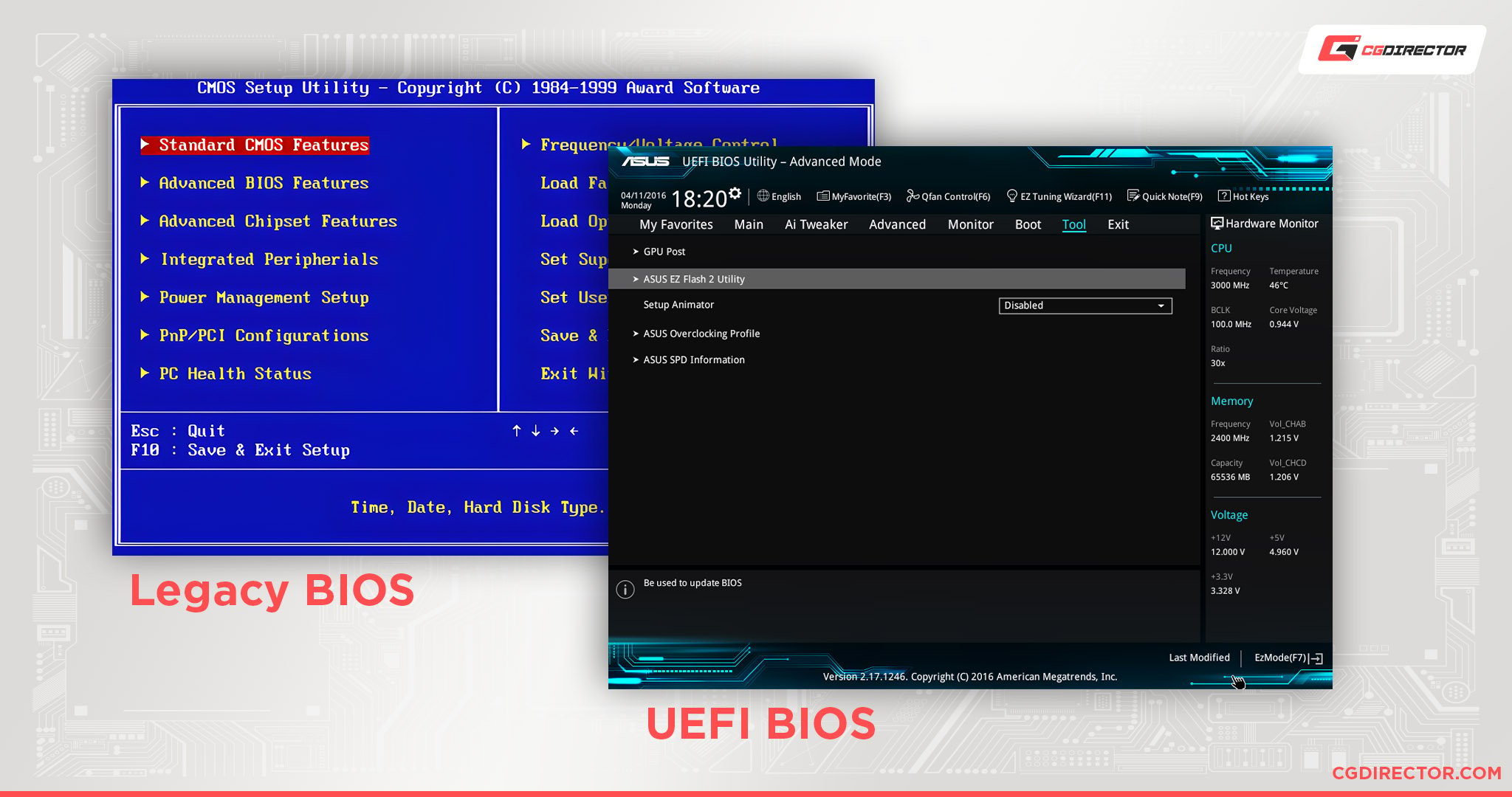

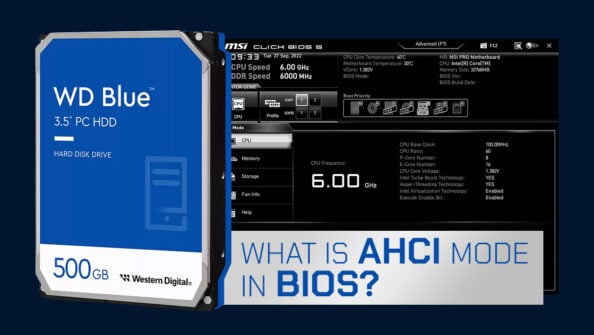
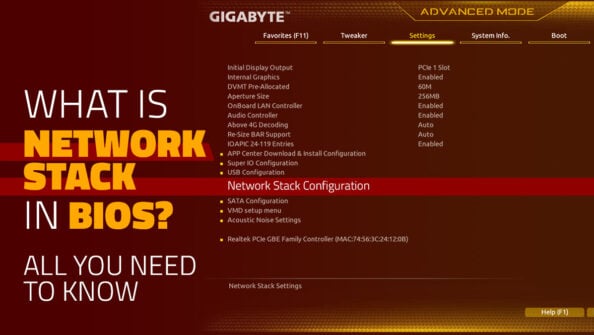


6 Comments
9 December, 2023
This website meeds to stop auto refresh as it’s annoying and couldn’t finish my reply
Something weird happened when I tried to create a win10 media tool bootable USB flash drive I set the boot priority to boot off the USB/FDD first then tried booting off the JDD after the USB boot didn’t work, but after that it have me an error stating mo system disk, please insert system disk then press enter then I knew maleware must have infected the BIOS and screwed it all up
9 December, 2023
Did you try different USB ports at the back? Not all will work with this process.
4 July, 2023
Is UEFI really more secure?
I mean you wrote that the UEFI has improved hardware support, but wouldn’t that mean that it has to load more drivers with possibly, more voulnrabilities?
3 July, 2023
Maybe you could do an article about Secure Boot. Not many people know what it is for, some even have it disabled (without knowing it, since it comes like that on the new PC).
3 July, 2023
Thanks for the Input Paul, great idea! We’ll tackle that next 🙂
Cheers,
Alex
1 July, 2023
Is true that the UEFI comes with mouse and keyboard input support, but in 1990’s some AMI BIOS comes with that too. Good article!
https://media.moddb.com/images/groups/1/4/3107/winbios.gif