TABLE OF CONTENTS
Diffusion Art has taken the world by storm.
That much is a fact, and the same can be said for all sorts of AI-driven tools and applications, all of which seem to be ushering in a different kind of world — one that came a lot sooner than most of us expected.
The best part about it is that it’s completely democratized in nature — there’s no paywall, no long queue, no waiting list.
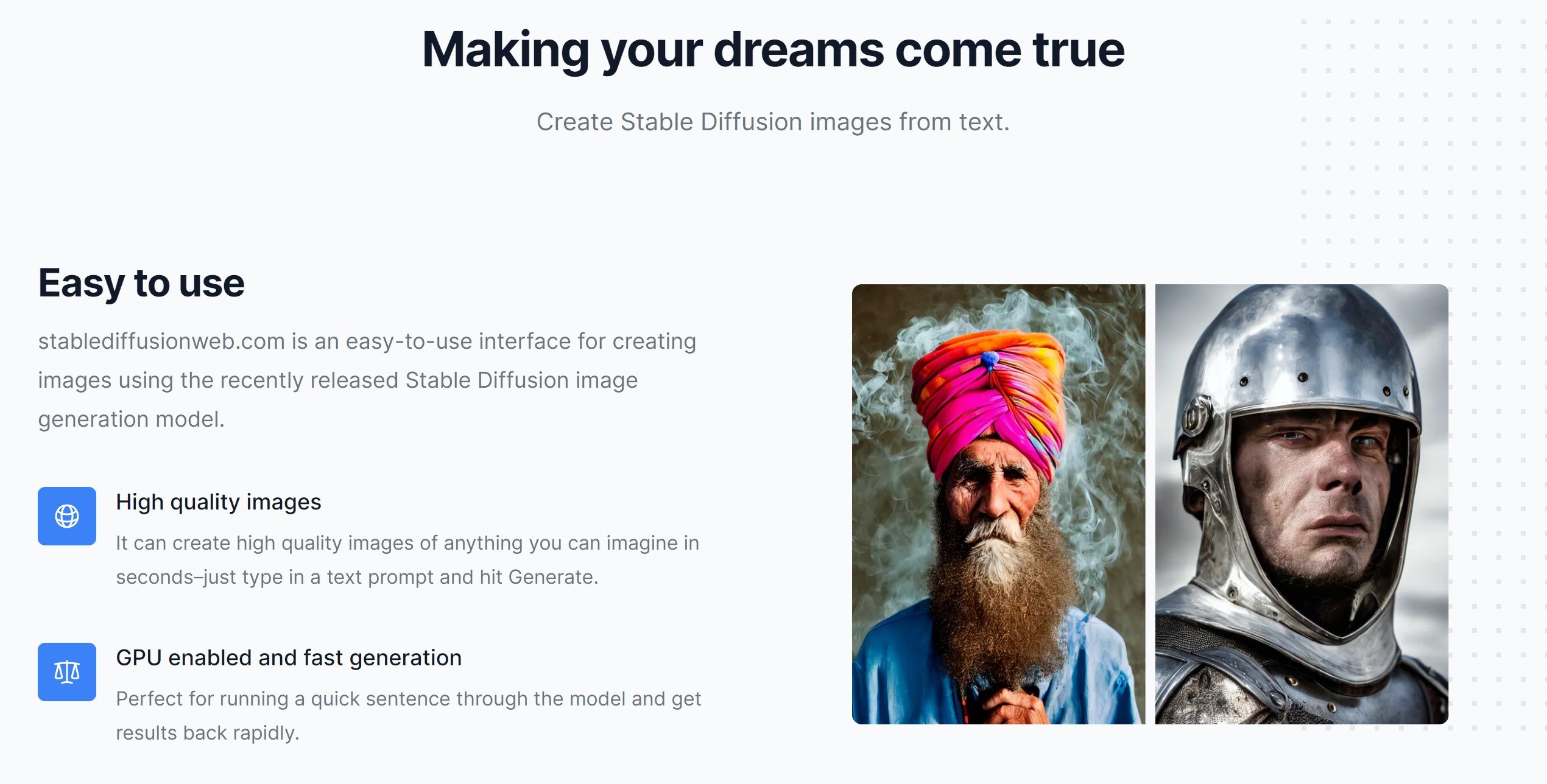
Source: Stable Diffusion Website
Anyone can hop online and generate whatever their heart desires or, alternatively, download the necessary software and use Stable Diffusion locally without an internet connection.
It’s an incredible, if a bit frightening thing, given the world we now live in. Widespread misinformation, deep fakes, and now, as of late, broadly used and surprisingly effective AI-generated art. It was inevitable, given the rapid speed at which technology has been evolving.
Still, we’re not here to tackle the moral conundrum of it all but, instead, to talk about what it takes to run Stable Diffusion and how powerful a computer you need in order to join in on the fun.
So, without any further ado, let’s begin.
What’s Stable Diffusion?
Stable Diffusion is a text-to-image, deep-learning model that was released in August 2022.
It can be used to generate incredibly detailed and complex images with a simple text query, but can also be employed for the purposes of inpainting, outpainting, and a myriad of other tasks. It can run on fairly modest hardware and is primarily GPU-bound.
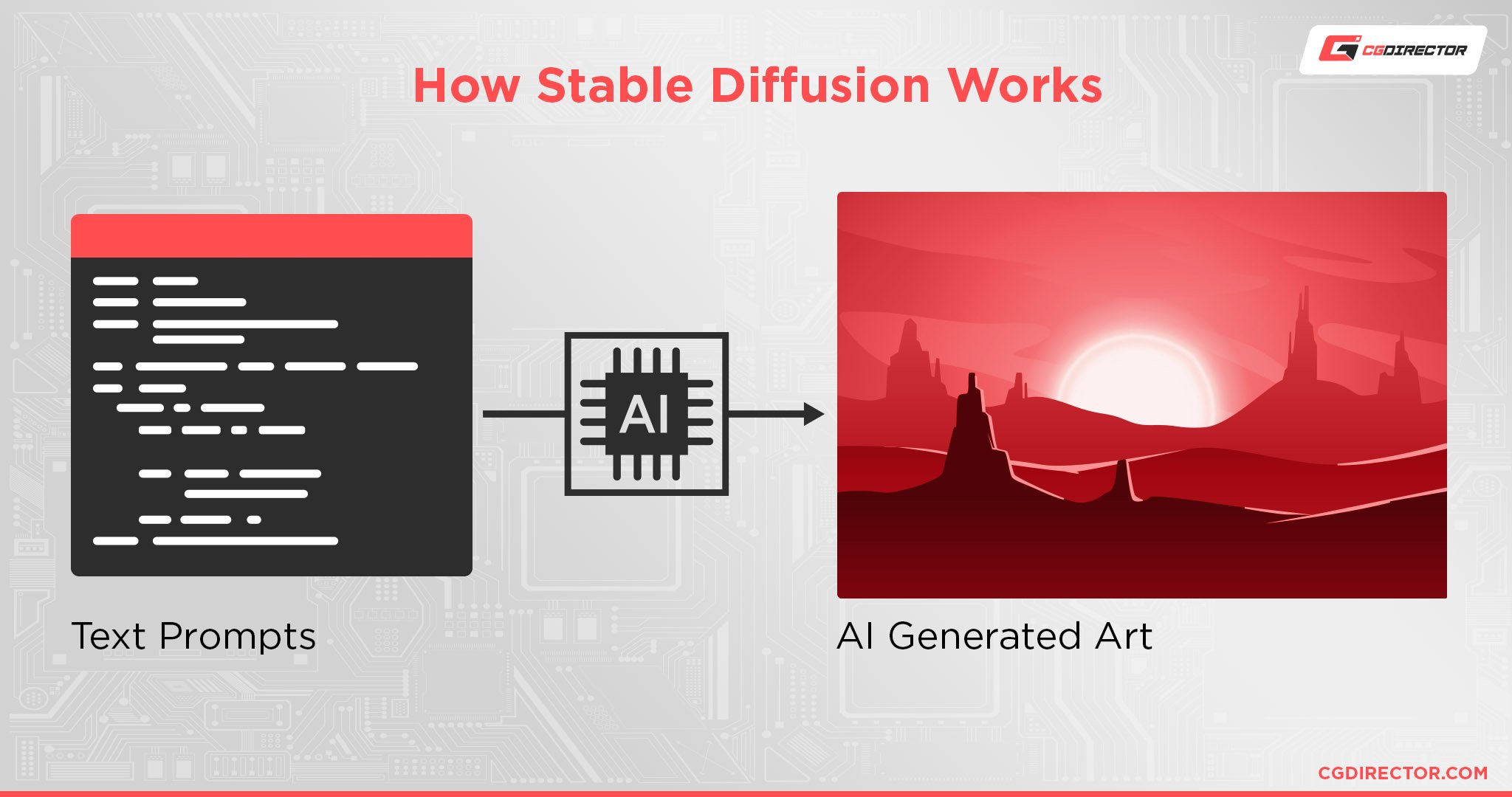
Moreover, the images it creates can be stored and generated locally unlike most other text-to-image models like DALL-E and Midjourney. This allows for a higher level of privacy and it also circumvents any potential cloud computing costs.
All you need is a capable enough computer and that’s it — there are no hidden costs, paywalls, limits, or what have you.
Why Is Stable Diffusion Such a Big Deal?
The answer is rather simple: because it usurps the status quo.
It is capable of creating astoundingly complex images and graphics, some of which teeter on the very edge of numerous copyright laws.
Moreover, its sheer prowess can downright replace a large number of creatives out there. That, perhaps, is the most frightening thing.
It needs mere seconds to generate images that a human being would need hours to create. It’s not necessarily a creative deep learning model, but the things it can create are nothing short of awe-inspiring — to say nothing of its speed and precision.
It can create logos, banners, assemblages, montages of all kinds, and everything in between.
It is stupendously capable and, perhaps most importantly, all of its power can be harnessed locally, with a computer that doesn’t have to cost more than, say, $600 or $700.
You can, with some tuning, get it to run on a machine that costs even less than that, but it won’t be as fast, and, depending on the tweaks you end up using, you might encounter certain issues.
Still, it is by no means as demanding hardware-wise as some other applications which has resulted in an incredibly low barrier to entry.
Stable Diffusion — PC Requirements
If you want to run Stable Diffusion locally on your PC, you don’t need to have a beastly, spec’d out machine. That’s the good news.
The “bad” news is that you’ll still need a sufficiently capable graphics card and those don’t come cheap.
You can, by all means, get by with a mid-range option, but the speed at which you’d be able to churn out AI-generated art will be nowhere near as impressive. Still, it is doable.
Ready-made applications that have Stable Diffusion bundled into simple executables are definitely the way to go; that way you won’t have to fiddle with any code writing or, say, downloading Python.
Or, if this sounds like too big of a hassle, you can always resort to using a web app that functions in exactly the same way (just not locally).
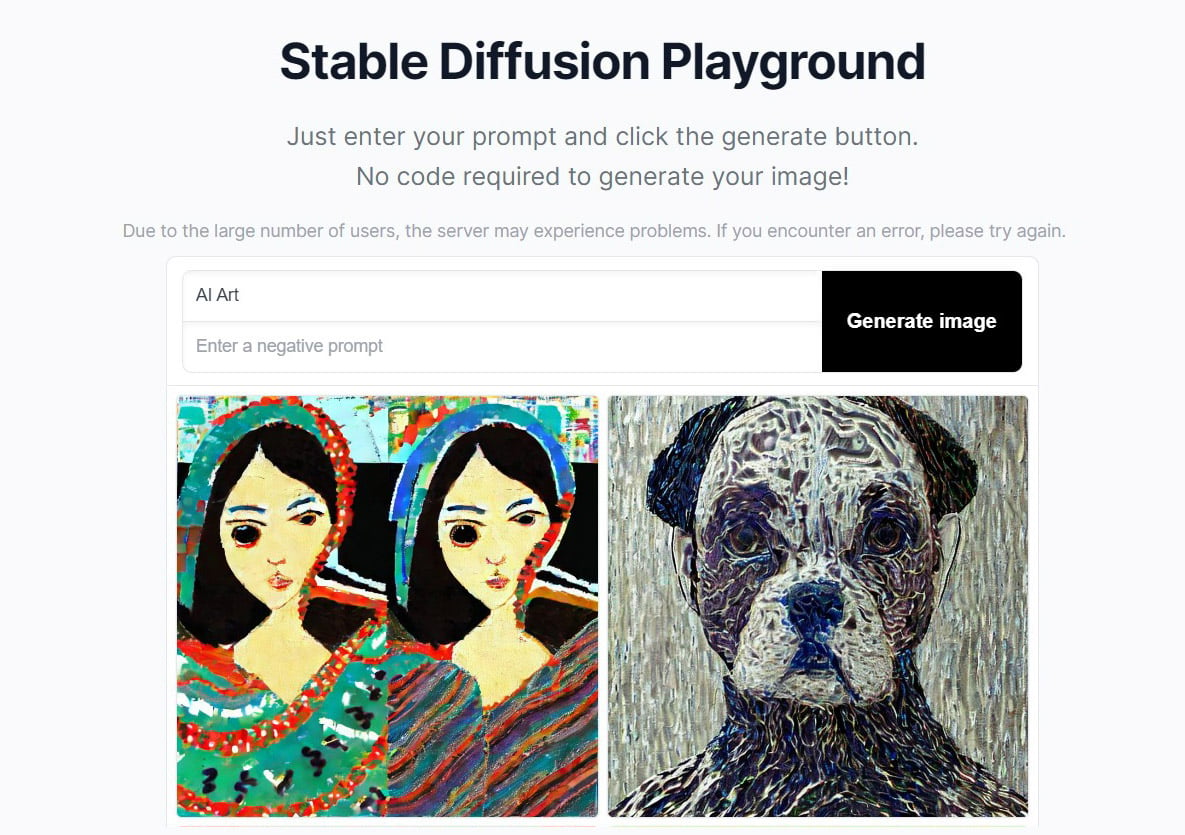
Source: Stable Diffusion Web Version
It won’t be as fast nor will it allow you to tinker with any settings (depending on which web app you end up using), but it will get the job done.
Processor [CPU]

Image Credit: Intel
You don’t need a powerful processor in order to dabble in Stable Diffusion. That, as far as we’re concerned, is a huge benefit. A four-core, eight-thread CPU will suffice.
You can, generally speaking, go with an even weaker one, but your mileage will vary in regards to performance.
RAM

Image Credit: GSkill
You can definitely run Stable Diffusion with just 8GB of RAM, but having 16GB will undoubtedly result in a much smoother experience. That way, you’d escape any potential memory-related bottleneck.
Graphics Card [GPU]

Image Credit: ROG ASUS
This is where things get a lot more interesting. The speed at which your art can be generated depends mostly on your GPU and the amount of VRAM it has.
Only NVIDIA graphics cards, at the time of this writing, are natively supported. You can manage with an AMD or Intel GPU, but you’ll have to do a bit of digging and resort to a third-party solution/fork of Stable Diffusion.
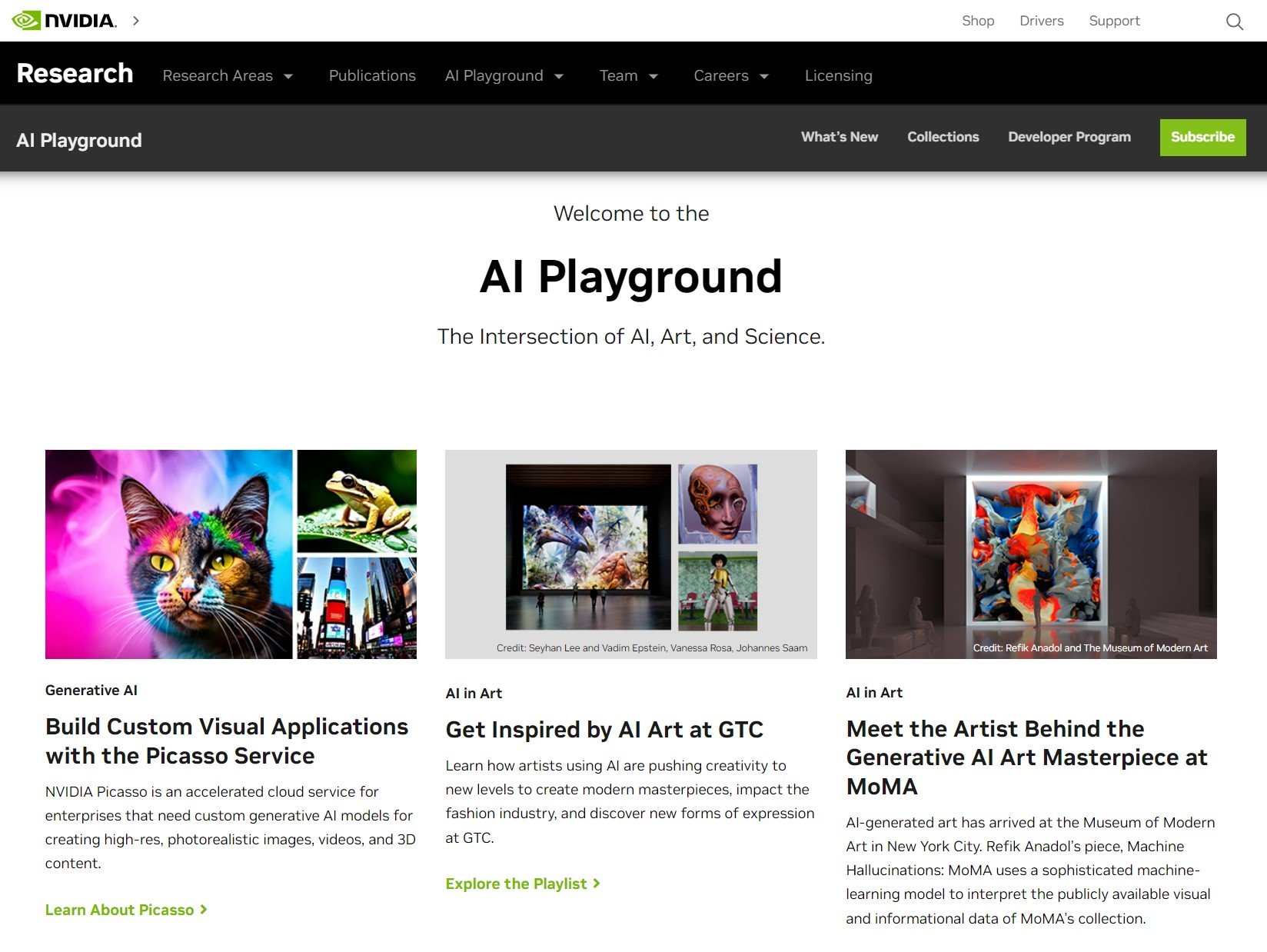
Source: Nvidia
It’s not ideal, but it works nonetheless, and getting it to run isn’t nearly as comprehensive or challenging as it might sound. NVIDIA RTX graphics cards offer a plug-and-play kind of experience and will get you up and running in no time.
All RTX 2000, 3000, 4000 series GPUs and newer are supported, which means that even the measly RTX 3050 will suffice. It’s not the best possible option as far as mid-range GPUs go, however, and that’s solely because of its 6GB of VRAM.
Stable Diffusion needs as much video memory as possible, especially if you intend on generating 512×512 images or above.
Older RTX GPUs (by which we mean the 2000 series), regardless of their VRAM, will actually take longer to produce AI-generated art as opposed to RTX 3000 and 4000 ones so, if possible, try to go with as novel a graphics card as possible.
The NVIDIA RTX 3060 with 12GB of VRAM is, therefore, the best possible option from a price-to-performance standpoint.

Image Credit: Nvidia
It’s relatively affordable, incredibly well-rounded, comes with all of NVIDIA’s software- and hardware-related bells and whistles, and has a surprising amount of video memory which’ll come in clutch for both Stable Diffusion and any other task and workload like content creation or gaming.
If you intend on generating images larger than 512×512 — and don’t like waiting too long — investing in a powerful GPU with lots of VRAM will result in the best possible experience.
Should I Use a Community Fork of Stable Diffusion?
Absolutely! They can, in some scenarios, be an even better choice because of their optimized nature, with some forks allowing for 512×512 image generation with as little as 4GB of VRAM.
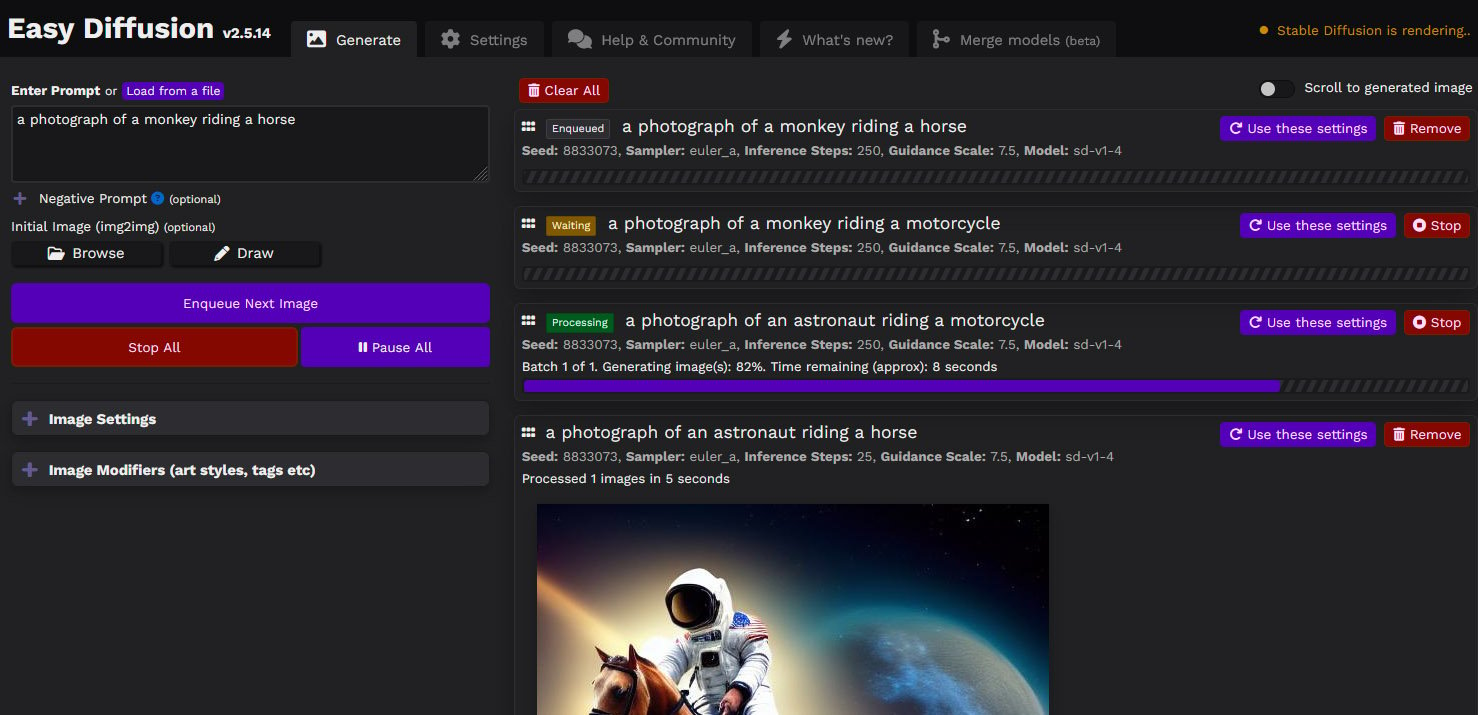
Source: Github
It’s not an ideal set-up, granted, but at least it works.
Moreover, the best forks come with full-fledged graphical user interfaces, so you won’t have to write even a single line of code or struggle with comprehending a seemingly indecipherable wall of text.
Just make sure to download said forks from reputable sources. Stable Diffusion never sets off false positives in Windows Defender (or any other anti-virus software, for that matter), so beware of any malicious websites and shady forums.
Storage
You’ll need about 10GB of available storage in order to install Stable Diffusion, although the amount itself may vary if you end up employing any kind of third-party fork.
The worst-case scenario would be ≈25GB.
Either way, it’s a reasonable amount.
Best PC for Stable Diffusion — Build Recommendations
As already mentioned, the speed at which Stable Diffusion can generate images depends primarily on your graphics card and the amount of VRAM it has.
Down below you’ll find three builds — for three different budgets — that will all get the job done (at differing speeds, though):
Entry-level Stable Diffusion PC Build at $700
Mid-range Stable Diffusion PC Build at $1000
High-End Stable Diffusion PC Build at $1500
Can You Run Stable Diffusion on a Laptop?
Absolutely! Your laptop just needs to meet the minimum system requirements listed above — a capable enough processor (i.e. not extraordinarily powerful), 8GB or, preferably, 16GB of RAM, a dozen gigabytes of free space, and a dedicated graphics card with at least 6GB of VRAM.
Do note that Stable Diffusion (or SD, for short) will utilize your GPU to its absolute maximum and will have it running at 100% throughout the whole process which, unfortunately, will result in a lot of heat and unwanted noise.
Can You Run Stable Diffusion on a Mac?
You absolutely can — and with surprising ease, too!
DiffusionBee is the most streamlined option at the time of this writing and it works absolutely flawlessly on all M1 and M2-based machines.
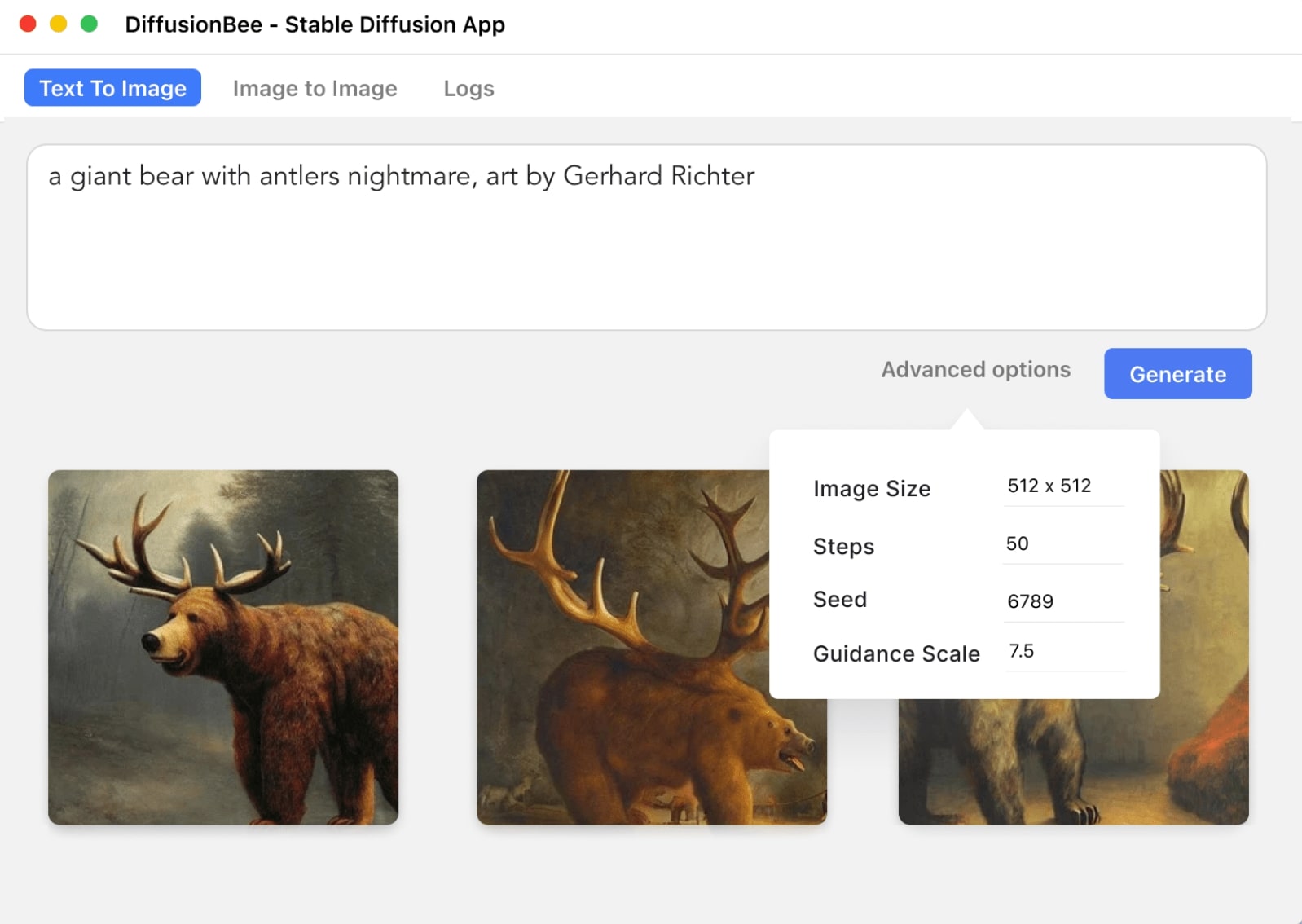
Source: Diffusionbee
Older Intel-based devices are also supported, but they’re nowhere near as good at running Stable Diffusion — unless they have a dedicated GPU within their enclosures. Either way, running SD on a Mac is incredibly straightforward and hassle-free.
You can watch the following video to see it in action:
Conclusion
Creating AI-generated art is actually a lot less demanding (hardware-wise) than one would expect.
Moreover — thanks to numerous third-party forks — you can even lower the hardware requirements and run Stable Diffusion on a wide range of (seemingly incapable) systems.
In other words: there are a few obstacles (if you don’t have a sufficiently powerful computer), but they can all easily be dealt with and circumvented.
FAQ
Let’s go over a few potential questions you might have regarding Stable Diffusion and all that it entails:
Can I Run Stable Diffusion on a Mac?
You absolutely can! In fact, ARM-based MacBooks are absolutely incredible at creating AI-generated art and running Stable Diffusion.
DiffusionBee is one of the most polished and popular tools out there and it’s completely free and, perhaps best of all, can be run locally.
Better yet, Apple has shipped numerous updates and optimizations in order to speed up the entire workflow which has resulted in some truly impressive results.
Can I Use an AMD GPU for Stable Diffusion?
You can, but you’ll have to resort to third-party forks in order to do so.
To learn more about this method, you can watch the video down below. Also, make sure to sift through the comments section on this particular Reddit thread if you happen to stumble at any part of the process.
Do I Need a Strong CPU for Stable Diffusion?
You do not, fortunately. A four-core, eight-thread CPU will (more than) suffice. You’re better off investing in a graphics card with more VRAM if you’re solely interested in creating AI-generated art.
How Much RAM Do I Need for Stable Diffusion?
16GB of RAM will do the job just fine.
RAM really isn’t a bottleneck as far as Stable Diffusion is concerned, but having 16GB will alleviate any potential memory-related issues.
As always, the more RAM you have the better the entire experience will be, especially if you tend to multitask.
Can I Run Stable Diffusion Without a GPU?
You can, actually. OpenVino is a pretty stellar option, even though it won’t run nearly as fast as it would if you had a dedicated graphics card.
Down below you’ll find an image showcasing how much time per iteration (inference step) OpenVino will need for a select number of processors and their integrated graphics cards.
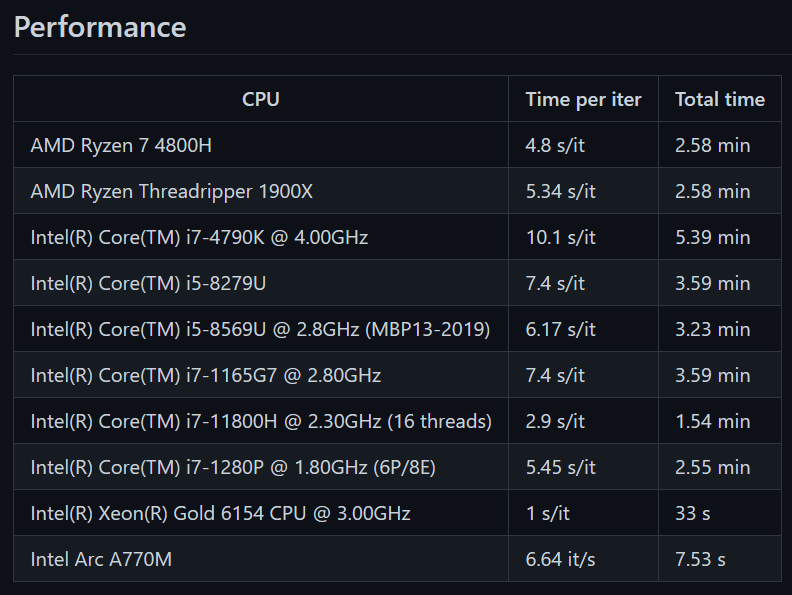
Source: OpenVino GitHub Page
Do I Need a Strong GPU to Run Stable Diffusion?
Well, it depends on the kind of experience you’re after.
If you don’t mind waiting a bit — and are willing to employ a third-party fork of Stable Diffusion — then you can definitely get by with a less powerful graphics card with, say, 4GB of VRAM.
If you want the best possible experience, though, you’ll have to shell out for at least a moderately powerful GPU, with the NVIDIA RTX 3060 12GB offering the most “bang for the buck.”
Does Stable Diffusion Scale With the Number of Steps?
It does, but only up to a certain point. The more steps it takes, the better the end result.
There is, however, a point of diminishing returns, so staying with the default number of inference steps (that being 50) is often the best choice.
Over to You
Have you ever used Stable Diffusion and, if so, what was that experience like? Let us know in the comment section down below and, in case you need any help, head over to our forum and ask away!

![Should You Build a PC? [7 Great Reasons] Should You Build a PC? [7 Great Reasons]](https://www.cgdirector.com/wp-content/uploads/media/2023/11/Should-You-Build-a-PC-7-Reasons-For-Building-a-PC-Twitter-594x335.jpg)
![Is GIGABYTE a Good Brand? [2024 Update] Is GIGABYTE a Good Brand? [2024 Update]](https://www.cgdirector.com/wp-content/uploads/media/2023/07/Is-GIGABYTE-a-Good-Brand-Twitter-594x335.jpg)



4 Comments
4 December, 2023
I would argue that for a “high-end” build, the gpu should be specced at 16GB at least
16 June, 2023
Hey guys,
I’ll be glad to know if Stable Diffusion (SD) is the best platform to use in order to render AI videos also (and not only pictures)
26 May, 2023
Love this site. So much detailed, yet concise information on relevant topics in the creative space. One day I’ll be able to sponsor this site.
29 May, 2023
We’re looking forward to it, JBlongz! We’re glad you approve!