TABLE OF CONTENTS
If your MacBook isn’t emitting any sound — or its volume happens to be too low and barely audible — you’ll be happy to know that fixing such an issue is neither complicated nor overly time-consuming!
In fact, more often than not it can be solved within mere seconds!
The “troubleshooting process” down below is written in a very particular way, so start off at the beginning; the fixes become more and more layered and comprehensive the further down the list you go.
You came here searching for answers so here we go:
How to Fix Low MacBook Volume
The first thing you need to do is check whether the right Output source is selected in your macOS settings.
Open up your System Preferences and then click on Sound.
Here you’ll have three tabs: Sound Effects, Output, and Input.
Click on Output.
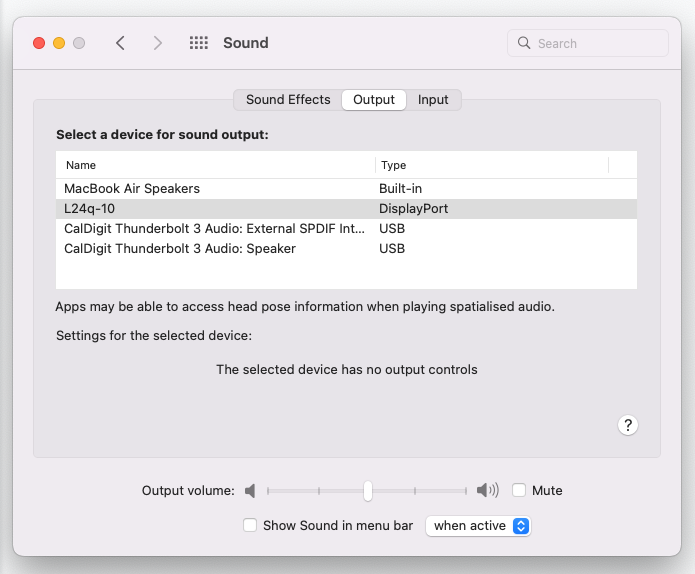
Sound settings from MacBook’s System Preferences
Make Sure the Right Sound Output Source is Selected — You are now presented with the full list of sound output devices that are available to your MacBook. This includes its internal speakers along with any other devices that might be plugged in through its headphone port or connected via AirPlay.
In the attached image, you can see a vast array of options:
- Built-in MacBook speakers.
- L24q-10 is the monitor to which the 3,5mm jack (AUX) is connected in this particular case.
- CalDigit Thunderbolt 3 dock which, while not currently used for sound output is still connected to the MacBook and can definitely take on that role should the user so desire.
Is the right sound output source selected and highlighted? That’s the most important question.
Here’s another specific detail worth keeping in mind: if your main output device (like a set of speakers, for instance) is connected to your MacBook through its 3,5mm headphone port, make sure to select the “Headphones” option for the main source.
- Check the Balance Slider — Make sure the slider is set in the middle. That way your MacBook will emit sound evenly from both speakers.
- Increase Output Volume as Much as Possible — Here’s yet another very important slider. Make sure it sits all the way to the right.
- Make Sure Your Speakers Aren’t Muted — Right next to the Output volume slider is a small checkbox with the word Mute on the side. Make sure it isn’t checked.
- Restart Your System — A full restart can, at times, fix these sound-related issues. It might seem like a primitive option, but it’s actually a lot more effective than you’d expect and can, in fact, help out with a wide range of software bugs/issues.
- Update Your System (if possible) — macOS is generally known for being a very stable operating system. Still, it’s not rare for certain bugs to pop up at the most random of times.
That’s why it’s important to download the latest and greatest updates whenever possible — especially if you’re experiencing any issues.
To do so, click on the Apple logo in the upper left-hand corner, then on System Preferences, then on Software Update.
If there’s an update available, you’ll now be able to download it after which you’ll have to restart your system for the update to take effect.
Low MacBook Volume | Try Resetting Your Core Audio
If you’ve tried all of the above and nothing seems to have helped, you should reset your MacBook’s audio interface.
Doing the following will reset the low-level audio API and, hopefully, fix your audio-related issues:
- Launch the Terminal.
- Enter the following command: sudo killall coreaudiod
- Press Enter and, should you be prompted to do so, type out your macOS admin password.
If Nothing Else Works, Reset Your NVRAM
This should really be your last resort, not necessarily because it brings any risk but rather because it’s the most complicated option.
The NVRAM contains various different settings and little bits of information. One such setting pertains to sound volume.
If you have an M1-based device, resetting your NVRAM is as simple as restarting your MacBook. That’s all there is to it.
If you’re using an older Intel one, however, the procedure is as follows:
- Completely turn off your MacBook.
- Locate the following four keys: Option, Command, P, and R. Gently lay your fingers over these keys but don’t yet press anything.

- Turn on your MacBook and immediately press and hold all four keys mentioned above. It’s important that you press all four keys before the Apple logo shows up.
- Keep holding for about twenty seconds. Your Mac might appear to restart during this time.
Once your MacBook fully boots up, you might want to go to System Preferences and adjust any specific settings that may have been reset (things like display resolution, time zone, etc.)
FAQ
Let’s go over some potential questions you might have regarding this particular issue:
Why Is My MacBook Volume So Low?
There are multiple potential culprits as to why its volume is lower than expected. Fortunately, it’s almost never because of any hardware malfunction.
In most cases, your sound output is probably just set to the wrong source, or your volume levels are set too low.
There’s also a very high likelihood that the OS itself has “bugged out” and is in dire need of a restart/update.
Are These “Fixes” Universal?
They sure are! The procedure is exactly the same on nearly all MacBooks.
Can I Make My MacBook Any Louder?
You can’t, sadly.
We’re not sure why you’d ever want to do such a thing, what with MacBooks having best-in-class, industry-leading speakers. They’re amongst the loudest and best-sounding on the market!
If, however, you happen to be consuming any kind of media and want a bit of extra oomph, then you could use VLC.
Not only can it be downloaded free of charge but it will also allow you to turn the volume up to a whopping 200%.
Granted, your speakers will probably start crackling way before you ever reach that point, but it’s good to have it available as an option.
Over to You
Have you ever had any sound-related issues with your MacBook? Let us know in the comment section down below, and in case you need any help, head over to our forum and ask away!

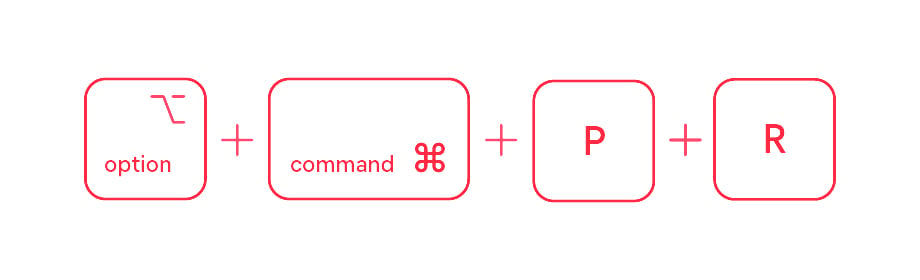
![The Pros and Cons of Apple’s ARM Architecture [M1, M2, and Beyond] The Pros and Cons of Apple’s ARM Architecture [M1, M2, and Beyond]](https://www.cgdirector.com/wp-content/uploads/media/2022/09/The-Pros-and-Cons-of-Apples-ARM-Architecture-M1-M2-and-Beyond-Twitter-594x335.jpg)

![Laptop Displays — Panel Types compared [IPS/OLED/TN] Laptop Displays — Panel Types compared [IPS/OLED/TN]](https://www.cgdirector.com/wp-content/uploads/media/2024/03/Laptop-Displays-—-Which-Panel-Technology-Should-You-Go-With-Twitter-594x335.jpg)


4 Comments
15 May, 2023
My Apple ear pods are going! I never listened without ear pods.
31 March, 2023
Wow , only post [Try Resetting Your Core Audio – command] that fixed my YouTube browser volume too low issue on my 2011 Mojave MacBook Pro. Thankyou!
29 September, 2022
Also, you’re right about VLC, its the only workaround. At 200% volume it indeed does ruin the audio in movies.
29 September, 2022
I have a 2014 MacBook running Big Sur fully updated. I’ve reset the NVRAM multiple times, reset the SMC multiple times, and my problem persists. After plugging in headphones, I have < 1 minute before the volume starts reducing down to 50% quickly and requires me to remove the headphones for a few seconds and plug back in to get proper sound volume (for another minute). I tried other headphones. This laptop worked fine for several years. I've tried everything short of throwing the laptop at the wall. I can no longer use this PoS MacBook to listen to any audio reliably. I got a f**king Emmy award while working Software Quality Assurance at Apple and this is what they left me with. So I guess I have to find a new solution for home entertainment after I gave them 16 years of my life and they fired me through attrition for their own reasons.