TABLE OF CONTENTS
SSDs are all the fuss on the storage market, but there are actually different types of SSDs that perform at different tiers of speed.
In this article, we’re going to dive into everything you need to know about different types of SSDs, and help direct you toward the best SSD for your specific workloads.
Let’s dive into it!
What Is An SSD?
Before we get too deep into it, let’s go over what an SSD is, to begin with.
Laying down the basics now will make it easier to elaborate on what makes specific SSDs more or less special later on.
First, SSD stands for Solid State Drive. This is in comparison to a traditional HDD, or Hard Disk Drive.
HDDs use spinning disks to write and store data, and their speed is generally measured in RPM (Rotations Per Minute) in line with this.
SSDs don’t use RPM as a measurement at all, though, and the reason why ties back into that “Solid State” name. Basically, a component being “Solid State” means that it has no moving parts whatsoever.

SSDs use flash memory for storage.
As it turns out, solid-state storage is a pretty significant improvement over hard drives, especially in terms of raw speed.
Even when limited to the HDD-focused SATA standard, SSDs consistently outperform standard HDDs across the board. And it makes sense if you think about it!
What’s going to be faster: a spinning platter being written to and read from with a mechanical arm? Or a surge of electricity?
That’s the basics of what an SSD is. Now, let’s break down your basic SSD types.
Basic SSD Types
2.5-Inch SATA SSD
This is the most common SSD type and should be compatible with the widest range of PCs, even old ones. “2.5-Inch” refers to the form factor of the SSD enclosure, and there are actually 2.5-Inch HDDs, too.

2.5″ Solid State Drive placed on top of a motherboard – Crucial
If you’ve ever noticed that a laptop hard drive looks a lot smaller than a desktop hard drive, that’s because laptop hard drives use 2.5-inch enclosures in order to fit into a smaller space.
In the case of hard drives, this can actually be a bit of a detriment, because it makes getting a full-speed 7200 RPM HDD just a bit more expensive than it would be with a standard 3.5-inch enclosure.
2.5-inch SSDs use SATA bandwidth and connectors, just like HDDs. Because of this, they should be compatible with any PC or laptop that’s already using a hard drive.
This makes them an ideal no-fuss storage upgrade or expansion for most users, and the majority of benefits you’ll get from an SSD upgrade can be experienced within the speeds allowed by the SATA standard.
More on that in the Tiers of SSD Performance section.
2.5-inch drives were made with the goal of making drive storage smaller, but most 2.5-inch SSDs are actually smaller still.

No moving parts on the inside of this Samsung SSD, Source: Samsung
The enclosure of any given 2.5-inch SSD is mostly empty (compared to 2.5-inch HDDs, which need all the space they can get), which means there’s actually still plenty of room for improvement.
M.2 SATA SSD
That’s where the M.2 form factor comes in!
M.2 drives can come in a few different sizes, but the main standard is M.2 2280. The “22” means that the M.2 drive is 22 millimeters wide, whereas the “80” means that the M.2 drive is 80 millimeters long.

Image-Credit: Samsung
If you aren’t sure how to quantify this, just think of M.2 drives as extremely thin USB thumb drives- they’re about that length, usually. Like a stick of chewing gum.
There are other M.2 sizes, but they’re usually only relevant on a case-by-case basis: just check what form factor your particular laptop or motherboard supports before buying and you’ll be good.
While the M.2 form factor is a massive improvement over the 2.5-inch and 3.5-inch form factors required by hard drives, it doesn’t introduce an inherent boost in speed over SATA SSDs.
In fact, many M.2 drives still use SATA bandwidth, or can even be limited to SATA bandwidth by your motherboard despite being labeled as NVMe!
Be sure to double-check both your drive and PC’s specs before buying!
M.2 NVMe SSD
NVMe SSDs exclusively use the M.2 form factor discussed above, but with a catch: they are no longer using SATA bandwidth.

Image-Credit: Samsung
Since SATA bandwidth is no longer a limiting factor, NVMe SSDs can achieve industry-leading storage performance while remaining extremely compact and straightforward to install.
That “NVMe” stands for “Non-Volatile Memory Express”. The most important word to take note of there is “Express” because it reveals what bandwidth NVMe drives are actually using: your PCI Express bandwidth, rather than your SATA bandwidth.
In most systems, PCI Express bandwidth is used by PCI Express cards, like your graphics card or even a sound card.
This results in some pretty huge performance improvements, which we’ll hop into in the Tiers of SSD Performance section.
PCI Express SSD
Last…and actually least, since their place in the market has largely been taken over by NVMe SSDs, are proper PCI Express SSDs.

Gigabyte Aorus PCIe SSD – Image-Credit: Gigabyte
These are SSDs that come in the form of PCI Express expansion cards and are ideal for motherboards that don’t support the M.2 form factor. Other reasons for PCIe Storage can be:
- You don’t want to use your chipset PCIe Lanes for your fast storage
- You want to RAID NVMe Drives to make them even faster or more reliable
- You don’t have room to mount your M.2 Drives because they are too tall
- All your M.2 Slots are already used, but you require even more M.2 Drives
An interesting alternative, especially for that last option that we would recommend to most users in this scenario would be using an M.2 PCIe Adapter.
Tiers of SSD Performance
Now that we’ve gone over the basics of SSDs and SSD types, we can start biting into the meat of things.
SSDs are all about raw speed, and there’s actually quite a lot of variation in SSD speed from the entry-level to the high-end.
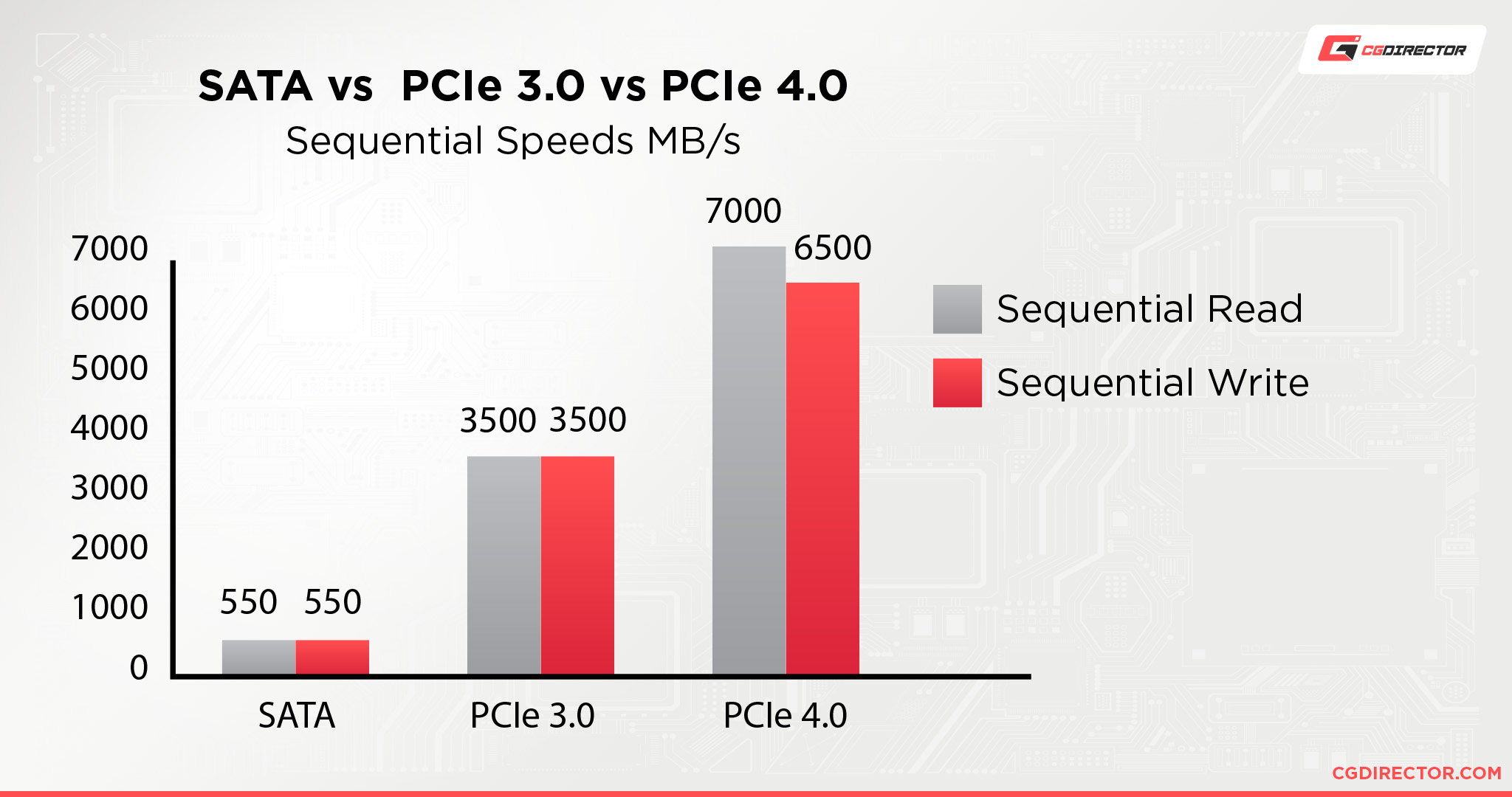
Let’s break it down!
Tier 1: SATA SSDs
First up, your standard SATA SSDs cap out at around ~550 MB/s in sequential read and write speeds. This is pretty good, mind- that’s about half a gigabyte per second!
That is the best-case scenario for SATA SSDs, though- and not all SSDs are made equal.
For instance, comparing Samsung’s EVO and QVO SSD lines reveal some pretty significant drops in performance for the QVO line since they’re reliant on a much older architecture and manufacturing process.
As a silver lining, this makes them a lot cheaper, but if you’re buying an SSD for speed alone, you may want to stick with the higher-end SATA SSD or NVMe options.
Despite there being much higher tiers of performance, SATA SSDs are still pretty great.
The majority of benefits that you will enjoy from an SSD upgrade will still be present with a SATA SSD.
Anything stored on your SATA SSD will load much, much faster than with an HDD.
This drastically cuts down on the time it takes to boot up your PC or load your games, and still makes SATA SSDs a compelling option for high-end users who want to add more storage without spending every possible dollar on NVMe.
Tier 2: NVMe Gen3 SSDs
Secondly, your NVMe Gen 3 SSDs! These cap out at around 3.5 GB/s in sequential read and write speeds, and start at around 1.5 GB/s in sequential read and write speeds!
That’s right, we’re measuring storage speed in full Gigabytes per second now.
While NVMe Gen 3 does have a fairly massive boost in performance on paper, it may be tougher to notice the differences in regular usage.
There are a few different reasons for this, but it mainly boils down to most applications not really being built around that kind of storage speed even being possible, and the fact that other components, like your CPU, can start bottlenecking loading times around this point.
The main bottleneck being, that these speeds can only be reached for sequential file transfers. So writing or reading very large files sequentially. If you’re looking to launch an application, for example, chances are the files that need loading are randomly sized and not stored sequentially, making the process slower.
The areas where you’ll see the most benefit from an NVMe SSD: large file transfers, video editing, gaming, and high-end rendering tasks.
I especially want to emphasize the benefit to video editors for a moment, because combing through high-resolution footage in your editing software on an HDD is a nightmare.
NVMe SSDs improve that experience tremendously, allowing for smoother edits and high-quality real-time previews while still enjoying features like 4K footage.
Tier 3: NVMe Gen4 SSDs
NVMe Gen 4 SSDs are like NVMe Gen 3 SSDs, but, …more. Specifically, these cap out at around 7 GB/s at the time of writing!
There may yet be room for improvement with this and the upcoming NVMe Gen 5 (PCIe 5.0) standard, but we’re actually beginning to run into a different issue with storage this fast.
Basically, NVMe SSDs are getting so fast that they are beginning to require dedicated heatsinks to stay cool enough to keep operating at peak performance.
Everything said about NVMe Gen 3 SSDs applies here…with a few caveats. For one, if you had trouble noticing the difference before, this still isn’t going to change very much.
We generally don’t recommend NVMe Gen 4 SSDs for users who don’t actually need to make use of such ridiculously high-end speeds. This is a product for high-end enthusiasts and professionals, generally speaking.
However, you may still be forced to buy an NVMe Gen 4 SSD despite not needing the highest-end speeds, because devices such as current generation consoles require them!
The PlayStation 5 requires NVMe Gen 4 SSDs with a speed of at least 5.5 GB/s for internal storage upgrades, making NVMe Gen 4 surprisingly compelling for console gamers.

As more games are built around speeds like these, we expect this tier of storage to become more popular among PC gamers, too.
FAQ
Is an Intel Optane Drive an SSD?
Sort of! They’re technically NVMe SSDs, but they aren’t used like standard SSDs are. Instead, they’re more like extremely fast RAM for standard hard drives.
You can use them as an SSD, but doing so would be very ineffective from a cost standpoint because Optane SSDs are extremely expensive.
In return, though, they’re able to offer SSD-tier performance while you’re still using your standard hard drives, and that can be fairly compelling for some use cases.
Most people would probably be better off just getting a SATA SSD, but if you really want to accelerate your existing SSD storage, here’s my recommended Intel Optane SSD model!
Which SSD Type Is Compatible With My PC?
Well, a SATA SSD is definitely compatible with your PC, because it’s compatible with every PC.
For the M.2 and NVMe drives, you’ll want to take another look at your motherboard in order to verify compatibility.
For instance, some motherboards will have 2 M.2 slots, but only one of them may actually support NVMe bandwidth.
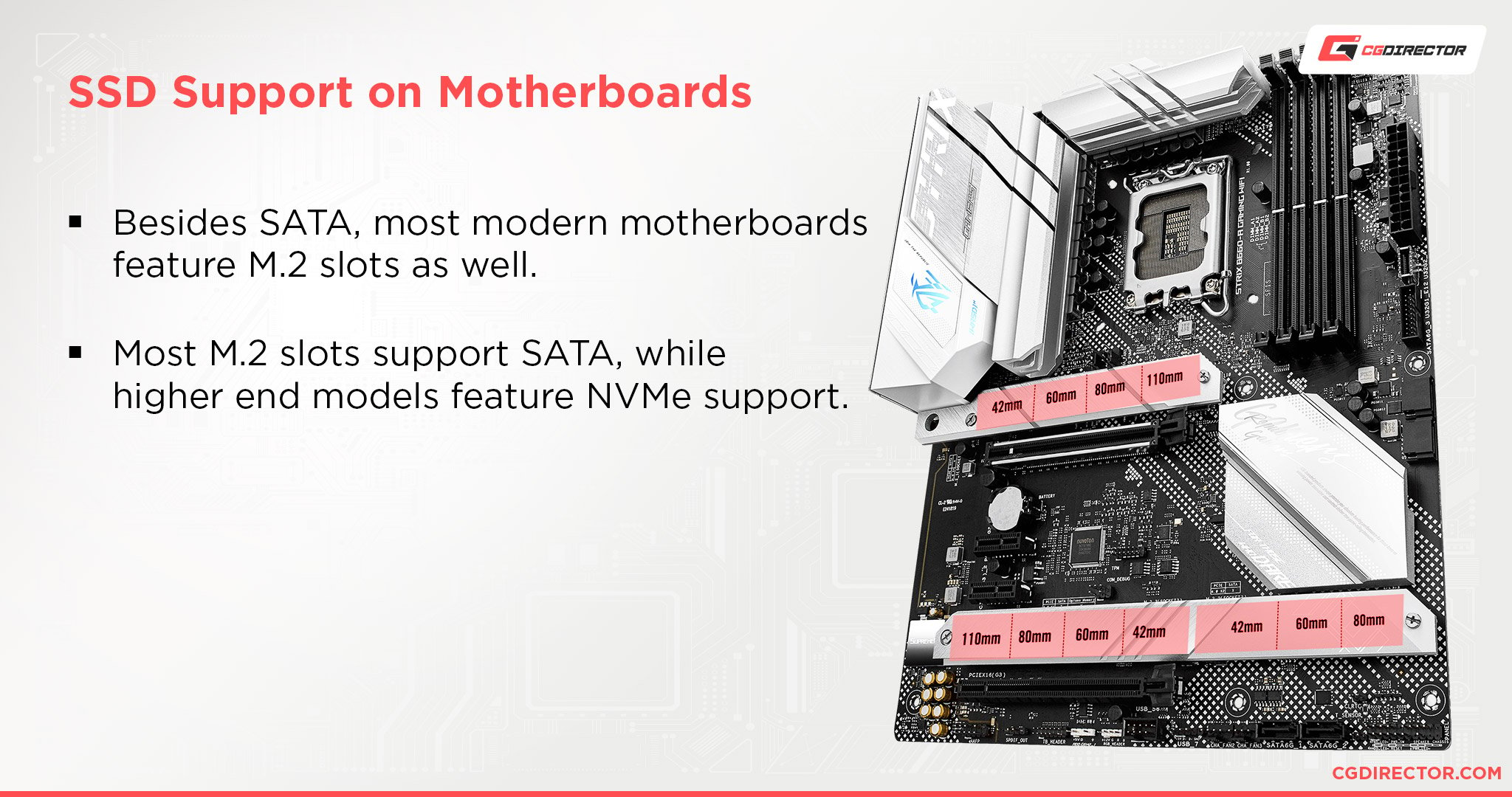
Some may have M.2 slots without supporting NVMe bandwidth at all, and some still may not even have M.2 slots because they were manufactured before M.2 was a prevalent thing in the market.
Fortunately, as long as you have a free PCI Express slot, you can get around having an old PC and still get some pretty superb storage by using an adapter.
If you’re looking at adding Storage, check out our guide on how many SSDs you can have.
Can I Get An External SSD?
Yes! External SSDs are a surprisingly good option, especially for users who don’t have room for more internal storage.
However, you’ll need at least a USB 3.1/3.2 Gen 1 connector in order to utilize SATA SSDs, and Thunderbolt 3 (sometimes over USB-C) is required to utilize NVMe Gen3-equivalent SSDs.
If your PC does not support these connection standards, then you won’t be able to get an external SSD.
What Are The Best SSDs?
The best SSDs are NVMe SSDs.
Even if you aren’t going for the absolute highest-end, you can get an NVMe SSD for close to the same price as a SATA SSD while still getting some pretty major storage performance improvements.
If you need help finding the best NVMe SSD for your needs, here’s our detailed article on the best NVMe drives on the market!
Over to You
If you have any other questions about the types of SSDs, let us know in the comments below or our forum!

![The Best NVMe SSDs Available Today [Updated] The Best NVMe SSDs Available Today [Updated]](https://www.cgdirector.com/wp-content/uploads/media/2020/01/BestNVMeSSDs-FTwitter_1200x675-594x335.jpg)




4 Comments
25 May, 2023
Which SSD is better SATA -1 SATA-2 or NVM?
26 May, 2023
Hey Rahat,
Sata 1 & 2 can refer to connectors on your motherboard and both should have equal performance. If you’re referring to versions, Sata3 > Sata2 > Sata1. NVMe is the potentially fastest protocol, if your drive supports it.
Cheers,
Alex
31 July, 2022
Thank you for a clear, concise, short explanation.
8 August, 2022
Hey Greg,
Happy to! Let me know of any questions you might have 🙂
Cheers,
Alex