TABLE OF CONTENTS
Lumion is one of the best real-time rendering programs around for all your architectural rendering needs.

Lumion Logo
Supporting pretty much every modeling suite under the sun, Lumion is a very valuable tool in the architectural renderer’s toolbox and has been since its inception.
Through its intuitive UI and general ease of use, it has become one of the best rendering programs for achieving jaw-dropping architectural renders in seconds.
And all that power surely needs hardware just as powerful to run it…or does it?
That’s what we’ll explore in this article to figure out just what you need to run Lumion and make your dream renders come true!
Lumion Official System Requirements
Taken from Lumion’s official website, these are the latest system hardware requirements for Lumion as of version 12.5.
| Minimum Requirements | |
|---|---|
| A PC with this hardware is not recommended, as it would only be able to handle simple projects, such as: | A small park or residential building with Lumion models and textures. |
| CPU (processor): | Intel/AMD processor scoring a single thread CPUMark of 2000 or higher. (Such as the AMD Ryzen 5 1500X, Intel Core i7-3770K or better) |
| Graphics card: | GPU scoring a G3DMark of 7,000 or higher with up-to-date drivers. (Such as the Nvidia GeForce GTX 1650, Quadro K6000, AMD Radeon RX 470 or better) |
| Graphics card memory: | 4 GB or more* |
| System memory (RAM): | 16 GB or more |
| Hard drive: | SATA3 SSD or HDD |
| Hard drive space: | Minimum 40 GB of free disk space in the drives where the Windows User Account and Documents folder are located in. |
| Power supply: | Click here to see which power supply you need (minimum 80+ gold-rated with sufficient wattage) |
| Screen resolution: | 1920 x 1080 pixels** |
| Operating system: | Up-to-date Windows 10 64-bit or newer |
| New PC purchase considerations: | If you are considering the purchase of a new PC, we do not recommend using these minimum requirements. To get the most out of Lumion, we recommend to start with our recommended requirements. |
| Recommended Requirements | |
|---|---|
| A PC with this hardware can handle complex designs and projects, such as: | - A small park or part of a city made with OpenStreetMap or other simple models. - A large home with detailed interiors made up of several models and HD textures. - A single residential or commercial model with a single section of the landscape using some high-end models, such as the fine-detail trees. |
| CPU (processor): | Intel/AMD Processor scoring a single thread CPUMark of 2,200 or higher. (Such as the AMD Ryzen 5 2600, Intel Core i7-4790 or better) |
| Graphics card: | A GPU scoring a G3DMark of 14,000 or higher with up-to-date drivers. (Such as the NVIDIA GeForce RTX 2070, NVIDIA Quadro RTX 4000, AMD Radeon RX 5700XT or better). |
| Graphics card memory: | 8 GB or more |
| System memory (RAM): | 32 GB or more |
| Hard drive: | SATA3 SSD or NVMe m.2 storage |
| Hard drive space: | Minimum 40 GB of free disk space in the drives where the Windows User Account and Documents folder are located in. |
| Power supply: | Click here to see which power supply you need (minimum 80+ gold-rated with sufficient wattage) |
| Screen resolution: | 1920 x 1080 pixels** |
| Operating system: | Up-to-date Windows 10 64-bit or newer |
| New PC purchase considerations: | If you are considering the purchase of a new PC for Lumion, we recommend that it has at least the hardware listed above. |
| High-End Requirements | |
|---|---|
| A PC with this hardware can handle ultra complex designs and projects with several high-end features, such as: | - A detailed city, airport or stadium. - A detailed multi-floor building with interiors made up of many models and HD textures. - A detailed landscape made with high-end Lumion features, such as high-detail trees and 3D Grass. |
| CPU (processor): | Intel/AMD Processor scoring a single thread CPUMark of 2,600 or higher. (Such as AMD Ryzen 7 3700X, Intel Core i7-7700K or better) |
| Graphics card: | A GPU scoring a G3DMark of 20,000 or higher with up-to-date drivers. (Such as the NVIDIA GeForce RTX 3080, NVIDIA Quadro RTX 6000, NVIDIA RTX A4000, AMD Radeon RX 6800 or better). |
| Graphics card memory: | 11 GB or more |
| System memory (RAM): | 64 GB or more |
| Hard drive: | SATA3 SSD or NVMe m.2 Hard Drive |
| Hard drive space: | Minimum 40 GB of free disk space in the drives where the Windows User Account and Documents folder are located in. |
| Power supply: | Click here to see which power supply you need (minimum 80+ gold-rated with sufficient wattage) |
| Screen resolution: | Minimum 1920 x 1080 pixels** |
| Operating system: | Up-to-date Windows 10 64bit or newer |
| New PC purchase considerations: | [No information given] |
* Rendering movies in 4K resolution requires a minimum of 6GB of graphics card memory.
** Your screen resolution may be higher than 1920 x 1080; however, this will impact Lumion’s performance.
Our Take On the Official Lumion System Requirements
It’s actually…good? Beyond good, even.
The official System Requirements are surprisingly well done. They offer a whole repository of articles that answer pretty much any question that you might have when it comes to the hardware requirements of Lumion.
This is a fantastic improvement compared to some of the other programs I’ve looked at like Unreal or SketchUp.
I can be harsh when it comes to companies doing the bare minimum to outline their potential system requirements, but I have to applaud Lumion for standing above the rest and seriously providing valuable information.
However, there is still some information that can be expanded on, so I will be doing just that.
CPU (Processor) Requirements
With Lumion, the CPU is mostly responsible for non-rendering calculations such as the UI and scene preview.
It is also not very well parallelized, meaning that all those calculations that the CPU does is done mostly on one or two cores—whereas a modern computer can easily have much more than that.
Because of that, what it does benefit a lot from is high single-core performance. You might’ve noticed that Lumion hasn’t bothered listing CPUs with core counts higher than 8 for even the “high-end” build—and the listed Intel CPU only has 4 physical cores!
So that’s all well and good, but how exactly do you find a CPU with good single-core performance? Do you just look at the “GHz” and buy the one with the highest number?
Alas, it’s not that simple. A CPU’s single-core performance is determined by many things, so it can’t just be reduced to a simple variable like “GHz.”
The way you actually measure CPU single-core performance is through benchmarking—pitting CPUs against each other on a standardized test to figure out which one comes out on top.
And thankfully for you, we’ve done the tests for you and have compiled the data already.
Any CPU with a score higher than ~900 will do just fine for Lumion, but if you want to make sure that you don’t run into any bottlenecking issues, aim for a CPU around the 1300 mark on that list (it’s really just a Cinebench R23 score, though it translates well into 3D Viewport and active-work performance).
If you’re looking to buy a CPU for a new PC, then I would suggest taking a look at the Intel i5-12600K.
It’s a very good CPU with great single and multi-core performance, not to mention a price that won’t break the bank.

Source: Intel
If you want more horsepower, you can easily upgrade to an i7 or even an i9 down the road without any issue either.
GPU (Video Card) Requirements
The GPU is arguably the most important thing you need to consider when it comes to Lumion.
It is the main component that will be used for rendering your scenes.
And because of that, there’s no such thing as an overpowered GPU for Lumion. It can and will use every single ounce of GPU horsepower you give it, but that doesn’t mean that you need to spend an outrageous amount of money on a GPU for Lumion.
Depending on your use case, even a relatively moderately powerful GPU can suffice—as long as you have at least 4 GBs of VRAM. But if you’re a professional whose time is money, it would be wise to look into investing in a high-end GPU.
I’d suggest looking at our NVIDIA and AMD GPU benchmark lists to find a suitable GPU.
If you’re building a new PC, I would recommend snagging an NVIDIA RTX 3060 or AMD RX 6600 XT. They’re plenty powerful enough to render pretty much any scene you throw at them as long as they aren’t ludicrously complex.
If you want even more performance, CUDA Cores & Stream Processors, and VRAM, for shorter render times, though, I’d suggest you look at an RTX 3080/3090 or AMD RX 6900 XT.
RAM (Memory) Requirements
Like with most other programs, RAM is a pretty simple affair for Lumion. You should have at least 16 GBs.
Modern programs and OS’ can eat up 2 – 4 GBs of RAM while simply idling.
So if you have 8 GBs or less, you’ll be starving Lumion for RAM.
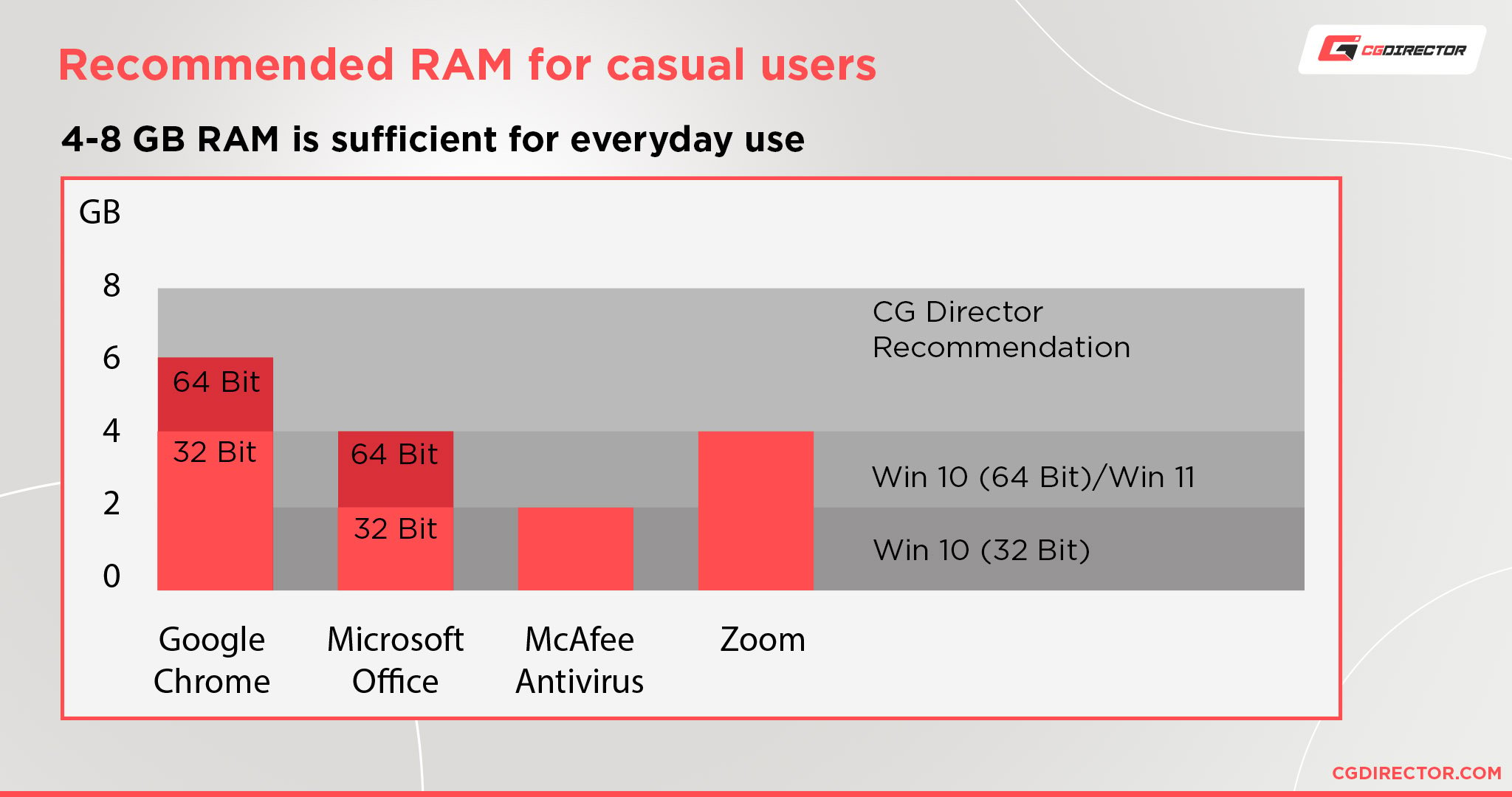
Not to mention that Lumion can get pretty RAM hungry depending on the type of project you’re working on as well because it needs to store data in RAM for quick access.
While you might be able to make do with 8 GBs of RAM, I wouldn’t recommend it. The minimum these days for visually demanding professional work is 16 GBs.
If you plan on working on complex projects and take your rendered results into other Software like Photoshop, After Effects or Premiere Pro, I would recommend bumping that up to 32 or even 64 GBs.
Performance Demands of Different Applications of Lumion
When it comes to working with Lumion, there are a variety of potential project types that you might want to render through it.
From simple architectural renders to massive complexes and megastructures.
And as you might guess, this entire gamut of potential projects doesn’t require the same level of hardware. This means that if you only plan on rendering simple projects, you don’t need to take out a second mortgage to get the best hardware available.
So I’ll outline some of the potential project types that you can use with Lumion and specify what kind of hardware you need to run them to help you figure out exactly what you need.
Simple Projects
Simple projects generally entail scenes made up of lower polygon assets, lower resolution textures, a sparse use of effects and simple lighting without many lights or light bounces required.

Image Credit: Lorenzo Dragotto
However, this does not mean that said art is “simple” in its artistic merit. I’ve seen plenty of amazing art that might not be “fully photorealistic” but are still breathtaking.
Hardware will only ever get you so far, so don’t believe that you need expensive stuff to make great art.
Unless you’re a professional that absolutely needs the time speedups provided by high-end hardware, you can get away with using mid to lower-range hardware and still create some jaw-dropping scenes.
Hardware Requirements: If you plan on rendering simple scenes with total polygon counts of around 50k to 200k, you can get away with GPUs from generations back even. The most important detail is the amount of VRAM that you have.
As long as you have at least 4 GBs of VRAM, you should be set.
And as for the CPU, you can get away with a lot. As long as you have somewhat decent single-core performance with a clock speed of around 2.5 GHz, you’re good.
If at all possible, I would suggest getting at least 16 GBs of RAM. However, for most simple scenes, you shouldn’t have too many issues running on just 8 GBs of RAM as long as you don’t have a lot of background tasks open.
Intermediate Projects
The category of “intermediate project” is where most projects, regardless of whether you’re a professional or a hobbyist, lie in.

Image Credit: GAtlamaz
Scenes in this category use a wide variety of high-quality models and textures, glossy reflections and refractions, more complex lighting, and post-processing effects to create renders of the highest quality possible.
As you can imagine, these sorts of scenes require a lot more processing power from your computer, but also not as much as you might be thinking.
Hardware Requirements: Most intermediate projects can easily reach poly counts of over 500k and up to the multi-millions. Not to mention all the effects and textures and everything else.
If you want to reliably work on projects of this size, the most you can go back with GPUs is a generation or two.
And you need to be sure that your GPU has at least 6 GBs of VRAM, though 8 GBs+ is much preferred—especially if you plan on using high-quality textures and rendering out to higher resolutions.
Your CPU requirements also go up a decent bit at this level. Even if your CPU might not be used to render the scene, it will still be used to power previews, so if your CPU can’t keep up, it can result in laggy viewport performance.
And finally, for RAM, you should get 32 GBs.
You will most likely be alright with just 16 GBs for the most part, but 32 GBs isn’t that much more and will definitely give you a lot more breathing room to run multiple programs and allow you to not worry about Lumion running out of memory.
Complex Projects
Complex projects are things on the upper end of what is realistically possible to do with today’s hardware.
Things such as detailed cityscapes, detailed buildings with interiors, and huge landscapes.

Image Credit: Chuck B. Edwards
Most people, professional or not, are not working with scales this big, but if you’re in the minority of people that are doing that, then you will need to dole out a pretty penny to make it happen.
While the lighting in outdoor scenes such as the one pictured above might not be quite as complex, the GPU does have to be able to hold all the assets in its VRAM for best performance.
Hardware Requirements: Complex, large-scale projects can easily reach poly counts of millions and even up to billions. And because of the number of different assets you will most likely be using, you will also have a ludicrous amount of different textures.
Even if said textures aren’t high quality, they will still require a ton of VRAM to store.
For these sorts of projects, you need the best of the best modern GPUs can offer with at least 16 GBs of VRAM—but that can easily go up to double that.
At this level, you might even have to look at Pro-level GPUs because consumer GPUs might not offer enough VRAM for all your needs.
You will also need significantly up the CPU requirements as well. The more polygons, textures, effects, etc. there are, the more processing power is needed from the CPU to calculate all of that data.
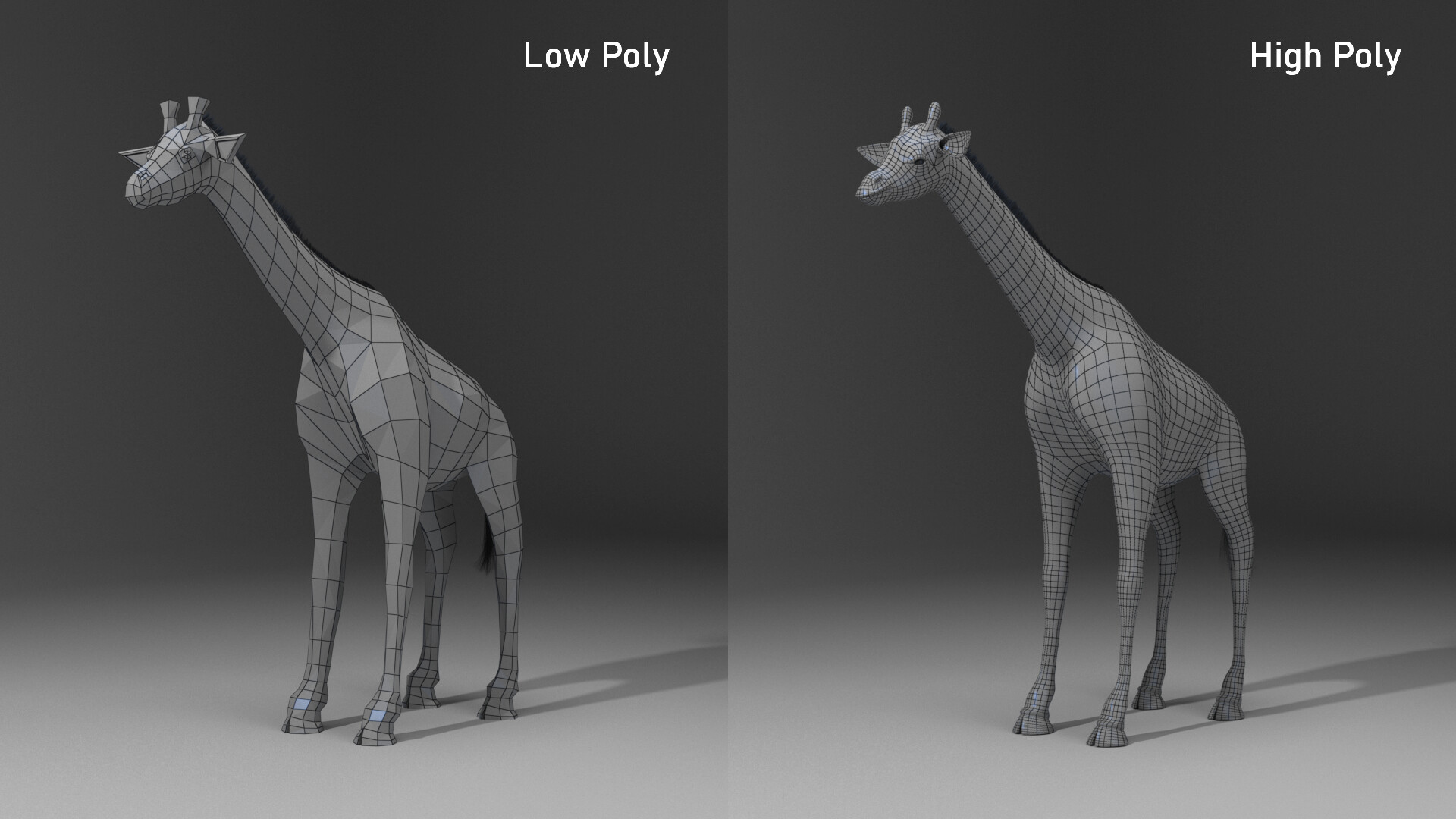
Image Credit: Eric Eggen
But sadly, because Lumion isn’t very multi-threaded, the only thing you can do to increase performance at this level is to get the CPU with the highest single-core performance—something like an AMD Threadripper wouldn’t do much here.
And with RAM, I would suggest having a minimum of 32 GBs.
Even at this level, you should be relatively fine with just 32 GBs, but if you feel Lumion is hitching here and there, it’s best to upgrade to 64 GBs.
Our PC Build Recommendation For Lumion
There’s no way to simply recommend one specific Lumion-optimized PC for everybody.
Everyone has different needs and budgets, so that’s exactly why I’ve outlined three potential PCs that you can pick out according to your preferences.
All three PC builds perform more than adequately when it comes to pretty much anything you throw at them.
If you have any specific questions or concerns, feel free to send us a message over at our forum, and we’ll help out 😉
Entry-Level Lumion PC Build at $1500
High-End Lumion PC Build $3500 – AMD
High-End Lumion PC Build $3500 – Intel
How to Check Your Current Specs to See if You Can Run Lumion
Already got a PC that you think should be able to run Lumion but want to make sure?
Head on over to our article that outlines how to figure out what your specs are and then compare them to the specs I/Lumion suggest above.
How to Upgrade Your PC to Run Lumion Faster
Already have a PC that can run Lumion, but it isn’t as fast as you’d like? We got you covered.
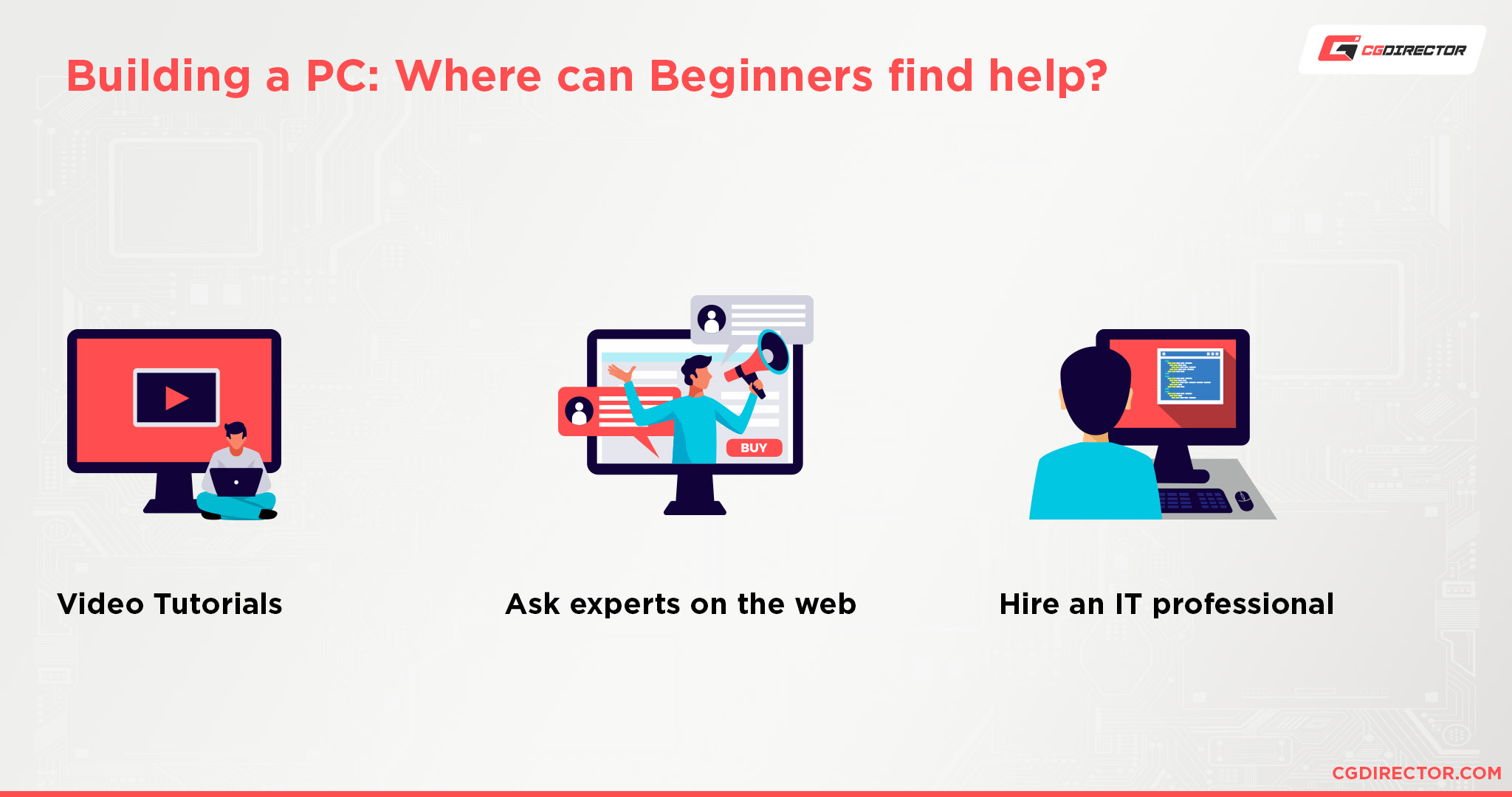
Simply take a look at our article that goes over how to upgrade your PC, and it’ll give you all the information you need to figure out what part of your PC you need to upgrade.
If you have any questions afterward, feel free to create a post in our forum, and we’ll help you figure out what you need. Or ask us anything in the comments below this article! 🙂
FAQ
Can Lumion Run On 2 – 4 GB of RAM?
Lumion can run on 4 GBs of RAM, but it wouldn’t be a good experience. Obviously, 2 GBs is pretty much out of the picture.
Modern OS’ and programs already use up around 2 – 4 GBs of RAM just idling, so if that’s all you have in total, Lumion will be running on scraps—which as you can imagine isn’t a great experience.
Does Lumion Require a Good PC?
Yes. Lumion requires a pretty good PC.
Depending on what you’re doing, and your quality needs, you can get away with having a moderately powerful PC, but if you want to work on higher quality scenes with lots of geometry, you will definitely need a powerful PC.
Is RAM Important for Lumion?
RAM is decently important for Lumion. Lumion uses RAM to cache data while rendering for quick access, so it can use up a decent bit of RAM.
For extremely simple projects, around 8 GBs is enough, but anything more requires a minimum of 16 GBs.
Can a Laptop Run Lumion?
Of course. Laptops these days are extremely powerful, so most any laptop over $1500 can generally run Lumion relatively decently.
I would suggest that you take a look at Lumion’s own article that outlines what you might need in a laptop for Lumion to get an idea of the specifics of running Lumion on a laptop.
Can I Run Lumion Without a Graphics Card?
Not really. It might run, but it certainly won’t run well.
Lumion is heavily reliant on GPU processing power, and iGPUs aren’t very powerful. So if you do not have a relatively powerful dedicated GPU, I wouldn’t recommend using Lumion.
Does Lumion Use the GPU or CPU?
Like with any program, Lumion uses both. The CPU calculates linear processes such as the UI and previews and the GPU for actually rendering.
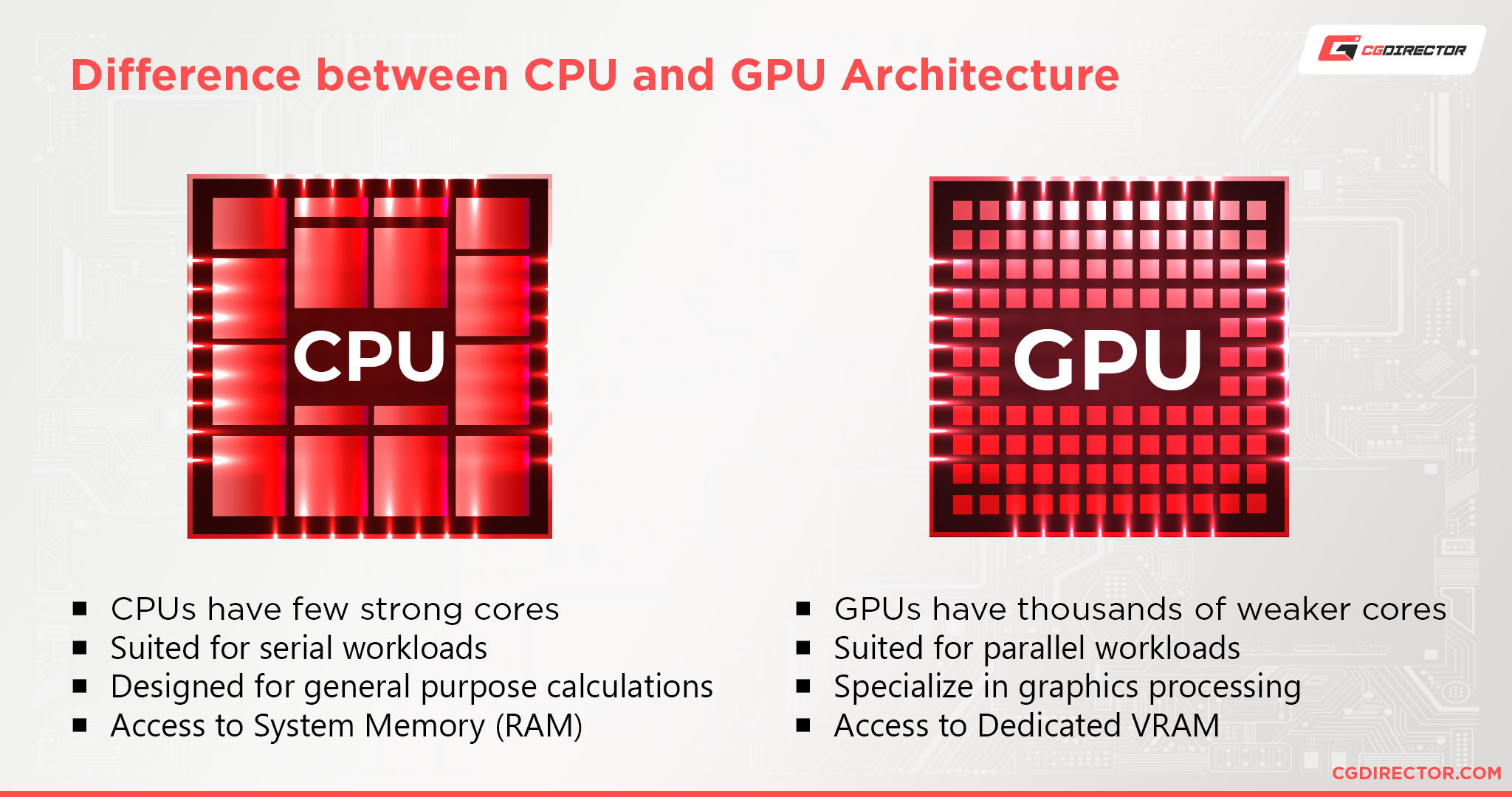
However, that doesn’t mean that you can just get a garbage bin CPU and strong GPU. You still need to make sure that the CPU and GPU you get are relatively balanced performance-wise.
Even if the CPU doesn’t do much work, it still is responsible for compressing data and sending workloads to the GPU.
If your CPU is too slow, it’ll drastically slow down your GPU as well.
Are 4 Cores Enough for Lumion?
Yes. 4 cores is perfectly fine for Lumion.
The main thing that Lumion cares about is single-core performance. So as long as the processor has relatively decent single-core performance, the core count doesn’t matter.
Why Is Lumion So Laggy?
There are a lot of reasons that Lumion can be laggy and slow. You can’t really say without getting more information.
Your scene might be complex and unoptimized, your hardware might be being used up by other programs running in the background, your computer could just be too slow, etc.
But generally, the main culprit for laggy previews and renders is simply having too much geometry.
So the first thing you should try to do is to optimize your geometry and reduce the poly count to something more manageable for your PC.
Beyond that, things such as lots of extremely high-quality textures and indiscriminate use of effects can also slow down Lumion. So you’ll have to play around with them to figure out what works for you.
If none of those options work for you, I suggest that you take a look at the official Lumion forums, subreddit, or simply comment on our own forum for help.
Over to You
Have any other questions about Lumion? Feel free to ask us in the comments or our forum!
![Lumion System Requirements & PC-Recommendations [Updated] Lumion System Requirements & PC-Recommendations [Updated]](https://www.cgdirector.com/wp-content/uploads/media/2022/09/Lumion-System-Requirements-PC-Recommendations-Twitter-1200x675.jpg)



![What Is “Rendering” in Digital Art? [2D/3D] What Is “Rendering” in Digital Art? [2D/3D]](https://www.cgdirector.com/wp-content/uploads/media/2022/09/What-Is-Rendering-in-Digital-Art-Twitter-594x335.jpg)
![IOR / Index of Refraction List For Common Materials [For Use In 3D Materials / Rendering] IOR / Index of Refraction List For Common Materials [For Use In 3D Materials / Rendering]](https://www.cgdirector.com/wp-content/uploads/media/2022/06/IORIndex-of-Refraction-List-for-Common-Materials-Twitter-594x335.jpg)


0 Comments