TABLE OF CONTENTS
It’s a wonderful experience, building PCs.
To make something that’s truly yours, something that is perfectly made to do the things you want to do. It’s an experience that pre-builts or any other computing device can’t really provide.
In this day and age, it has become easier than ever to build your own PC, but for all the ease of it, it certainly still requires a lot more due diligence from you to make sure that you pick the right parts.
If you don’t know what the most important things to look out for are and don’t know where to go to check for compatibility, this stage can be a huge hassle.
So that’s exactly why I’ll help you figure out the most important info regarding PC part compatibility and where you can get help with making your parts list!
What Are the Most Important Parts That You Need to Check for Compatibility?
PCs are made up of many different components, all of which come together to try and give you an optimal user experience. But as in any complex mechanism like this, that’s easier said than done.
Thankfully, these days, it is much, much easier to build a PC and have it be relatively balanced, optimized, and compatible. Meaning you don’t have to go over every little part with a fine tooth comb.
As long as you have the five checks detailed below cleared, you can be confident that your PC is going to run pretty darn well.
GPU and CPU
Insuring compatibility between the GPU and the CPU is one of the most important aspects of picking out parts for a PC.

And to figure out what kind of balance you need between the GPU and CPU, you must first figure out what you want to do with your PC.
Are you only going to be using your PC for simple computing tasks such as web browsing, photo viewing, light editing, etc.?
Then you don’t really need a powerful GPU or CPU. Don’t get mindlessly whipped up in the hype of new technology.
Lower-end parts and parts from a few years back could serve you more than well in these sorts of applications without breaking the bank.
Do you do lots of GPU-intensive tasks like GPU rendering, gaming, AI research, etc.?
Then you need a system with a powerful GPU. Obviously, the more powerful, the better. But it’s best to look closely at your specific needs to determine what you should get.
If you have infinite money, you can just get whatever and be done with it. But if you only need a GPU that can game at high quality and render at decent speeds, dropping five grand on an NVIDIA RTX A6000 isn’t the smartest financial decision.
And consequently, you don’t need to spend that much money on a CPU either. If you’re only mainly going to be using your GPU, you only need a CPU that doesn’t bottleneck your GPU, not the best of the best around.
Do you do lots of CPU-intensive tasks like CPU rendering, CPU encoding, simulations, etc.?
Then you need a system with a powerful CPU. When it comes to a CPU-focused build, it’s generally the same as the GPU, but there’s one major difference.
You don’t really need a powerful GPU. You can make do with even an iGPU if you really don’t plan on doing any GPU-intensive tasks. This is because the CPU is responsible for delegating tasks to the GPU. If you have a fast GPU and a slow CPU and perform GPU-intensive tasks.
Your GPU will be waiting around for your CPU to finish doing its calculations and send the GPU something to do.
Whereas the CPU mostly only relies on itself and to a lesser extent the RAM. So the GPU doesn’t matter all that much.
Do you do lots of GPU and CPU-intensive tasks?
Then you obviously need to ensure that you have both a powerful GPU and a powerful CPU.
The details of how powerful your GPU and CPU need to be is up to you to decide. Just ensure they’re generally as powerful as the other, and you’re good.
So, while this section isn’t about compatibility per see, as pretty much any CPU is compatible with any GPU, it goes a long way to make sure you don’t bottleneck either of them or your workloads.
GPU and Case
You might be a bit confused about why I’d bring up the compatibility with the GPU and the case specifically.

Doesn’t the GPU just go in the case? What’s so hard about that? And that’s true, but depending on what kind of case/GPU you go with, it can become more of a hassle than you thought.
Basically, GPUs these days are getting bigger and bigger. Back in ye olden days, you could fit pretty much any GPU into any case. Nowadays? Not so much.
Double, triple, and quadruple slot cards are getting more and more popular, not to mention the beefy coolers that modern power-guzzling cards require.
This makes it so that higher-end cards have fewer options when it comes to cases in which they would fit.
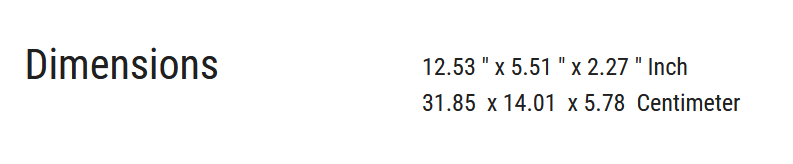
Source: ASUS ROG RTX 3090
Image-Credit: ASUS ROG RTX 3090
If you’re buying a full ATX, large case, this probably isn’t something that you need to worry about. But if you’re playing to make a modestly sized PC with beefy components, it absolutely is something that you need to clear before you pull the trigger on any parts.
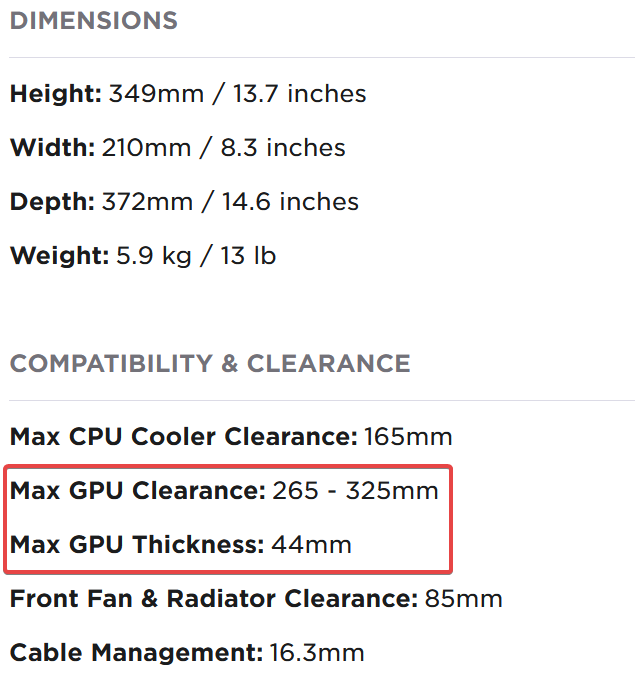
Source: NZXT H210
CPU and Motherboard
This is another one of the most important compatibility checks that you must do. Because if you mess up the compatibility between a CPU and a motherboard, your PC is just dead in the water.
The way you check compatibility between a CPU and a motherboard is to make sure that they both support the same socket.
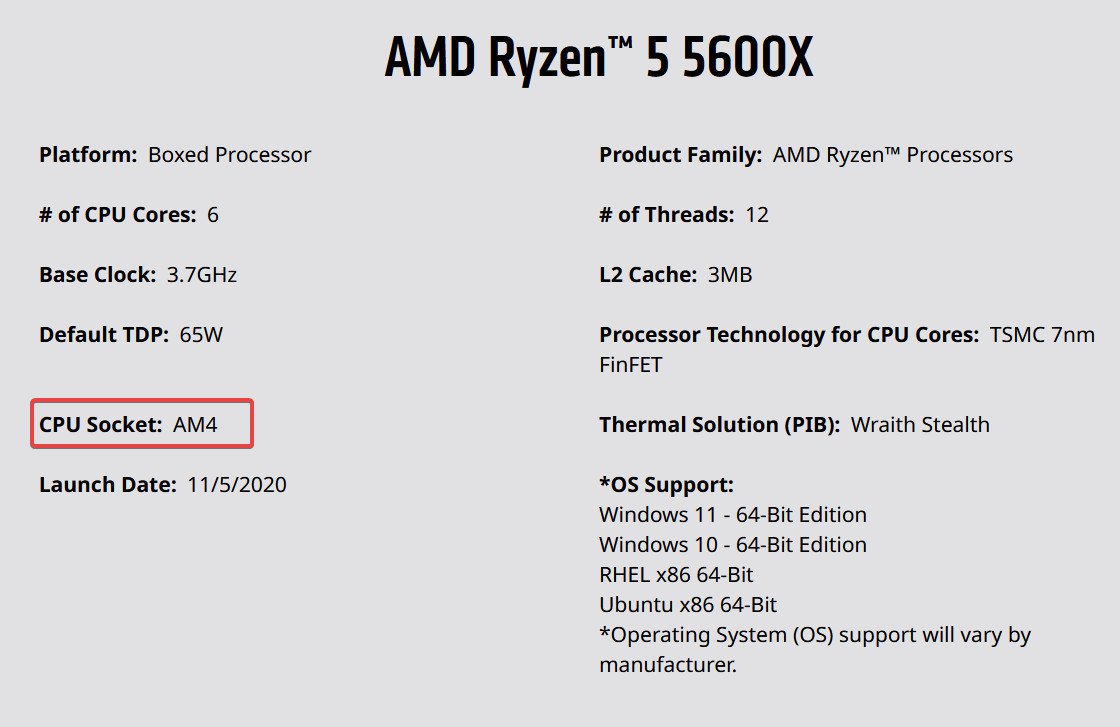
Source: AMD
Simply search for the model of any CPU and go to the manufacturer’s website. You will find the socket information there.
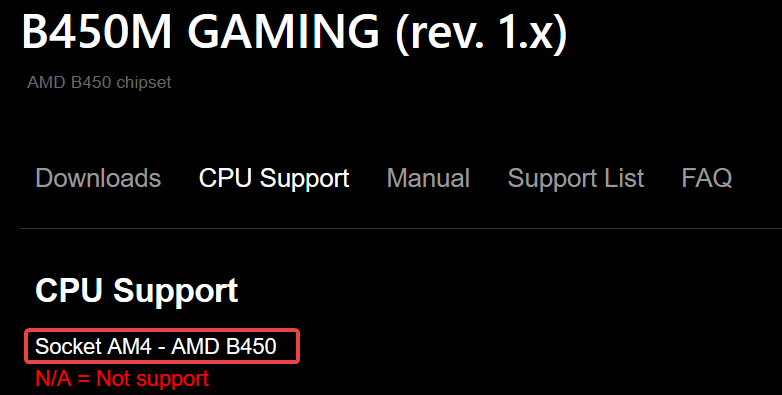
Source: GIGABYTE
It’s the same for any motherboard as well. If you have a specific motherboard that you like, you can simply just go to the “CPU Support” section that’s offered by pretty much every motherboard manufacturer and see exactly what CPUs that motherboard supports. No guesswork is needed.
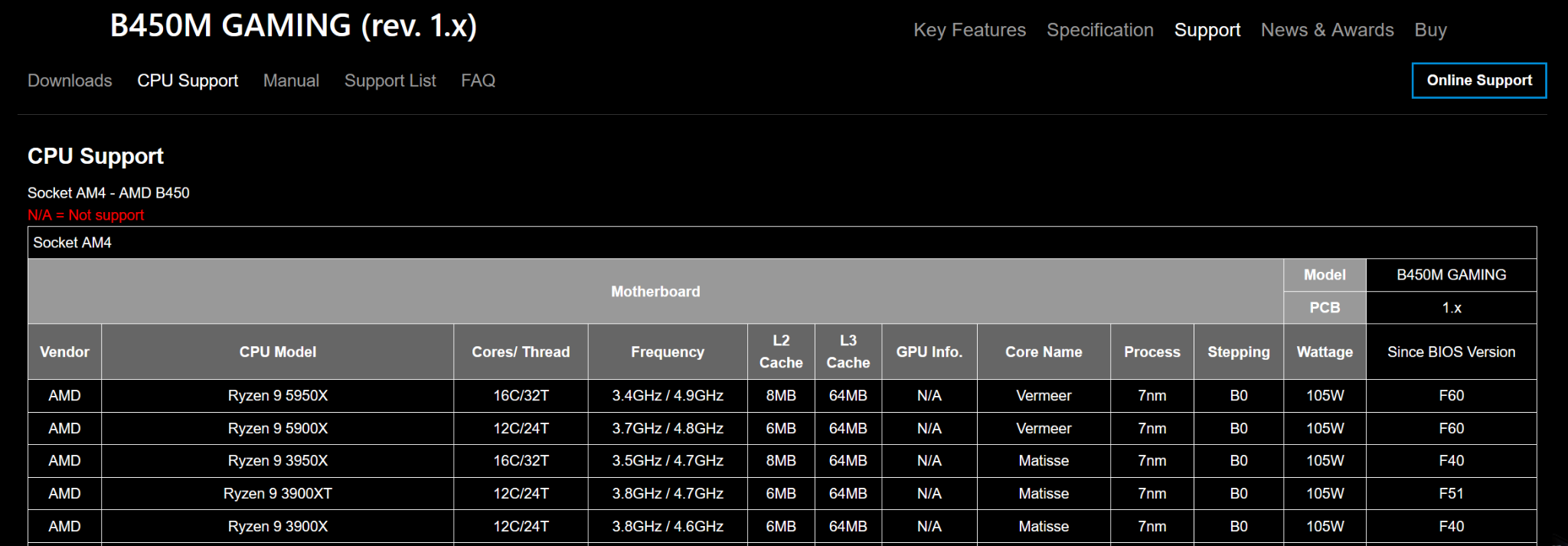
Source: GIGABYTE
RAM, CPU, and Motherboard
The compatibility between RAM, CPU, and motherboard can sometimes be overlooked, and that can be a pretty big mistake. It’s not as simple as getting a compatible CPU and motherboard and then throwing as much RAM as you want in there.
Certain CPUs and motherboards have limits as to how much RAM and what kind of RAM you can use with them.
If you use RAM beyond these specifications, you might get slower speeds, or you might not even be able to boot into your PC.
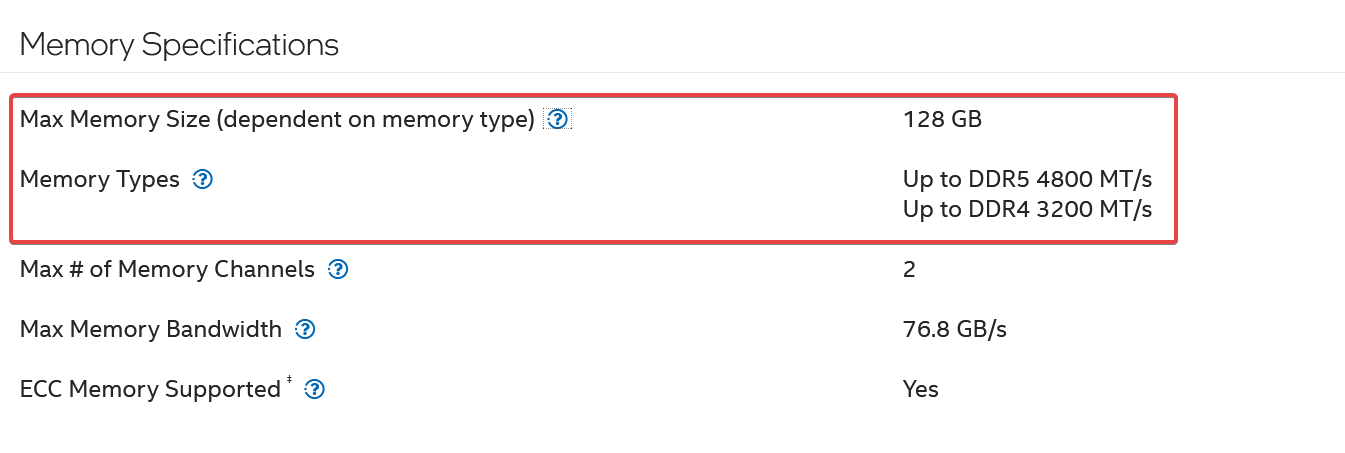
Source: Intel
So it’s important to make sure that both your CPU and your motherboard support the RAM that you’ve picked out.
It can be that your CPU supports X amount of RAM at Y speeds, but your motherboard doesn’t, and that can cause issues.

Source: GIGABYTE
So if you pick out RAM to the CPU’s specifications, you’ll still be incompatible with the motherboard.
Thankfully, you can find the supported RAM specifications on the spec sheets of any motherboard and CPU you pick, so it’s not that hard to figure out what you need.
Storage Devices and Storage Interfaces
Generally, before the arrival of M.2, NVMe SSDs, it was pretty easy to get a storage device for your PC. Regardless of what you bought, it was all pretty much based on SATA.
But nowadays? You have so many different potential storage options. From all the different M.2 sizes.

To the different M.2 keys that your SSD might have.
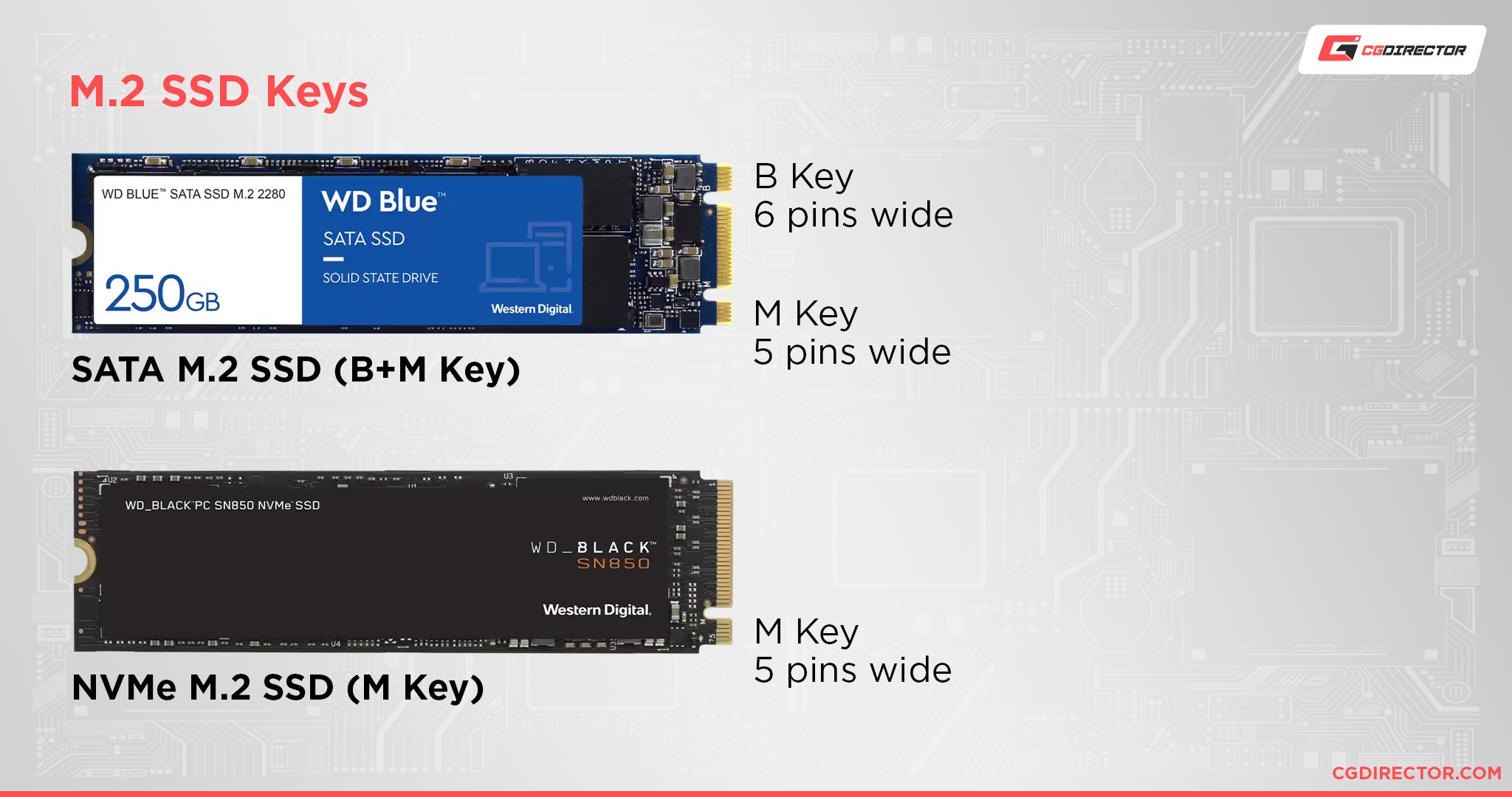
Source: Western Digital
The number of things that you have to check compatibility for has increased drastically.
Thankfully, it’s still not that hard to check for compatibility.
Simply go to the spec sheet of your motherboard and look for the storage “Storage Interface” specifications.

Source: GIGABYTE
It’ll tell you everything that you need to know to find a compatible storage device, whether it be an NVMe or SATA SSD, or even a plain ol’ hard drive.
How to Check your PC-Parts for Compatibility
Now that the most important compatibility checks are out of the way, it’s important to always get a second opinion; whether that be from an actual person or not.
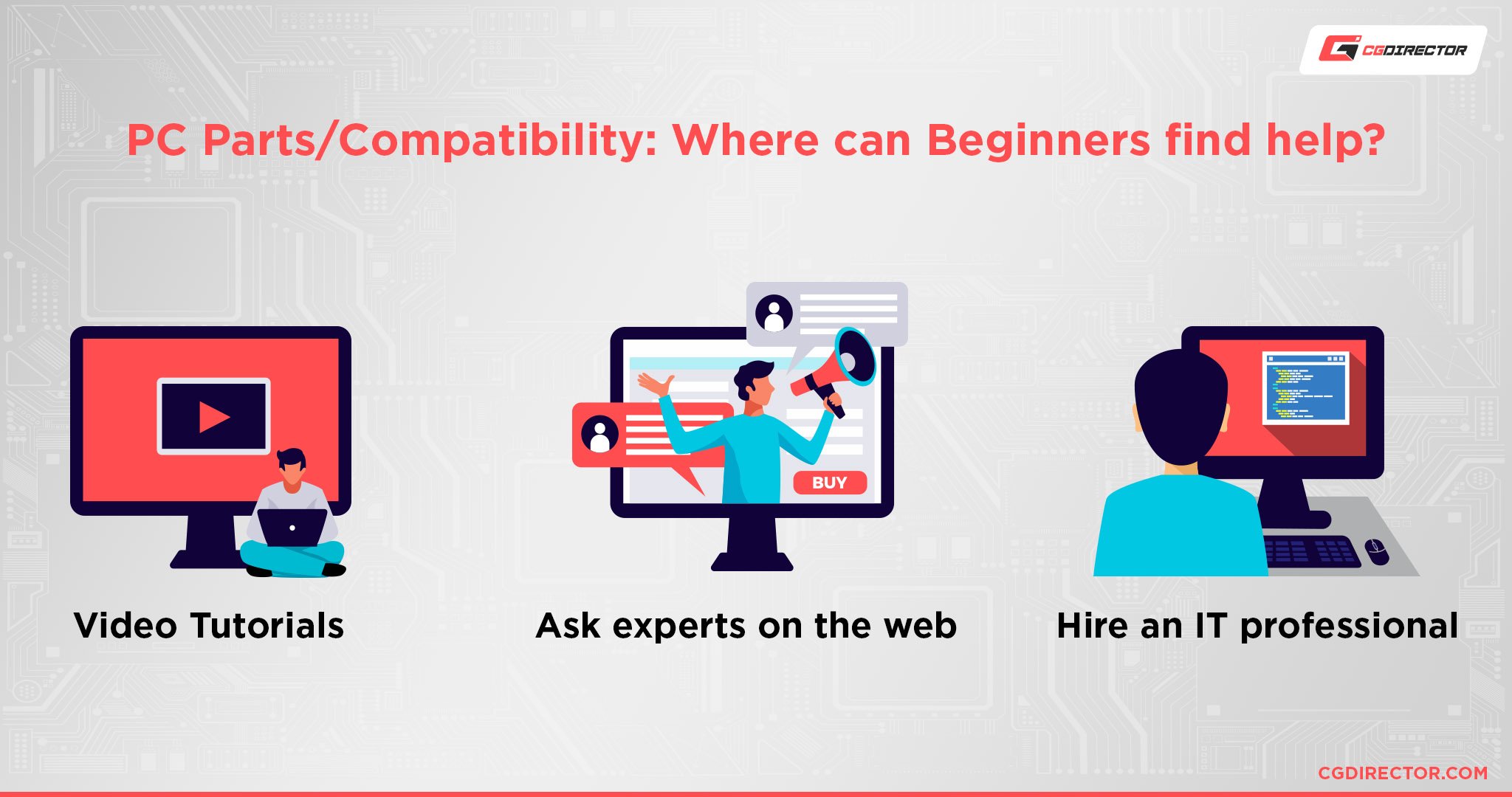
These are the best ways to get some knowledgeable eyes on your PC build and help iron out any kinks that you might’ve missed.
Ask For Help From Friends/Professionals
Getting personal help from a knowledgeable friend is one of the best ways to get a second opinion on your PC.
You can gain instant feedback from someone who, hopefully, has your back and wants you to get the best experience from your PC.
If you don’t have a techie friend, taking your PC build list to a professional PC builder is the next best option.
Pretty much every professional PC builder out there is a massive nerd and would be happy to help you out if you ask nicely.
But for those of us with more anti-social inclinations, there are other methods to figure out if your PC is compatible as well.
Ask For Help on (our!) Forums or Reddit
One of the oldest and most reliable forms for asking for help with PC building is to simply ask for help on a tech forum.
Whether that be our own forum, Reddit, or anywhere else, you will most likely get all the answers you need before the end of the day.
Use PCPartPicker
PCPartPicker, the holy grail of PC making. Not only does it trivialize the process of picking out parts significantly, but it also makes the process of ensuring compatibility between parts dead simple.

PCPartPicker – Compatibility warning notification
Nine out of ten times, this is all you need to ensure that your build is good to go.
Use the CGDirector PC-Builder to Generate an Already Compatible Build
And lastly, the easiest option here is to simply use our in-house PC generator to build completely custom PCs designed specifically for the tasks that you want to do, your budget, and your brand preferences.
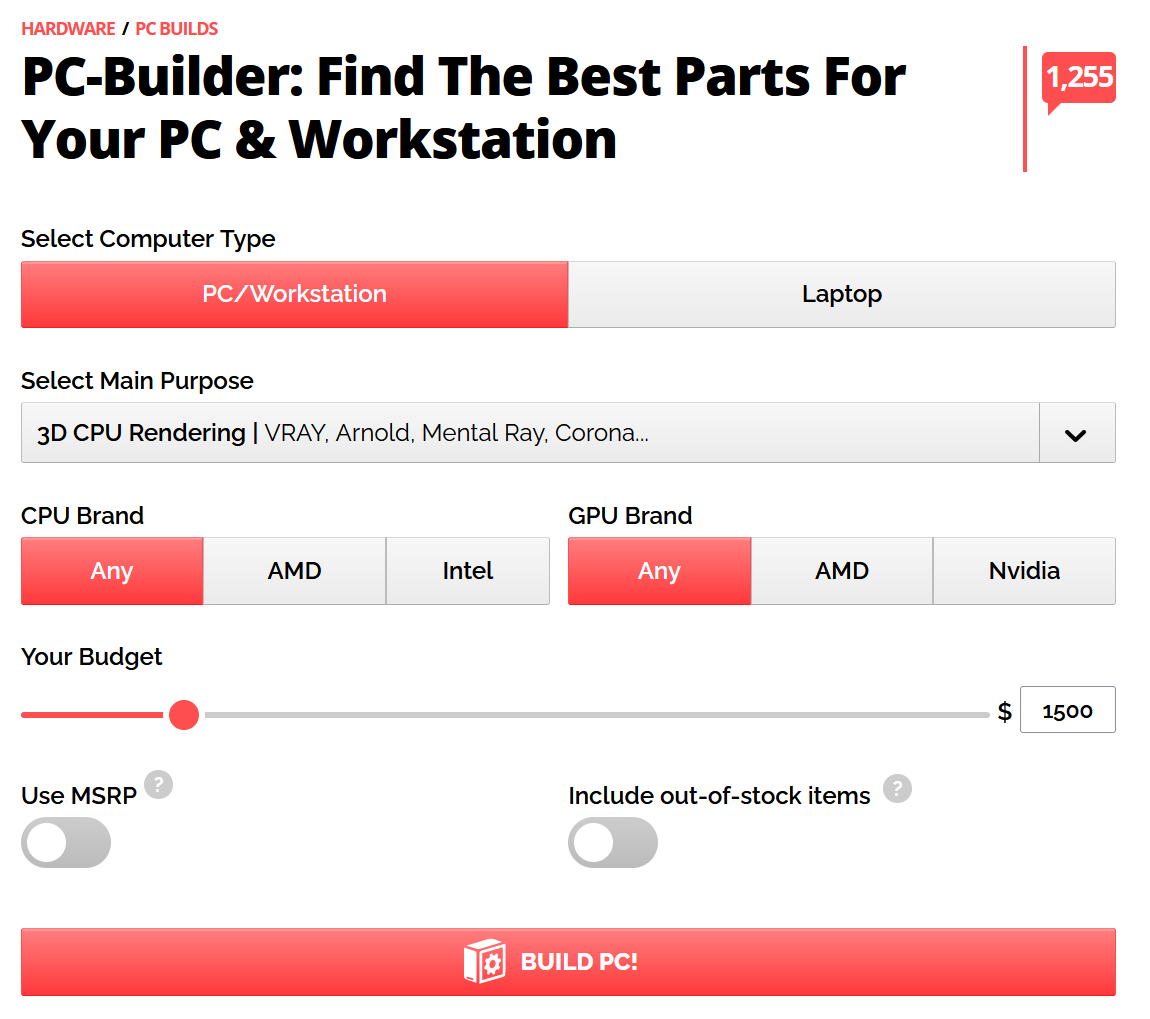
They’re a great way to get a PC build going in seconds, after which you can modify them to your heart’s content.
And if you have any problems or questions about the builds, simply head on over to the comment section or our forum, and we’ll sort you out. 😉
FAQ
How Do You Know What Parts Are in Your PC?
There are many different ways to figure out the specs of an already built PC.
Thankfully for you, we have a whole article that covers just that in as much detail as you could want.
Can PC Parts Become Incompatible?
If all else is equal, then no. PC parts generally can’t “become” incompatible.
If you have a compatible PC now, you’ll have a much slower but still compatible PC in 10 years.
The only way certain parts in your PC might become incompatible is if you upgrade certain components over time, eventually leaving behind some of the older components.
Over to You
Have any other questions about PC components? Feel free to ask us in the comments or our forum!
![How To Know If All Your PC-Parts Are Compatible? [4 Fast Options] How To Know If All Your PC-Parts Are Compatible? [4 Fast Options]](https://www.cgdirector.com/wp-content/uploads/media/2022/08/How-to-Know-if-All-Your-PC-Parts-Are-Compatible-Twitter-1200x675.jpg)


![The Best Time to buy Computer Parts [Updated] The Best Time to buy Computer Parts [Updated]](https://www.cgdirector.com/wp-content/uploads/media/2019/10/Best_time_to_buy_PC_parts_Twitter-1200x675-594x335.jpg)
![Should You Build a PC? [7 Great Reasons] Should You Build a PC? [7 Great Reasons]](https://www.cgdirector.com/wp-content/uploads/media/2023/11/Should-You-Build-a-PC-7-Reasons-For-Building-a-PC-Twitter-594x335.jpg)

0 Comments